- Data Recovery
- Data Recovery for PC
- Data Recovery for Android
- Data Recovery for iPhone/iPad
- Unlock For Android
- Unlock for iPhone/iPad
- Android System Repair
- iPhone/iPad System Repair
Updated By Amy On Mar 14, 2022, 4:16 pm
YouTube is one of the most popular video sites in the world, with about 23 billion monthly visitors to YouTube, hundreds of hours of video clips are uploaded every minute. There will be times when you want to download a video, maybe watch it offline, or you want to save a useful video in case it gets deleted. In the following article we'll show you three ways you can do this. All three methods can help you download easily. Download YouTube video to Phone/iPad/Laptop and Desktop, let's take a look at the detailed steps below.
Step 2: Find the URL of the video you need in YouTube and other video sites and copy it.
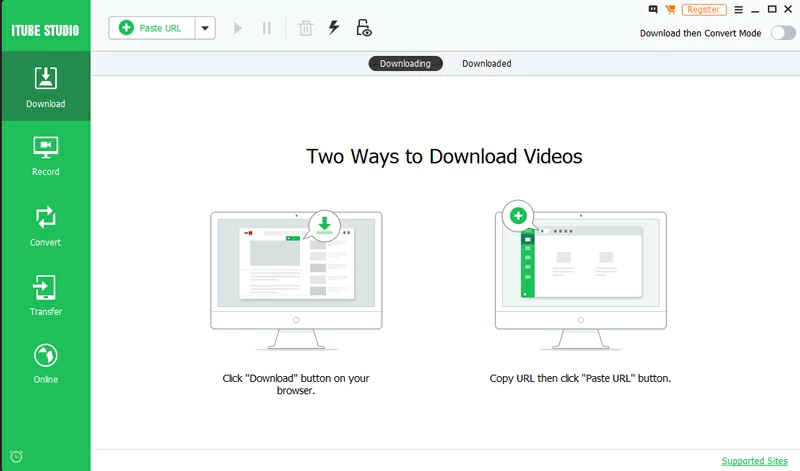
Step 3: Paste the URL into the software, and then select the resolution to download, you can add multiple tasks to download at the same time.
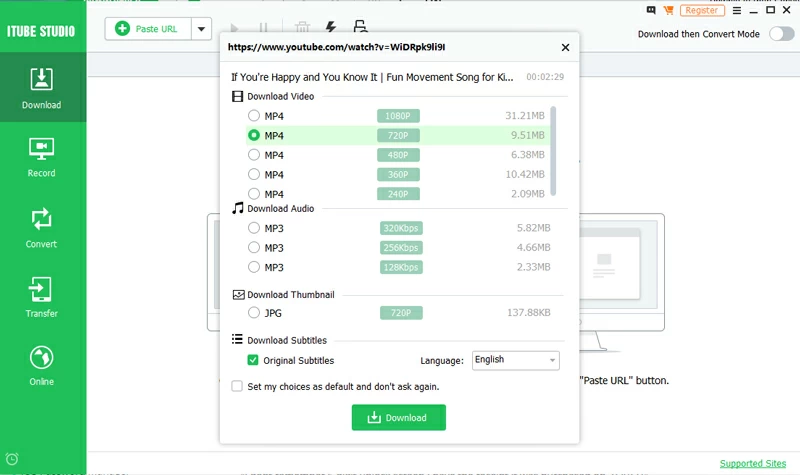
Step 4: After the download is complete, you can open the file storage location through these two places in the software, and copy the video to Phone/iPad/Laptop and Desktop.
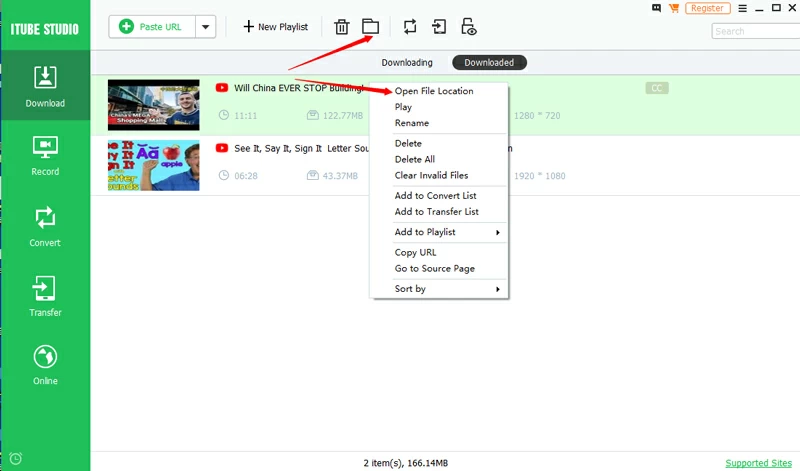
There are also many products available to download from online websites, and Geekersoft YouTube Video Download is recommended here. It supports downloading of multiple audio and video file formats, such as MP3, MP4, 3GP, AVI, M4V, etc. The best thing about this tool is that it does not require registration, and the download process is very easy - and it's completely free. However, the online website also has certain limitations and defects. Only one video can be downloaded at a time. During the downloading process, the download will fail when the network is interrupted, and it needs to be restarted.The specific operation of using the online website to download is as follows:Step 1: Open the Geekersoft YouTube Video Download website in your browser.
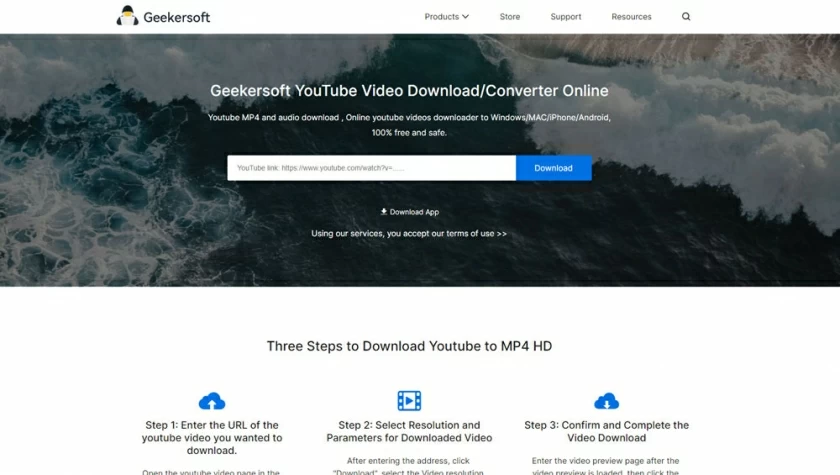
Step 2: Find the URL of the video you need in YouTube and copy it. Step 3: Paste the copied URL into the Geekersoft YouTube Video Download input box and click Start.Step 4: Select the desired resolution after the conversion to download.
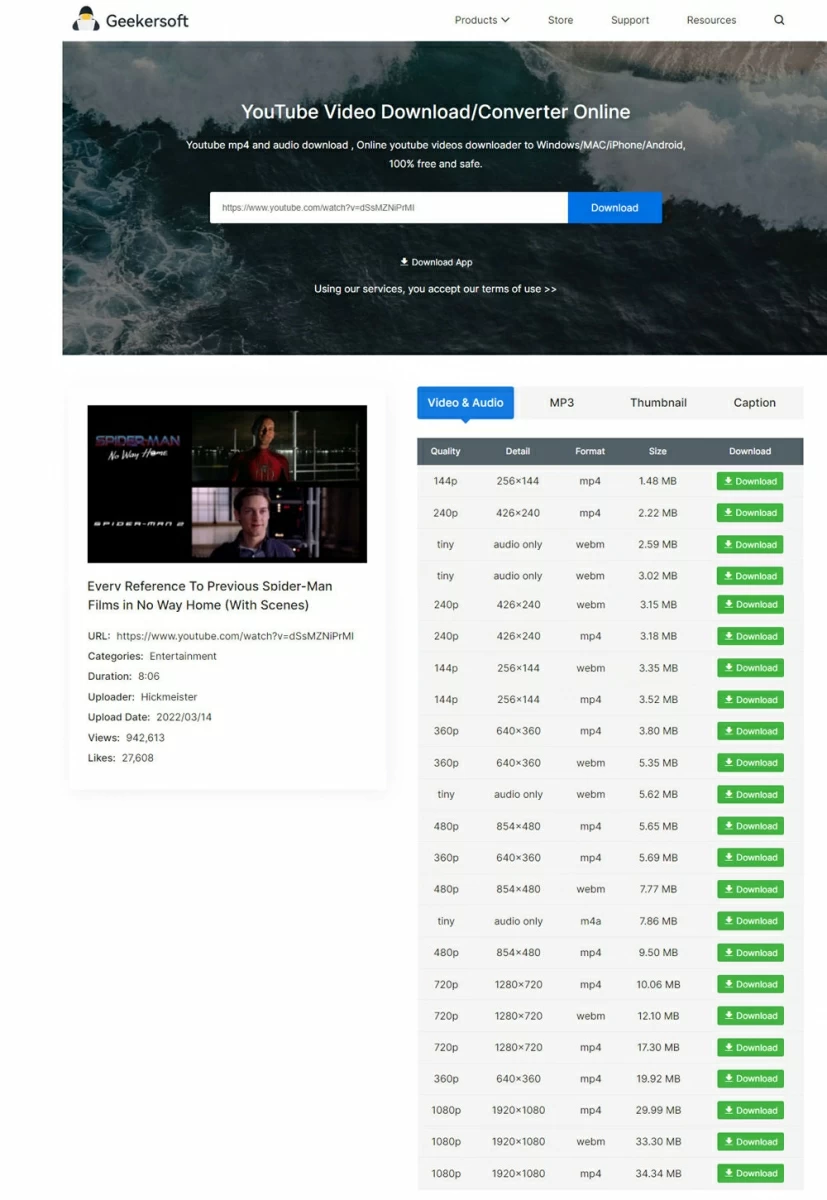
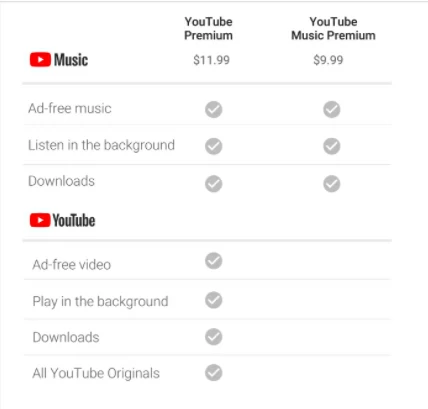
The specific operation steps are as follows: ?Step 1: Make sure you have the latest version of your browser, open the YouTube app. ?Step 2: Select the download video quality, you can choose the quality of the downloaded video - YouTube premium users can download videos up to 1080p. ?Step 3: Click the three dots next to the save option on the downloaded video interface, then click Download. ?Step 4: After the download is complete, click the menu in the upper left corner and click Download to enter the list of downloaded videos.