- Data Recovery
- Data Recovery for PC
- Data Recovery for Android
- Data Recovery for iPhone/iPad
- Unlock For Android
- Unlock for iPhone/iPad
- Android System Repair
- iPhone/iPad System Repair
Updated By Cameron On Nov 22, 2022, 9:33 pm
In the information age, the importance of data security is self-evident. Apple has also designed security measures for its iPhone, iPad and other products, for example, password, touch ID or face ID to prevent someone from using your device without a password. This is very useful for protecting your iOS devices from hackers and malicious use. But it also means that if you forget your iPhone and iPad passwords, you can't use your devices.
Is there any way to access a locked iPhone or iPad without a password? The answer is yes. Next, we will introduce four ways to access locked iPhones and iPads without passwords.
However, it should be noted that when entering a locked iPhone without a password, all data and settings on the device must be erased to delete the password of the device.
One of the outstanding advantages of our first method is that it is easy to operate without password. In just five steps, you can use iPhone unlock software - iPhone Unlock (4uKey) to unlock your iPhone, whether you use a 4-digit password, 6-digit password, Touch ID or Face ID.
Step 1 Connect your iPhone to the computer and run iPhone Unlock (4uKey). Select "Unlock Screen Password".
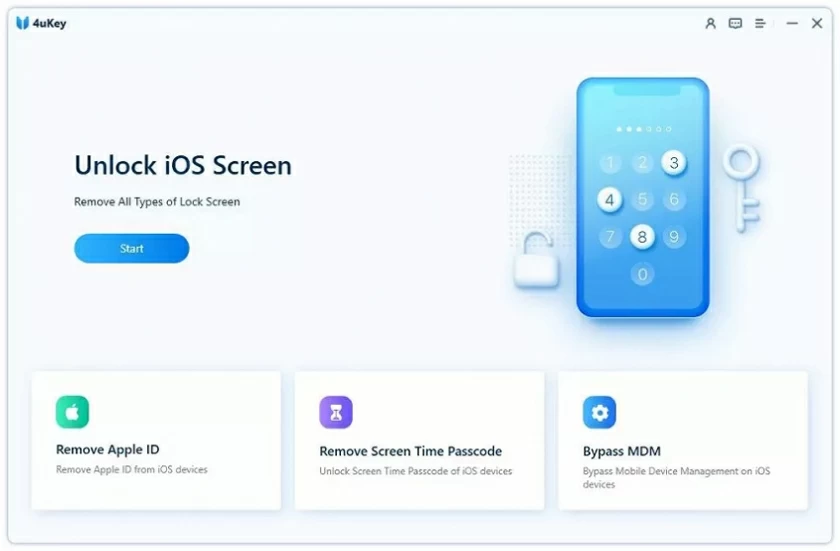
Step 2 After detecting your device, click "Next" to continue.
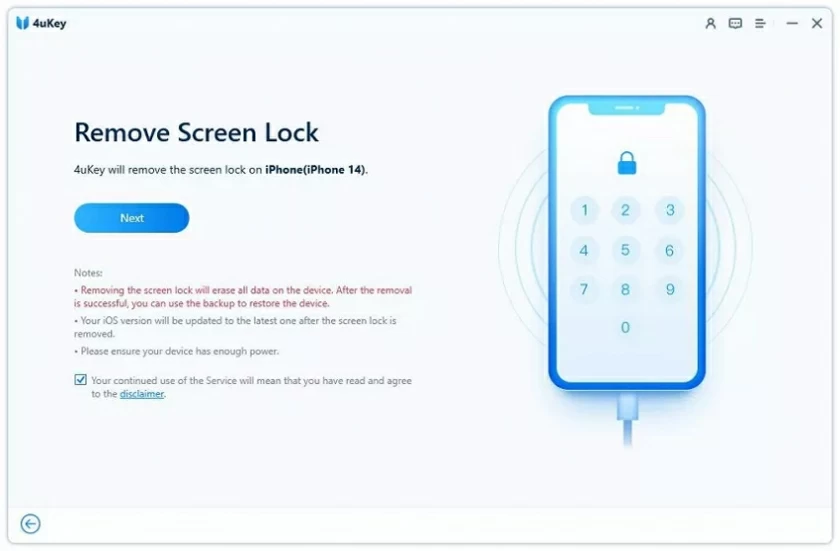
Step 3 Verify your device model and download the appropriate firmware for your iPhone. If the firmware package has been downloaded, just click the "Select" button at the bottom of the screen to select it.
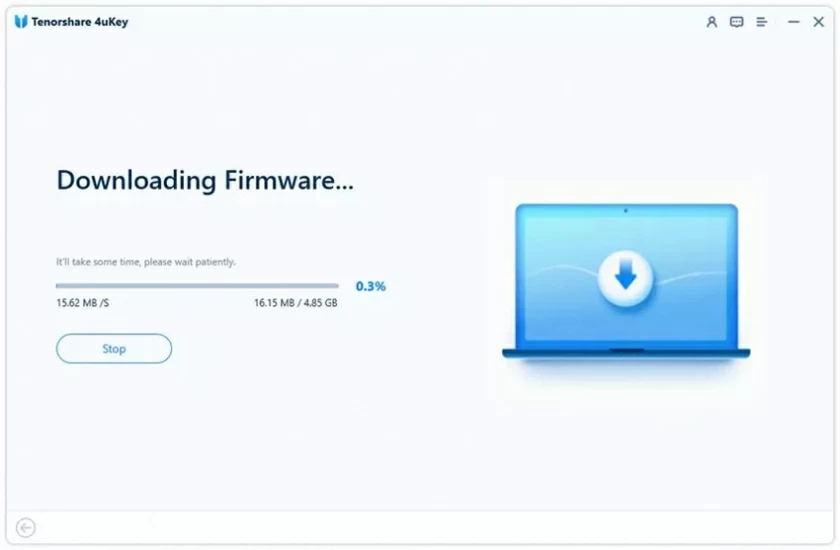
Step 4 After downloading the firmware, click "Unlock". Enter the required information in the box, and then click "Unlock" again to easily regain access to the locked iPhone.
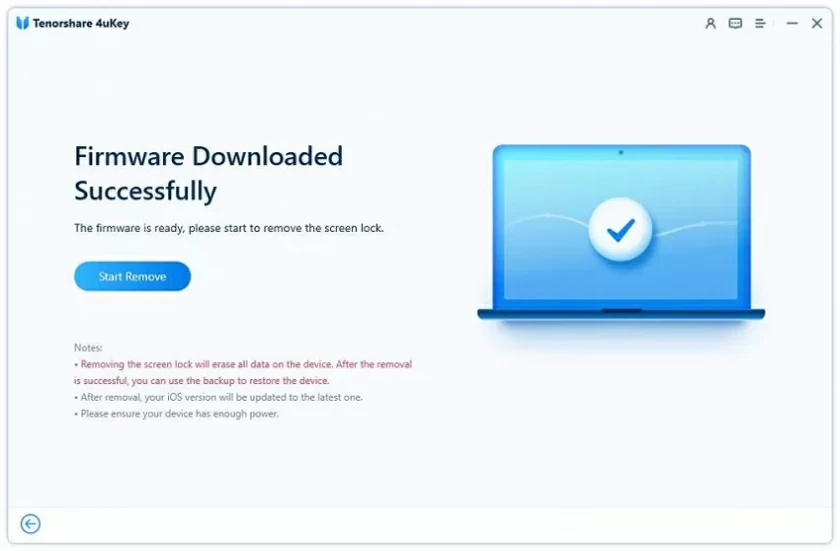
Step 5 Wait for the unlocking process to complete. Then you can set your iPhone, iPad, iPod.
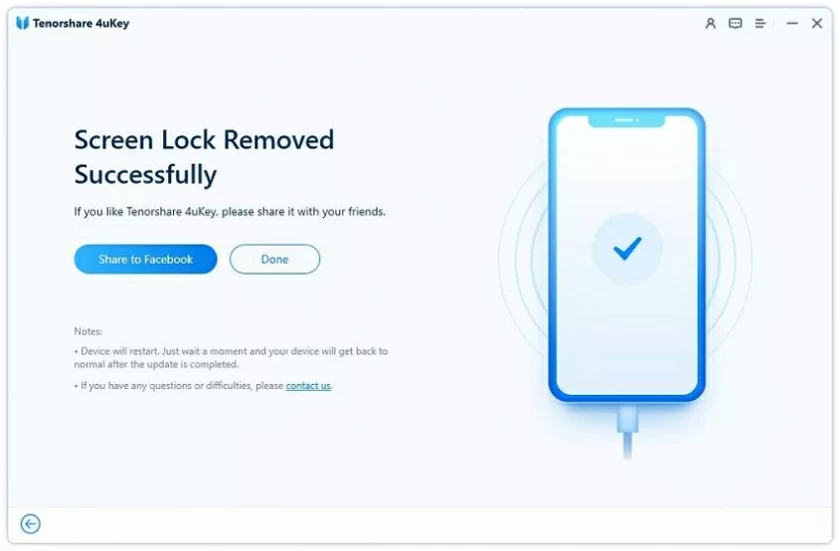
In addition, the iPhone unlocker iPhone Unlock (4uKey) also has the following functions:
Apple has provided an official solution to help users access their phones when they forget their iPhone password. Put iPhone in recovery mode and restore your device. Whether the iPhone is locked or disabled, you can put the iPhone in recovery mode according to the official Apple guide or the following steps to erase all data and settings, including the lock screen password. After entering, you can reset iPhone.
How to access your iPhone device through recovery mode:
Step 1 Install the latest version of iTunes on your Mac or PC.
Step 2 Connect iPhone to PC using a USB cable. At this point, if iTunes is open, close it.
Step 3 On your iPhone, long press the Home button until the iTunes icon appears on the screen.
Step 4 Open iTunes on a Mac or PC, and it will recognize your device and prompt you to restore it.
Step 5 Put iPhone into recovery mode according to the prompts.
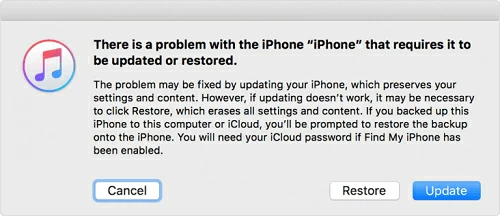
The "Find My iPhone" function provided by Apple can help you remotely erase your iPhone. This method is very simple, but you must make sure that you have used your Apple ID to sign in to the iPhone that needs to be locked, and that you still remember your Apple ID and password. And you've enabled Find My iPhone on your device. In addition, your iPhone needs to be connected to the Internet.
How to access a locked iPhone without a password through iCloud
The steps to unlock iPhone without a password using Find My iPhone are as follows:
Step 1 Open iCloud.com on your computer.
Step 2 Use the Apple ID and password logged in on the locked iPhone to log in to the iCloud website.
Step 3 Select Find My>All Devices to view all devices associated with your Apple ID.
Step 4 Select the locked iPhone.
Step 5 Click "Erase iPhone" according to the prompt to clear all contents on iPhone, including password.
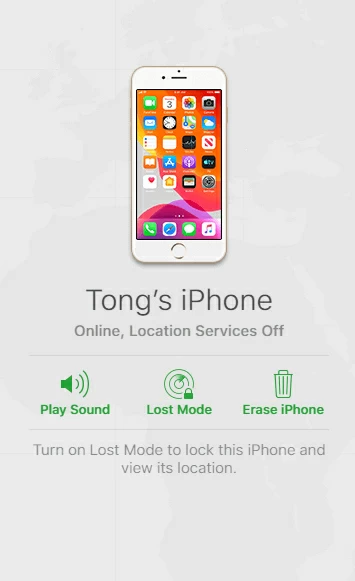
The above three methods are to access the locked device by restoring your iPhone to factory settings. If you have backup data available on iTunes or iCloud, you can restore data from the backup after entering the device.
Another solution that is relatively complex but will not delete your existing iPhone data is to use Siri to help you enter the locked iPhone. Siri can only be compatible with devices from iOS 8.0 to iOS 13. Although this method does not require an Apple ID or even a computer to access a locked iPhone, it is not always successful.
Steps to unlock iPhone without a password using Siri:
Step 1 Press and hold the Home button to activate Siri on the locked iPhone.
Step 2 Ask "What time is it now?" , then Siri will display the local time. When the clock icon appears, click it.
Step 3 You will see the world clock menu with small icons. Click the plus sign in the upper right corner.
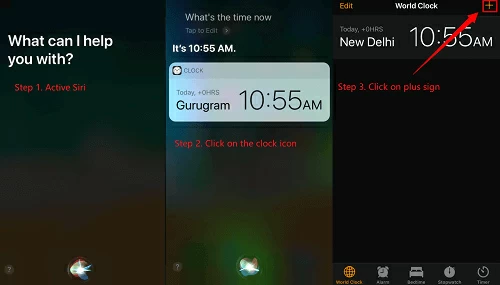
Step 4 Enter any characters in the search box that appears, and then "select all" these characters.
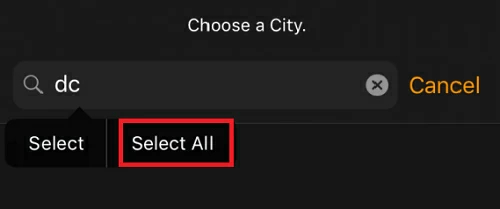
Step 5 You will see several options, click "Share" to continue.
Step 6 Select the message application.
Step 7 In the pop-up window, click any character in the "To" field, and then click "Return" on the screen.
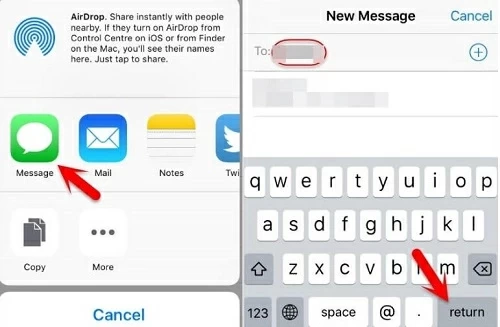
Step 8 Wait a moment, then press the Home button, and your iPhone will be unlocked.
No, you can't access a locked iPhone unless you unlock it.
When your iPhone display is locked by the owner, it means that the iPhone device has been erased remotely through iCloud. In this case, it is recommended to use iPhone Unlock (4uKey) to remove the activation lock and set the device.
Generally speaking, there is no such method yet. However, you can try asking Apple Support for help.
These are the four methods we recommend for you to access a locked iPhone without a password. You can choose the most suitable one according to your own situation. Use iPhone Unlock (4uKey) to access the locked iPhone, which is fast and easy.