- Data Recovery
- Data Recovery for PC
- Data Recovery for Android
- Data Recovery for iPhone/iPad
- Unlock For Android
- Unlock for iPhone/iPad
- Android System Repair
- iPhone/iPad System Repair
Updated By Soha On Oct 15, 2022, 8:33 pm
If you repeatedly enter the wrong iPhone screen unlock password, the iPhone will be disabled. When you see the message "iPhone Unavailable," your first reaction may be to restart the phone, and then it is useless. Don't worry, we will introduce you to Best 4 Ways to Fix iPhone Unavailable.
Product recommendation: iPhone Unavailable Unlock with one click
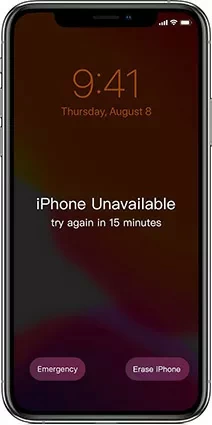
In fact, iPhone passwords are set to protect users' data security. If you enter an incorrect password to unlock the screen, an "iPhone Unavailable" message is displayed. After seven unsuccessful attempts, you will be locked for at least 5 minutes. The more repeated the input, the longer the device will be locked. Let's take a look at some solutions to fix the iPhone Unavailable.
Apple provides users with the option to erase their phone on the locked screen. If you try to enter the wrong iPhone lock password multiple times, you will be prompted with "iPhone Unavailable" or "Security Lockout", and Erase iPhone option will be displayed. At this point, you can simply click on 'Erase iPhone' on the Screen (for iOS 15.2 or Later) and follow these steps to fix the iPhone Unavailable.
Step1 Try to enter the password again and click "Erase iPhone" in the lower right corner.
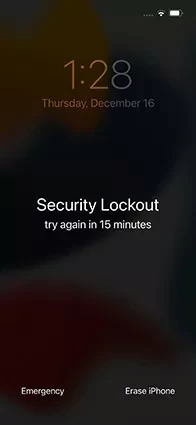
Step2 The system will prompt you with "Erase iPhone option", and tell you that the data on the device will be lost. You can go head.
Step3 Enter your Apple ID and password, and then the Erase iPhone process begins.
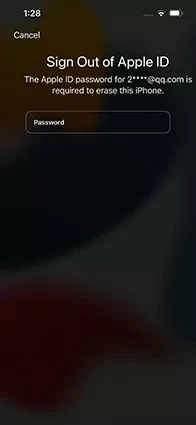
Once the Erase iPhone process is complete, it's a brand new system on your iPhone and you can reset your passwords.
In addition to the above methods, you can also use third-party applications to help you bypass the iPhone unavailable screen, such as UnlockGo. It is compatible with the latest iOS 16 and iPhone 14 Pro Max, and supports unlocking all iPad and iPod.
Step1 Start UnlockGo, then click the Start button.
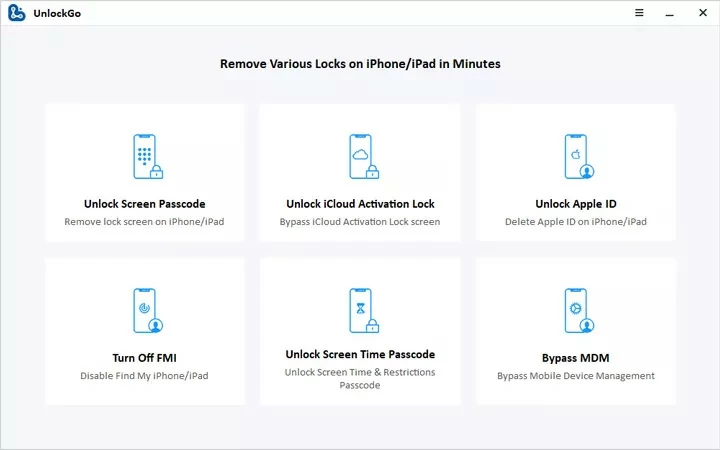
Step2 Connect your iPhone to your computer with a USB cable.
Step3 Click "Unlock Screen Passcode" as prompted.
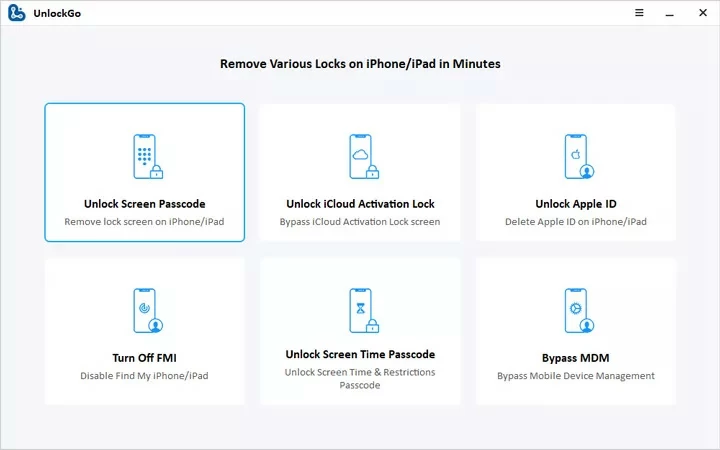
Step4 UnlockGo will automatically match the latest iOS firmware, which you can download and save to your PC.
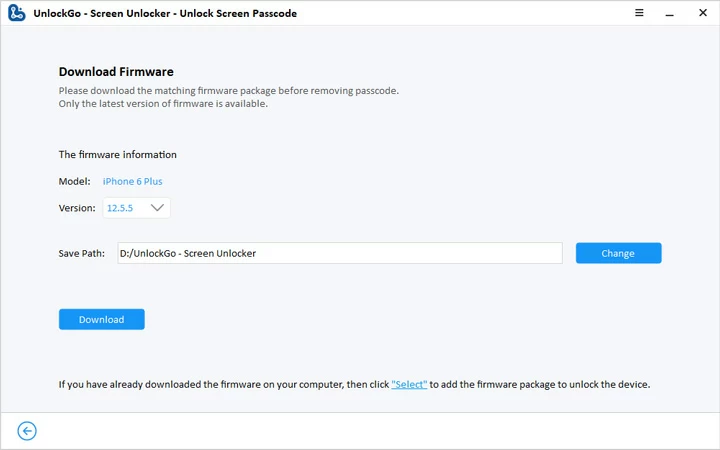
Step5 UnlockGo will start erasing your forgotten password.
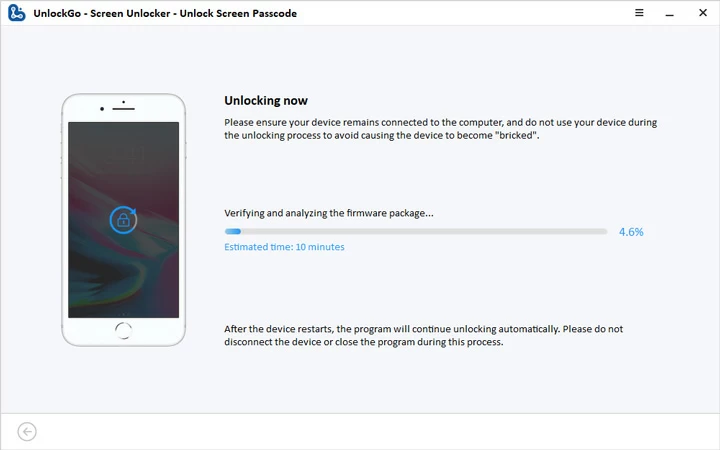
When finished, "iPhone Unavailable" will no longer appear.
If you have several iOS devices and have Find My enabled. You can log in to another device while connected to the Internet and wirelessly erase your unavailable iPhone on iCloud.com. This method works for iPhone, iPad, iPod touch, Apple Watch, Mac.
The detailed operation steps are as follows:
Step1 Open icloud.com on your browser, then log in with your Apple ID and find your unavailable iPhone.
Step2 Click all devices on the top bar. Select your unavailable iPhone and then perform the erase option.
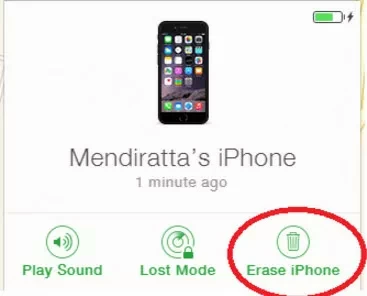
This method is quick and effective. You can erase your locked device remotely to delete your personal data and reset your iPhone, iPad, iPod touch, Apple Watch, or Mac.
The second way we recommend to fix "iPhone Unavailable" is to restore the phone to factory Settings using iTunes.
Step1 Open iTunes and put your iPhone in Recovery mode.

Step2 Connect it to a computer with a USB cable.
Step3 In the iTunes popover, select the Restore option.
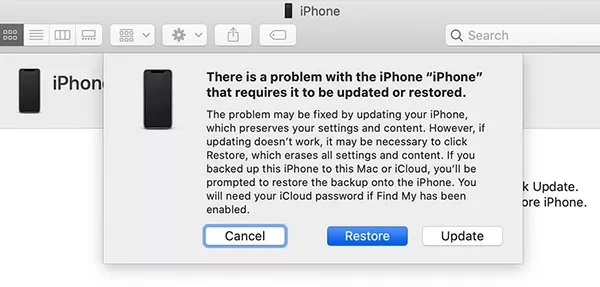
Step4 Your iPhone will be restored in a few minutes.
After the iPhone is restored to factory Settings, you can restart the iPhone and use it normally.
If you repeatedly enter the wrong password, the iPhone system will prompt you with "iPhone Unavailable" or "Security Lockout". You can try several of the methods recommended in this article and choose the one that works best for you based on your needs.