- Data Recovery
- Data Recovery for PC
- Data Recovery for Android
- Data Recovery for iPhone/iPad
- Unlock For Android
- Unlock for iPhone/iPad
- Android System Repair
- iPhone/iPad System Repair
Updated By Soha On Oct 18, 2022, 5:32 pm
"I want to turn off the screen time of my phone, but I forget my password, what should I do? "
iPhone, iPad or iPod touch offers a "screen time" feature to help you keep track of how much time you and your kids are spending on apps, websites, and more. So that you can use the device more wisely, and set the use duration of different apps as needed. You need to enter a password each time you want to use the "screen usage time" feature on your iPhone, iPad or iPod touch. However, with various electronic products invading our work and life, there are too many passwords. We will inevitably forget some passwords that are not used for a long time. If you forget your password because you haven't used the function for a long time. Don't worry, we will introduce several ways to disable Screen Time on iPhone/iPad without password. Let's have a look.
Product recommendation: iPhone/iPad Unlock with one click
This is the simplest way to disable screen time, but it is also the most outrageous one. This method will delete everything you have on your iPhone, iPad, or iPod touch, including settings about screen time. Of course, you don't need to enter a password. However, if your iPhone, iPad, or iPod touch is not backed up, we strongly recommend that you back up all data to the Cloud before wiping it, such as iCloud, Huawei Cloud, GoogleDrive, Yandex, Mega, Onedrive. Use it with caution.
The detailed operation steps are as follows:
Step 1 Open "Settings">" General" on your iPhone, iPad, or iPod touch.
Step 2 In the pop-up window, select "Reset" >"Erase All Content and Settings".
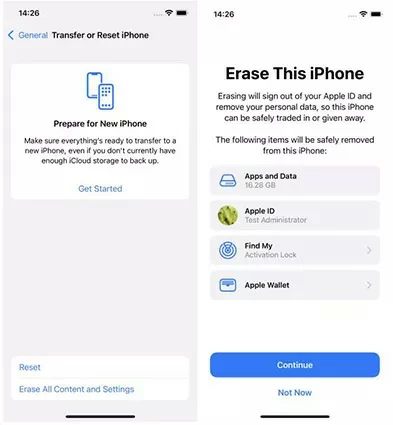
Step 3 Start resetting your iPhone, iPad, or iPod touch.
After the above steps are completed, you can reset the password and other related Settings.
If you are looking for a way to disable screen time on iPhone/iPad/iPod touch without passcode without resetting the device or losing data, you can use a third-party App, such as UnlockGo(iOS). UnlockGo(iOS) helps you delete screen time on your iPhone/iPad/iPod touch without any impact on your data.
Step 1 Install and start UnlockGo(iOS) on your PC.
Step 2 Connect your iPhone/iPad/iPod touch to your PC with a USB cable and select Trust the device as prompted.
Step 3 Select "Unlock Screen Passcode" on the UnlockGo(iOS) interface to start the removing process.
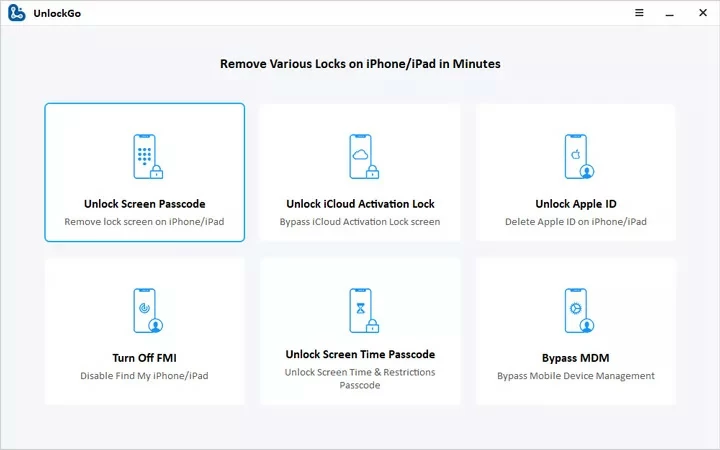
Step 4 Click "Start Remove" to continue.
Step 5 If Find My iPhone is enabled on your iPhone/iPad/iPod touch, turn it off when prompted.
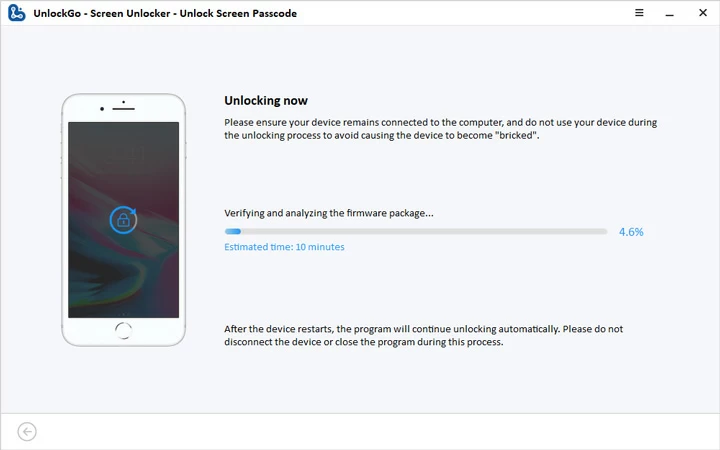
Step 6 You can view the deletion progress from the progress bar on the interface. When the progress bar reaches 100%, the screen time password has been successfully deleted. You can reset the password and other related settings on your device.
After the password is removed, you can disable screen time on your iPhone or iPad by following these steps.
Step 1 Open "Settings">" Screen Time" on your iPhone/iPad/iPod touch.
Step 2 In the "Screen Time" interface, scroll down and click "Turn Off Screen Time".
Step 3 Click "Turn Off Screen Time" again as prompted.
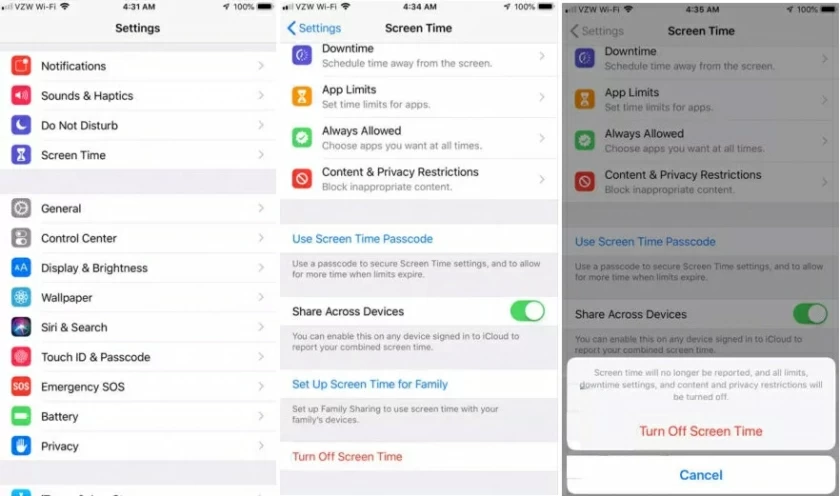
These are the ways to disable screen time on iPhone/iPad/iPod touch when you forget your password. If you do not want to lose your data, we recommend that you use UnlockGo (iOS). UnlockGo (iOS) is safe, fast and reliable.