- Data Recovery
- Data Recovery for PC
- Data Recovery for Android
- Data Recovery for iPhone/iPad
- Unlock For Android
- Unlock for iPhone/iPad
- Android System Repair
- iPhone/iPad System Repair
Updated By Amy On May 28, 2023, 6:44 pm
Life360 is a very popular home safety application with over 30 million users worldwide. As a GPS Phone Locator & Tracker, Life360 provides parents with the convenience of using their phones to monitor, check, and ensure the location and safety of their children. Life360 has become one of the popular location sharing applications by providing real-time locations for members in the 'Circle'. The types of 'Circle' can be freely defined by users, such as family circles, classmate circles, business circles, and even various game circles, food circles, reading circles formed based on interests and hobbies, which may include your family, close friends, colleagues, or other important figures. While these circles are convenient for us to keep track of our members, the truth is that we may want to leave Life360 Circle for a variety of reasons. Don't worry, we'll show you 5 ways to leave the Life360 Circle without anyone knowing.
Product recommendation: Phone Location Spoofer
As a member of a Life360 circle, when you leave or no longer share your location with members of that circle, that circle member will receive reminders or notifications in various ways. The type of notification they will receive depends on the specific action you take. For example:
-Turn off location services or Life360: In this case, members of your circle will see the following prompts under your name, such as "location/GPS off", "GPS off", "location paused", or "no network" calls.
-Leave Circle: At this point, your icon will disappear from the map of circle members.
-Delete Life360 application: Your Circle members will only be able to see the known location where you last used Life36. They will also see an exclamation mark under your name or a message saying 'location tracking has been paused'.
-Uninstalling the Life360 application: Location tracking will be temporarily disabled, and your Circle members will only be able to see the known location when you last used Life36.
Tip: After you leave Circle, your Life360 subscription bill and Life360 account are still valid. You can unsubscribe from the application that purchased it.
Life360 realizes location sharing through the latest GPS technology, which is convenient for users to locate the location of their family members in real time. It even provides one-click alarm and roadside assistance functions, which bring the safety of users' family members. But there are those who want to leave the Life360 circle, for whatever reason.
If you want to leave a particular Life360 Circle, then follow these steps:
Step 1 Launch the Life360 app and log in with your account.
Step 2 Click the Circle Switcher bar and select the specific Circle you want to leave.
Step 3 Click "Settings" (gear icon) > "Circle Management" in the upper left corner.
Step 4 Click "Leave the Circle" and click "Yes" in the pop-up window.
By following these steps, you will be removed from a certain circle, and you will not see that circle in your circle's list.
As the creator of a Life360 Circle, if you want to leave the Life360 Circle you have created, you need to perform an additional step in addition to the above steps. That is, you must transfer your administrator identity to other members of the Circle to ensure that the Circle still has an administrator.
To leave the Life360 circle you have created, please refer to the following steps:
Step 1 Launch the Life360 app and log in with your account.
Step 2 Click the Circle Switcher bar and select the specific Circle you want to leave.
Step 3 Click "Settings" (gear icon) > "Circle Management" in the upper left corner.
Step 4 Click "Change Admin Status" in the pop-up window. Then select specific members to transfer the administrator position.
Step 5 After selecting a new administrator for the circle, delete your own administrator identity.
Step 6 Go to "Circle Management" > "Leave the Circle" and click "Yes" in the pop-up window.
By doing these steps, you are leaving the Life360 circle that you have created.
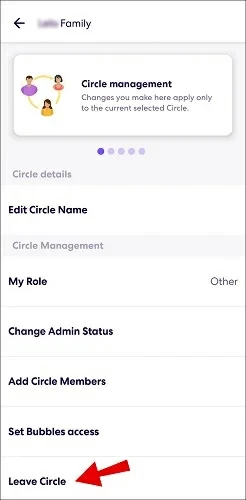
Life360 can update users' real-time locations only if they are connected to the Internet. Therefore, disabling Wi Fi or mobile data connected to your device can temporarily "leave" the Life360 circle. Turn off Wi Fi and mobile data to pause Life360 related services, and Circle members will only be able to see your last known location. In order to disconnect Life360's tracking, users can choose to disable Wi Fi or mobile data for the entire device or only for Life360 applications, depending on whether other applications on the device can access the network.
You can disable Wi-Fi and mobile data on your device by following these steps:
Disable your device's Wi-Fi: Turn on your device, go to Control Center, and tap the Wi-Fi/ cellular data icon to turn it off. Alternatively, open the Settings app, tap the Wi-Fi option and tap the switch next to it to turn it off.
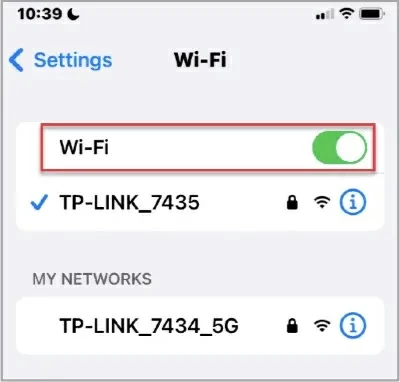
Disable mobile data on your device: Open the Settings app, tap Cellular options, then tap the switch next to cellular data to turn it off.
You can disable only Wi Fi and mobile data for the Life360 application according to the following steps:
Disable mobile data for devices: Open the settings application, click on the cellular option, and then select Life360. Then click on the switch next to the cellular data to turn it off.
Enable Flight Mode: Turn on the device, go to Control Center, go to the flight icon and tap it to activate flight mode.
Alternatively, open the Settings app and select Airplane Mode to enable it.
This is because the normal operation of Life360 must be able to access the internet connection and the device's GPS. When the user activates flight mode, all network connections (including GPS) of the device will be suspended. At this point, the Life360 application will not be able to track the real-time location of the device.
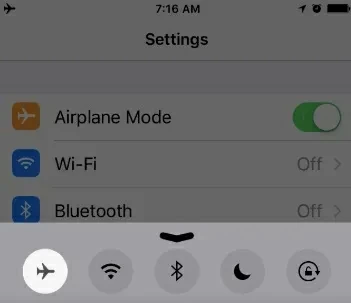
Shutting down the device will cause all functions of the device to stop working, including GPS functions. So disabling the device will prevent Life360 from tracking. After disabling the device, Circle members will only be able to see your last known location on Life360, not your real-time location.
In addition to the above methods, you can also avoid being tracked without leaving the Life360 circle. What you need to do is use a disposable phone and log in using the Life360 account of the original device, then leave the disposable phone in the specific location you want Circle members to see, to avoid being tracked by Life360 to your actual location and protect your privacy.
In addition to the methods mentioned above to prevent Life360 from tracking your real-time location, you can also fake the device's location to allow Life360 to collect false GPS information. To forge your own location, professional location spoofing devices can help you. After forging a location through a location spoof, users can customize the GPS of devices such as iPhone/Android or iPad. The GPS coordinates that Life360 relies on are the information you have adjusted, and what your Life360 Circle members will see will also be false positions.
You don't need to leave Life360 Circle to avoid circle members knowing your actual location. The professional location spoofer you need is - Phone Location Spoofer. It can help you deceive your iPhone/iPad and Life360 without worrying about leaking your true GPS.
The specific steps for using Phone Location Spoofer to deceive Life360 are as follows:
Step 1 Download, install, and run the Phone Location Spoofer. Click Start.
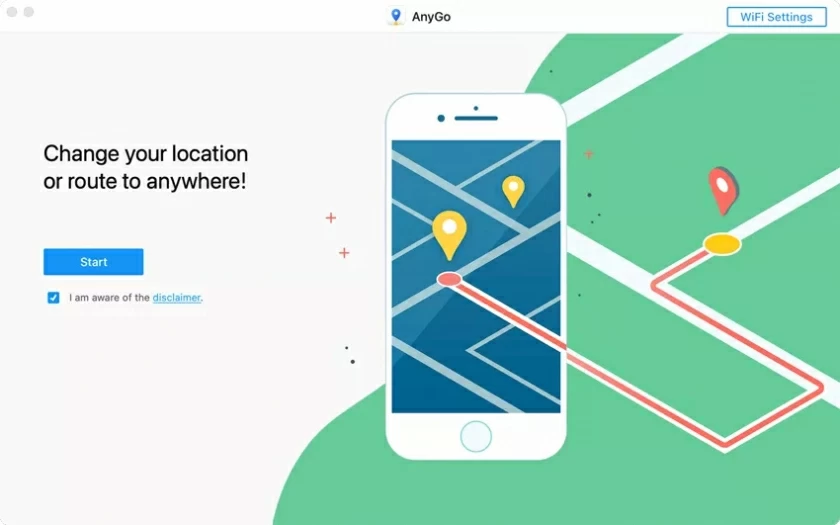
Step 2 Connect your device (iPhone/iPad) to your computer using a USB cable. Unlock the device, and then select Trust Computer.

Step 3 Go to the Phone Location Spoofer application and select the transfer mode.
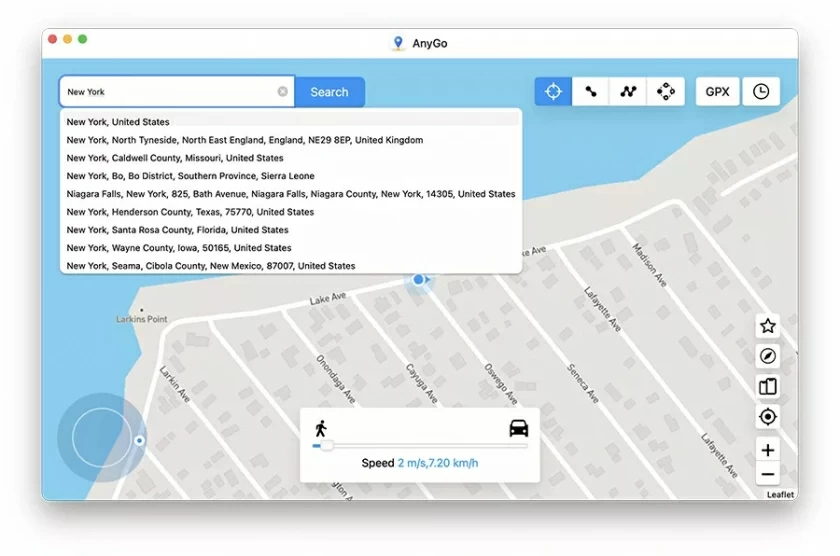
Step 4 Go to the map, enter the target location, and click Move.
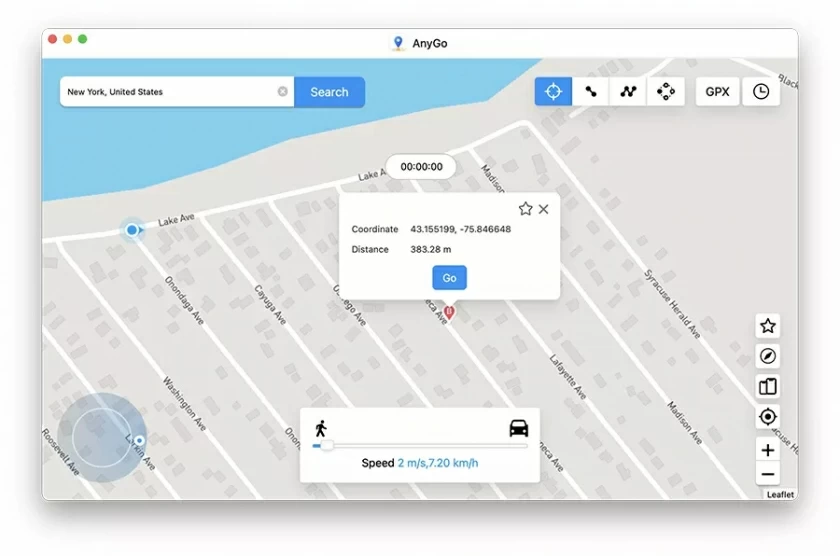
Step 5 The location of your device and Life360 circle will display the location information you entered.

It depends on whether you are an administrator of the circle. If you are an administrator of a Life360 Circle, you can easily delete members of that circle. If you are not an administrator, you can ask the current administrator of the circle to assign you this status to manage members. Members of the Life360 Circle will be notified of their removal immediately after they are deleted.
In general, when you leave a Life360 Circle, members of that Circle will not have your icon displayed on their map. Therefore, they will know that you have left the Circle.
You can use Life360 settings to prevent the app from tracking your speed while driving by following these steps.
The first step is to launch the Life360 application and click on the settings in the lower right corner.
The second step is to go to the Universal Settings section and select Drive Detection, which can be turned on or off through a switch.
Life360 has no official limit on how many Life360 circles an account can join.
Life360 does not provide a "Delete Circle" button to delete circles. But you can leave the Circle by deleting all the Circle members. When all members have left, the Circle is deleted.
For many parents, Life360 is a very practical family safety app that can even help parents or loved ones better understand the safety of their children. However, if you don't want to be part of the Life360 circle, or if you don't want to give away your privacy, then you can follow the above methods to leave the Life360 circle or fake your location. A professional location spoofer, Phone Location Spoofer can help you protect your privacy without leaving the Life360 circle.