- Data Recovery
- Data Recovery for PC
- Data Recovery for Android
- Data Recovery for iPhone/iPad
- Unlock For Android
- Unlock for iPhone/iPad
- Android System Repair
- iPhone/iPad System Repair
Updated By Soha On Nov 10, 2025, 8:38 pm
WPS Office, as a widely popular office software, provides practical tools such as Writer, Spreadsheets and Presentation, helping us efficiently handle documents, tables and presentations. However, during the usage process, it is inevitable to encounter situations where files are accidentally deleted, forgotten to be saved, or content is lost due to system crashes or power outages. There is no need to panic in the face of these unexpected situations. Even if important documents are lost, there are still many ways to try to recover them. Whether you close a document without saving it or accidentally delete a file, this guide will provide you with a detailed introduction to several practical recovery methods to help you retrieve your lost work content as much as possible.
WPS Office provides a practical "Automatic backup" function. After activation, the system will regularly save backups of the current document, significantly increasing the chances of file recovery.
To find automatic backup files, you can refer to the following steps:
Step 1 Open WPS Office and click the main menu.
Step 2 Select "Backup and Restore" (this option may also be located in the "Tools" or "Files" menu).
Step 3 Click "Auto Backup", and the system will display all available backup files. Select the files you need to restore and save them to the specified location.
Please note: If the automatic backup function was not enabled before, it cannot be restored by this method. Please try the following other methods.
WPS has a built-in "Document Recovery" function, which can attempt to restore unsaved versions after the software is abnormally shut down or the system crashes.
After an unexpected exit or crash, when WPS Office is restarted, if unsaved files are detected, WPS will automatically pop up a recovery prompt.
You can click "View More Backups" to browse the list of recoverable files. Then select the target file and open it. After that, please save it to a safe path in a timely manner.
During its operation, WPS may automatically save copies of documents that have not been backed up in the system's temporary directory. You can view it through the following steps.
Step 1 Press the Win + R key combination, type %temp% and then press Enter to open the system temporary folder.
Step 2 Look for files with the extensions.wps,.doc,.xls or the temporary file format.tmp in the folder.
If the corresponding lost file is found, after opening it with WPS Office, please immediately save it to the designated location.
If the file was manually deleted, please first check the system Recycle Bin. The specific steps are as follows.
Step 1 Double-click to open the "Recycle Bin" on the desktop.
Step 2 Find the WPS files that need to be restored in the list.
Step 3 Right-click on the file and select "Restore". The file will automatically return to the path it was in before deletion.
If the Recycle Bin has been emptied, it is recommended to use professional data recovery software as soon as possible to perform scanning and restoration operations.
The Windows system is equipped with practical file recovery tools, allowing you to try to retrieve lost WPS files without installing additional software. You can choose the following two methods according to the situation.
This method is applicable to restoring the state of the entire folder at a certain historical point in time.
Step 1 Locate and open the folder where the WPS file was originally stored.
Step 2 Right-click on an empty area of the folder window and select "Properties".
Step 3 In the pop-up properties window, switch to the "Previous Versions" TAB.
Step 4 Select a version from the version list before the file was lost, and then click "Restore".
This function requires that the system has enabled "System Protection" and created a restore point; otherwise, historical versions may not be visible.
Similarly, this method requires that you have previously set up and enabled the "File History" backup function.
Step 1 Enter "File History" in the Windows search bar and open it.
Step 2 In the file history interface, browse to the folder where you store your WPS files.
Step 3 Use the arrow keys to view backups at different time points. After finding the file you need to restore, select it and click the green "Restore" button.
When files have been emptied from the Recycle Bin, lost due to system crashes, drive formatting, or other reasons, and cannot be retrieved through the built-in backup function of WPS, professional data recovery software is your most effective choice.
Core advantages:
• Support over 2,000 formats (including.wps/.doc/.xls/.ppt)
• The interface is user-friendly and the operation is simple.
• The free version can recover 2GB of data.
• Compatible with Windows.
To retrieve lost WPS Office files using Geekersoft Data Recovery, you just need to follow these steps.
Step 1 Download and install the Geekersoft Data Recovery software to the drive where the data is not lost.
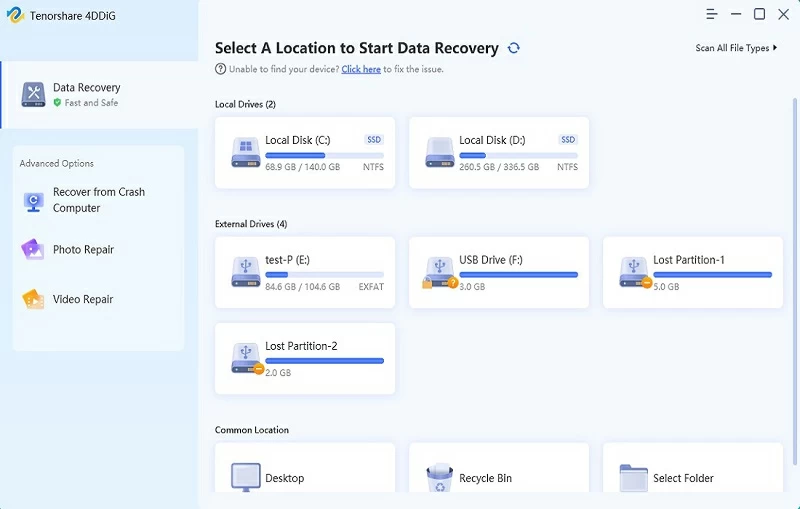
Step 2 Start the software and select the specific location where the WPS file was originally stored on the main interface.
Step 3 Click the "Scan" button. The software will first perform a quick scan. If the file is not found, it will automatically conduct a more thorough deep scan. Please wait patiently for the scanning to complete.
Step 4 After the scanning is completed, find the required WPS file through file type or path filtering. It is strongly recommended to use the "Preview Function" to confirm that the file content is
intact and correct, and then check and click "Restore".
Please save the recovered files to a new and secure storage location. Do not save them back to the original disk to prevent the original data from being overwritten.
Core advantages:
• Developed by CCleaner, it is lightweight and highly efficient.
• Provide a "Deep Scan" mode.
• Provide a practical free version.
• Compatible with Windows.
Core advantages:
• The scanning algorithm is advanced and supports file preview.
• Perfectly compatible with macOS and Windows.
• The free version is fully equipped with basic functions.
• Compatible with Windows/macOS.
Core advantages:
• The recovery success rate is relatively high.
• Provide file preview function.
• Guided three-step operation, smooth experience.
• Compatible with Windows/macOS.
In the following circumstances, you should give priority to using professional data recovery tools:
1. The file has been permanently deleted: Empty the Recycle Bin or directly Delete it using the Shift + Delete key combination.
2. Lost due to system failure: Sudden system crash or power outage resulting in file damage or failure to save.
3. Storage device issues: The hard disk, USB flash drive or SD card was accidentally formatted.
4. Backup failure: The file cannot be found in WPS's automatic backup, temporary files, or Windows file history.
However, when the data has been overwritten, or when the storage device has suffered hardware damage due to dropping, water ingress or mechanical failure, or when deleted files may be permanently erased by operating system instructions, data recovery software may be powerless.
Following the core principles below can significantly increase the probability of successfully recovering files:
1. Act immediately: Data recovery is highly time-sensitive. The earlier you attempt to restore, the lower the risk that the file will be overwritten by new data.
2. Stop writing: Once you find that a file is lost, please immediately stop using the storage device (hard disk, USB flash drive, etc.). Any new data written may permanently overwrite the recoverable file.
3. Make good use of deep scan: If the quick scan fails to find the target file, please be sure to enable the "Deep Scan" mode of the software. This mode will analyze the disk more thoroughly and be able to retrieve more hidden or damaged files.
4. Pay attention to file format: Successfully recovered files may sometimes be renamed or saved in temporary/backup formats such as.tmp or.bak. Please carefully check the content.
5. Secure Storage: When restoring files, they must be saved to another independent physical drive to prevent secondary damage to the original lost area.
When facing the loss of WPS files, the priority of your recovery path is as follows: First, check the automatic backup and document recovery functions of WPS Office. Secondly, search in the system Recycle Bin, temporary files, or the file history of Windows. Finally, for the permanently deleted files, use professional data recovery software. However, prevention is better than cure. By enabling automatic backup, integrating cloud storage and developing good saving habits, you can build a solid safety net for your valuable data.