- Data Recovery
- Data Recovery for PC
- Data Recovery for Android
- Data Recovery for iPhone/iPad
- Unlock For Android
- Unlock for iPhone/iPad
- Android System Repair
- iPhone/iPad System Repair
Updated By Soha On Nov 7, 2025, 9:30 pm
Do you feel flustered when you accidentally delete a video file or even empty the Recycle Bin? How to retrieve these videos that have been deleted from the Recycle Bin often becomes the most urgent need for users. In fact, the loss of video files is not always due to manual deletion. Virus attacks, system crashes, hard disk failures or unexpected errors can also cause videos to become inaccessible. Don't worry. A deleted or lost video doesn't mean it's gone forever. As long as you adopt the correct recovery tools or methods, you still have a great chance of successfully retrieving them. In this guide, we will gradually introduce three simple and free recovery methods to help you retrieve video files that have been emptied from your PC's Recycle Bin. In addition, we will also explain how to quickly recover videos on Android devices - the entire process only takes a few minutes.
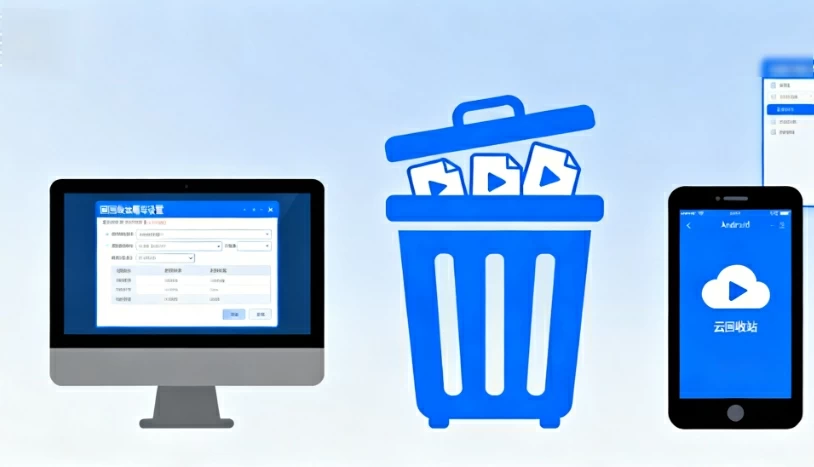
Many people mistakenly believe that once a video is cleared from the Recycle Bin, it will disappear forever. In fact, these videos still exist on the hard drive, but they have become "invisible". When a video is deleted, the hard disk space it occupies will be marked as "reusable". The deleted video files remain on the hard disk until the space is overwritten by new data. In short, even if videos have been deleted from the Recycle Bin, they won't disappear immediately. Before being overwritten by new files, these videos can still be restored, but they are not visible to users.Please note that before attempting to restore, avoid saving or adding new files on the device, as this may cause the storage space to be overwritten, increase the difficulty of recovery, or even make the recovery completely impossible. If possible, please immediately stop using this device.
Fortunately, even if the video has been cleared from the Recycle Bin, you still have the opportunity to retrieve it in various ways, such as using OneDrive backup, Windows file Recovery, or with the help of professional tools like "Geek Data Recovery".
Many users know that since Windows 8, OneDrive has been deeply integrated into the operating system. If you have ever synchronized or backed up videos to OneDrive, restoring them will become very simple.
The steps to restore deleted videos via OneDrive are as follows:
Step 1 Access and open OneDrive through the "Start" menu, taskbar or browser.
Step 2 Log in with the same Microsoft account associated with your computer (skip this step if you are already logged in).
Step 3 Locate the video file you need in the OneDrive folder. Then, download or copy it to the local hard drive of your computer.
Hint: If you have also deleted this file in OneDrive, please go to the "Recycle Bin" in the left menu of OneDrive, right-click on the target video, and select "Restore".
If the above methods fail to help you retrieve the lost video, try using theGeekersoft Data Recovery. This is a professional data recovery software that can effectively recover all kinds of lost files, including those that have been emptied from the Recycle Bin. One of the major advantages of this tool is that it supports both internal drives (such as computer hard disks) and external storage devices (such as USB flash drives and portable hard disks), making it widely applicable.
The specific steps for retrieving videos using Geekersoft Data Recovery are as follows:
Step 1 Download and install the Geekersoft Data Recovery tool on your computer. After the installation is complete, double-click the shortcut to start the program.
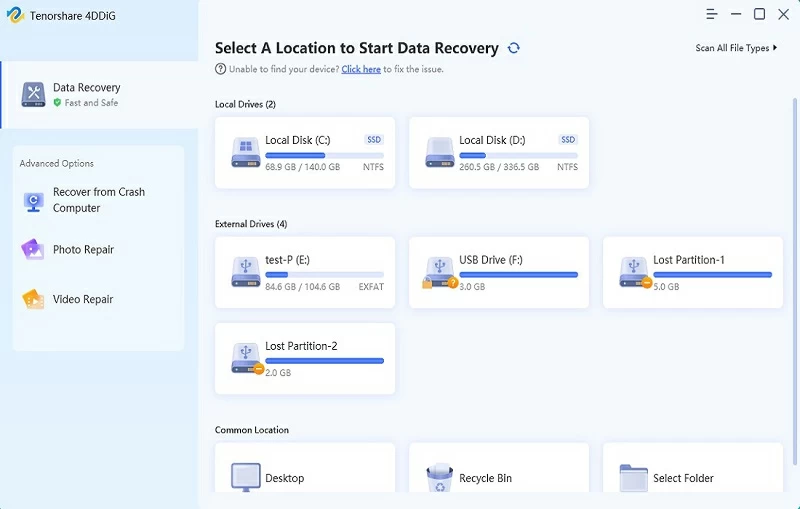
Step 2 In the software interface, first select the drive where the lost video was originally located (such as the C drive) for scanning. Next, specify another different drive (for example, drive D) as the location to save the recovery files.
Step 3 After the scanning and recovery process is completed, go to the designated target drive (such as Drive D), and you can view all the successfully recovered video files.
Please note: Be sure to set the scan location and the recovery save location to different drives to prevent new data from overwriting deleted files and thereby increase the success rate of recovery.
In addition, you can also try to retrieve the lost video through the Windows backup function. Please note that this method is only effective if the Windows backup function has been pre-enabled on your PC system. That is to say, if the system backup was enabled before deleting the file, you can try to restore the video by following these steps:
Step 1 Press the Windows + S key combination, type "Control Panel" and open it.
Step 2 Enter "System and Security" > "Backup and Restore (Windows 7)" in sequence.
Step 3 In the "Restore" area, click "Restore My Files". Use the search function to locate the "Recycle Bin" folder in the backup file.
Step 4 After finding the target video, select it and perform the restoration operation.
Many people mistakenly believe that deleting videos on Android devices means permanent loss. In fact, even if you have emptied the "Recycle Bin" or "Trash" in the gallery app, these videos may still exist in the system storage. With the help of professional data recovery tools, such as Geekersoft Data Recovery (Android), there is a chance to retrieve it. Geekersoft Data Recovery (Android) is a professional and practical tool specifically designed for recovering various lost or deleted files, including chat records, photos, documents, and videos, etc.Why choose Geekersoft Data Recovery (Android)?
It Supports the recovery of more than 11 types of files.
Based on advanced recovery technology, the success rate can reach up to 99%.
- Applicable to various data loss scenarios.
- Fully compatible with all Android devices and system versions.
Detailed steps for recovering videos from internal storage /SD card using Geekersoft Data Recovery (Android):
Step 1 Install and launch Geekersoft Data Recovery (Android) on your computer, and connect your Android phone or tablet to the computer via a USB data cable. In the software interface, select "Recover Deleted Data from Device".
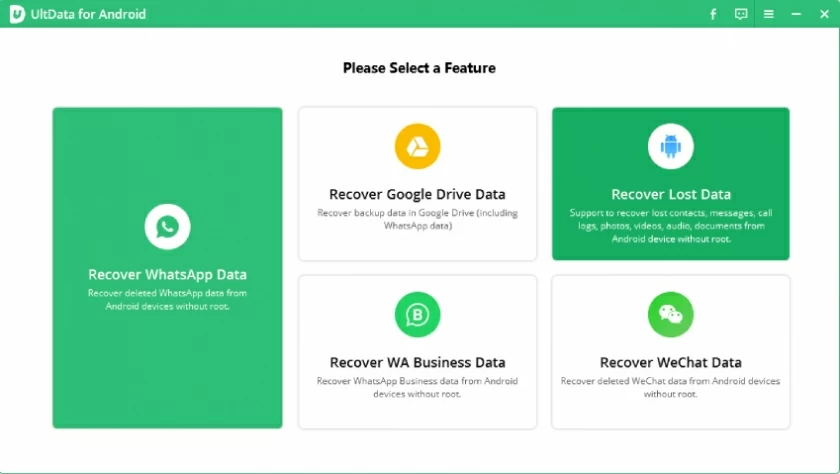
Step 2 Follow the on-screen prompts to enable the USB debugging mode on your Android device. (If it is already enabled, you can skip it.
Step 3 In the list of supported file types, check "Video", and then click the "Scan" button.
Step 4 Wait for the scan to complete. Select the video files you need to restore from the result list and click the "Restore" button.
This article introduces to you multiple methods for recovering videos that have been deleted from the Recycle Bin on PC and Android devices. On the PC side, you can easily retrieve lost videos with the help of cloud backup, the Geekersoft Data Recovery tool, Windows file recovery function or system backup. For Android users, Geekersoft Data Recovery (Android) is undoubtedly the ideal choice. As an all-round data recovery tool, it can not only quickly recover videos but also support multiple file types. Among the numerous data recovery tools available today, the Geekersoft Data Recovery series stands out with a success rate as high as 99.99% and comprehensive file compatibility, making it your reliable data recovery partner.