- Data Recovery
- Data Recovery for PC
- Data Recovery for Android
- Data Recovery for iPhone/iPad
- Unlock For Android
- Unlock for iPhone/iPad
- Android System Repair
- iPhone/iPad System Repair
Updated By Amy On Feb 8, 2023, 9:16 pm
Have you ever deleted an email or message from Gmail by mistake? Have you found a way to recover the permanently deleted mails or messages on Gmail? We will introduce you to several ways to quickly recover Gmail emails or messages.
Gmail is a free online mail service provided by Google. It comes with built-in Google search technology and provides more than 15G of storage space. With AJAX technology, Gmail has established a good user interface, which is much faster than traditional WebMail, so it is loved by the majority of users.
However, many users have encountered the case of deleting email or messages from Gmail by mistake when cleaning Gmail. If you haven't found a way to recover permanently deleted Gmail mail or messages, don't miss this article. We will introduce you several ways to quickly recover Gmail emails or messages.
Product recommendation: Gmail mail recovery tool
As we all know, emails that are deleted from Gmail are temporarily stored in a "Trash" folder for 30 days. Also, emails that are marked as spam are kept in the Trash folder for 30 days. Recovering emails from the Trash folder is simple. You can view the following steps to complete the restoration.
Gmail messages deleted will be temporarily stored in the "trash can" folder and kept for 30 days. In addition, if the e-mail is marked as spam, it will also be kept in the spam folder for 30 days. Recovering mail from the "trash can" folder is very simple. You can view the following steps to complete the recovery.
Step 1 Open Gmail on your computer.
Step 2 In the left navigation bar of the page, scroll down and click "More>" Trash ".
Step 3 Select the emails and messages to restore.
Step 4 Click Move to and select the location to which you want to move the message.
If you hide Gmail's Trash, the following steps can help you unhide the Trash and recover Gmail deleted emails.
Step 1 Open Gmail. After logging in, click Settings>Label>Show. Then, you will see the Trash folder on the page.
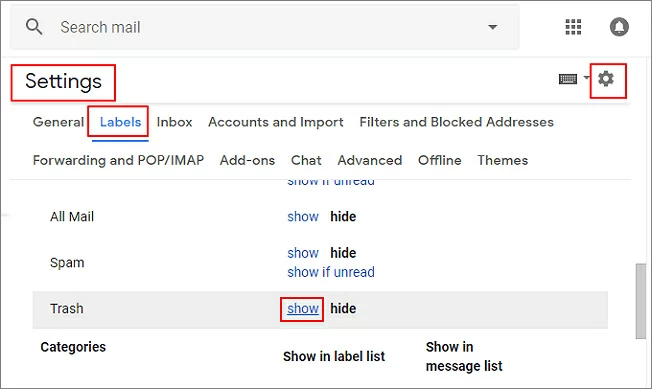
Step 2 You can see all the deleted email files in the Trash folder. Follow the steps to recover the deleted e-mail in Gmail from the Trash folder.
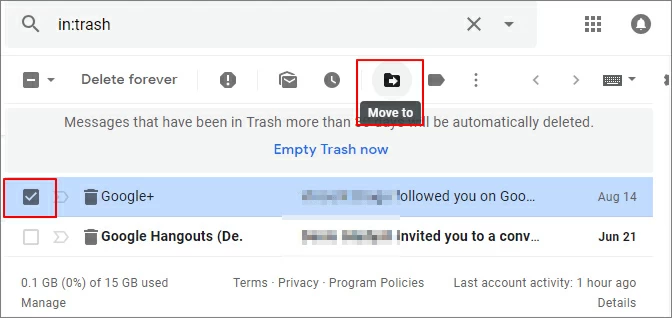
The "Mail & Spam & Trash" option provided by Gmail for users can also easily find email from Spam. This function is best used on a computer rather than a mobile application, which does not provide certain functions.
Step 1 Open Gmail on your computer. In the search box, click the down arrow.
Step 2 Click All Mail and select "Mail & Spam & Trash" from the drop-down menu.
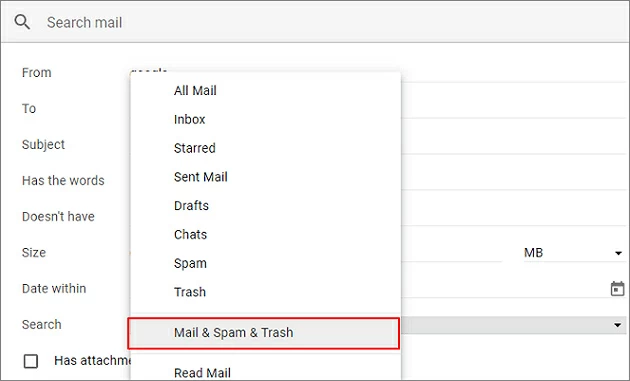
Step 3 Enter the key information in the email to be recovered. For example, the subject, sender, and recipient of the email. If you are not sure, do not enter any information.
Step 4 Then click Search. All relevant deleted emails and messages will be displayed. Select the emails you want to recover, and you can retrieve them easily.
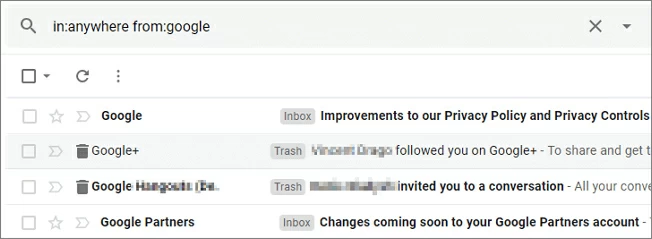
If you create a filter that automatically archives or deletes e-mail messages. You can check the filter as follows:
Step 1 Open Gmail in the browser. Click in the upper right corner to select the Settings icon.
Step 2 At the top, click the Filters and Blocked Addresses tab. Look for filters that contain the words Delete it or Skip inbox.
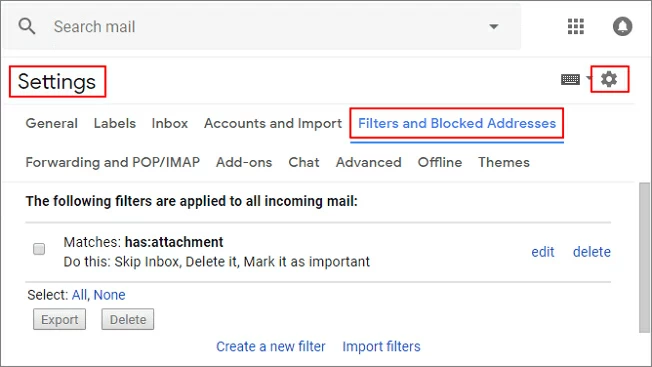
Step 3 Click Edit or Delete in the right menu. If you choose "Edit", click "Continue" to edit the Filter.
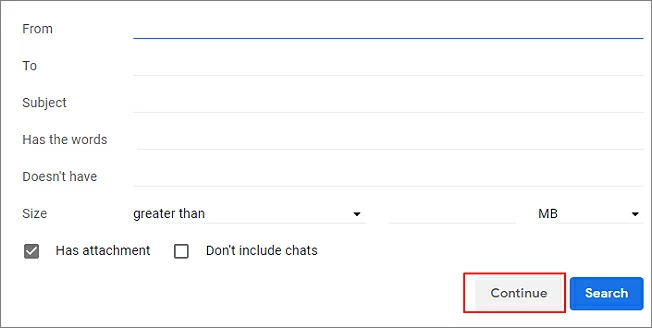
Step 4 Uncheck Skip Index and Delete It>Update Filter.
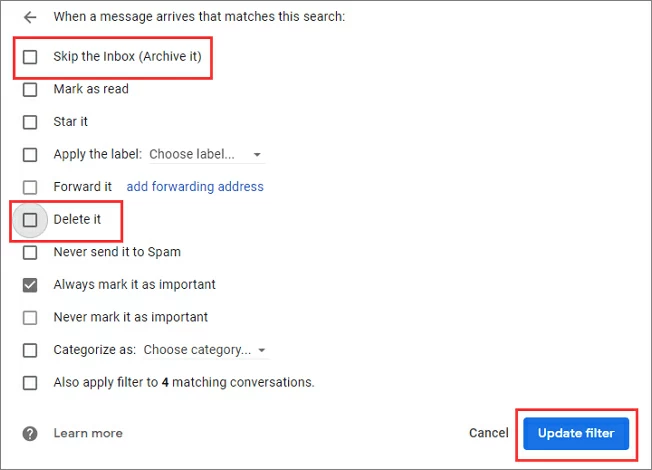
Step 5 If "Delete" is selected, please select "Delete">click "OK" to confirm.

Emails that are temporarily stored in Gmail's "Trash" folder will be permanently deleted after 30 days. Is there any way to recover Gmail messages that have been permanently deleted? Yes, here are a few ways to recover permanently deleted Gmail messages
Note:
If your email was deleted on the server, there is no way to recover Gmail (free version) because Google does not provide this service.
Normally there is a copy of each Gmail email, and when you delete this email, the copy is completely deleted from Gmail.
Gmail replies to the original email will be gathered into a conversation. When you click Delete, the conversation will be deleted, which includes all replies.
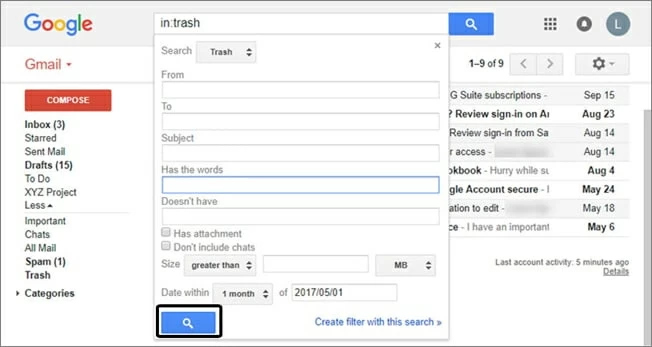
The professional Gmail Support Team can help users solve all Gmail related problems, including restoring permanently deleted emails. If your email is very important, we suggest you contact the Gmail support team for recovery. Although this method is sometimes not 100% effective. However, if the Gmail account is attacked, the deleted mail can basically be retrieved.You can follow the steps bellow to contact Gmail Support Team.
Step 1 After logging into your Gmail account, open the form below.
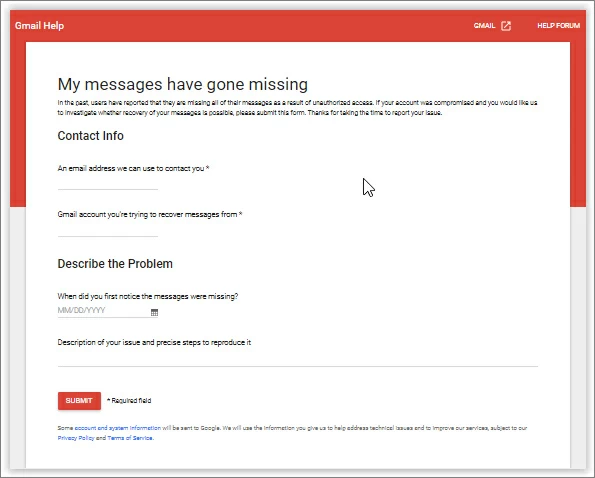
Step 2 Fill in all necessary details in the form and describe your problem as accurately as possible.
Step 3 Click Submit and wait for Gmail's reply.
If you use an iPhone or iPad, the operation is also very simple. Open the Gmail application on your iPhone or iPad, click "Menu", find "Trash", select "email", click "More", and click "Move to" in the pop-up window, then select the location to which you want to move the message.
If you use an Android phone, follow the steps here to restore the deleted email from Gmail. Just open Gmail on your Android phone, click the "Menu", find the "Trash", select "email", click the "Three Points" (More), and click the "Move to" in the pop-up window, then select the location to which you want to move the message.
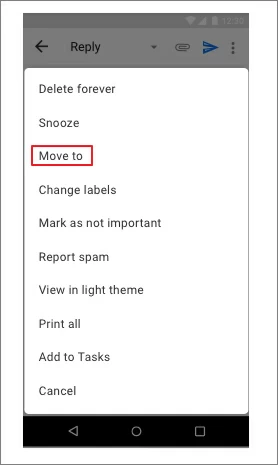
The above is how to recover deleted Gmail emails from Windows, Android, and iOS devices. You can choose appropriate methods according to your own situation, and we hope these methods will help you. You may wonder if you can use data recovery software to recover deleted emails. Unfortunately, there is no data recovery software available to recover deleted emails from Gmail, Thunderbird, or other email applications.