- Data Recovery
- Data Recovery for PC
- Data Recovery for Android
- Data Recovery for iPhone/iPad
- Unlock For Android
- Unlock for iPhone/iPad
- Android System Repair
- iPhone/iPad System Repair
Updated By Soha On Jan 31, 2023, 9:10 pm
"I accidentally deleted the iMessage content of a specific contact on the Mac. Is there any way to retrieve the deleted iMessage information?"
iMessage is an instant messaging software launched by Apple Inc., which allows users to send messages, videos, and pictures to other Apple users for free. Users can communicate with each other anytime and anywhere only through WiFi or mobile data support. However, in the process of using iMessage, many users have encountered accidentally deleted imessage content. If you accidentally delete iMessage messages on a MacBook, iMac, or Mini, you can follow these steps to restore them.
Recommended products: Data Recovery
In fact, Archives of iMessage application is saved on Mac. However, you need to know where the deleted iMessages are stored. Navigate to the~/Library/Messages folder on the Mac, and you will see the Archive folder, Attachments folder, and a file named 'chat. db'.
This contains all the data of the iMessage application, including all the messages, images, videos, audio and other files you send or receive through iMessage on the Mac.
Step 1 Start the iMessage application and click Preferences.
Step 2 Make sure the "Save history when conversations are closed" option is enabled in General.
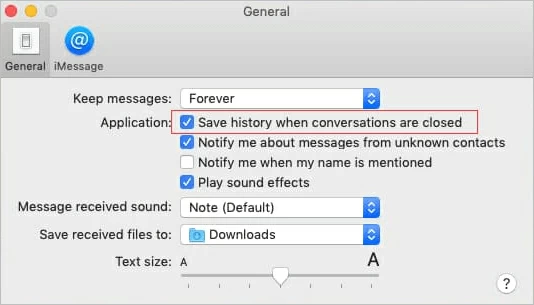
Step 3 Start Finder and click Go >Go to Folder in the menu bar.
Step 4 Enter~/Library/Messages to view the old iMessages. All iMessages can be found on Mac in search results.
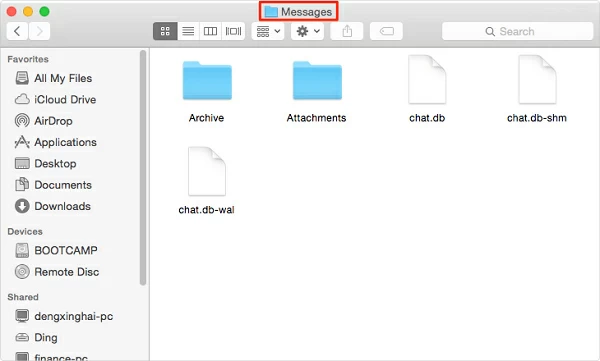
How can I restore a deleted iMessage without a backup? Once you delete a conversation or message from iMessage on a Mac, the contents of the chat.db file will change, but the file still exists on your computer. So you can use a data recovery software to recover deleted files. Data Recovery (4DDiG) for Mac is such a tool that can recover files deleted on macOS Ventura, Monterey, Big Sur and other systems. If you accidentally delete the chat.db file of iMessage on your Mac, it can help you recover easily.
Use Data Recovery (4DDiG) to retrieve the deleted iMessage database according to the following steps:
Step 1 Download, install, and start Data Recovery (4DDiG) for Mac and select the disk that lost data. Then, click "Search for missing files" to start scanning.

Step 2 After scanning, use the file format filter to find the deleted files you need. Then, preview the missing file.

Step 3 Select a file or multiple files, and click Restore to recover the lost data to the local or external storage device.

In general, Mac users who use Apple's iPhone or iPad at the same time have a greater chance to restore the deleted iMessage. Because iMessage users who log in to Mac OS and iOS systems with the same Apple ID will synchronize the messages they receive and send on each device. Therefore, if you accidentally delete the iMessages on the Mac, you can try to restore it from the iPhone or iPad.
If you regularly use Time Machine to back up Mac data, you can follow the steps below to recover Mac deleted data from Time Machine backup, including: iMessage information.
Step 1 Log out of iMessage on your Mac.
Step 2 Select "Go >Database" from the Finder menu bar.
Step 3 Click the message in your Library.
Step 4 When the message folder appears, find the file "chat. db" whose date is earlier than your deletion date.
Step 5 Select the file and click Restore.
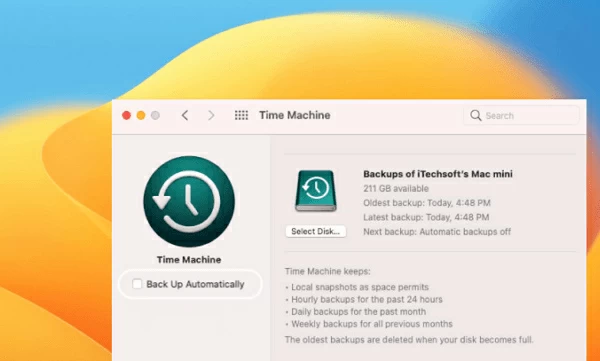
However, it should be noted that this method will restore the entire iMessage database and replace the current "chat. db" database with previous data.
If you regularly use iCloud to back up Mac data, you can enable iCloud to view deleted iMessage messages on the Mac. The specific operation steps are as follows.
Step 1 Sign out of iMessage on Mac.
Step 2 Open Finder and select Go > Library from the Finder menu.
Step 3 Find the file named Messages from the iCloud backup and open the message folder.
Step 4 Click Restore.
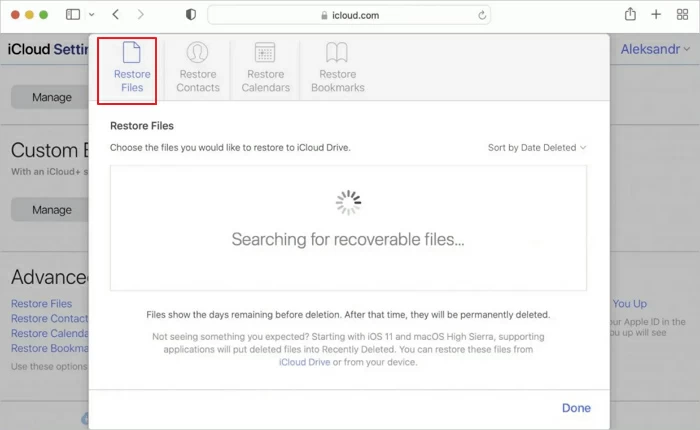
You can also log in to the iCloud online program, and then restore the iMessage data.
Download, install, and start iOS data recovery. And connect your iPhone to your PC. Click Recover from iOS Device>Start on the left side of the iOS data recovery interface.
IOS data recovery will automatically scan iPhone 13/12/11/X/XR/XS/8/7/6/5/4 and find lost messages and message attachments for you.
After checking the message and message attachment, click Restore to PC or Restore to Device and confirm the storage location.
Yes, you can restore deleted iMessages on iPhone, iPad and Mac by using several methods recommended in this article.
You can view deleted iMessages on your Mac by following these steps:
Step 1 Start Finder and click Go to>Go to Folder in the menu bar.
Step 2 Enter~/Library/Messages to view the old iMessages. All iMessages can be found on Mac in search results.
This article introduces several methods for recovering the wrongly deleted iMessages on MacBook, iMac and Mini. They are available for Mac 13/12/11/10.13/10.9, etc. You can choose the right method according to your needs.