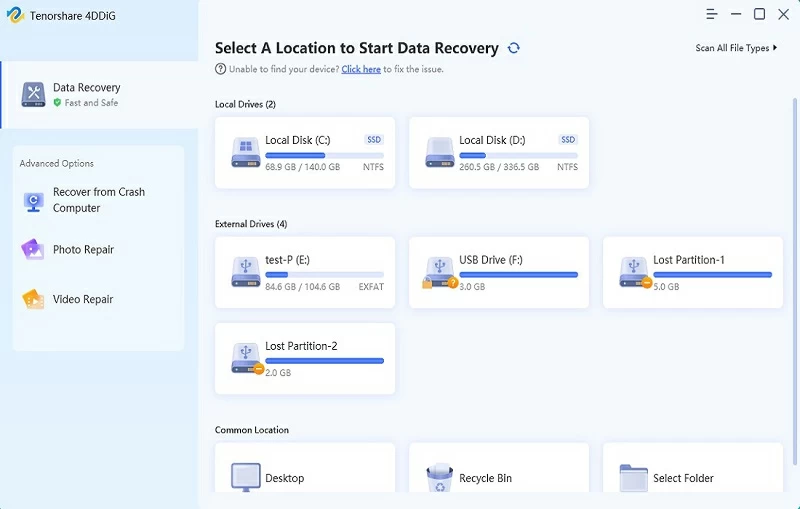When important PowerPoint files disappear without a trace, especially at the critical moment of a meeting or presentation, it can indeed catch people off guard. But please rest assured that whether it is accidental deletion or file loss due to system failure, these data usually do not truly disappear. Even non-technical users can easily retrieve lost PPT documents through the following reliable methods. This article will provide you with a detailed analysis of the entire process of PowerPoint file recovery.
PART 1 Feasibility of Restoring del eted PPT Files
In the vast majority of cases, del eted PPT files can be successfully restored. This is because when the system performs a deletion operation, it usually only marks the space occupied by the file as "overwritable", while the actual data remains in the storage device. As long as this space has not been overwritten by new data, there is a high probability that files, whether del eted recently or lost earlier, can be fully recovered.
PART 2 Where is del eted PPT Files Stored?
Regular deletion operations (pressing the del ete key or right-clicking to del ete) will move the file to the Recycle Bin. This temporary storage mechanism provides convenience for file recovery. However, PPT files del eted by using the Shift+del ete key combination, emptying the Recycle Bin, deleting files larger than the Recycle Bin's capacity limit, or deleting files fr om removable devices (such as USB flash drives or SD cards) will bypass the Recycle Bin. That is to say, at this point, you cannot directly restore it fr om the recycling station. You need to use professional recovery methods to repair the data.
PART 3 How to Recover del eted PowerPoint Files?
If you accidentally del ete an important PPT document, don't panic. We have sorted out five effective recovery solutions for you
Option 1 Undo del ete
If a PowerPoint file has just been del eted and no other deletion operations have been performed yet, it can be quickly retrieved by undeleting it. The specific operation steps are as follows:Immediately use the Ctrl+Z shortcut key or right-click on an empty area of the folder and sel ect "Undo Deletion".
Option 2 Restore PPT fr om Recycle Bin
When a file is removed through regular deletion methods (including using the del ete key, the right-click menu del ete option, or dragging the file to the Recycle Bin icon), the system will automatically transfer it to the Recycle Bin for temporary storage. Recovery can be achieved through the following steps:Step 1 Click on the Desktop Recycle Bin and directly enter ".pptx" or the keyword "file name" in the search box at the top right corner to filter.Step 2 After finding the file, right-click on it and then sel ect "Restore". The file will then be moved back to its original position.
Option 3 Recover PPT through Temporary Files
PowerPoint has a complete auto-save mechanism and will generate temporary backup files regularly during the editing process. If the PPT is lost due to abnormal software shutdown or sudden system restart, unexpected situations such as power failure during editing, accidental saving of incorrect versions overwriting the original file, or forced exit due to unresponsive programs, the following steps can be taken to restore itStep 1 Access the directory: C:\Users[username]\AppData\Roaming\Microsoft\PowerPoint.Step 2 Filter out temporary files whose names contain "PPT" and confirm the target file by modifying the time.Step 3 Save immediately after opening the verification with PowerPoint.
Option 4 Recover PPT through Historical Versions
The "Previous Versions" feature provided by the Windows system is based on volume shadow copying technology and can automatically create file snapshots.This feature can come in handy if your PPT file is overwritten or del eted after the system crashes. The specific operation steps are as followsStep 1 Open File Explorer, and then navigate to the folder where the PowerPoint file is stored.Step 2 Right-click on this folder and sel ect "Properties".Step 3 Switch to the "Previous Versions" TAB. You will see a list of available versions in a folder, which includes those created by Windows backup or system restore.Step 4 sel ect the version before the file was lost or overwritten. Click "Restore" to restore the entire folder to its previous state. Or click "Copy" to save it to another location.
Option 5 Plan Recover PPT via History Backup
This solution offers the most reliable protection for users who have enabled the Windows File History feature. Through the "File History" function entry in the system Settings, all backup versions can be browsed along the timeline. The system will fully retain the file modification history, support version sel ection accurate to the hour level, and allow preview of file content before restoration to ensure the accuracy of the restoration. The specific operation steps are as followsStep 1 Enter "File History" in the search bar.Step 2 Click "Restore Your Files Using File History" fr om the search results.Step 3 Windows will display all the folders and files of the file history backup. Find the lost PPT file and then click the green button at the bottom of the screen.Step 4 The PPT file del eted will be restored to its previous location.
Option 6 Retrieve PPT through The OneDrive Recycle Bin
If your PowerPoint file has been synchronized to the OneDrive cloud, even if it is del eted fr om your local device, there is still a chance to retrieve it through the cloud Recycle Bin. The specific operation steps are as followsStep 1 Go to the OneDrive official website and log in to your Microsoft account.Step 2 In the left menu bar, find and click on the "Recycle Bin" option.Step 3 Locate your PowerPoint file in the list of del eted files displayed, check the box in front of the target file, and click the "Restore" button in the top navigation bar.
Option 7 Use PowerPoint Recovery Software to Retrieve PPT
When conventional methods fail to retrieve lost PowerPoint files, professional recovery software often offers effective solutions. As a powerful tool, Geekersoft Data Recovery adopts a unique scanning technology, with a recovery success rate as high as 99%, and offers free scanning services.The prominent features of Geekersoft Data Recovery:- Compatible with all mainstream presentation formats, including.pptx,.ppTM,.potx, etc.- The operation process is simple and intuitive, and the recovery can be completed in just three steps.- Provide a file preview function to ensure the accuracy of restoration.- Support recovery of multiple file types, including photos, videos, audios, etc.
To retrieve del eted PPT files using Geekersoft Data Recovery, you can follow the steps below.
Step 1 Install and start the
Geekersoft Data Recovery program, and sel ect the target location you need to scan.
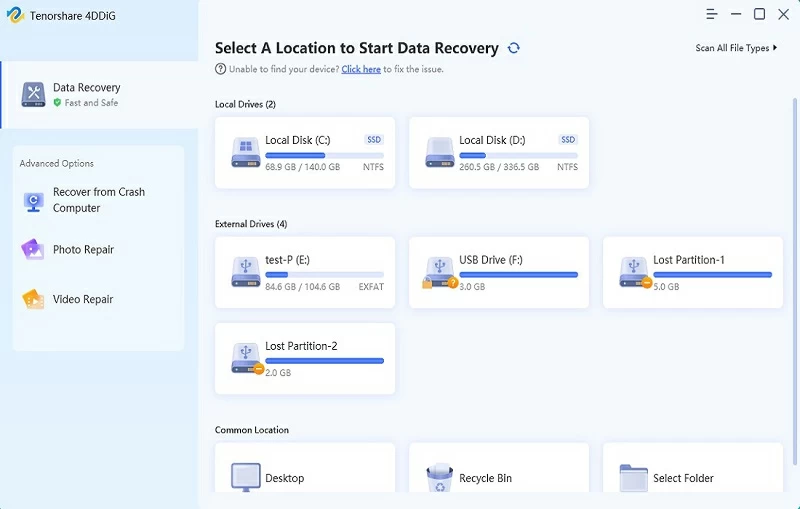
Step 2 The system will automatically perform the scanning task. During this period, please keep the device running stably.Step 3 After the scanning is completed, search for the required PowerPoint file in the result list. After confirming, click "Restore" and sel ect a safe storage path.
Summary
When facing an accidentally del eted PowerPoint file, it is crucial to remain calm and adopt the correct recovery method. With its outstanding recovery capabilities and user-friendly interface, Geekersoft Data Recovery has become your reliable choice. Please remember: Timely action can significantly increase the success rate of recovery, and regularly backing up important files is the best strategy to prevent data loss.