- Data Recovery
- Data Recovery for PC
- Data Recovery for Android
- Data Recovery for iPhone/iPad
- Unlock For Android
- Unlock for iPhone/iPad
- Android System Repair
- iPhone/iPad System Repair
Updated By Cameron On Oct 5, 2023, 11:16 pm
"Is there any reliable way to delete an iCloud account without a password?"
Many users are looking for ways to remove iCloud from their iphones. We know there are many reasons why you might want to delete your iCloud account, such as forgetting your password or changing the email associated with your iCloud account. Anyway, we have many solutions for deleting iCloud accounts without a password. Let's take a look together.
If you are using an iPhone running iOS 7 or later (including iOS 17), it is very easy to delete your iCloud account without a password.
iPhone Unlock(4uKey) is a specialized password unlocking tool that is the easiest and most effective way to delete your iCloud account on your iPhone without a password. The iPhone Unlock(4uKey) is designed to be user-friendly and easy to use, making it easy to delete iCloud accounts without a password in just a few steps.
With advanced technology, iPhone Unlock(4uKey) is designed to unlock Apple ID/iCloud account/Lock screen/MDM/screen time from an iPhone, iPad or iPod touch, even if Find My iPhone is enabled.
Step 1 Download, install, and launch iPhone Unlock(4uKey) on your computer. And connect your iOS device to your computer using a USB cable.
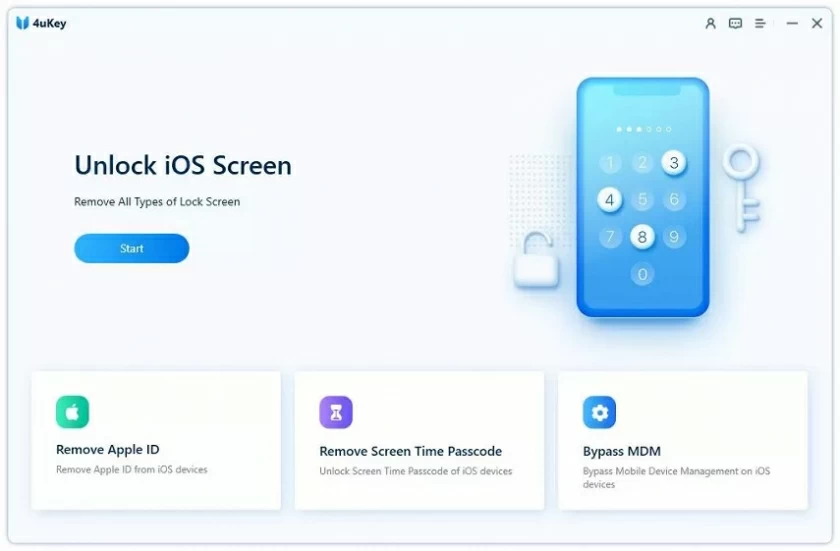
Step 2 On the iPhone Unlock(4uKey) home screen, select "Unlock Apple ID" and click "Start Unlock".
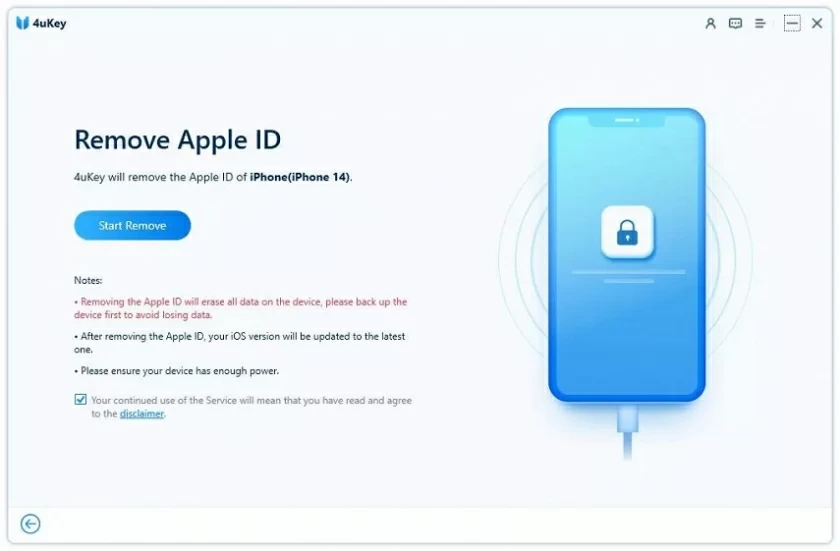
Step 3 If Find My iPhone is disabled on your iPhone, iPhone Unlock(4uKey) will automatically delete your iCloud account. Later, you will find that the iCloud account has been successfully deleted. If Find My iPhone is enabled on your iPhone, you need to go to "Settings" > "General" > "Reset" > "Reset All Settings". When you restart your iPhone, iPhone Unlock(4uKey) will immediately delete your iCloud account.
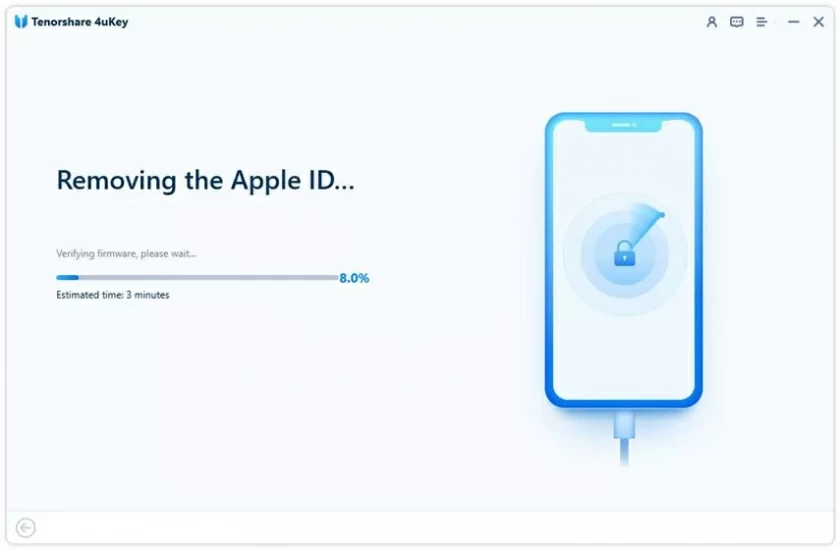
iPhone Unlock(4uKey) is compatible, supports all versions of iOS17, and offers a free trial. If you're deleting your iCloud account without a password, give it a try.
To delete your iCloud account without entering your password, you can also try these simple steps.
Step 1 Choose "Settings" > "iCloud".
Step 2 The system prompts you to enter the iCloud password. Type any character and you will see the prompt that this iCloud password is incorrect.
Step 3 Click "OK" > "Cancel". You'll be back on the iCloud password page again.
Step 4 Click "Account" again, then erase the description and click "Finish".
Step 5 Return to the iCloud homepage with no password option and the Find My phone feature turned off.
Step 6 Scroll down and click "Delete".

When you forget the password for your iCloud account, iPhone users won't be able to do things like shop in the iTunes Store, log in to iCloud, buy apps, and more. At this point, you will need to reset your iCloud account to regain access to your account.
Step 1 Use the browser of a Mac or Windows PC, Enter appleid.apple.com in the search box, and press "Enter".
Step 2 Click the "Forgot Apple ID or Password" link, enter the Apple ID, and click "Continue".

Step 3 Enter the phone number associated with your Apple ID and click "Continue."

Step 4 Later, your iPhone will receive a message asking you to click "Allow" and create a new password by entering a new password for your iCloud account.

That's all we've got for you on how to delete your iCloud account without a password. Among them, iPhone Unlock(4uKey) is the best tool to help delete iCloud accounts without password, safe and reliable. If you need to delete your iCloud account, download the app now and try it!