- Data Recovery
- Data Recovery for PC
- Data Recovery for Android
- Data Recovery for iPhone/iPad
- Unlock For Android
- Unlock for iPhone/iPad
- Android System Repair
- iPhone/iPad System Repair
Updated By Cameron On Sep 18, 2023, 7:36 pm
"How to I reset my iPad without a password?"
For many iOS user, resetting an iPad with a password is a breeze. But many users are not very clear about how to reset the iPad without a password. If you don't have a password to unlock your iPad and want to reset it, don't miss this article. In fact, there are many effective ways to help iOS users reset their iPad without requiring a password or password. Below, we'll detail 5 tried-and-true solutions to help iOS users reset their iPad without a password. To learn how to reset your iPad without a password, please refer to the following text.
Product recommendation: iPad Screen Unlock
To reset the iPad without a password, you can use iPhone Unlock(4uKey)- the screen unlock tool. This is a powerful way to reset your iPad without a password. It is a desktop application that works with Mac and Windows and is compatible with all iOS versions. Use iPhone Unlock(4uKey)- screen unlock tool to reset your iPad without a passcode, it's easy to use and quick to master even for novices. Important note, before you start resetting your iPad with this unlock tool, we strongly recommend backing up all data on your device, as all data on your device will be erased after a successful unlock.
Step 1 Use Google Chrome, Safari, Microsoft Edge, Internet Explorer and other browsers to download iPhone Unlock(4uKey) from its official website and install it on your Mac or Windows device. Then launch the unlock tool so you can reset the iPad without a passcode, and now you just click the "Screen Unlock" option on the home screen.
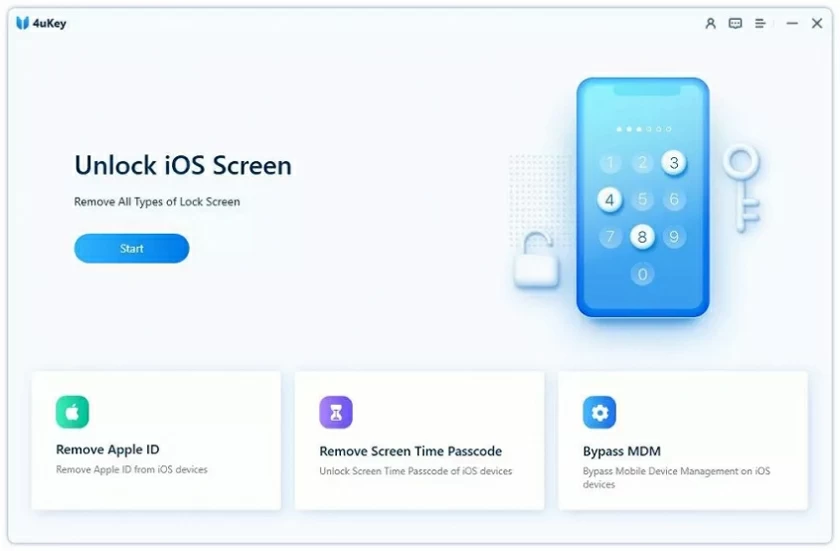
Step 2 Connect the iPad to the computer using a USB cable, and click "Unlock iOS Screen".
Step 3 iPhone Unlock(4uKey) will identify your iPad and prompt you to put your iPad in DFU mode.
Step 4 Provide detailed information about your device as prompted. Then click the "Download" button to update the firmware.
Step 5 After the firmware is downloaded, click "Unlock Now".
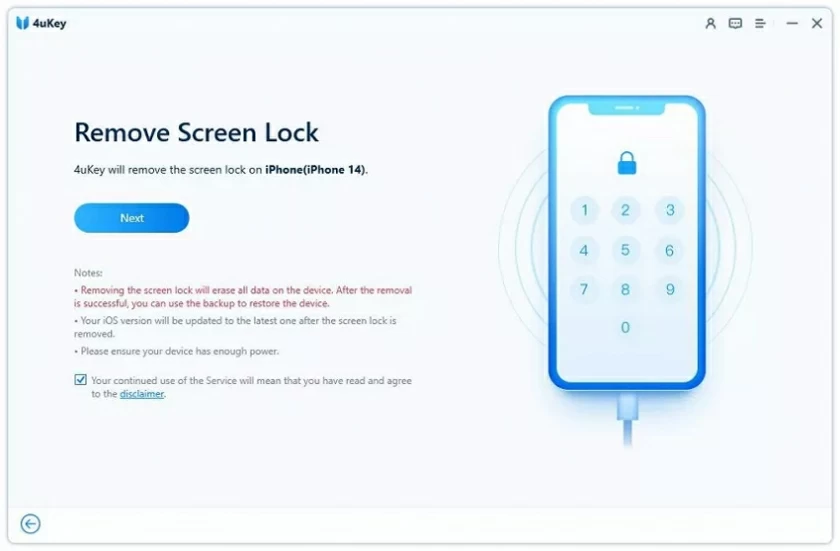
Step 6 Provide the confirmation code as prompted.
Step 7 iPhone Unlock(4uKey) will automatically reset and erase your iPad. Once the reset is complete, you'll be able to reboot your iPad and use the device without a password.
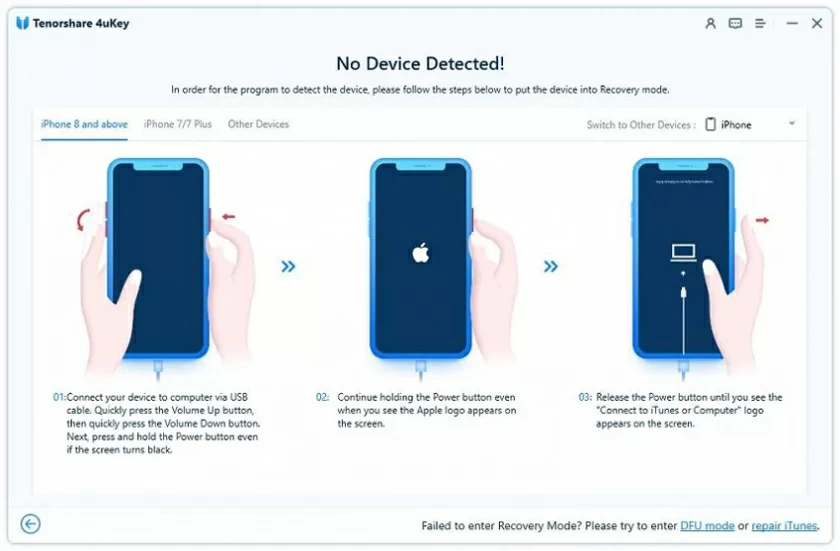
With these simple steps, you can quickly reset your iPad without using iPhone Unlock(4uKey)- the screen unlock tool. Come and try it.
In addition to using the iPhone Unlock(4uKey) to reset the iPad without a passcode, there are other solutions that can help you unlock your iPad screen. For example, you can reset your iPad without a passcode by "Finding my iPhone". This is Apple's official way to reset the iPad. It can be used to reset the iPad remotely without a password.
Step 1 Use a browser such as Google Chrome, Safari, or Microsoft Edge to access the official iCloud website, and then go to the Find My iPhone section. After clicking the "All Devices" option, select the iPad you want to restore.
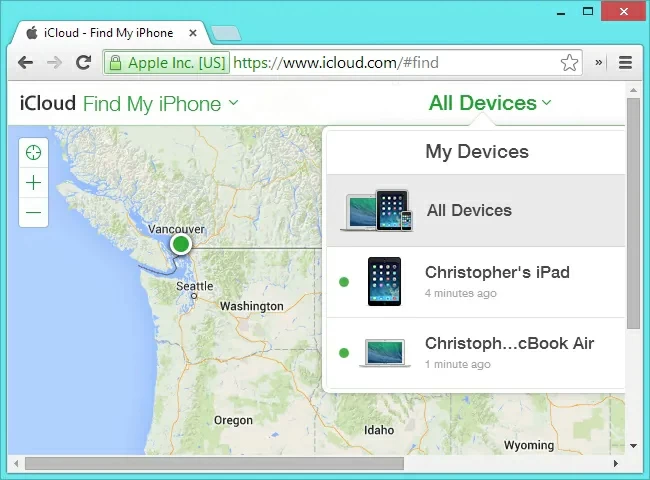
Step 2 At this point, you will look at various options related to your iPad. Please select the "Erase iPad" feature to reset your iPad without a password.
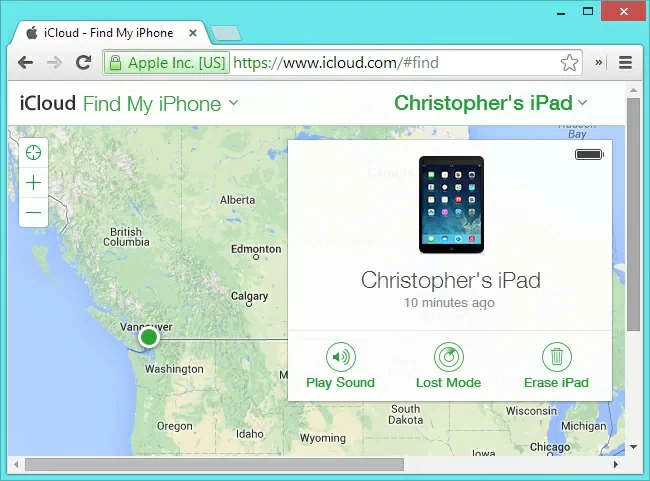
In addition to the above two methods, one of the easiest ways to reset the iPad without a password is to use iTunes. As we all know, iTunes has a lot of features. iTunes not only allows users to listen to their favorite tracks, but it can also be used to back up or restore ipads, iphones and other devices. To reset your iPad with iTunes, you need to put your iPad in recovery mode before connecting it to iTunes. To learn how to reset your iPad without a password, follow these instructions.
Step 1 Install and launch the updated version of iTunes on your PC or Mac system, and connect the iPad you want to reset to it using the USB cable.
Step 2 Press and hold the "Home" button on your iPad and connect it to your computer, then you will see the iTunes logo on the screen.
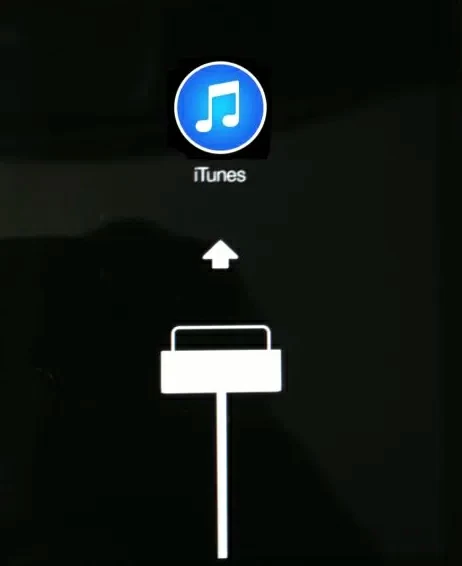
Step 3 After the device is successfully connected, iTunes Awards automatically recognizes the device, and you can reset your iPad by clicking the "Restore" button.
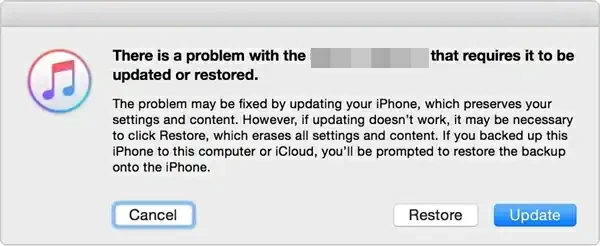
This is a little-known way to reset your iPad without a password. iPad users can reset their iPad by connecting it to a computer that their device already trusts. This method assumes that you have already trusted a computer before you can connect the iPad to the system and use iTunes to restore it.
Step 1 Connect the iPad that needs to be reset to a trusted system and start iTunes. Then, click on "Summary">"Backup">"Restore Backup" on iTunes.
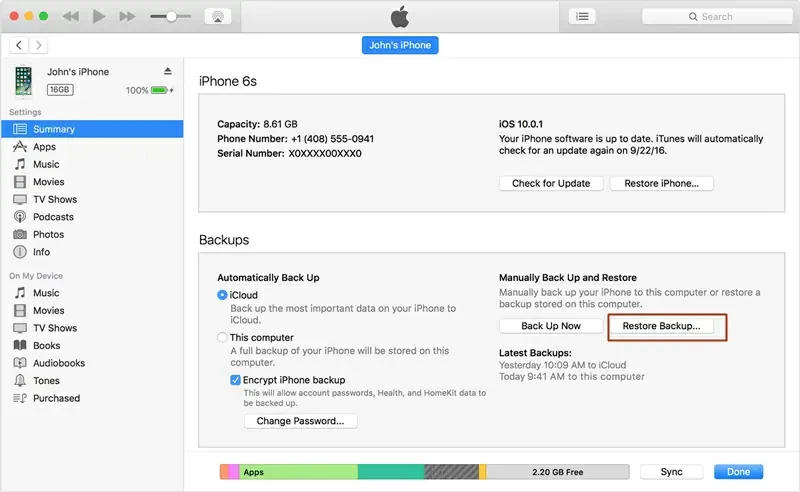
Step 2 Follow the prompts and click "Restore" to confirm the reset. Soon, your iPad will be restored.
Later, through iTunes, your backup data can be restored. Therefore, after resetting the iPad, there will not be much data loss.
If you use Find My iPhone to reset your iPad, you will normally need to provide your Apple ID and password. Of course, if you forget your Apple ID password, this method won't work. In this article, we describe how to reset an iOS device without an Apple ID password. Read the specific tutorial for details.
That's how you can reset your iPad without a password. In the future, when you need to reset your iPad without a password, you can try the above methods, as they will definitely not disappoint you. Whether resetting the iPad remotely or connecting it to the system for recovery, it is very fast and convenient. However, among the above methods, iPhone Unlock (4uKey) stands out due to its outstanding comprehensive performance in security, reliability, and other aspects. It can help you easily restore your iPad.