- Data Recovery
- Data Recovery for PC
- Data Recovery for Android
- Data Recovery for iPhone/iPad
- Unlock For Android
- Unlock for iPhone/iPad
- Android System Repair
- iPhone/iPad System Repair
Updated By Cameron On Sep 26, 2023, 7:28 pm
For any iOS user, the importance of Apple ID & Password cannot be overstated. All Apple services are accessed through an individual's Apple ID and store personal information. For example, iCloud, which uses your Apple ID to sign in, syncs all your information, including photos, notes, emails, calendars, and more. As a result, many users set up complex passwords for their personal Apple ids. However, for many users who are used to using Face ID or Touch ID authentication on the App Store, they may forget the Apple ID password. After all, there really are too many passwords for all kinds of electronic devices. If you have forgotten your Apple ID password, don't worry, we will introduce you to the 4 most effective ways to easily recover your Apple ID password! Let's take a look at how to find the Apple ID password.
Product recommendation: iOS Screen Unlock
As we all know, two-factor authentication on an iPhone or iPad provides an extra layer of security for a user's Apple ID, since your Apple ID and iCloud account will only be allowed to log in to Apple devices you trust. To log in to your Apple ID on a new Apple device, you will need to enter your Apple ID password and 6-digit verification code. This method prevents unauthorized users from gaining access to your account by cracking the Apple ID password.
Step 1 Make sure that your device is running iOS 10 or later and that you have enabled two-factor authentication on iDevice.
Step 2 On a trusted iDevice, choose Settings > Your Name > Password and Security > Change Password.
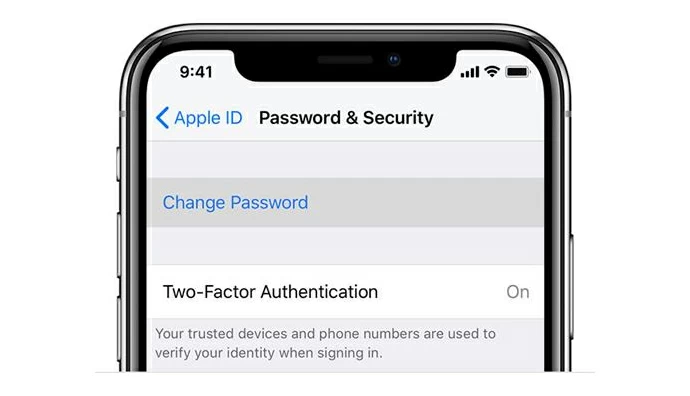
Step 3 Enter the screen password on the iPhone or iPad.
Step 5 Enter the new Apple ID password as prompted and re-enter the password.
Apple officially provides a relatively old but effective security feature in the iOS system to ensure the security of Apple ID, that is, two-step verification. This security feature is designed to prevent unauthorized users from accessing your personal account, even if others know your Apple ID password.
You need to use another device trusted by this Apple ID to verify your identity, and two steps of verification have been completed.
After setting up two-step verification, you will receive a 14 character recovery key sent by Apple. The recovery key can help you find your Apple ID password. How to use the recovery key to find the Apple ID password, please refer to the following steps.
Step 1 Open Safari on iDevice and visit iforgot.apple.com.
Step 2 Enter your Apple ID and click Continue > Change Password.
Step 3 Enter the recovery key for two-step verification (14 characters).
Step 4 After selecting a trusted device, Apple will send you a verification code.
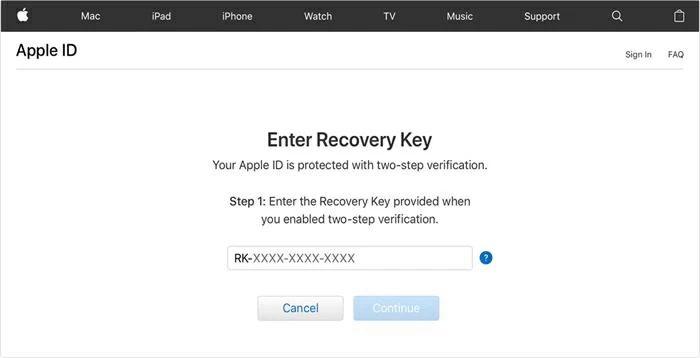
Step 5 Enter the verification code on your trusted Apple device and change your Apple ID password.
If your Apple ID has a security issue set or is associated with an email, you can use this method to retrieve your Apple ID password. It is applicable to all iOS versions of iDevice. The detailed steps are as follows.
Step 1 Go to the Apple ID page and click Forgot Apple ID or Password.
Step 2 Enter your Apple ID and choose Reset Password > Continue > Change Password.
Step 3 Select Answer Security Question and Get Email.
Step 4 Reset your Apple ID password.
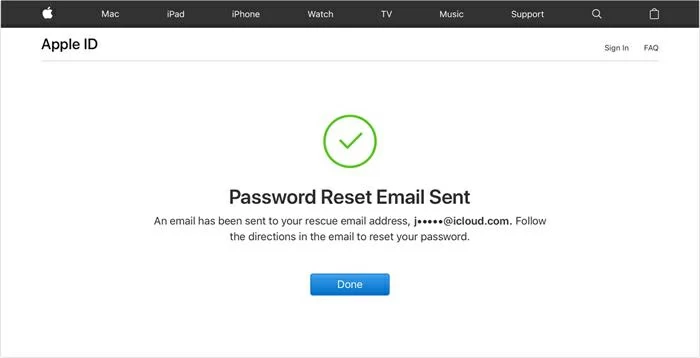
If you try all three methods without success, you may not be able to retrieve your Apple ID password. At this point, we suggest that you use third-party software to delete the associated Apple ID on iDevice, such as iPhone Unlock (4uKey). This unlocking tool can help users easily delete Apple ID passwords on iPhones or iPads without requiring any information such as verification codes, recovery keys, or security issues. iPhone Unlock (4uKey) can unlock any Apple device without a password, ensuring security and reliability.
Step 1 Install and launch iPhone Unlock(4uKey) on your PC, then select "Unlock Apple ID" mode.
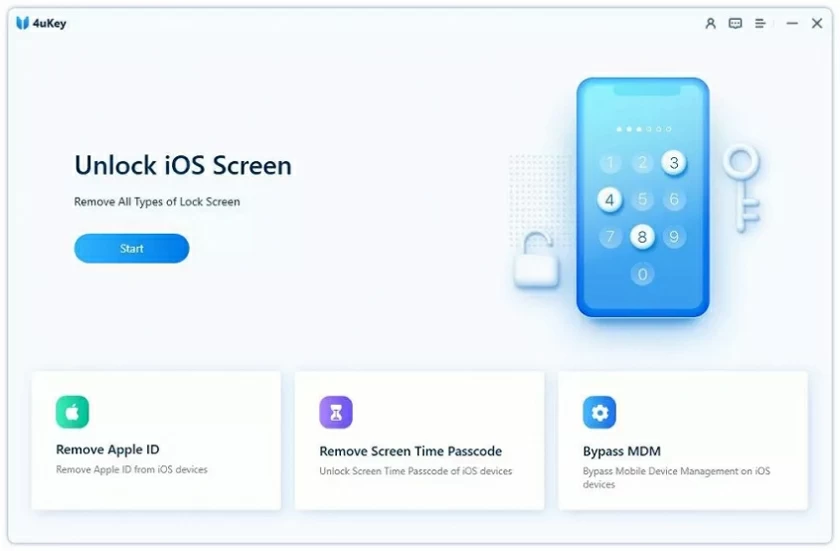
Step 2 Connect your Apple device to your PC using a USB cable.
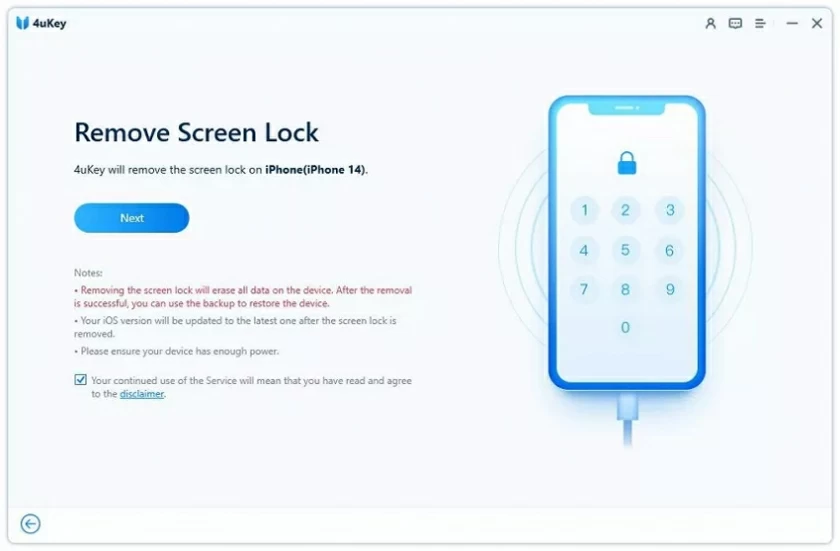
Step 3 Click "Unlock". The iPhone Unlock(4uKey) automatically deletes the Apple ID and iCloud account on the iDevice.
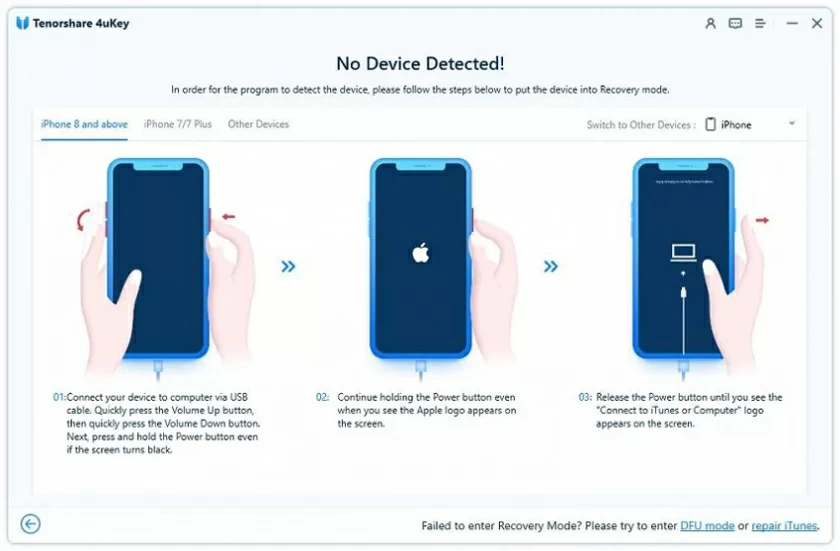
With these simple steps, iPhone Unlock(4uKey) can help you delete the Apple ID and iCloud account associated with your iDevice, which is very convenient and requires no technical background, and can be quickly mastered by even beginners.
If you're already signed into your Apple ID account on your iPhone/iPad/Mac, visit the App Store, FaceTime, or Messages to view it. If you are logged into iTunes on Windows, you can go to iCloud.com or appleid.apple.com to see your Apple ID information.
You can reset/find your Apple ID through other iDevice as follows:
Procedure Step 1 Download the Apple Support application from the Apple Store.
Step 2 Choose Password and Security > Reset Apple ID Password > Start > Other Apple ids.
Step 3 Reset the Apple ID password as prompted.
These are the four reliable solutions for retrieving your Apple ID password. They each have their advantages and disadvantages, and you can choose according to your own needs. So if you forget your Apple ID password, don't worry anymore. If someone else's Apple ID is associated with your iPhone or iPad, we strongly recommend that you permanently delete it to protect your privacy.
iPhone Unlock(4uKey) offers a free trial, just download and try!