- Data Recovery
- Data Recovery for PC
- Data Recovery for Android
- Data Recovery for iPhone/iPad
- Unlock For Android
- Unlock for iPhone/iPad
- Android System Repair
- iPhone/iPad System Repair
Updated By Tom On Dec 6, 2022, 8:15 pm
With the progress of the times, Android phones have more and more functions, and more and more information and content are saved. In order to prevent others from viewing the data on the phone, it is very important to set a screen locking pattern of the phone. The screen lock settings are different for different Android phone models, such as PIN, password, pattern, fingerprint or face recognition.
Product recommendation: Android Screen Unlock
But it is inevitable to forget some screen lock passwords in our daily life. How to bypass the screen lock of Android phone? Here are some effective ways to unlock Android phones with/without Google accounts.
If your Android phone is lost, you can use your Google account to remotely unlock Android and locate your phone, as follows:
Step 1. Open the Google Chrome page and log in to your Google account.
Step 2. Find the "Security" menu and click "Find the lost or stolen mobile phone".
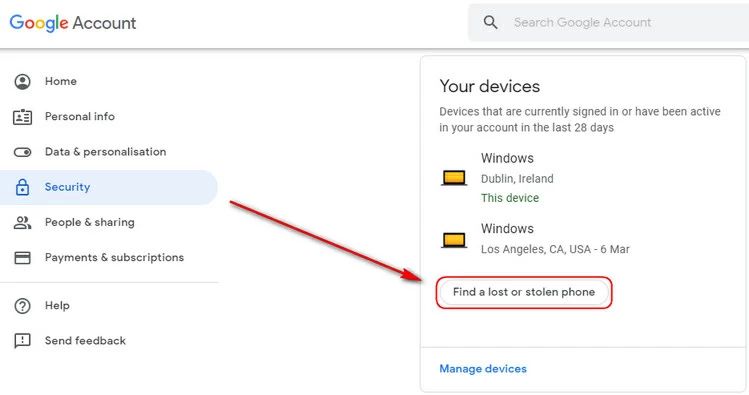
Step 3. Select the lost or missing Android device from the list.
Step 4. Next, follow the instructions to locate and protect your Android phone.
This method only works if you have logged into your Google account on the missing Android phone.
Android Screen Unlock is a desktop program, which is an easy to use tool. By using this tool, you can bypass the Android lock screen and FRP lock to access your Android phone without entering any password.
Android Screen Unlock is ideal for changing screen passwords frequently, entering incorrect passwords multiple times, buying locked second-hand Android devices, phones or tablets with broken screens, etc. Regardless of the reason why your phone is locked, Android Screen Unlock can help you bypass the Android locked screen to quickly access the Android phone.
Step 1. Download and start the Android Screen Unlock program. Then connect your Android phone to the computer and wait for the program to automatically detect the mobile device.
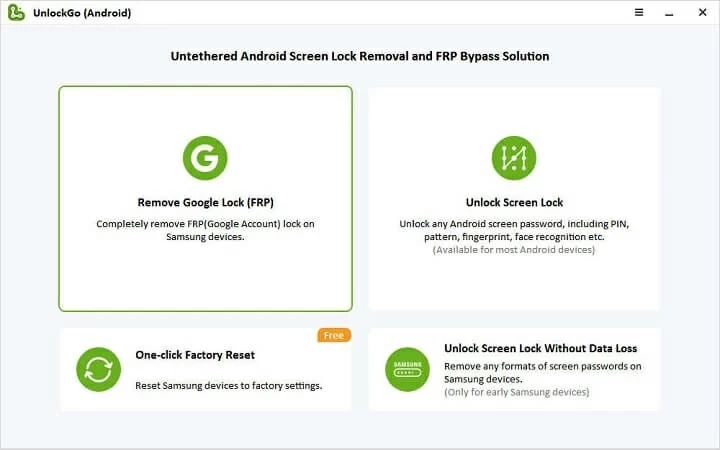
Step 2. Confirm the device information, and then click the "Start unlocking" button to continue.
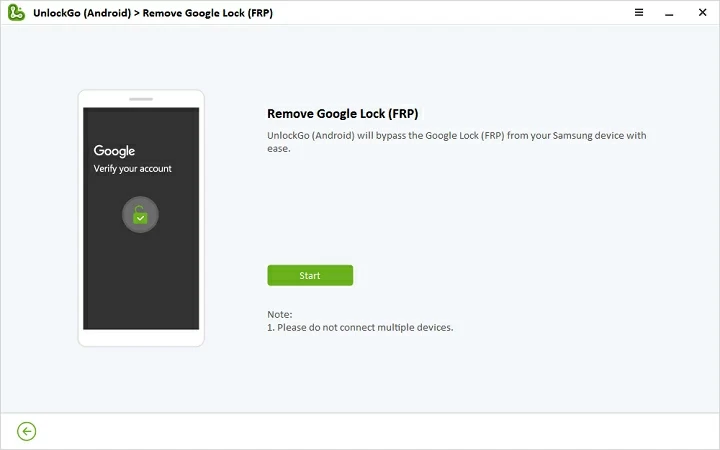
Step 3. Next, Android Screen Unlock will download and install the unlocking package suitable for your phone.
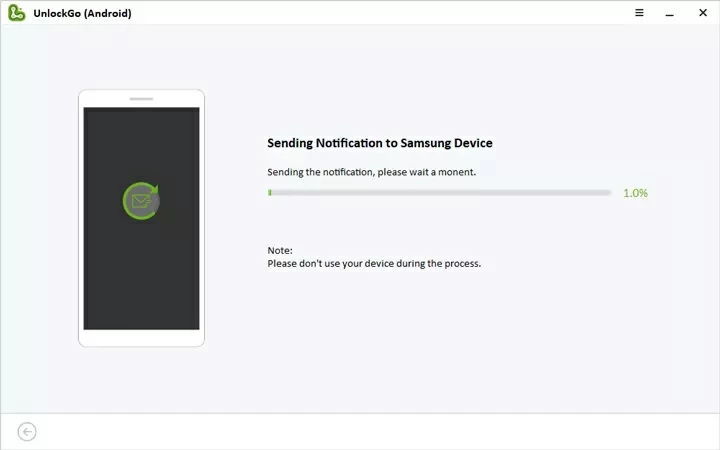
Step 4. Finally, follow the prompts to unlock the device.
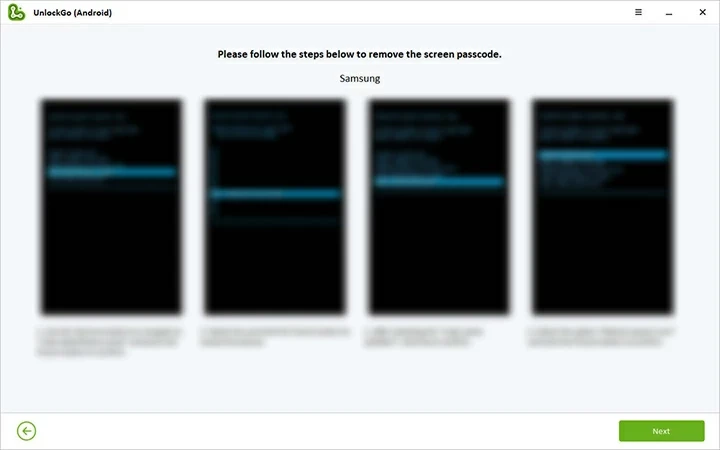
If your Android system is Android 4.4 or earlier, you can follow the steps below:
Step 1. After multiple attempts to unlock the phone fail, the "Forget Pattern" button/link is displayed. Click on it to continue.
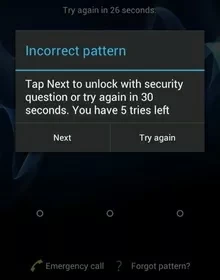
Step 2. Log in to the Google account associated with your device.
Step 3. Following the prompts, you can reset the screen lock of the Android phone.
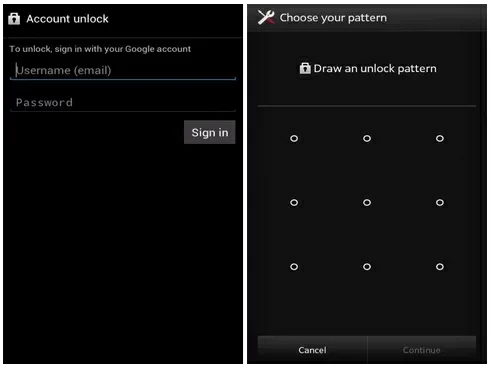
If the method of resetting and unlocking Android phones using Google accounts does not work, please check the fourth method below.
Using Android Device Manger is another way to unlock Android devices. ADM is an online tool. You can use it to access Android mobile phones on a computer or another device. The operations are as follows:
Step 1. Use Internet enabled devices to access the ADM website http://google.com/android/devicemanager .
Step 2. Log in with the Google account used in the locked Android phone.
Step 3. On the ADM page, select the Android device to be unlocked. Click "Lock".
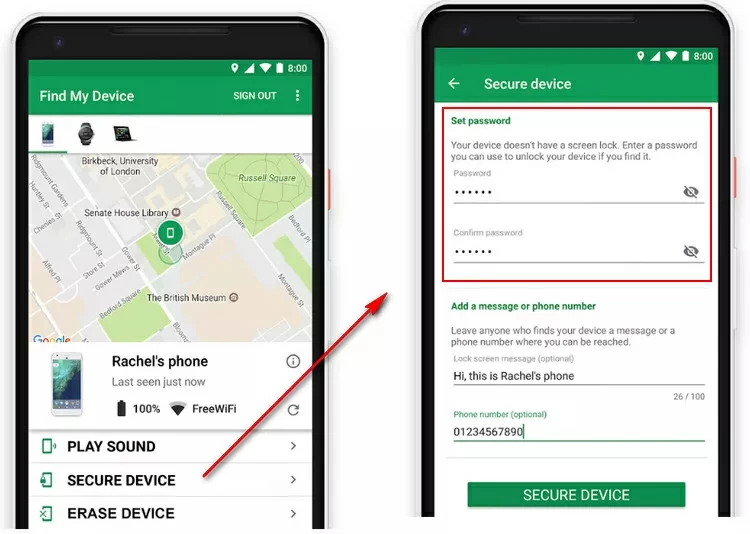
Step 4. Enter a temporary password according to the prompts. Then click "Lock".
Step 5. After completing the above steps, you will be able to see the following choices: Ring, Lock, and Erase.
Step 6. Set a temporary password on the phone to unlock the phone.
Step 7. Finally set and unlock your Android device.
Conditions for unlocking an Android phone using Android Device Manager are as follows:
1. The phone has been enabled with ADM.
2. GPS is turned on.
3. The Google account used is the same as the one logged on the locked phone.
4. The system of your phone must be Android 4.4 or later.
This method needs to meet many conditions, in many cases it is difficult to meet.
In many cases, you need to need to bypass the screen lock to use the Android phone. We strongly recommend that you use the Android Screen Unlockas an alternative solution.
Unlocking your Android phone is not particularly difficult. As one of the mobile phone unlocking software, Android Screen Unlock can easily bypass the screen lock and access your device immediately. Of course, using Google accounts can also unlock Android phones in some cases. If you want a higher success rate, you can give priority to using Android Screen Unlock to solve your Android device locking problems.