- Data Recovery
- Data Recovery for PC
- Data Recovery for Android
- Data Recovery for iPhone/iPad
- Unlock For Android
- Unlock for iPhone/iPad
- Android System Repair
- iPhone/iPad System Repair
Updated By Cameron On Jan 29, 2023, 7:03 pm
As we all know, Samsung account is the portal of all Samsung devices and products (such as Samsung smart phone, SmartThings and Samsung Pay). If users forget the password of their Samsung account, some services and features will be inaccessible. But don't worry, we'll show you a few ways to delete your Samsung account without a password.
What should you do if you forget the password of your Samsung account, or if you buy a second-hand Samsung device, but cannot delete the previous owner's Samsung account without the password? Don't worry, we will introduce several methods to help you delete your Samsung account without a password. Let's have a look.
Product recommendation: Android Phone Unlocking Tool - it takes just several clicks to unlock Android phone easily
The first way we recommend is to delete a Samsung account without a password by Settings. Now take Samsung mobile phone as an example, please follow the detailed steps provided below.
Step 1 Unlock your Samsung phone, then go to Settings, find "Cloud and Accounts," and click on the "Accounts" tab.
Step 2 Click "Samsung account">"My profile" from the options.

Step 3 On the account interface, you will be prompted to enter your email and password. Please click "Forgot your ID and password". Select any browser you like according to the prompts.
Step 4 The browser will prompt you to enter your ID and password, and enter your email ID. Then you will receive an email from Samsung with a link to reset your password.
Step 5 Go back to your Samsung phone Settings, then click "Delete Account" in the upper-right menu bar.
The second way to delete a Samsung account without a password is to directly access the reset Samsung website.
Step 1 From the browser on your computer or mobile device, go to the login page and click Log In. On this page, you can see the "Forget ID or reset password" option, click to enter.
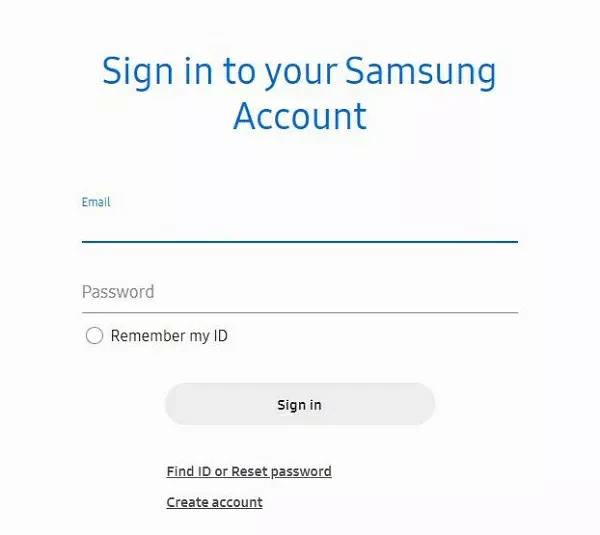
Step 2 On the pop-up page, you will see the Find ID or Reset Password. Click the Reset Password option. Then, enter the ID (email) address and click "Next".
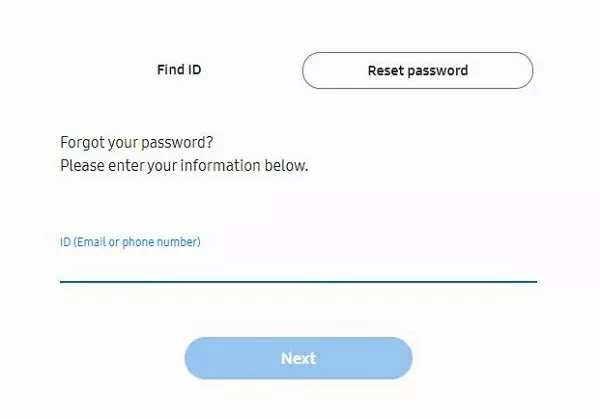
Step 3 You will receive an email asking you to reset your password. Open it and click "Reset Password". Enter a new password and confirm it. Click Reset to confirm the change.
Step 4 Reset the password, return to the phone and go to the "Samsung Account" Settings. Click "..." Menu, go to the "Delete account" option, then click "Delete".
Step 5 Enter the password of your reset Samsung account and confirm to delete it from your device.
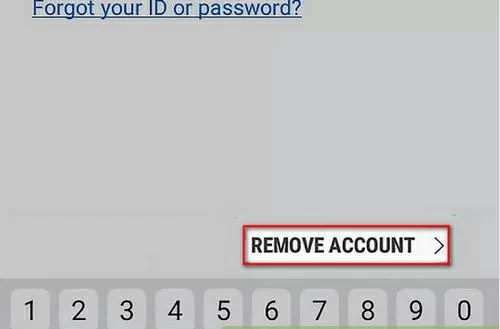
Another way to delete Samsung accounts without passwords is to use the one-time email authentication option. As long as you pass the authentication, you can follow the following steps to delete the Samsung account without a password.
Another way to delete a Samsung account without a password is to use t As long as you are authenticated, you can follow these steps to delete your Samsung account without a password.
Step 1 Go to Settings > Accounts and Backup > Accounts. Scroll down to your Samsung account and click on it.
Step 2 Click the vertical point icon in the upper right corner, and then select Delete Account from the drop-down menu. In the pop-up window, click Delete.
Step 3 On the new page, click the "Verify with one-time email" option, and then click Send email. You will receive an email from Samsung.
Step 4 Open the email and verify as prompted. After completion, return to the Samsung phone and you will see that the Samsung account has been deleted from the device.
If you don't use a Samsung account, you use a Google account, but you forget your Google account password and can't complete Google account verification. Don't worry, you can use Android Screen Unlock to bypass Google lock on Samsung phones. Follow these steps to remove the Google lock on Samsung.
Step 1 Download, install, and launch Android Screen Unlock on your PC.
Step 2 Connect the Samsung phone to you computer using a USB cable, and then select "Remove Google Lock(FRP)" when the device is detected.
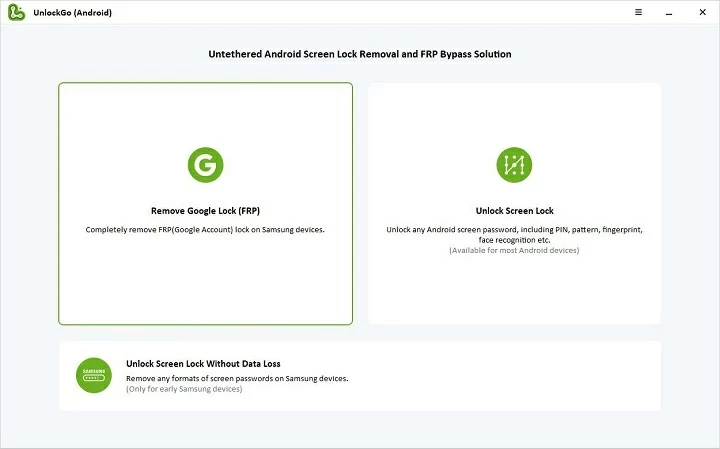
Step 3 Select the operating system version of your device, confirm the required information, and click Start.
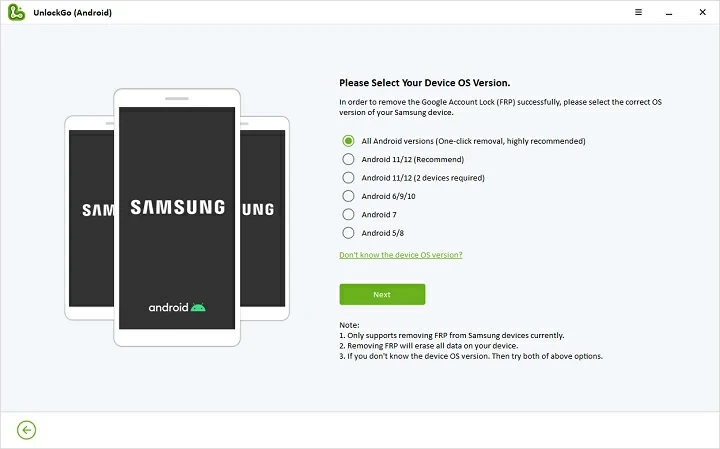
If your device is running Android 11/12, please complete the operation according to the following steps.
Step 4 Return to the welcome screen of your phone and click "Emergency Call". Enter the password *#0*# and your device will enter service mode and bring up the Diagnostic menu.
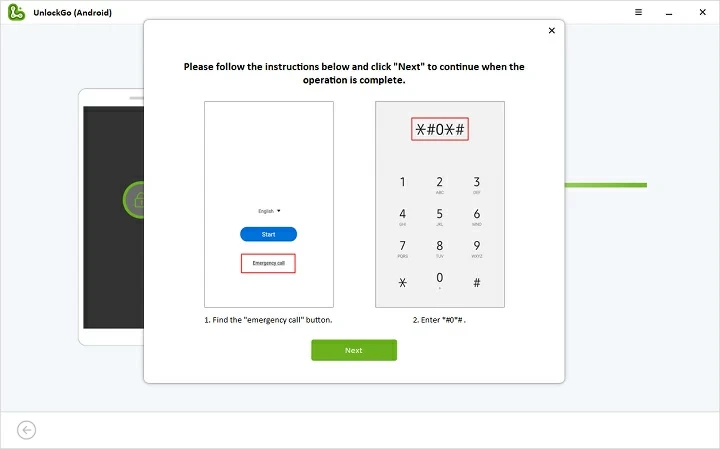
Step 5 Click "Next" on the computer screen, and Android Screen Unlock will start to delete Google Lock on the device. During the FRP byapss process, please allow USB debugging on your Android phone.
Step 6 Wait for the software to complete the deletion.
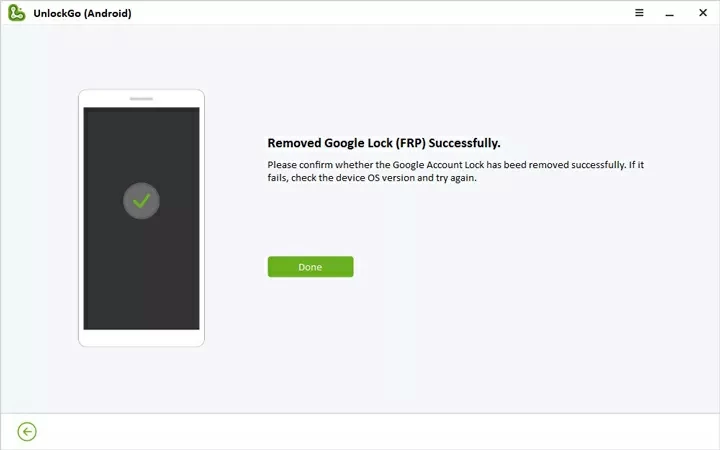
No. Even if the phone is restored to factory settings, you still need to enter a password to unlock the Google FRP lock. If you want to unlock Google Lock, you need to enter a password or use a third-party unlocking tool. We recommend you use Android Screen Unlock, which is safe and fast.
You can use Android Screen Unlock to delete the screen lock password on Samsung and other Android phones. It can help you delete passwords, fingerprints, patterns and screen passwords. It can be used on the latest Samsung S22/S22+/S22 Ultra.
These are the three ways we can delete Samsung account without password. You can choose the right one according to your own situation. In addition, we also introduced the Android Screen Unlock tool for Android devices to remove Google account lock or screen lock.