- Data Recovery
- Data Recovery for PC
- Data Recovery for Android
- Data Recovery for iPhone/iPad
- Unlock For Android
- Unlock for iPhone/iPad
- Android System Repair
- iPhone/iPad System Repair
Updated By Soha On Oct 10, 2023, 5:46 pm
"What should I do if my iPhone screen is black? Is there a reliable way to solve this problem?" "How do I recover lost data on my iPhone? My iPhone is running iOS 17, but after updating some of those apps, it stopped working. I later restored the device to factory Settings, but all the data on the device was gone!" Don't worry, we've rounded up some useful tips for solving iPhone screen blackout for you.
Product recommendation: iOS System Repair
If your iPhone encounters a black screen issue during use, we suggest that you forcibly restart the device. Because for electronic devices, forced restart can effectively solve most general problems. For the issue of iPhone black screen, forcing an iPhone restart is also effective.
For iPhone 6S, SE, or earlier devices, follow these steps.
Step 1 Hold down the "Home" and "Sleep/Wake" keys at the same time until the Apple logo starts to appear on the screen.
Step 2 Release the button to restart the iPhone.
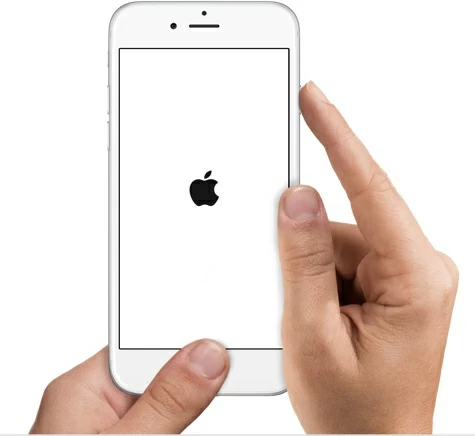
For iPhone 7/7 Plus devices, please refer to the following steps.
Step 1 Hold down the "Power/Lock" and "Lower Volume" keys at the same time untiltheApple logo appears on the screen.
Step 2 The iPhone restarts.
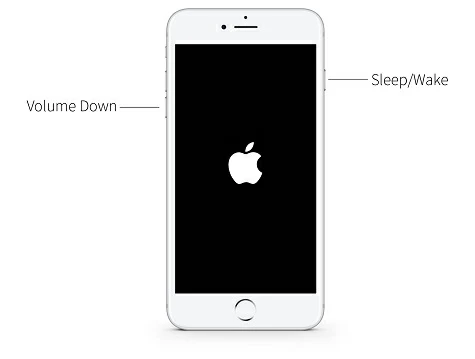
For iPhone 12/iPhone 13/iPhone 14/iPhone 15 devices, follow the steps below.
Step 1 Press and release the "Volume Up" button, and then do the same for "Volume Down".
Step 2 Hold down the "Power" button until the Apple logo appears. The iPhone will restart.
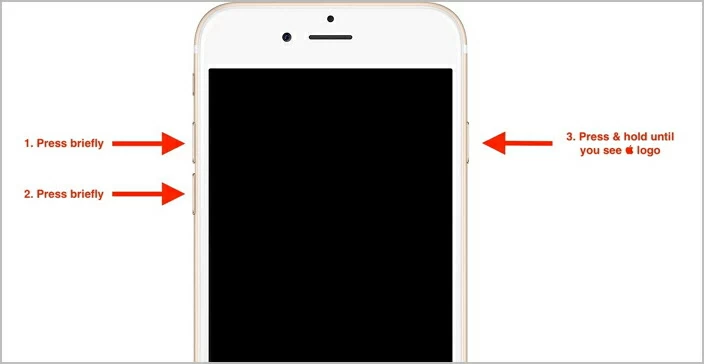
When the device battery is low, it may cause the device to behave abnormally, such as a black screen. If your iPhone's screen turns black but on, check the battery status. If the battery runs out, charge your iPhone. Then, after making sure the iPhone is fully charged, restart the device. This approach may solve the problem of black screens on iphones.
This method has certain risks and should be used with caution. If you find your iPhone's screen darkened but still lit, try connecting to the display connector inside the iPhone by pressing from the outside. Because sometimes accidental drops and collisions can cause the connection of the display connector to loosen or fall off. Carefully press down on the top of the iPhone body and screen, especially around the camera and display connector areas, to reconnect the connector and restore the normal display of the iPhone screen.
If there are bugs in iOS, it may also cause your iPhone screen to turn black. At this point, you need to repair iOS of your iPhone, and a professional, safe, and reliable system recovery tool is your ideal choice. For example, iOS System Recovery. It can solve iOS problems without affecting the existing data of the device. In addition, iOS System Recovery can also effectively solve iPhone/iPad/iPod issues such as stuck in recovery mode, Apple logo, black/white screen, application crash issues, or other issues (such as iTunes being unable to recover your iPhone and experiencing some errors). If you forget your password, it can also help you unlock your iPhone.
Step 1 Install and start iOS System Repair on your computer, then connect your iPhone to your computer via USB cable.

Step 2 Tap "DFU Mode" or "Recovery Mode" on the iOS System Recovery home screen to start repairing your iPhone. Follow the software's prompts to put your iPhone in DFU mode or recovery mode.
Step 3 When your iPhone enters DFU mode or recovery mode, it will detect the firmware suitable for your iPhone. Click "Download" as prompted to download and install the firmware.

Step 4 After the firmware is installed, click "Start Repair". iOS System Recovery will automatically start repairing your iPhone.

In addition, you can also try using iTunes to restore the iPhone using DFU mode. Note that this method will delete all existing data on the iPhone. Therefore, back up your device before you start restoring in DFU mode.
Step 1 Connect your iPhone to your computer using a USB cable and launch iTunes.
Step 2 Hold down the "Sleep/Wake" and "Home" (iPhone 6S and earlier)/"Sleep/Wake" and "Volume Down" (iPhone 7 to latest iPhone 15) keys for 8 to 10 seconds at the same time.
Step 3 Release the "Sleep/Wake" button and hold down the other button until you see the message "iTunes has detected an iPhone in recovery mode." Then, release the "Home" button (iPhone 6S and earlier)/" Volume Down "button (iPhone 7 to the latest iPhone 14).
Step 4 After you enter the DFU mode, the screen of your iPhone turns black. Choose "Restore iPhone" > "Restore" to confirm. Later, the iPhone recovers.
After restoring your iPhone through the steps above, you can restore your iPhone data from the backup files.
After trying various methods above, if the iPhone screen is still black but on, it may be a hardware issue with the device. At this point, we suggest that you contact Apple after-sales service personnel for an inspection to resolve the issue.