- Data Recovery
- Data Recovery for PC
- Data Recovery for Android
- Data Recovery for iPhone/iPad
- Unlock For Android
- Unlock for iPhone/iPad
- Android System Repair
- iPhone/iPad System Repair
Updated By Tom On Oct 7, 2023, 9:57 pm
"Can I update my iPhone with unstable Wi-Fi or no Wi-Fi?"
Sometimes, you may encounter a situation where the Wi-Fi is unstable or the Wi-Fi is not connected, and it will be difficult to complete the iOS update on the iPhone. Then you must be wondering how to update iOS without WiFi. To be sure, iPhone updates can be done without WiFi, whether it is iOS 17/16/15/14 or other iOS versions.
In fact, although you can update your iPhone to the latest version of iOS 17/16/15/14 when there is no stable Wi Fi connection or no Wi Fi at all, you'll need to connect your iPhone to an Internet connection other than Wi-Fi to do the update process. That is, you need to have your computer connected to the Internet or cellular mobile network, and make sure your iPhone has enough storage space to get the latest update iOS 17/16/15/14.
Here's a look at how to update your iPhone without Wi-Fi. We have summarized 3 effective methods for you, hoping to be helpful to you.
As we all know, updating an iPhone to the new iOS 17/16/15/14 requires an Internet connection. Therefore, the easiest way to update iOS without Wi-Fi is to complete the update via cellular data. The detailed steps are as follows.
Step 1 Turn on your iPhone and enable cellular data.
Step 2 Go to "Settings" > "General" > "Software Update", and click on it to start searching for updates on your iPhone. After finding the available updates, click on the "Download and Install" button and follow the prompts.
Step 3 After the download is complete, you will see a pop-up prompt to install iOS immediately or later. Please click "Install Now". Currently, you can update to iOS 17.
Step 4 Your iPhone screen will go black during installation and you will see the Apple logo and installation status. Once the installation is complete, your iPhone will reboot and you'll be prompted to enter your passcode to use the device immediately.
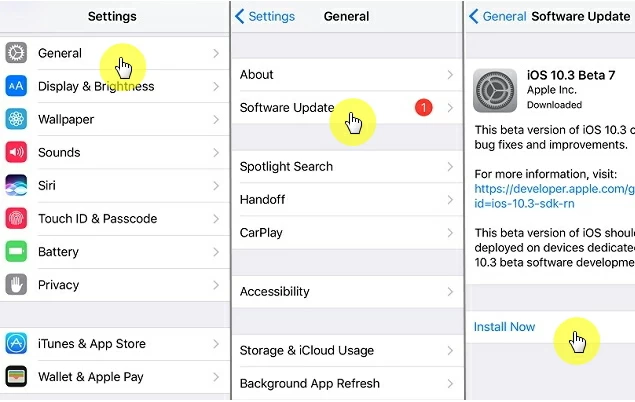
Tip: Make sure your device has an adequate cellular data plan. Also, your iPhone's battery needs to be at least 50% charged. Because the process of updating the iPhone consumes a lot of data and battery.
Another way to update iOS without Wi-Fi is to use iTunes. Use the latest version of iTunes on your PC, then follow these steps to update your iPhone to the latest iOS, such as iOS 7.
Step 1 Launch iTunes on your computer and connect your iPhone to your PC using a USB cable.
Step 2 Select "Device" > "Summary" > "Check for Updates" > "Download and Update" in the upper left corner.
Step 3 Follow the prompts to enter your password and the iPhone will start the iOS update later.
Tip: Back up your data before using iTunes to update iOS, as operating system updates cause loss of existing data on your iPhone.
In addition to the above two methods, if you need to update the iPhone without Wi-Fi, you can also choose professional third-party tools to do it, such as iOS System Repair(ReiBoot). But you need to connect your device to the Internet to download it.
iOS System Repair(ReiBoot) is a professional and efficient iOS system repair tool, which has users from all over the world, and has been recommended by Makeuseof, Macworld, 9to5mac and other websites.
iOS System Repair(ReiBoot) is secure, reliable and does not contain any harmful viruses. Use it to update or fix any iOS issues without losing existing data on the device, and it can help you easily resolve iPhone stuck in Apple logo/recovery mode/white screen, vertical bars on the iPhone, etc. With the help of advanced technology, iOS System Repair(ReiBoot) has a 100% success rate in fixing system issues.
Step 1 Download and install iOS System Repair(ReiBoot) on your PC, then click "Standard Mode". And connect the iPhone to the computer using a USB cable.

Step 2 After the iOS update tool detects your device, click "Next". If your iPhone is not recognized, put it in DFU or recovery mode.
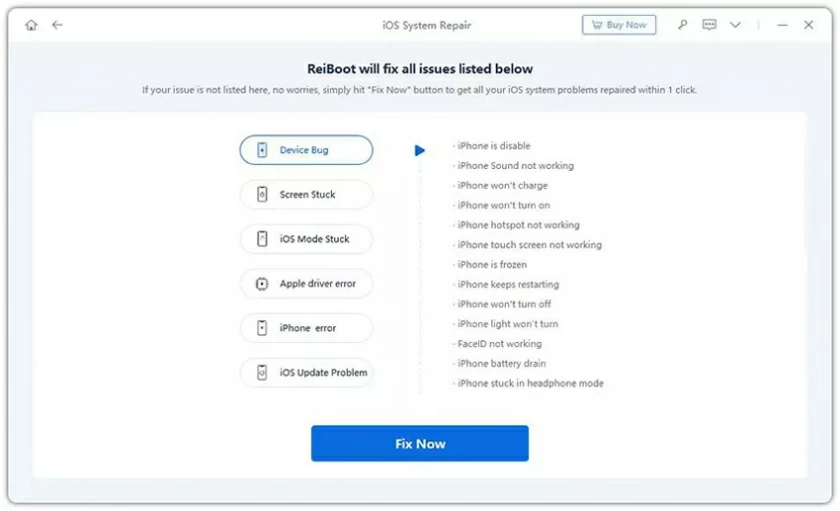
Step 3 The tool will provide you with the latest and appropriate iOS for your iPhone. Just click the "Download" option to get the latest iOS version.

If you have already downloaded a signed iPSW file for another iOS version, simply click "Select It" to install the firmware file on your iPhone.
Step 4 Click "Start" and the iOS update process will be completed in a few minutes (support iOS 17/16/15/14).

The above are three reliable methods for updating iPhone without Wi Fi. Among them, the simplest and most reliable is iOS System Repair(ReiBoot), which ensures that your iPhone is updated to iOS 17/16/15/14 without losing existing data on the device. As a professional iPhone problem-solving tool, Android System Repair(ReiBoot) is trustworthy.