- Data Recovery
- Data Recovery for PC
- Data Recovery for Android
- Data Recovery for iPhone/iPad
- Unlock For Android
- Unlock for iPhone/iPad
- Android System Repair
- iPhone/iPad System Repair
Updated By Soha On Nov 2, 2025, 8:02 pm
Document editing and highlighting often affect efficiency due to their cumbersome operations. We often encounter situations where we are distracted and mistakenly sel ect the entire paragraph, causing the highlighting to lose its significance as a key marking. This article will systematically introduce how to quickly and accurately remove highlighting marks in mainstream PDF editing tools, providing a complete solution with GeekerPDF as examples.
GeekerPDF offers professional PDF editing capabilities and supports the quick removal of yellow highlights fr om documents. It is recommended to install this tool on your computer first to obtain full functional support. In addition to unhighlighting, this tool also supports multiple functions such as text underlining, annotation and annotation, and graphic and text editing, making it a comprehensive PDF processing solution.
Step 1 Install and launch GeekerPDF on your PC, click the "+" button on the main interface, and import the documents you need to process.
Step 2 Enter the "Comments" TAB, sel ect the highlighted text area, click the highlighting tool and then press the "del ete" key to del ete it.
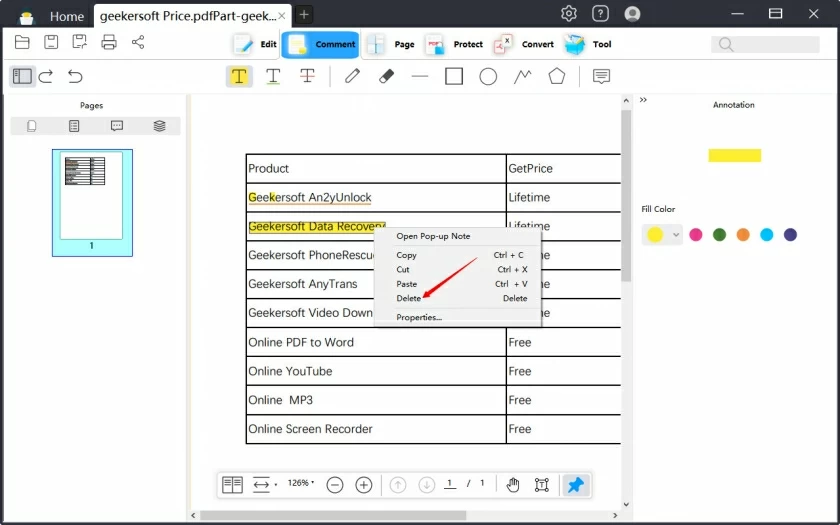
Step 1 After launching the "sel ect" tool, right-click on the highlighted area and sel ect "sel ect All" to sel ect all the highlighted content on this page.
Step 2 Click the "del ete" key to remove all highlighted marks at once and restore a clean reading view of the page.
If you need to quickly clear all the highlighted content in a PDF document, the comment panel function of GeekerPDF can help you achieve cross-page batch sel ection and one-click deletion. The specific steps are as follows:
Step 1 Open the target document in GeekerPDF, click the "Notes" icon to bring up the Notes panel. The system will automatically recognize and list all the highlighted marks in the document.
Step 2 In the comment panel, hold down the Ctrl key and sel ect the highlighted item you want to del ete, or use the sel ect All function. Right-click on the sel ected item and choose "del ete" to batch clear all highlighted labels.
After completing the operation, you will receive a neat PDF document without any highlighted marks.
The Mac version of GeekerPDF offers a smooth highlighting and clearing experience for Mac users, with convenient and efficient operation. The specific operation process is as follows:
Step 1 Install and launch GeekerPDF on your Mac. Click the "Open" button on the main interface to import the document you need to edit.
Step 2 Locate the highlighted text in the document that needs to be processed, and double-click to sel ect that area. At this point, the text Properties toolbar will appear. Hover the mouse over the toolbar and click the "del ete" icon to clear the corresponding highlight.
Repeat this operation until all the highlighted content that needs to be processed is cleared, and finally save the document.
Foxit PDF Reader, as a professional offline PDF editor, also offers a convenient highlight removal function:
Step 1 Launch Foxit PDF Reader and click "Open File" to import the target PDF document.
Step 2 Click on the "Notes" panel on the left to view the centralized list of all highlighted marks in the document.
Step 3 sel ect the comment item you need to clear, click the three-dot menu and choose "del ete" to remove the corresponding highlight.
As a mature tool in the field of PDF editing, Adobe Acrobat Reader provides intuitive highlighting and clearing functions. The specific operation process is as follows:
Step 1 Launch Adobe Acrobat Reader, locate the file through the "My Computer" TAB on the left, and click "Browse" to import the PDF document that needs to be edited.
Step 2 After the document is loaded, directly click on the highlighted text area that needs to be cleared, and the system will pop up the editing menu.
Step 3 sel ect the "del ete" option in the pop-up menu to remove the highlight. After editing, please save the document in a timely manner.
When choosing a PDF highlighting and clearing tool, interface friendliness and operational efficiency are key considerations. The ideal tool should be able to simplify the operation process and significantly improve processing efficiency. GeekerPDF excels in this aspect, not only offering an intuitive and user-friendly interface but also equipped with a wealth of editing functions. Users can perform in-depth PDF editing for free, including comprehensive operations such as text modification, image processing, and font adjustment. Its OCR function can even convert scanned documents into editable formats, greatly expanding the application scenarios.
In addition, GeekerPDF offers a complete set of annotation tools - in addition to highlighting, it also includes collaborative functions such as underlining, strikethrough, annotation stickers, and stamps. Combined with professional tools like format conversion, form creation, and data extraction, it can fully meet the document processing needs of individuals and teams.
Core features of GeekerPDF:
- Convenient file processing: Users can easily achieve perfect saving, printing and marking operations of PDF files.
- Flexible graphic operations: Through this program, users can conveniently perform operations such as rotating, moving, deleting and editing graphic elements in PDFS.
- Diverse text annotation: With this program, PDF text can be highlighted, underlined and marked with strix lines, enhancing the readability and practicality of the text.
- Efficient file conversion: PDF files can be easily converted into various formats such as HTML, text, images, and Word.
- Secure digital approval: This program supports digital approval and signing of PDF files and is one of the excellent choices for document approval.
- Powerful OCR function: By using the OCR technology in the program, the text content in PDF images can be unlocked.
The above are several effective methods for removing highlights fr om PDFS that we have introduced to you. We hope they will be helpful to you.