- Data Recovery
- Data Recovery for PC
- Data Recovery for Android
- Data Recovery for iPhone/iPad
- Unlock For Android
- Unlock for iPhone/iPad
- Android System Repair
- iPhone/iPad System Repair
Updated By Amy On Sep 13, 2023, 9:50 pm
"What is the best OCR reader in the industry? I want to use an OCR reader to scan documents. "
The core function of an OCR reader is to scan documents, but the ideal OCR software is not limited to scanning files. It should also have functions such as organizing documents, converting, editing, merging, etc. In order to save you time and energy, after comparing numerous OCR readers in the industry, we have recommended six of the best desktop OCR programs for you. They each have their own characteristics, and you can choose according to your own needs.
Optical Character Recognition (OCR) is a software that uses AI (artificial intelligence) and ML (machine learning) to scan and extract text and layout information from an image or PDF file. OCR is primarily used for data or text input when processing passports, bank statements, business cards, invoices, and other suitable printing media.
Currently, there are many OCR programs in the industry, such as the free Google Docs. They help users quickly and accurately scan PDF files or images and convert them into editable and searchable text. Besides Google Docs, what other OCR programs do you know? Let's take a look.
GeekerPDF is a very cost-effective, easy to use, and efficient OCR PDF scanner. This is a free cross-platform software that can be used for Windows, Android, iPhone, macOS and other devices. They help users quickly scan pictures or PDFS and extract editable text. This free OCR tool allows users to edit fonts, shapes, drawings, comments, and more in PDF documents. And GeekerPDF also supports the conversion of PDF to Word, Excel, PPT and other mainstream file formats.
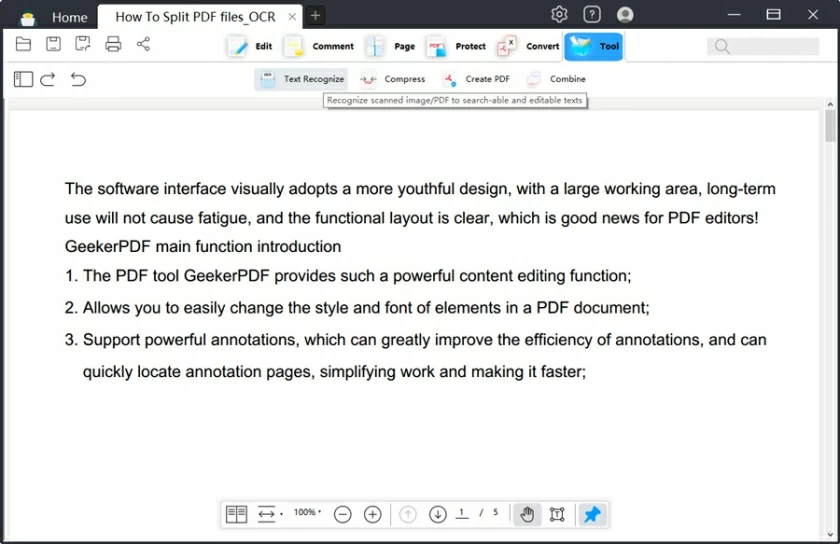
The main features of GeekerPDF:
Cross-platform compatibility with Windows, Android, iPhone, macOS, etc.
Recognises 20+ languages.
Convert scanned images to editable Word, Excel, PPT, and text.
A one-stop PDF editing tool.
The premium version is very cost-effective.
Allow users to compare and view two PDF files.
Ultra-fast OCR technology with batch rendering capabilities.
How to use GeekerPDF OCR Reader?
First, open the document you want to scan in GeekerPDF. The OCR reader will then detect the document and prompt whether to OCR the document. All you have to do is click "Do OCR" on the notification.
Alternatively, after launching in GeekerPDF, go to "Tools" and select OCR or Region OCR to select a specific region, and then the OCR reader will only recognize the text in that region.
If your team needs to collaborate on processing a large number of files, we recommend using Abby FineReader. This OCR PDF scanner is suitable for the Mac/Windows operating system and features the latest AI OCR technology. It supports users to navigate, view, and edit PDF files by rotating, rearranging, merging, deleting, and splitting, such as updating titles, authors, keywords, and adding electronic signatures. Abby FineReader makes it easy for you to retrieve, edit, and share documents.
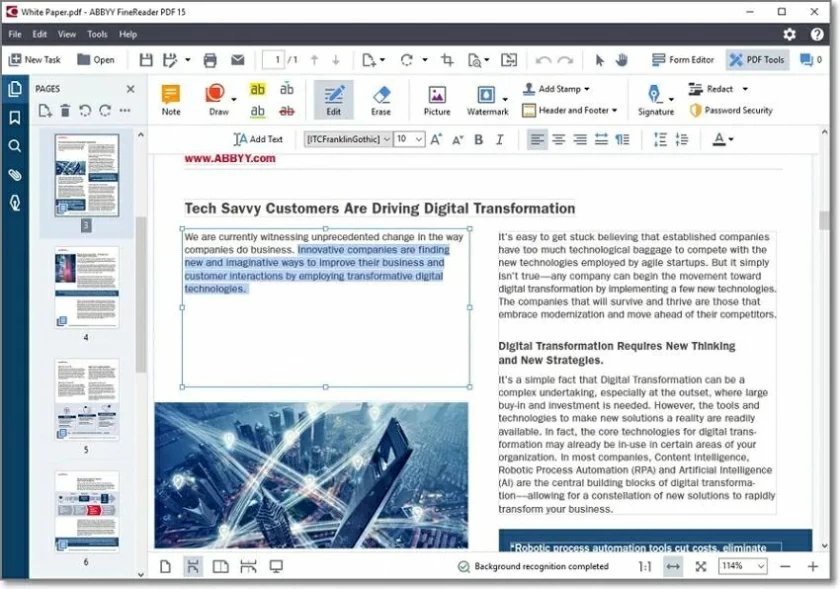
The main features of ABBYY FineReader PDF 15 are:
Easy to operate.
Capable of scanning PDF text and converting it to formats such as Word, PDF, PPT, etc.
Support adding comments and comments.
Capable of batch processing documents.
Can recognize 192 different languages.
Allow users to collaborate on editing.
If you don't want to install any third-party applications, then online OCR readers are suitable for you, such as Nanonets. It can quickly scan any document or image. The interface design of Nanonets is very user-friendly, and beginners can easily master it. With advanced OCR technology, Nanoent can help users extract data from images and documents. Nanonets can be used to provide independent OCR services for passports, invoices, ID cards, driver's licenses (in the United States), and receipts, and only extract the required fields. However, to use Nanonets' OCR service, you will need to pay a fee of $400 per year.
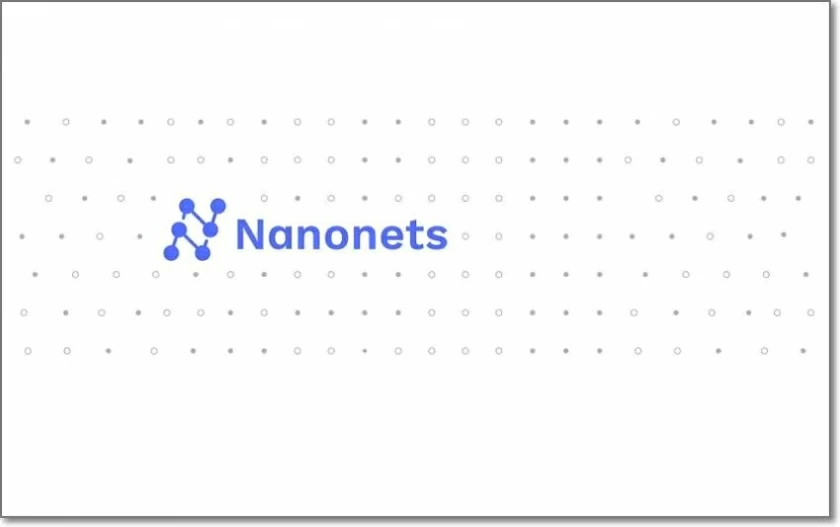
The main features of Nanonets:
Allow adding team collaborators for editing.
Provide advanced annotation services.
Can process any document or image to extract information with high precision.
Support platforms such as Gmail, OneDrive, Dropbox, etc.
There is no doubt that Adobe Acrobat DC Pro has everything you would expect from a perfect OCR scanner and document manager. It is compatible with both Mac and Windows PCS and features OCR recognition, PDF document editing, adding comments, feedback, marking and signing forms. In addition, it supports Document Cloud capabilities. However, although Acrobat Pro DC has a steep learning curve, and it has high performance requirements for computers.
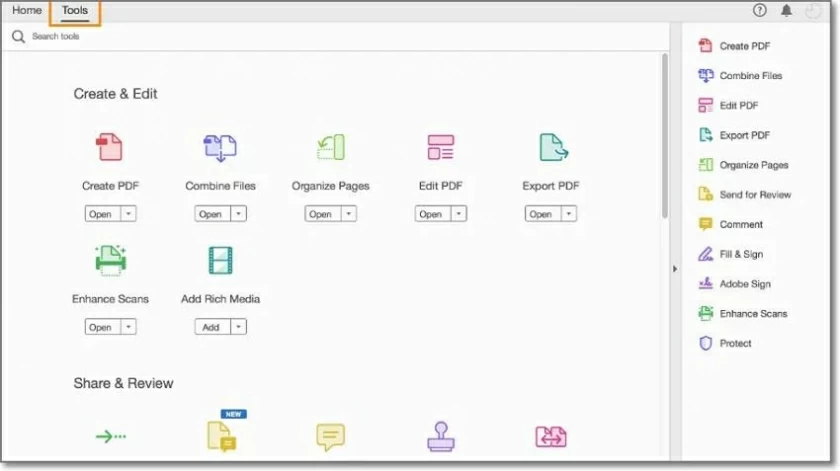
The main features of Adobe Acrobat Pro DC:
OCR recognition can be quickly completed and converted into editable text.
With PDF editing, PDF conversion, PDF encryption, PDF comparison and other functions.
Provide Adobe Document Cloud services.
It is an enhanced version of Adobe Acrobat Reader mobile application.
Another well-known OCR software is Microsoft OneNote, which allows users to take notes, create memos, and more on iPhone and Android mobile devices, as well as on Mac and Windows PCS. In addition, it supports OCR to scan and edit documents, such as highlighting, drawing, and adding text. Microsoft OneNote supports collaborative editing, perfect for tasks that require teams to work together, and created documents can be synced directly to OneDrive.
The main features of Microsoft OneNote:
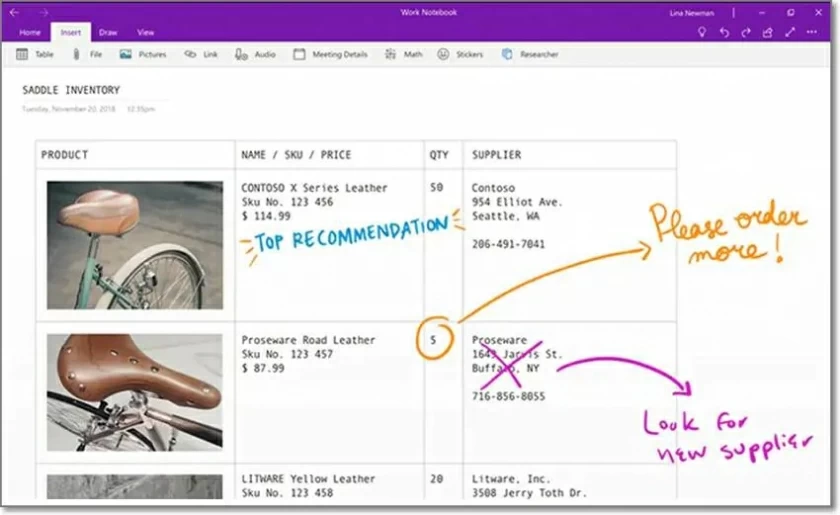
Simple, intuitive user interface.
Create and organize notebooks digitally.
Allow multiple people to collaborate on editing.
The last OCR scanner we're going to introduce you to is Amazon Textract. As the name suggests, it can quickly scan identity documents, passports, invoices, forms, and more and convert them into text that can be edited. AWS Textract uses intelligent machine learning and AI to extract handwritten, printed text and other data from images and scanned documents. AWS Textract also allows users to add human reviews and comments to documents, and even specify specific parts to extract, which is very useful. AWS Textract's free plan allows users to scan and extract up to 1,000 pages of documents per month. Anything above that, it's just $1.50 a month.
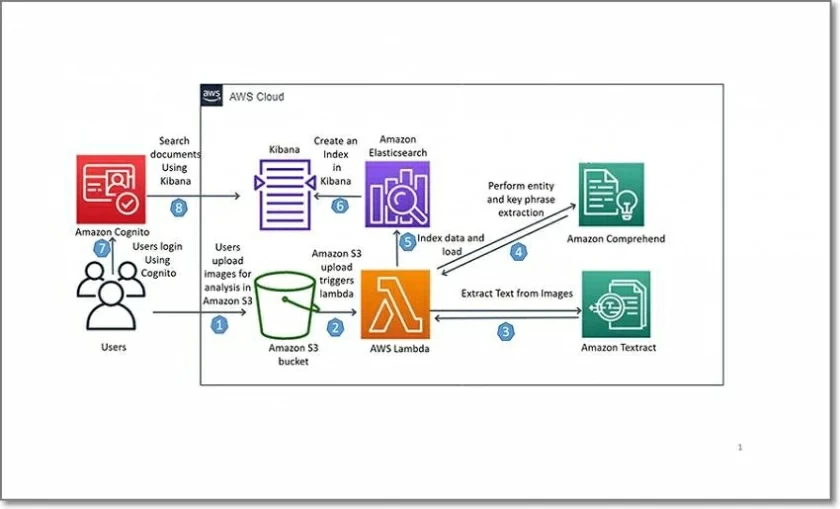
The main features of AWS Textract:
Scan images, documents, forms, forms, etc., to extract data.
Support user annotation of extracted documents, adding human feedback and comments.
Allow the user to identify specific information to be extracted.
Provide Amazon Web Services services.
In order to easily and quickly convert PDFS to text, or scan pictures or documents into editable software, you need a professional OCR recognizer. The OCR tools recommended in this article are reliable. However, after comprehensive factors such as ease of use, accuracy, speed, etc., GeekerPDF stands out. So, among the many OCR software, why choose GeekerPDF to support OCR tasks? Let's take a look at some of the core features of GeekerPDF.
GeekerPDF has the function of batch OCR, allowing users to scan multiple images or documents at once and convert them into editable and searchable PDFs. If you are facing a vast amount of data or files, the batch rendering function of GeekerPDF can make you achieve twice the result with half the effort.
This OCR software supports more than 20 languages, such as English, Spanish, German, French, Japanese, Chinese, Italian and other international languages. It uses advanced artificial intelligence technology to identify documents and translate them into other languages.
Compared with other OCR programs, the user interface of GeekerPDF is very user-friendly and simple to use. No need to learn, novice can get started quickly.
GeekerPDF allows users to scan, edit, sign and manage documents on a computer or mobile device. Whether on a Mac/Windows computer or a smartphone, you can quickly create electronic signatures, add feedback, edit PDFS, and merge documents.
If some expensive professional OCR software makes you feel intimidated, then GeekerPDF is an ideal choice. GeekerPDF can provide you with professional and reliable OCR services for only $19.99. Alternatively, you can consider purchasing a one-time package for $59.99. This is far lower than the OCR fees of other professions in the industry.
The above are the 6 best OCR recognition tools we have introduced to you, and you can choose based on their characteristics. Among them, GeekerPDF, as a multifunctional OCR recognizer, not only supports users to extract handwritten, printed text and data from images, documents, forms, etc., but also supports users to edit, annotate, highlight, and other recognized information.