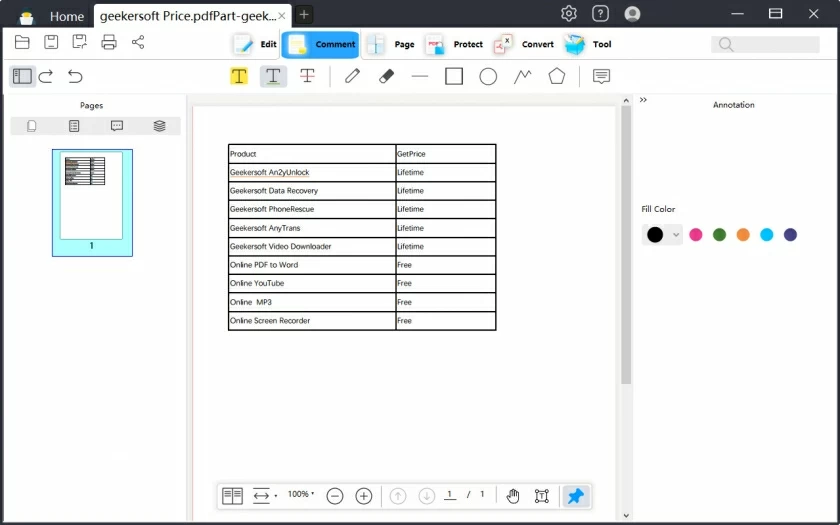Adding underlines in PDFs is an extremely excellent and cutting-edge feature. We can use underlines to highlight the text content. If you want to know how to add underlines in PDFs, you mustn't miss this article. The methods introduced in this article can ensure the best and most advanced results. Among them, it is very convenient to implement the text underlining function through the Geekersoft PDF Editor. Mastering the method of adding underlines within the Geekersoft PDF Editor is more convenient than adding them online in PDFs.
PART 1 Use Geekersoft PDF to Add Underline in PDFS in Two Ways
With Geekersoft PDF, you can easily underline PDF text. Its operation process is extremely easy to get started with. No experience or technical background is required to handle it with ease, which once again confirms the convenience of using this program. Its interface is simple and intuitive, making it the preferred tool for handling PDF files. Here are two detailed methods for underlining text in PDFS:The interface of Geekersoft PDF is equipped with a feature-rich annotation toolbar. With these tools, users can effectively annotate, comment on or draw on PDF documents. In addition to underlining the text in the document, it can also achieve functions such as text highlighting, text marking, and drawing various shapes as needed. In addition, Geekersoft PDF supports detailed annotations on documents by adding comments. In addition, users can also add different types of stamps to the PDF according to their actual needs. Even so, with the explicit annotation toolkit of Geekersoft PDF, you can electronically sign documents.
Method 1 Add Underline in the PDF through The Editing Function
Step 1 Open
Geekersoft PDF, click the Add button, and load the required PDF document.
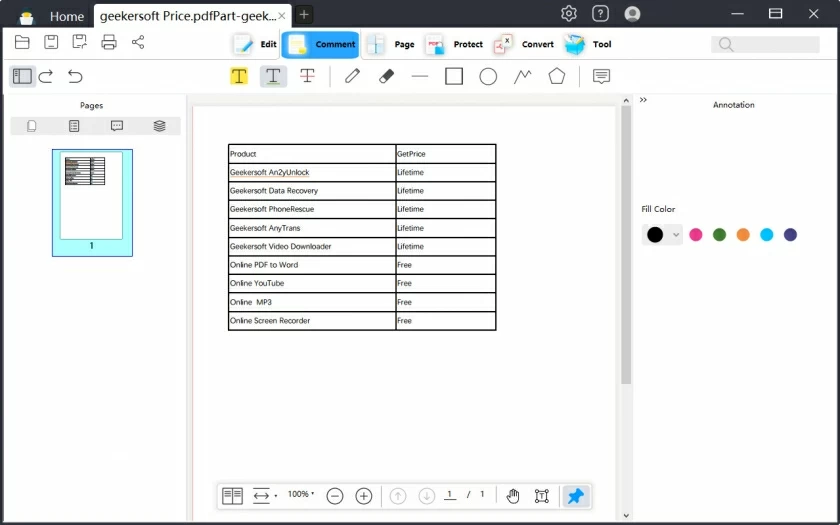
Step 2 Click the "Comment" > "Underline" button, and then sel ect the text for which you want to underline it.Step 3 Double-click the underline to add a comment, right-click and sel ect "Properties" to make more Settings.
Method 2 Use Drawing Tool to Underline in the PDF
Users can also choose to underline the text in the PDF by hand-drawing. With the help of appropriate drawing tools, such as Geekersoft PDF, it is easy to complete the underline operation in PDF. The specific steps are as follows:Step 1 Install and launch Geekersoft PDF on your PC. Then, click the "Open PDF" option to import the target PDF document.
Step 2 Enter the "Notes" TAB, click the "Pencil" icon, and you can perform the underline operation on the document.Step 3 With the help of the mouse, you can easily draw lines on the document. After the drawing is completed, Geekersoft PDF will provide relevant options to modify the appearance of the drawn lines based on the user's requirements.Other features of Geekersoft PDF:- Convenient file processing: Users can easily achieve perfect saving, printing and marking operations of PDF files.- Flexible graphic operations: Through this program, users can conveniently perform operations such as rotating, moving, deleting and editing graphic elements in PDFS.- Diverse text annotation: With this program, PDF text can be highlighted, underlined and marked with strix lines, enhancing the readability and practicality of the text.- Efficient file conversion: PDF files can be easily converted into various formats such as HTML, text, images, and Word.- Secure digital approval: This program supports digital approval and signing of PDF files and is one of the excellent choices for document approval.- Powerful OCR function: By using the OCR technology in the program, the text content in PDF images can be unlocked.
PART 2 Add Underline the PDF Online
For users who wish to underline PDF text, online tools are a convenient option. Although the functions are relatively simplified, they are sufficient to meet the basic annotation requirements. Adobe offers an online underline feature. The specific operation is as follows:Step 1 Visit the official Adobe Cloud website, log in and enter the editing interface. Click "Upload File" to import the PDF document you need to edit.Step 2 After the document is uploaded, click on "Comments" > "Drawing" tool.Step 3 Use the mouse to draw lines below the target text. You can adjust the line sty le through Settings. After completion, click "Download" to save the edited document.
PART 3 Add Underline with The Help of PDF Readers
The PDF reader also provides users with the function of adding underlines in PDF documents. Although these tools are not specifically designed for advanced editors, the editing options they offer are sufficient to meet the basic needs of PDF editing. The following will focus on introducing two PDF readers that support underlining in PDFS and their operation steps.
Method 1 Use the Geekersoft PDF Reader to Add Underline
The Geekersoft PDF Reader offers a free and convenient PDF annotation function. Here are the specific operation steps:Step 1 Launch the Geekersoft PDF Reader and click "Open File" to import the target document.
Step 2 In the "Notes" menu, find and click the "Underline" tool.Step 3 sel ect the text that needs to be underlined, and you can customize the line color. After completing the annotation, simply save the document.
Method 2 Use Adobe Acrobat Reader to Add Underline
Adobe Acrobat Reader is a fully functional offline PDF editing tool that supports underlining and marking of text. The operation steps are as follows:Step 1 Launch Adobe Acrobat Reader. In the left panel, sel ect the "My Computer" TAB and click "Browse" to import the PDF file that needs to be edited.Step 2 After successfully opening the document, click on the "Tools" option in the top menu and sel ect the "Comment" function fr om the drop-down menu.Step 3 In the comment toolbar, sel ect the "Text Underline" tool, and directly drag to sel ect the text area you need to underline. The system will automatically complete the annotation.
Summary
The above are several methods of adding underlines that we have introduced to you. You can choose the suitable method according to your actual situation. Mastering the skill of underlining in PDFs can significantly enhance document processing capabilities.