- Data Recovery
- Data Recovery for PC
- Data Recovery for Android
- Data Recovery for iPhone/iPad
- Unlock For Android
- Unlock for iPhone/iPad
- Android System Repair
- iPhone/iPad System Repair
Updated By Cameron On Aug 8, 2022, 8:43 pm
Most of the time when you need to merge multiple PDFs into one PDF file, many people may be frustrated as they don't know how to merge PDF files.
Do you also have the need to combine multiple PDFs into one? Merging PDF files on Windows is simple. The following is an introduction to how to merge PDF files on Windows.
PDF tool developer Geekersoft provides a super simple PDF merge tool that helps you merge PDF files in 1 minute. All operations are done offline, which is a good way to keep your files safe and private, and there is no limit on file size. Read on for an easy-to-follow how-to tutorial.
Download PDF Merging Tool:
Related reading: How To Split PDF Files
If you want to change visuals while merging PDFs, you need a professional desktop application that lets you view and edit the merged PDF before saving it to disk, so you can make page adjustments and modifications after merging. Here we suggest that you can use Geekersoft PDF editing software.
Before merging, first download and install Geekersoft PDF Editor.
After starting Geekersoft PDF Editor software, you will see the "Combine PDF" menu in the obvious position on the interface.
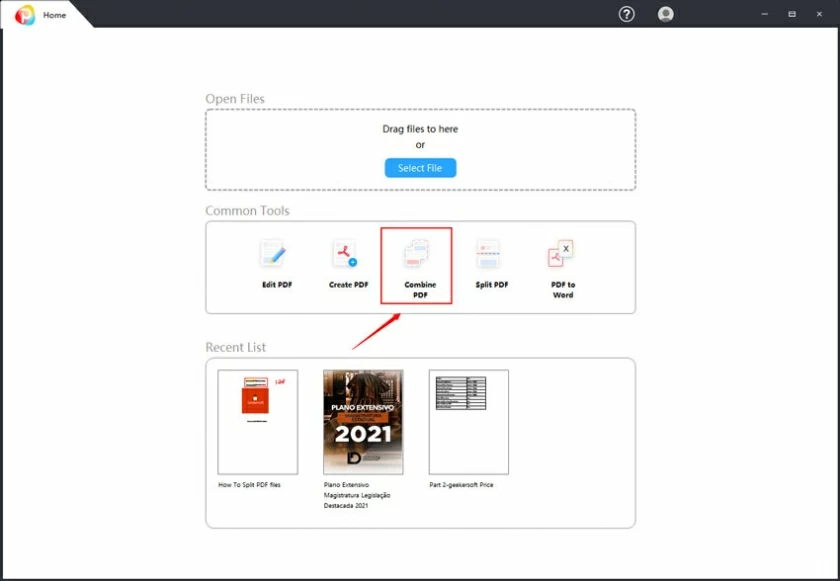
Click to select the option to add multiple PDFS to merge or merge JPG /PNG to PDF. The Geekersoft PDF Editor has no limit on the size and number of selected files. You can freely choose PDF \ BMP \dib\ JPG \jpge\ GIF \ TIF \ TIFF \ PNG format to merge and output PDF files.
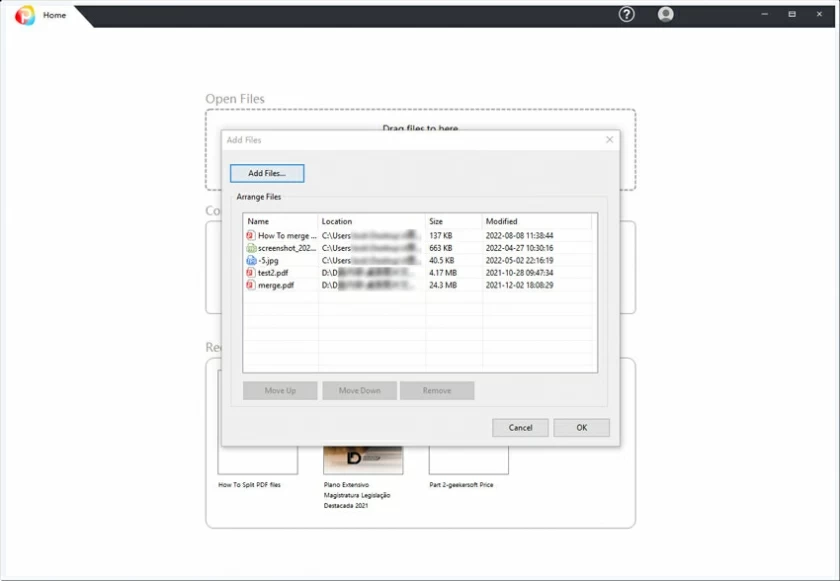
After selecting the files to be merged, click OK when everything is ready, and the software will quickly merge all the files you selected. Then enter the merged PDF preview, where you can complete various PDF operations such as editing, marking, and signing.
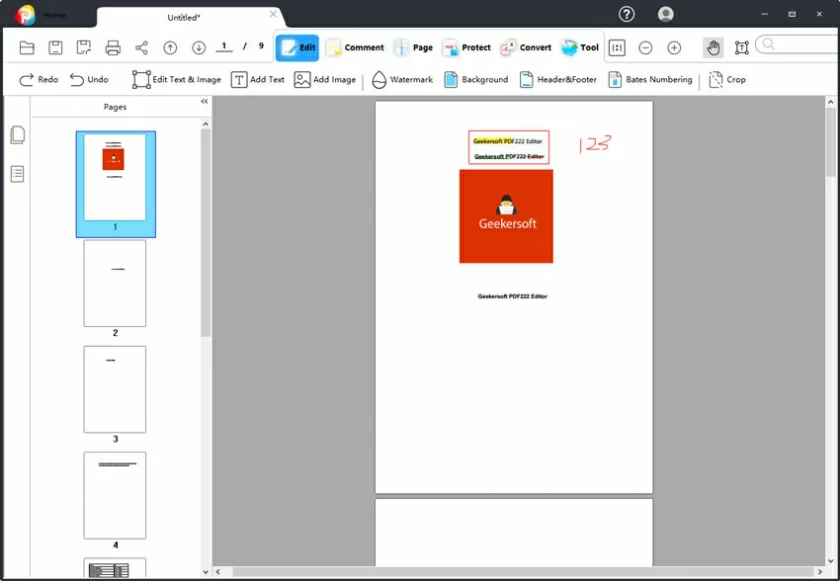
Launch Geekersoft PDF Editor, then select Combine PDF to enter. After that, select two or more PDF files to be combined, and click "OK" to complete the combination.
Geekersoft PDF Editor supports file merging in pdf\bmp\dib\jpg\jpge\gif\tif\tiff\png format. You can merge multiple files of the same format, or multiple files of different formats.
Absolutely yes! You can directly choose to combine PDFs and images. Geekersoft PDF Editor supports selecting any number of files to merge into one PDF. You can also preview and edit directly after the merge is complete.
You just need to download and install Geekersoft PDF Editor software, which is an offline PDF solution that can process merged PDF files without the need for a network. And it's an easy-to-use tool that works at a glance.
Download PDF Editing/Merging Tool: