- Data Recovery
- Data Recovery for PC
- Data Recovery for Android
- Data Recovery for iPhone/iPad
- Unlock For Android
- Unlock for iPhone/iPad
- Android System Repair
- iPhone/iPad System Repair
Updated By Cameron On Aug 4, 2022, 9:28 pm
PDF is a standard document format recognized by many industries, and created PDF documents may need to be separated for various reasons. For this job, it will be helpful to know how to split PDF files.
In this article, we will discuss how to split PDF files and share some simple methods to help you split a PDF document into multiple PDF documents in seconds.
Geekersoft PDF Editor is an easy-to-use solution for Windows that can help you process any PDF document in seconds. Overall, it is a powerful PDF tool with which you can edit, create, convert, annotate, split and even electronically sign PDF documents.
Before starting, click the button below to download and install Geekersoft PDF Editor.
Step 1. Open the PDF file that needs to be split in Geekersoft PDF Editor.
Launch Geekersoft PDF Editor, then click the "Open File" button and select the local file to open the PDF file you want to split. Of course you can also drag and drop them directly into the program.
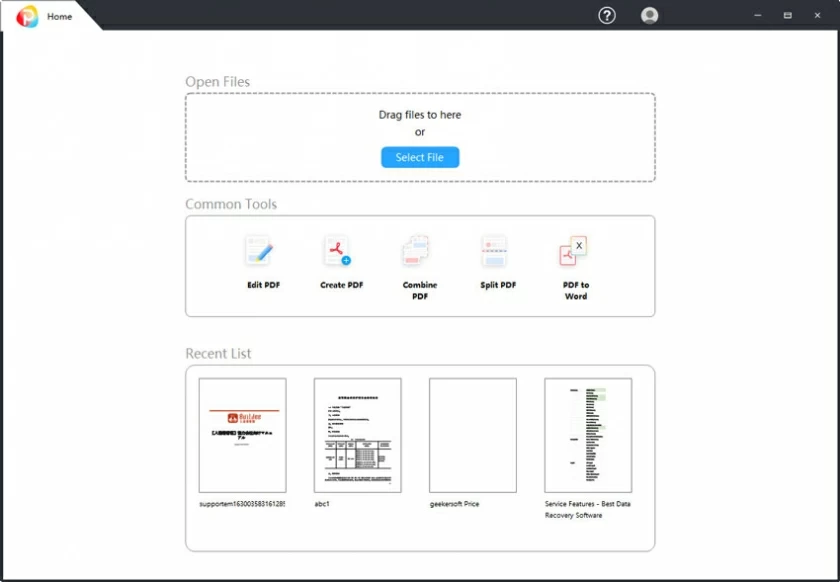
Step 2. Use the Split function to split.
Switch to the "Pages" option, and below you will see a set of buttons that allow you to send PDF pages, add pages, extract PDF pages, replace PDF pages, and a "Split" icon. Click the "Split" button to enter PDF document splitting.
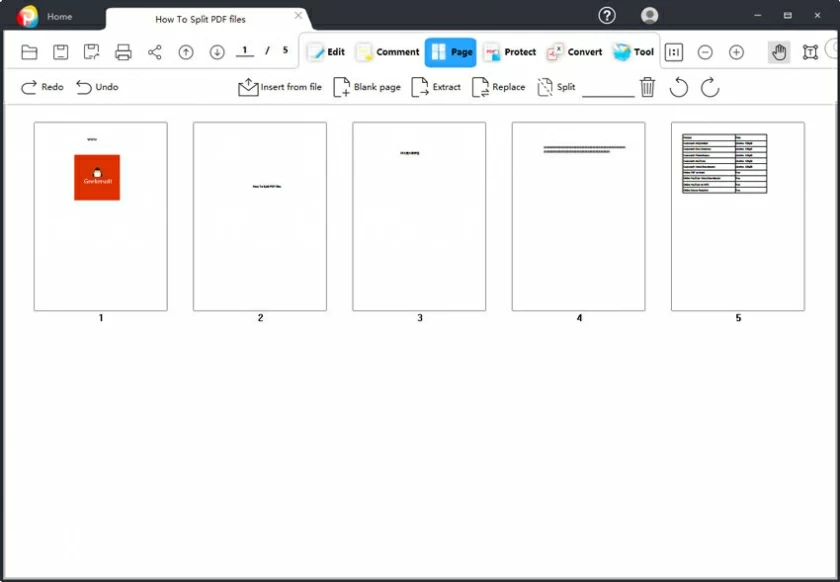
Step 3. Setup and split PDF pages.
A new popup will appear after clicking "Split". In this window, you can choose to split by number of pages and file size. When ready, click "OK" to complete the split. After that, the system will automatically pop up the file storage location for easy viewing and use.
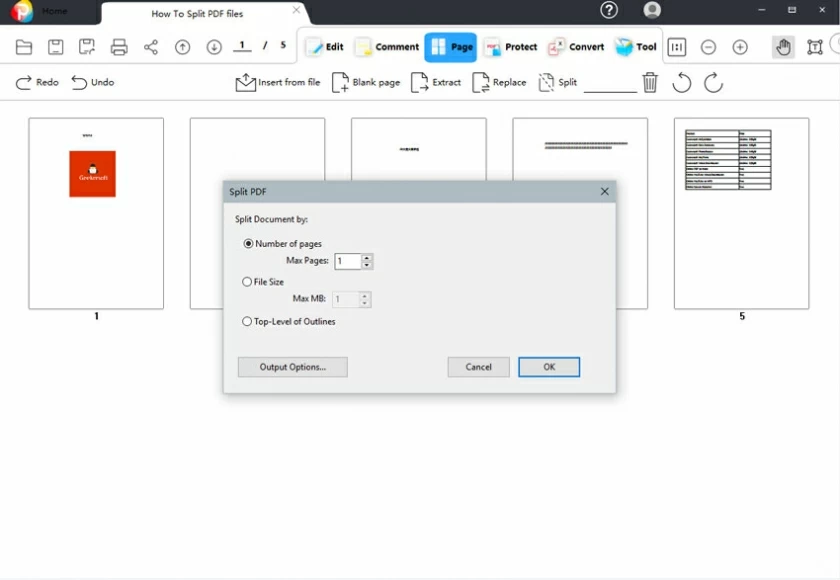
Google Chrome is a web browser with the largest user base, and the Chrome browser is commonly used on major operating systems. Although it is a browser, it can help users create PDF files. It also has a built-in PDF reader that can be used to read PDF files without downloading other software. And it can be used to save a single page of a PDF document or only a specified range of a file, which can be used to split the PDF.
1. Open the PDF file that needs to be split in Google Chrome.
After opening the file, press "Ctrl + P" to open the print options. Select "Save as PDF" from the menu.
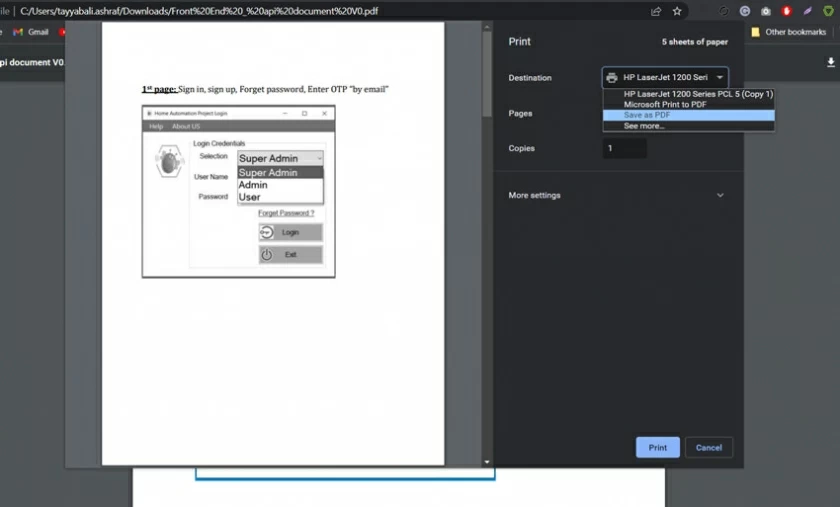
2. Select and add a custom range of pages in the page's drop-down menu to complete the split PDF.
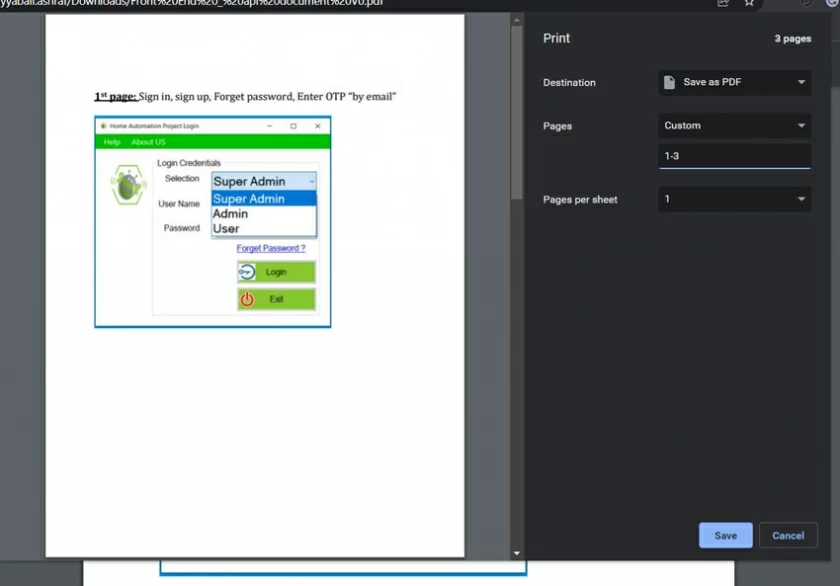
Smallpdf has the function of split pdf online. Online PDF Split of Smallpdf is a great online tool for those who need to split PDF files. It's easy to use and requires no additional software or plugins to install, and no loss of original file quality or size.
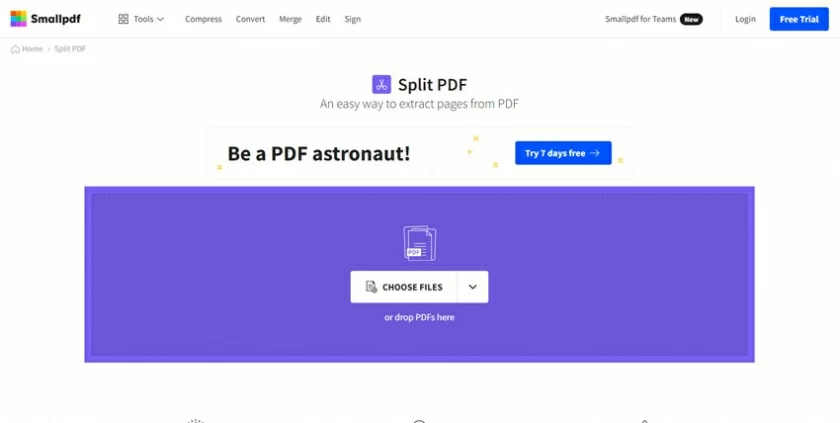
1. Open the Smallpdf Split PDF page in your browser
2. Select the PDF file you want to split.
3. After uploading, there are two options ("Extract pages" and "Split 1 PDF into multiple") to operate the split.
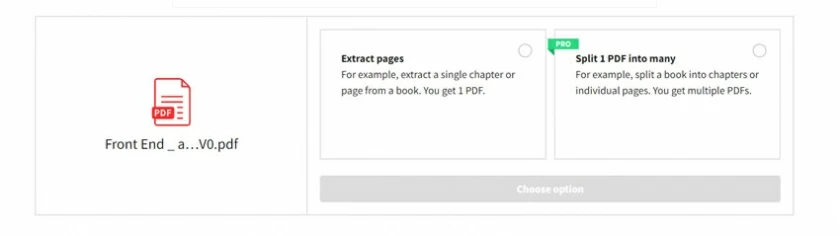
4. "Split 1 PDF into multiple" requires purchasing membership, you can choose "Extract pages".
5. Select the page you want to split, then click the "Extract" button to complete.
6. Finally download the split file.
Fast, safe, and offline split PDF tool: