- Data Recovery
- Data Recovery for PC
- Data Recovery for Android
- Data Recovery for iPhone/iPad
- Unlock For Android
- Unlock for iPhone/iPad
- Android System Repair
- iPhone/iPad System Repair
Updated By Cameron On Mar 9, 2023, 8:37 pm
With the increasing popularity of online work, screen video has been widely used in video courses, presentations, online meetings and lectures, as well as capturing other important work and life scenes such as game playing. Many users know that Windows 10/11 has a built-in game bar that can be used to capture activity on the screen. But for many users, that's not enough. However, for many users, this is far from enough. They need more professional and powerful advanced video capture tools to meet their needs for recording screens on Windows 10/11 systems. In order to save your time and energy, you can find your favorite Windows 10/11 screen recorder in the shortest time, after repeated trial and comprehensive comparison, we have listed the top ten screen video recorders in the industry. I hope it can help you. These video recorders have those functions that XBox can't meet you. Some of them are free video recorders with first-class functions, and some are professional video recorders that need to pay. Let's have a look.
Product recommendation:Screen Recorder.
Screen recording on Windows 10/11 is a basic skill for many users, because it optimizes the transmission and sharing of information through recorded video, making people more productive at work and at home. For example, as an expert in certain fields, you may need to attend online lectures or conferences; As an experienced gamer, you may want to record and share specific game operations. You can record your Group FaceTime calls through a free video recorder, then save and share them with your family and friends. At present, many free video recorders have very powerful functions, which are no inferior to paid software.
Windows Game Bar (Xbox Game Bar) is a Windows 10 built-in on-screen video recorder available for free. Its operation interface is simple and smooth, the user experience is very good, users can also easily customize the control. As the name suggests, the Xbox game bar is perfectly compatible with most PC games, allowing you to access various game widgets with a single click. To enhance the gaming experience, the Xbox Game Bar has the ability to capture and share on-screen videos. Users can also polish recorded videos with trims and voice-overs. Of course, if you want to share your current actions in real time on other platforms, you can use instant sharing. In addition, the LFG feature allows you to find new teammates for the game, so you can chat with your friends via the Xbox console or PC without ever leaving the game.
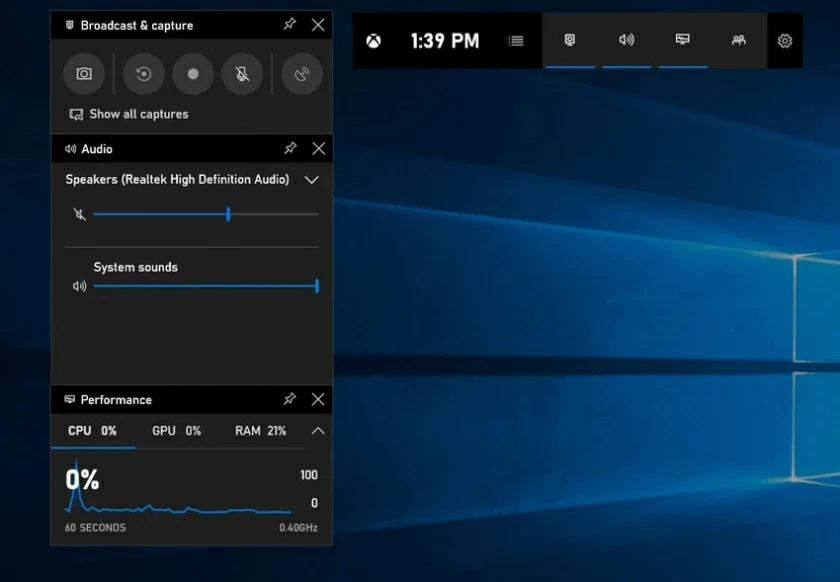
Professional screen recorders meet your high standards of video quality. When activated, Windows Game Bar can help you record meetings, lectures, etc.
Step 1 Download, install and launch the Windows 10/11 game bar from the Windows 10/11 App Store. Just search the Xbox Game Bar in the App Store.
Step 2 Go to the Windows application to activate the Game Bar, or use the shortcut key "Windows+G" to launch the floating widget of the Game Bar.
Step 3 Click the "Start or Stop" button on the main interface of the Windows Game Bar to record the screen. Or press and hold the shortcut key "Alt+R+Windows" at the same time to start the screen recording process.
After screen recording, you can rename or delete the video file as needed, trim it, and even add a voiceover. In addition, you may use other features, such as taking screenshots or using a microphone or camera during recording. And the radio recording feature allows you to broadcast live on any social media.
Windows Game Bar perfectly records every inch of the screen through background recording. The quality of the video and audio output is very high, and many users are very satisfied.
The game editing function helps users customize the recording duration and recording quality. After setting relevant parameters, Windows Game Bar will enable a floating window for continuous screen recording or high-quality streaming media playback.
Windows Game Bar has a strong technical background. After programming, users can start or pause the broadcast with shortcut keys, or use different shortcut keys to turn on or off the microphone or camera.
Tasks performed by keyboard shortcuts
Windows+G Activating game bar
Windows+Alt+R Start or stop recording
Windows+Alt+B Start or pause broadcast
Windows+Alt+M Turn on/off microphone
Windows+Alt+PrtSc Screenshot
Windows+Alt+G Configure Recording
Windows+Alt+W Show camera in broadcast
Screen Recorder is one of the best Windows 10/11 free screen recorders in the industry, completely free. The design of the Screen Recorder is very intuitive and the interface is simple. It can meet the needs of any professional screen recording.
Screen Recorder supports users to record all computer screens, and also supports recording of any application running on a specific area or PC. In addition, it also supports webcam, audio recording and cursor tracking, which is very professional.
Use Screen Recorder Windows10/11 to record the screen as follows.
Step 1 Download, install, and start Screen Recorder on Windows10/11.
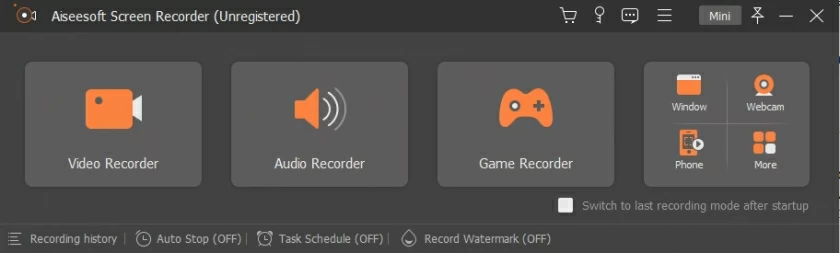
Step 2 Before recording, users can customize the video and audio quality parameters. Then, start recording.
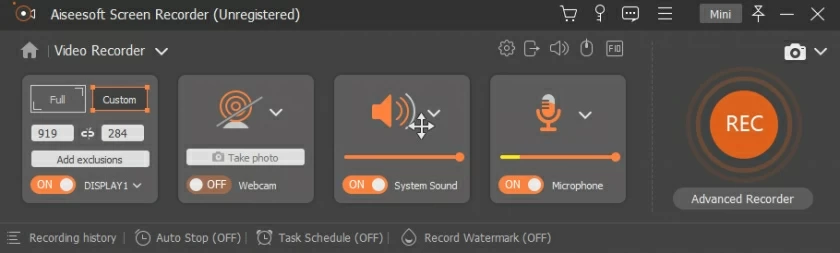
Step 3 As the recording is completed, users can rename, comment, or add a voice-over to the recorded video file.
If you want to record your screen for making tutorials, video presentations, making presentations, marketing videos, recording games, etc., there is a screen recording software for Windows 10/11——Free Online Screen Recorder, a free version of the program available to users with no recording time limit. It supports recording webcam, screen and sound. You can choose MP4, AVI, WMV and other output formats to record the video on the screen, no watermark, very convenient. It records the screen without PowerPoint. In addition, it supports recording multiple screens across monitors, which is very attractive. Windows XP or later can give users the best experience.

Free Online Screen Recorder is simple to use, and supports independent selection of recording screen range, such as a specific app. It is specially designed for game users and allows users to record on multiple monitors, which is great. And there is no time limit or watermark for recorded videos and recordings. However, the drawback is that it does not have video editing function. In addition, some functions need to be paid.
For developers and advanced users, ShaeX is more suitable. ShareX is an open source program with many advanced editing tools. Its operation is relatively complex and not friendly to novices. Its WorkFlow function makes it highly customizable, and you can really automate some common tasks. ShareX is one of the best free screen video recorder for Windows 10/11 with powerful functions and technology flow.
After installing and starting ShareX on your PC, just use the shortcut key to start screen capture and select areas, automatically save images, upload directly to the cloud, share online, and so on. ShareX is free to use.
ShareX for Windows 10/11 can easily import media from your computer. You can choose to record the whole screen, part of the screen or a specific program at will. You can add color effects and watermarks to the recorded video. You can also share the recorded screen video URL with friends and Party A. However, ShareX does not support webcam recording.
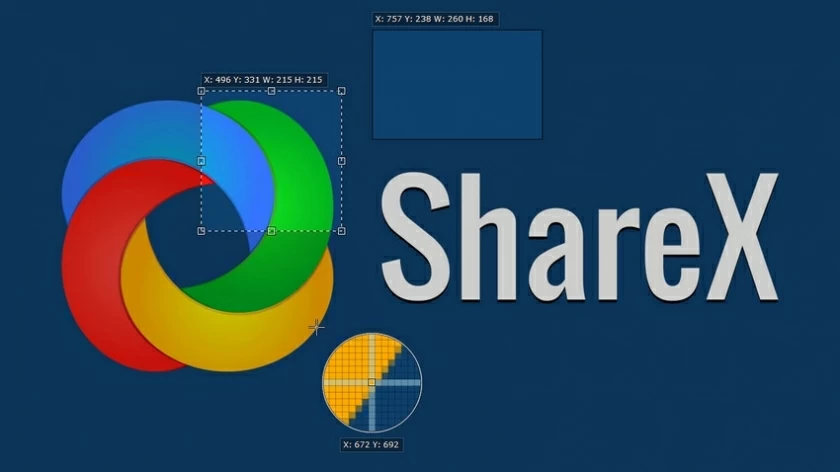
For free screen video for Windows 10/11, we have to mention Free Cam. This is a free screen recording program without any pop-up ads. The interface of Free Cam is simple, intuitive and easy to use. It has video and audio editing functions, allowing further processing and production of recorded video.
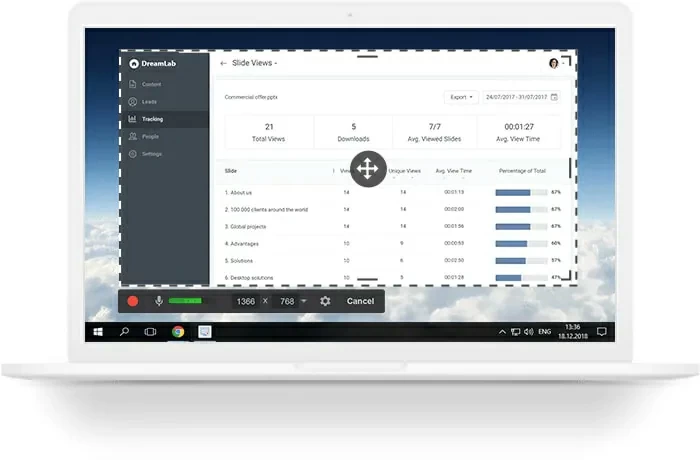
Free Cam supports customizing specific areas for recording, such as a single program window, the entire screen, or a selected area. In addition to screen video recording, you can also use Free Cam to record voice-over, system sound, background music, highlight mouse, etc. In addition, the recorded video can be directly shared to popular social media platforms such as YouTube, or saved locally on your PC.
Free Cam can get rid of the background noise of recorded video and also support high-resolution screen recording. You can trim parts, eliminate noise and edit audio through special functions. Then, upload the recorded screen video to YouTube with one click, which is very convenient. Unfortunately, Free Cam does not support recording webcams.
If you don't often need to record screens, CamStudio might be a good choice. CamStudio is a free open source program with several basic editing functions. Its recorded screen videos are exported in AVI media file format and compressed. Therefore, it is very practical for users. It claims to be one of the best free screen capture software. In addition, CamStudio also has the functions of capturing screen, webcam, system audio and video compression, and adding captions and annotations for videos. The quality of screen recording video output by CamStudio is highly praised by users.
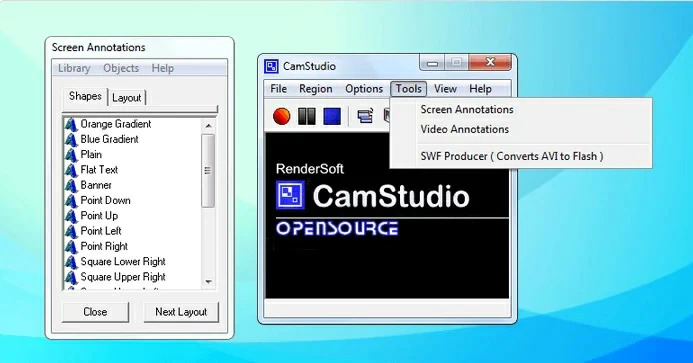
This application supports custom output video quality. It also provides selected video style functions for users to choose. You can record the screen without file length or size limit. However, CamStudio does not have animation and interaction functions. Its recorded screen video can only be output to AVI and then converted to Flash.
How can free screen recorders for Windows 10/11 computers without TinyTake. This is a cloud-based video recording software that allows you to store your screen footage safely. This tool allows users to edit, annotate and add comments to images and videos. You can choose whether to record the entire screen or parts of it, and the finished video can be shared with one click. A maximum of 2GB can be shared at a time.
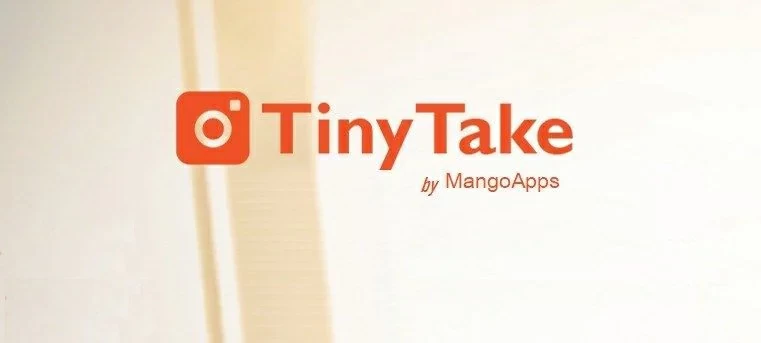
For recorded screen video, you can mark, add text boxes, highlight or arrows, and blur out the screen part containing sensitive information. TinyTake supports recording videos up to 120 minutes in length. Tiny Take's built-in free online file viewer allows you to play videos, view images, read documents, and so on.
This application supports batch sharing of screen recording files. Its free cloud storage function is loved by many users. Unfortunately, TinyTake only supports session screen recording limited to 5 minutes.
In addition to these free video recorders, you can also choose to pay for a Windows 10 video recorder. They have numerous video editing features that make your screen recording experience even better.
The DemoCreator supported by Wondershare is one of the top audio screen recorders for Windows 10/11. It allows users to capture both the computer screen and the webcam. It also includes a video editor, which provides a large number of video templates and effects for users to choose. In addition, its screen drawing tools and spotlights let you annotate when recording, such as text and other symbols. You can also adjust the size, shape and color of the cursor.
Free Trial for Win Free Trial for Mac
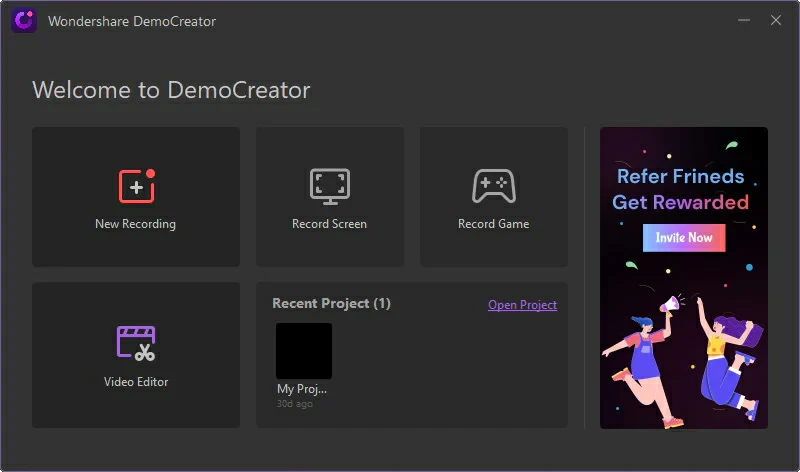
DemoCreator can record high-definition and even 4K videos. Its zooming system works very well, maintaining the quality of the video recording even after zooming. It supports the output of multiple file formats and can live stream videos on all major video platforms. The new version of DemoCreator even offers built-in avatars to enhance video presentation.
Once DemoCreator has been downloaded and installed on your Windows 10/11 computer, you can start your screen recording by clicking the Record option in the main screen. In addition, you can set the recording Settings and parameters according to your needs, including the recording area, frame rate, audio and webcam Settings.
Among many top screen recording softwares for Windows 10/11, Camtasia is a paid App that has to be mentioned. With Camtasia, you can record any content on the screen, such as online lectures, presentations, video calls, online courses, websites, applications, games. Camtasia supports recording webcams, microphones, and other sound devices. You can add text, music and other special effects to the recorded screen video using the advanced editing tools built in Camtasia. Of course, there is a simpler way to match the appropriate title and title from Camtasia's built-in royalty-free sound library according to the theme of the recorded video, which will make the recorded screen video look more professional. This is an easy to use screen recording software, even beginners should try. Because it provides you with detailed tutorial support.
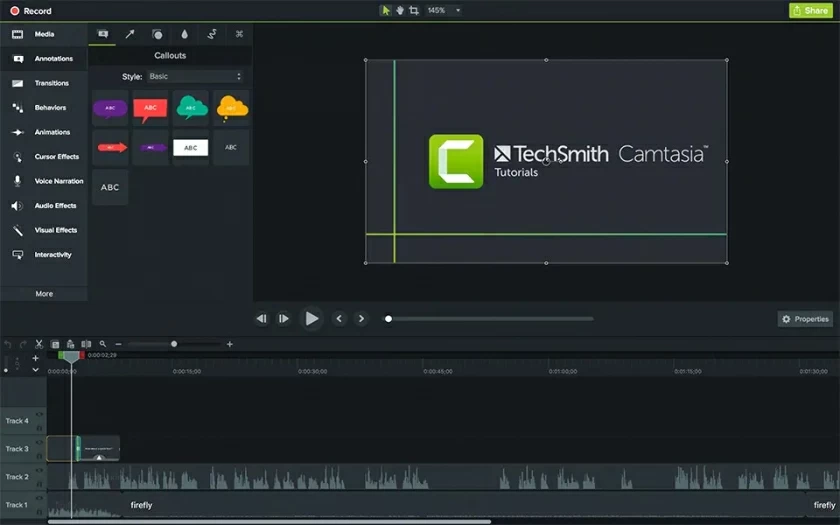
If you need to add comments to the recorded screen video, Camtasia allows you to adjust the cursor using highlighting, spotlight, zoom in and other options. This operation is also very simple. In addition to supporting video recording and editing, Camtasia also has social sharing function. Recorded and edited videos can be uploaded directly to almost all video sharing platforms. However, Camtasia is also one of the most expensive Windows 10/11 screen recording tools in the industry, which does not affect its huge user base.
Bandicam is the Windows 10/11 screen recording tool that veteran gamers can't miss. This is a game recording tool designed for game lovers. Similar to other screen recording software, it can record the entire screen, part of the screen, specific applications, webcam and other devices. In addition, Bandicam has a game recording mode, which provides users with more choices, which is very user-friendly.
You can add brand logos and images, text, animation effects, etc. to the recorded screen video. In addition, Bandicam is different from most other screen recording tools in that it supports the output of high shrinkage video. However, the output video format Bandicam's is limited.
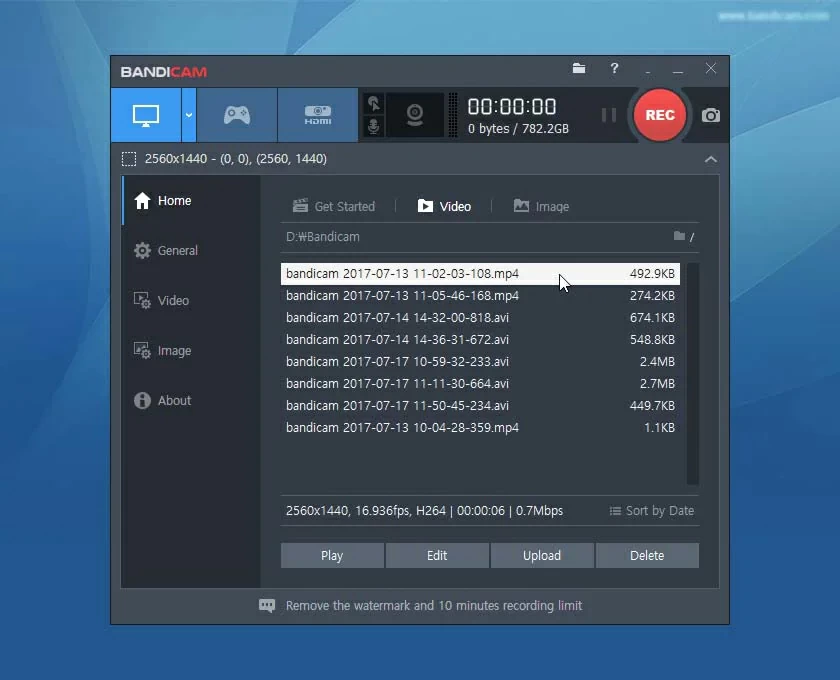
Icecream is a professional screen recording software with free and paid versions. The free version only supports one output format, while the paid version supports multiple output formats, such as AVI, MP4 and MOV. Icecream features that you can make a recording plan and customize the watermark according to your needs. It can record both PC screen and microphone and webcam.
Icecream has editing tools that allow you to create and process your recorded video. For example, basic trimming and shearing. In addition, the paid version of Icecream has a built-in editor that can add notes and subtitles to videos. On Windows 10/11, you can use Icecream to record the entire screen of your PC while zooming in and drawing. Its operation is also quite simple, and novices can easily get started. However, users feedback that Icecream's audio quality is sometimes not smooth, and its video editing tools are very limited.
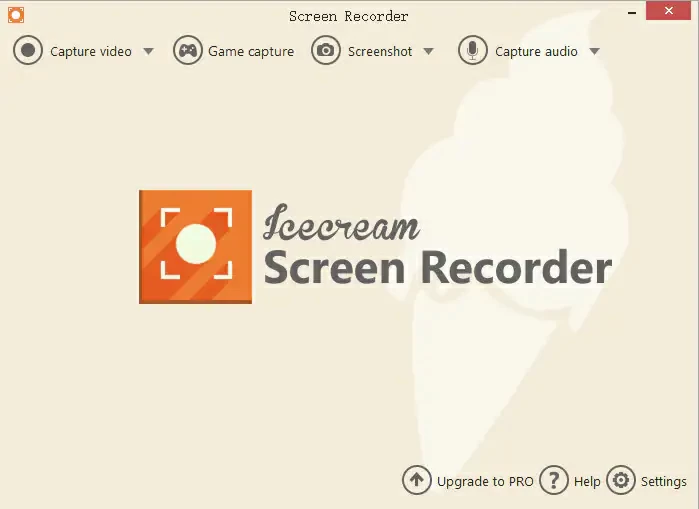
On Windows 10/11, its built-in Game Bar (Xbox Game Bar) can help you complete screen recording. Then if you want to record screen video without watermark, we recommend that you install the Screen Recorder for Win 10/11. Use the Screen Recorder to record a screen without watermark without any charge.
There are many screen recorders suitable for Windows 10/11 in the industry, but if you want a free screen recording tool, you can try Screen Recorder. It can not only record all computer screens, but also support the recording of any application running on a specific area or PC. In addition, it also supports webcam, audio recording and cursor tracking, very professional.
Generally speaking, the default recording duration of Windows 10/11 screen recorder is 2 hours. However, you can also set the time by yourself, such as half an hour, one hour or even three hours.
This article gives you a detailed introduction to two types of screen recorders. Among them, there is a built-in screen video recorder in Windows 10/11, Game Bar (Xbox Game Bar); There are also 6 other free screen recording tools, such as Screen Recorder; In addition, there are four screen-capture recorders available for a fee. You can choose according to your own needs. Hope you found this article helpful.