- Data Recovery
- Data Recovery for PC
- Data Recovery for Android
- Data Recovery for iPhone/iPad
- Unlock For Android
- Unlock for iPhone/iPad
- Android System Repair
- iPhone/iPad System Repair
Updated By Tom On Jul 6, 2023, 8:07 pm
"I want to convert lectures, tutorials, music, and movies from DVD to MP4. Is there any quick and easy way?" Before electronic information technology was widely used, many audio and video materials were stored and transmitted by DVD. As a result, many users have collected valuable materials such as movies, music, and lectures in DVD format. These materials can only be viewed using a DVD player or a PC with DVD playback options, which is very inconvenient. In order to be able to play your DVD videos anytime, anywhere on all types of media players and devices, converting DVD to MP4 is a wise choice. On the one hand, after converting a DVD to MP4, the files are converted to digital format not only prevents them from being physically damaged or lost, on the other hand, you can also play them anytime, anywhere. To help you solve the problem of how to convert DVD to MP4, we will recommend five best methods for you.
If you are looking for online tools to convert DVDS to MP4 for free, then Geekersoft Free Online Video Conversion is a good choice. It can help you convert DVDS to MP4 and other formats without installing any third party software.
Geekersoft Free Online Video Conversion is an online comprehensive file converter that supports converting DVD, VOB and other popular formats to MP4. Users can simply add a DVD file from their PC, or add a download link for the video, and then perform an online DVD-to-MP4 conversion. In addition, Geekersoft Free Online Video Conversion also supports the conversion of video, documents, audio, images, files and other popular formats. The converted file download link can be found in your email address.
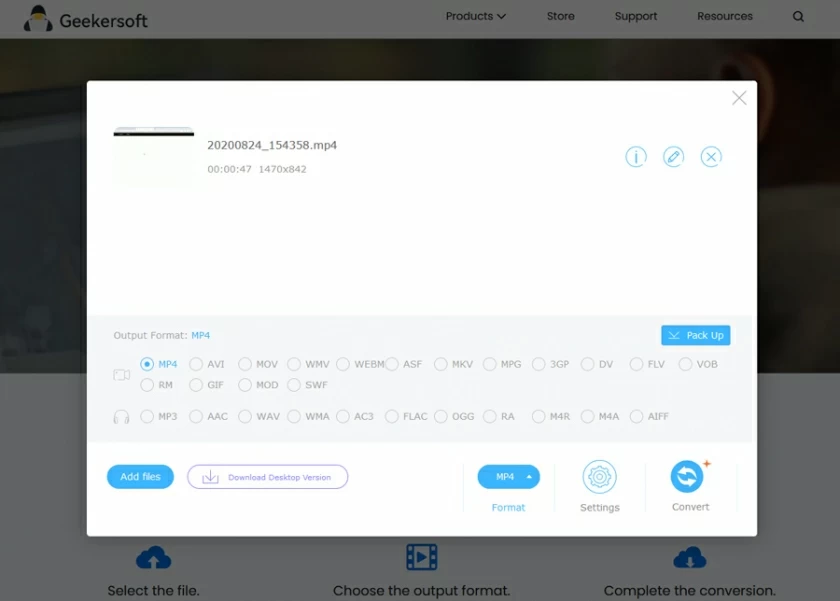
Step 1 Install and launch Geekersoft Free Online Video Conversion on your PC/Mac and insert the DVD you want to convert on your PC.
Step 2 Select the local file option and click "Browse" to add DVD files from the PC. Alternatively, add the file after saving the DVD to your PC.
Step 3 Select MP4 as the output format in the software.
Step 4 Enter your email address to get the download link for the converted file.
Step 5 Click Convert to start the process. When the DVD to MP4 conversion is complete, download and save the converted file to your local computer.
On the one hand, Geekersoft Free Online Video Conversion is a popular free online video and audio converter that supports the conversion of major file formats such as AVI, MP4 and MOV. You can easily convert files from one format to another. Unfortunately, it doesn't support DVD conversion.
On the other hand, Geekersoft Video Converter is a comprehensive desktop media conversion software. It provides more conversion functions, supporting users to convert any file type (including DVD discs) to various popular formats, such as MP4. And compared with Geekersoft Free Online Video Conversion, Geekersoft Video Converter is more reliable and fast, and users can better control the conversion process. In addition, Geekersoft Video Converter also supports users to quickly convert videos in batches without causing quality loss.
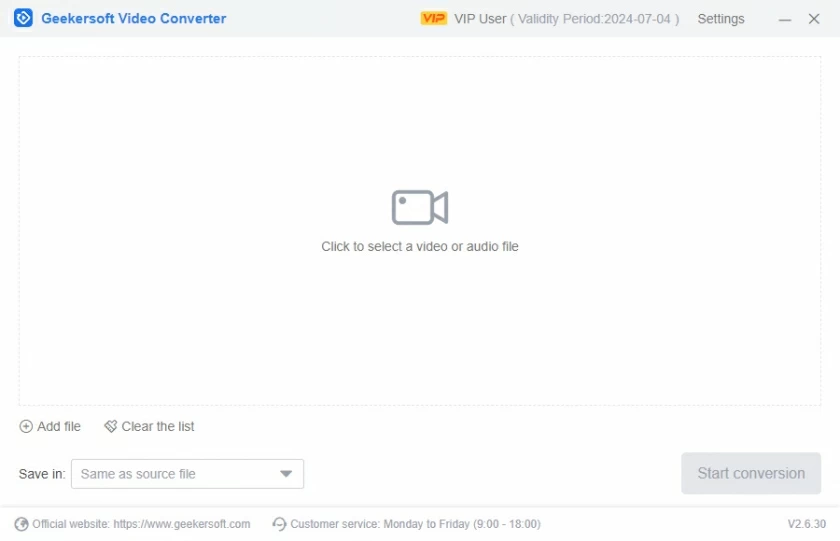
Geekersoft Video Converter has always been committed to the security and protection of users' data, and it provides an efficient and reliable method to quickly and easily convert DVDS to high-quality digital files. In addition, it has GPU acceleration technology for faster speeds.
If you want a safe and reliable DVD video conversion tool, Geekersoft Video Converter is an ideal choice. It's powerful, comprehensive, and cost-effective.
Many Mac users know that an easy and straightforward way to convert DVDS to MP4 is to use a VLC media player. VLC is a free and open source player that runs on different platforms. In addition to the function of playing videos, VLC media Player can also convert DVDS to MP4, which can be used as a free DVD converter for Mac. You can use VLC Media Player to convert DVDS to MP4 quickly and for free without downloading.
Step 1 Open the PC/Mac and click the orange and white VLC media player.
Step 2 Insert the DVD to be converted into a PC. Then, click "Media" > "Open Disc" in the upper left corner.
Step 3 In the "Open Media" window that pops up, select the "Disc" tab and select DVD as the disc selection. Later, you will see the title of the inserted disc.
Step 4 Click on "Play">"Convert" in the bottom right corner.
Step 5 In the pop-up conversion window, select MP4 in the "Configuration File" as the output format. Then, set the name of the conversion file and select a storage location on the PC.
Step 6 Click 'Start' to convert the DVD to MP4.
Depending on the file size, the time it takes VLC to convert your DVD to MP4 varies.
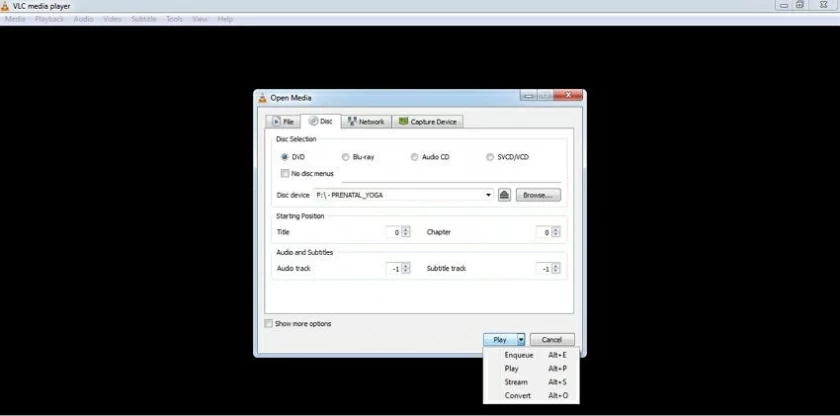
The quality and resolution of the converted file cannot be set.
Video editing features before conversion are not allowed.
Conversion controls are limited and cannot compete with professional video conversion tools.
The video conversion quality is not high.
The easiest and fastest way to convert DVDS to MP4 on Windows and Mac: Geekersoft Video Converter
While there are many online tools for converting DVDS to MP4 in the industry, if you are looking for a high-quality converter, then Geekersoft Video Converter is the best choice. It can help you convert DVD to non-MP4 files in high quality.
Geekersoft Video Converter provides a complete video toolbox to help users complete video conversion, editing, recording, downloading and DVD burning. Geekersoft Video Converter is perfectly compatible with Windows and Mac and can be used to convert DVDS to MP4. Geekersoft Video Converter, can achieve professional video conversion at super fast speed, and maintain the original quality.
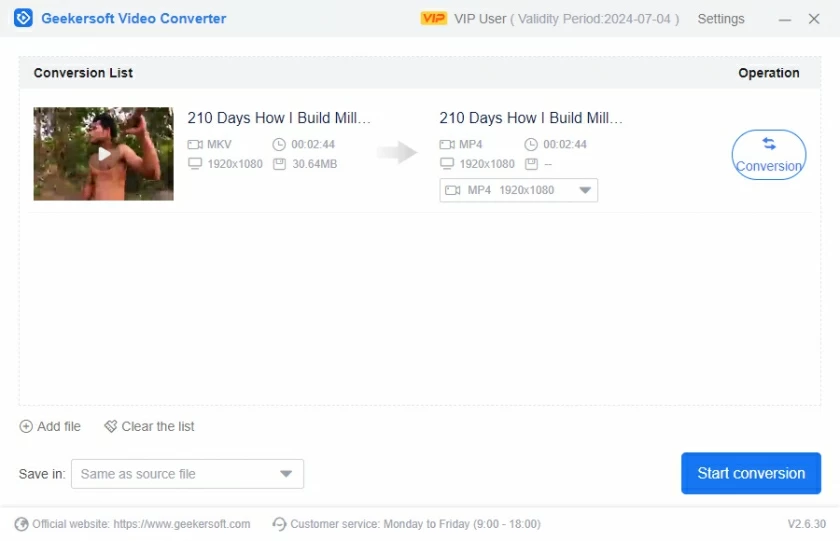
Step 1 Install and launch the Geekersoft Video Converter application on your PC. Insert the DVD you want to convert into your PC, or copy the DVD to your PC.
Step 2 Then open the drop down menu from the Add DVD file icon on the Converter TAB of Geekersoft Video Converter interface and select the DVD file you want to convert.
Step 3 Click the output format and select MP4 as the output format. And select MP4 and file resolution in the Video TAB.
Step 4 Set the location in "File Location" to save the converted MP4 file. Then, click "Start All" to start converting the DVD to MP4.
Tips: Mac users, please download Geekersoft Video Converter for Mac and follow the similar steps above to convert DVD to MP4 Mac.
To convert DVDs to MP4 on Mac and Windows, you can also choose Handrake. Handrake is an open source free transcoder application that is the choice of many users when converting DVDs to MP4. It allows users to convert DVDs into various formats, such as MP4, AVI, MKV, etc. The Handrake DVD to MP4 converter can be used across platforms, including Windows, Mac, and Linux. This application uses third-party resource libraries such as x265, Libav, and Lipvpx, which are very powerful.

Step 1 Install and launch the Handbrake app on your device.
Step 2 Insert the DVD to be converted into the PC. Then click on the "Source" icon to select the DVD drive options.
Step 3 Select the title and chapter of the DVD file to be converted. Then select a location to save the converted file.
Step 4 Select MP4 as the output format. You can also set other file parameters such as video quality, bit rate, Settings, audio tracks, etc.
Step 5 Click "Start" to convert the DVD to MP4. You can view the conversion progress through the progress bar.
Converting protected DVDs to commercial DVDs is not supported.
This application may have compatibility issues, such as on Mac Mojave and other versions.
Only DVD conversion to a limited number of formats is supported.
Freemake Video Converter is a free DVD to MP4 conversion tool. It supports both converting DVD videos to MP4 when they are saved to the hard drive, and it also supports burning media clips to DVD. The converted MP4 file can be played at any time on the computer. The Freemake Video Converter interface is intuitive and easy to use. Even if you are a novice, you can easily convert DVDS to MP4 for free without any technical knowledge. Unfortunately, Freemake Video Converter is only available on Windows.
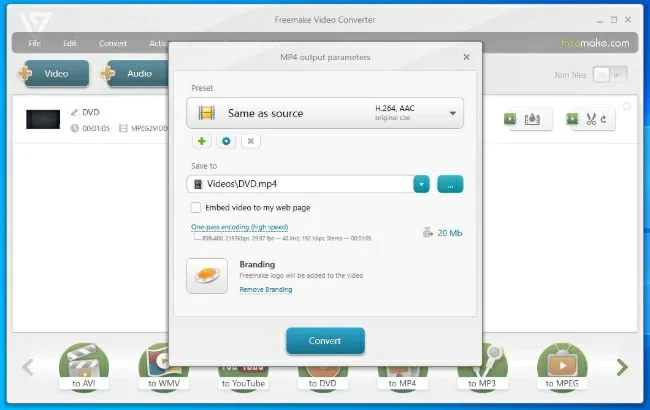
Step 1 Install and launch the Freemaker Video Converter application on your device.
Step 2 Insert the DVD to be converted into the DVD drive of the PC. Click the DVD button at the top of the Free Video Converter main window, select the DVD drive in the browse folder box, and then confirm.
Step 3 Click "MP4" at the bottom of the window to set MP4 to the converted file format. Then, click "MP4 Output Preferences">"Presets" to set specific output quality, and then click "Save to" to set the destination folder for saving the converted files.
Step 4 Click on "Convert" to start converting the DVD to MP4.
The Freemaker Video Converter only supports converting DVDs to MP4 on Windows systems and cannot be used directly on a Mac. If you want to use it on a Mac to convert DVDs to MP4, you need to install virtualization applications (such as Parallels Desktop, VirtualBox, or VMware Fusion) on an Apple computer, then install Windows on the virtual machine, and finally install Freemaker Video Converter.
Since this method is too complicated, for Mac users, we recommend that you download Geekersoft Video Converter for Mac to back up DVDS to MP4.
The easiest and fastest way to convert DVDS to MP4 on Windows and Mac: Geekersoft Video Converter
In order to convert DVDS to MP4 format for free, there are many free software programs available in the industry. Such as VLC, Handbrake, Freemake, etc. They help users quickly convert discs to MP4 format for playback on a variety of players and devices.
There is no doubt that VLC can convert DVDS to MP4, and it is available for Windows and Mac systems. Using Windows 10 as an example, the following steps will show you how to convert a DVD to MP4 using VLC.
Step 1 Install and start VLC Media Player. Then choose Media > Open CD.
Step 2 Click "Open Media" > "No CD", and then browse the CD location in "CD Drive".
Step 3 Click "Play" > "Convert".
Step 4 Select MP4 from the "Profile" section as the target format for the converted file. Then, select the destination folder and click the "Start" button.
The best software to convert DVD to MP4, we recommend Geekersoft Video Converter. It is a user-friendly, fast and professional tool. Other popular programs you can choose from include VLC, Freemake, and Handbrake. If you want free online DVD to MP4 converter, Geekersoft Free Online Video Conversion is also an ideal choice.
This article introduces you to the applications (Mac and Windows) and online tools for converting DVDs to MP4, which you can choose according to your own needs.