- Data Recovery
- Data Recovery for PC
- Data Recovery for Android
- Data Recovery for iPhone/iPad
- Unlock For Android
- Unlock for iPhone/iPad
- Android System Repair
- iPhone/iPad System Repair
Updated By Tom On Mar 12, 2023, 8:06 pm
Have you ever needed to go online to a webinar, an online class, a YouTube streaming video, or an app window to show someone your Mac device's screen? If you want to share your Mac screen with others after recording, the screen recorder for Mac can help you record anything that happens on the Mac screen. Maybe you have heard or used Mac Screenshot or QuickTime player. They are really two common solutions for Mac free screen recording, but these two solutions do not seem to be perfect. In order to save your time and energy, after repeated trial and comprehensive comparison, we will introduce you to the top 10 screen recording software for Mac. Some of them are free, and some are paid. You can choose the best one for yourself from 10 Best Screen Recorders for Mac according to the comparison in this article.
Screen Recorder is at the top of the Screen Recorder for Mac list.
Screen Recorder stands out with its user-friendly operation interface and comprehensive functions. It enables users to live, record or edit more easily on the Mac. Screen Recorder Demo mode helps users easily create professional amazing video demos to transfer knowledge and information through video.
Step 1 Download, install and start the Screen Recorder and select the recording mode.
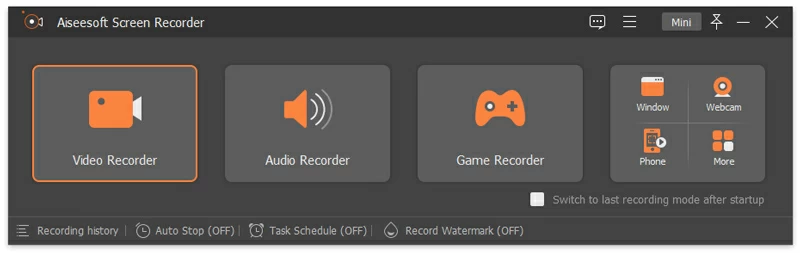
Step 2 Set the parameters related to the recording screen, such as recording area, system audio, microphone and webcam. Then click the "REC" button to start recording.
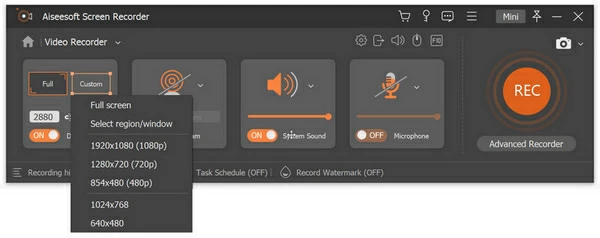
Step 3 After the Screen Recorder completes recording, click the "Export" button to export and save your recorded screen video.
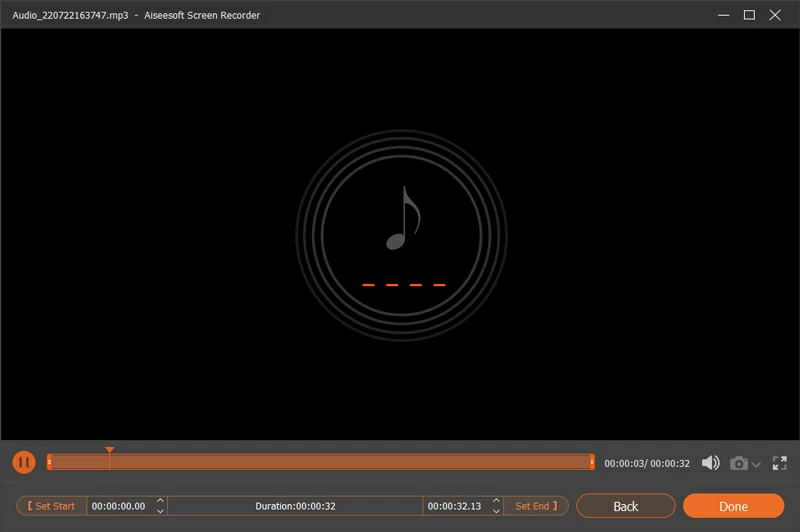
Warm tip: You can use the screen drawing tool to mark important notes on the recorded Mac screen to better conduct product demonstration, marketing demonstration, online learning or online conference presentation.
If you want to record all the content on the Mac screen, Geekersoft is one of the best screen video recorders for Mac, and it is the final choice after many repeated comparisons. It helps you record your screen easily, and allows you to pause and resume recording while recording, giving you the flexibility to control what you're recording. It also supports recording audio from the microphone and syncing audio to a screenshot.
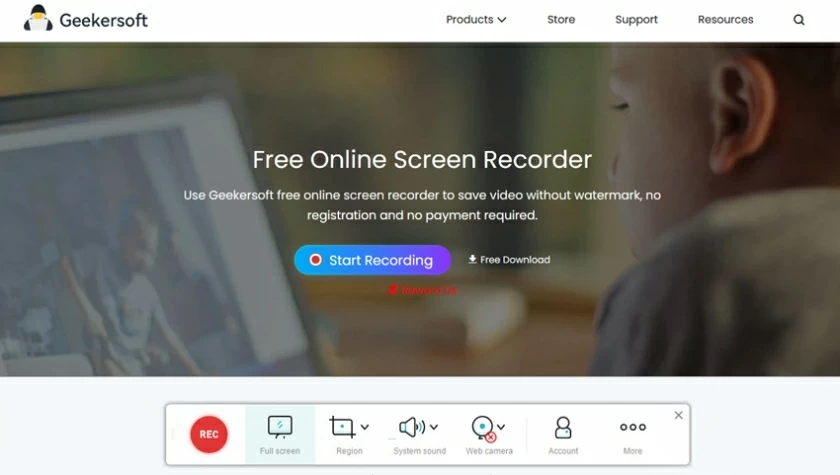
OBS is a free and open source screen recording software for Mac, which allows users to record video and live streaming media. In fact, this is also one of the Mac screen video recorders that can't be missed. It supports real-time source and device capture, scene synthesis, encoding, recording and broadcasting.
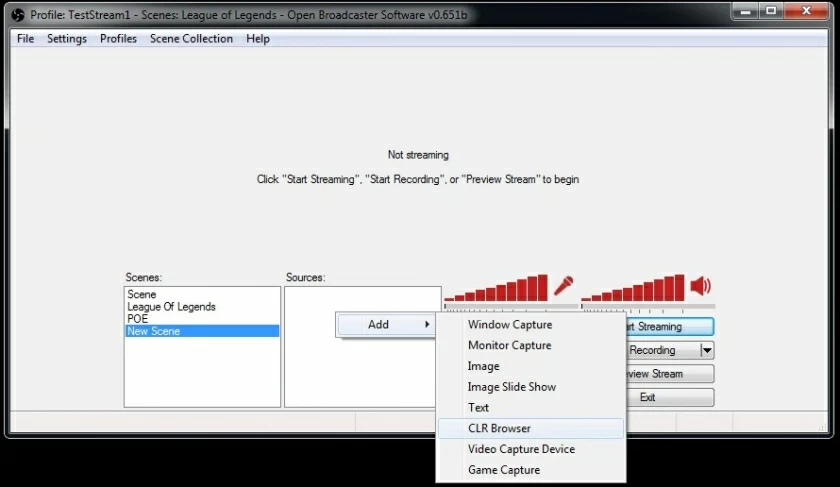
QuickTime is also one of the tools that can be used for Mac screen recording. Its use is similar to the screen control of CD or DVD player. It can handle digital video, picture sound, panoramic image and interactive applications. It's even a nice piece of movie viewer software that helps users access instant content on the Internet through the latest streaming technology.
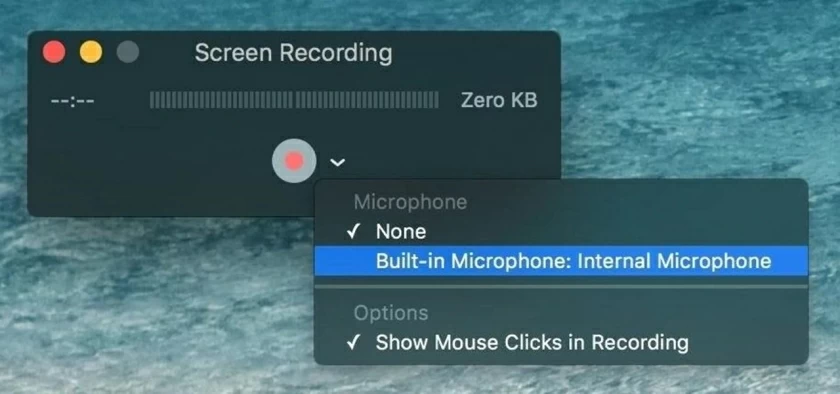
For the free screenshot program for Mac, you can also consider Monosnap, which allows users to take screenshots, clarify and transfer them to the cloud. If you just want to take screenshots, Monosnap is one of the perfect screenshots tools. You can easily save screenshots. It also supports simple screen recording and editing.
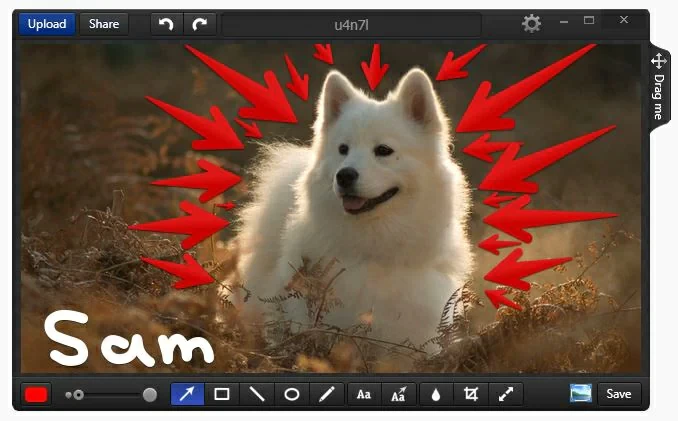
VLC is an open source cross-platform interactive media player and system that users can use for free. It supports playing most of the visual and sound files, and can even play DVD, audio CD, VCD and different streaming media protocols. However, you must not ignore its recording screen function. Although it is not the best Mac screen recording tool, but it excels in its convenience and advanced playback extensions.
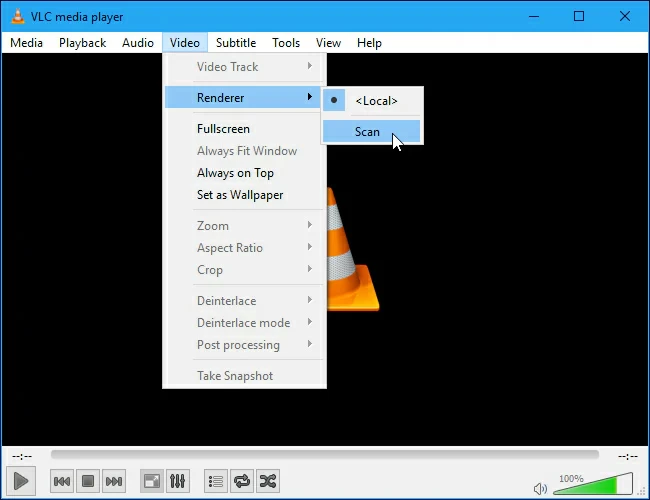
Snagit is a program for capturing screens for Mac. It has more features than most Windows versions. Snagit gives you better feedback, supports teamwork and creates graphics to help you get things done. It's one of the best screen recorders out there.
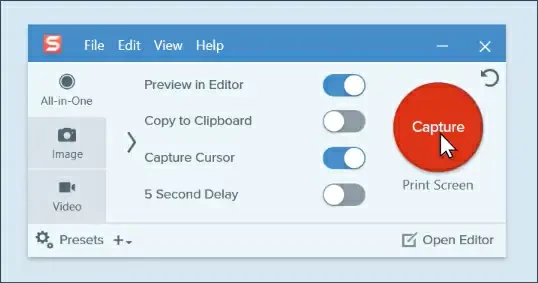
Snapz Pro, supported by Ambrosia Software, is a professional and practical screen recorder for Mac. It helps users record all operations on the computer screen, including but not limited to moving the mouse on the screen, clicking desktop icons, typing text, etc. It has been used in the production of many books. At present, its other functions are not perfect, but it is one of the best screen video recorders.
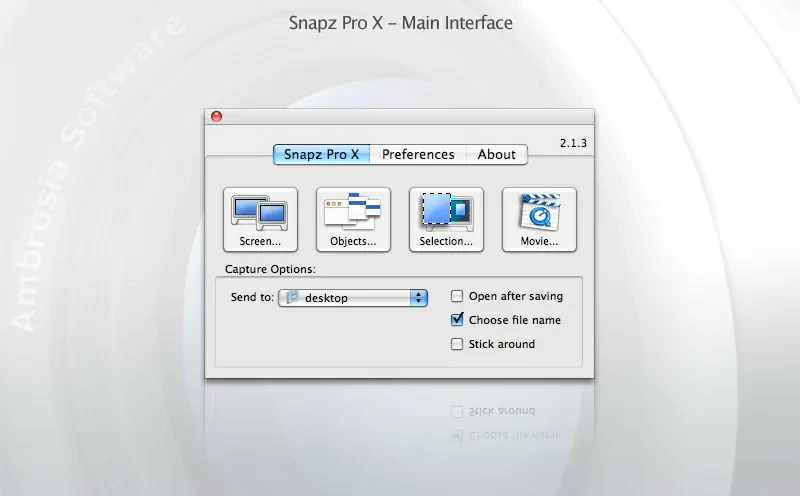
ActivePresenter is a screen recorder specially designed for recording Mac screens. It has all the tools needed to record screens, edit recorded videos, and create interactive e-learning courses, lectures, and product displays for Mac. It also supports webcam recording and green screen effect.
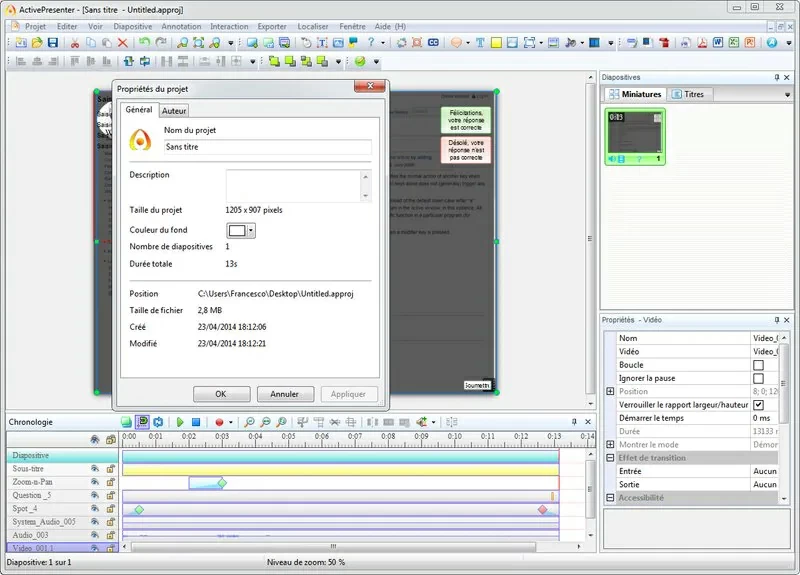
The last Mac video screen capture tool we introduced to you is Capto. Through its Mac programming, users can easily record the screen. It also supports modifying recordings and pictures to enhance content. Capto's simple operation is suitable for teachers, students, business acquaintances, creative professionals and anyone who needs powerful but easy-to-use screen recording tools.
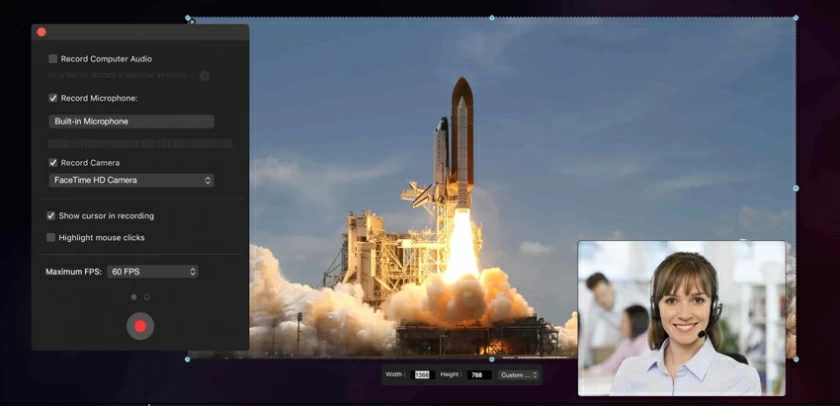
That's our list of the best Mac screen video recorders. You can choose according to your own needs and combine the features of the above tools. If you need a professional and comprehensive Mac screen capture tool, desktop software will be a better choice, such as Geekersoft Free Screen Recording. If you need a simple and fast video recorder, we recommend that you use online screen video tools.
As a screen recording tool compatible with all platforms, Screen Recorder is also worth recommending. It can record games and make tutorials, most Mac users have high requirements for video recording, so the Screen Recorder recording audio, webcam, editing tools can come in handy, it can make making tutorial videos become easy.