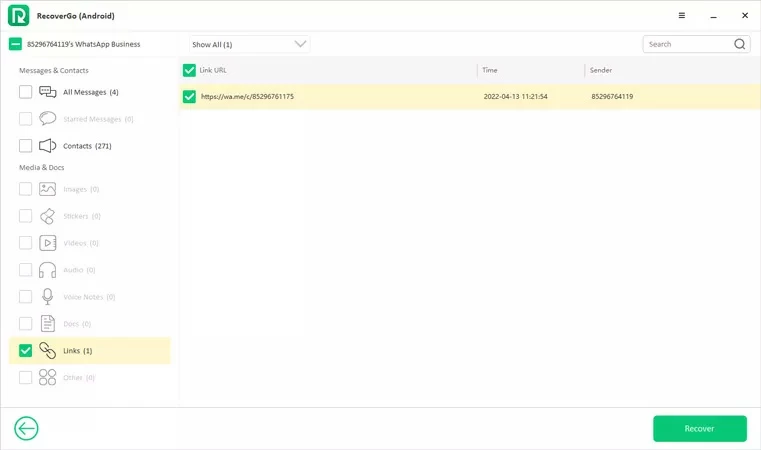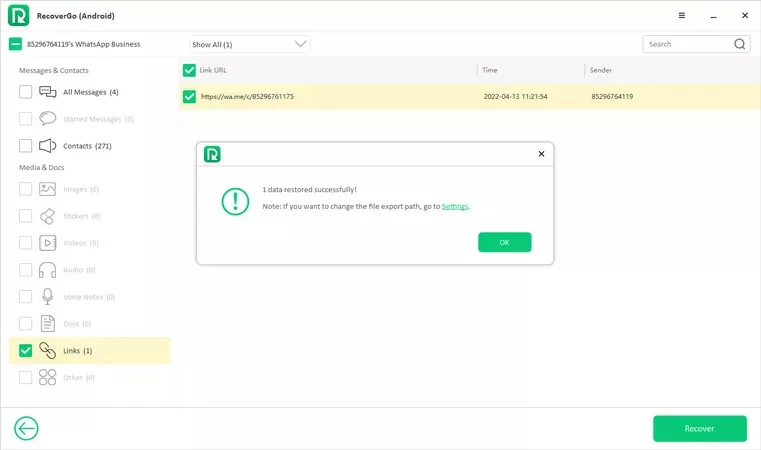- Data Recovery
- Data Recovery for PC
- Data Recovery for Android
- Data Recovery for iPhone/iPad
- Unlock For Android
- Unlock for iPhone/iPad
- Android System Repair
- iPhone/iPad System Repair
Updated By Tom On Oct 10, 2022, 4:56 pm
How do you retrieve photos or other files that you accidentally deleted from your Android device? The following section describes how to recover lost files using RecoverGo(Android), either from internal access or from an SD card.
Step 1 Download and install RecoverGo (Android), and then connect the device.
Launch the software after downloading and installing RecoverGo(Android) via the top button, after which connect your Android device to your computer via a USB cable. Finally select "Recover Deleted Data from Device" .
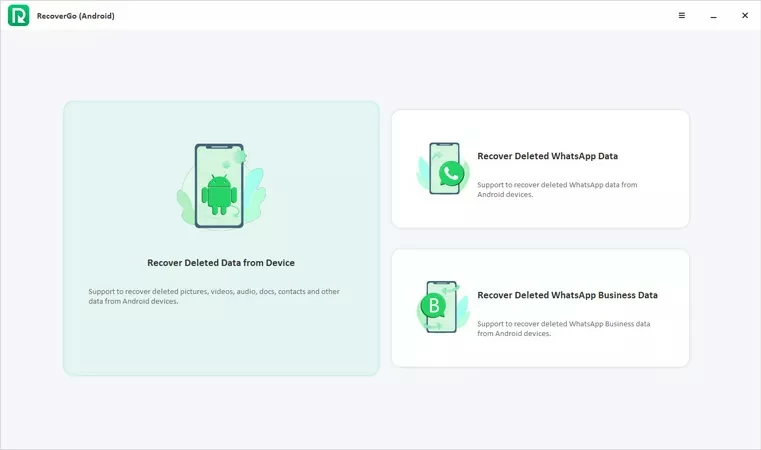
Step 2 Scan the Android device to be recovered
Select all the file types you want to restore (the default is All selected), then click "Scan" in the lower right corner to start scanning.
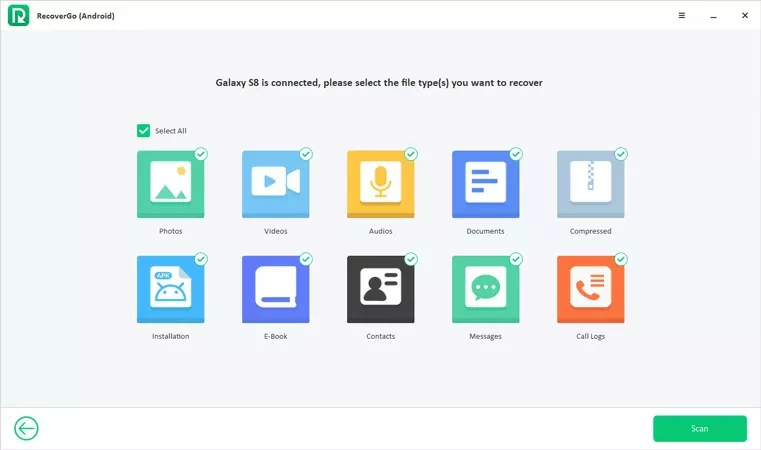
Step 3 Enable USB debugging mode on your phone
Android mobile phone needs to select the USB debugging mode before scanning due to permission restrictions ( https://itoolab.com/guide/usb-debugging-android/ ), which can be operated according to the prompts on the interface.
After connecting the Android device to the computer with the USB cable, select the Transfer Files option.
Select "Settings" to enter and find "Build number".
Then click "Build number" 7 times in a row, and then return to the "Settings" interface to search.
Search "developer options" in the search interface, and then open it with USB debugging mode.
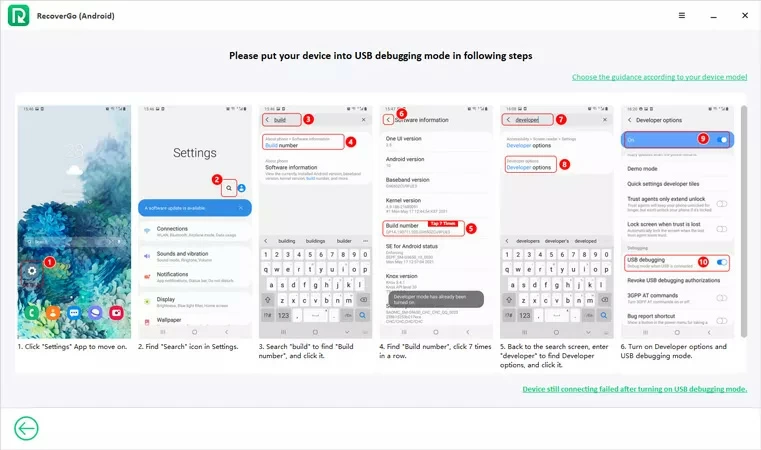
After completing the above operations, a pop-up window will prompt you to allow USB debugging on your Android phone. Select OK to allow debugging.
If there is no prompt on your Android phone, you can click "Display again" on the software to try again. If the retry is invalid, you can try again to open the USB debugging option.
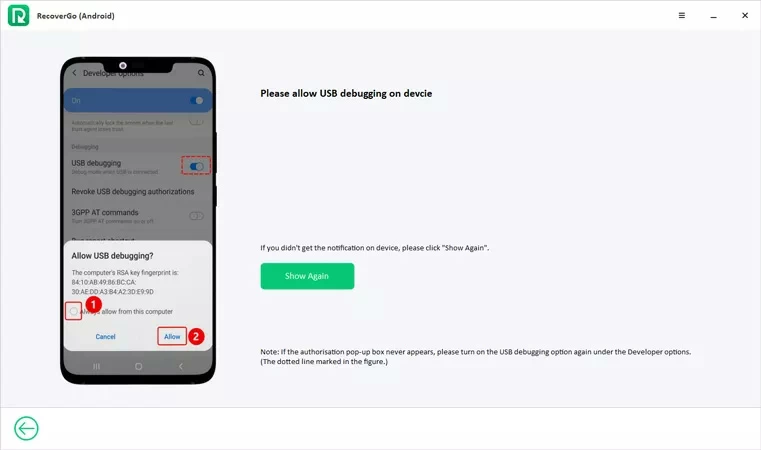
Step 4 Wait for the selected format files to be searched and scanned.
After the USB debugging is enabled, the software will automatically enter the scanning interface. The scanning process will take several minutes. During the scanning process, you need to unlock your phone until the scanning is completed.
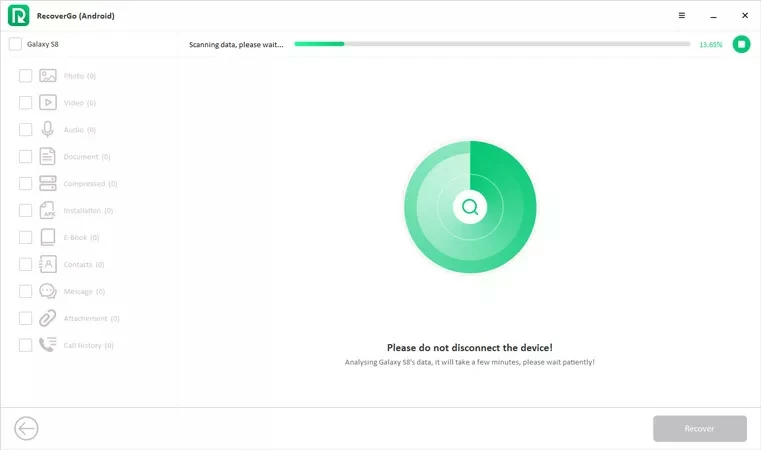
If the mobile phone is locked during scanning, the device will receive a warning notice.
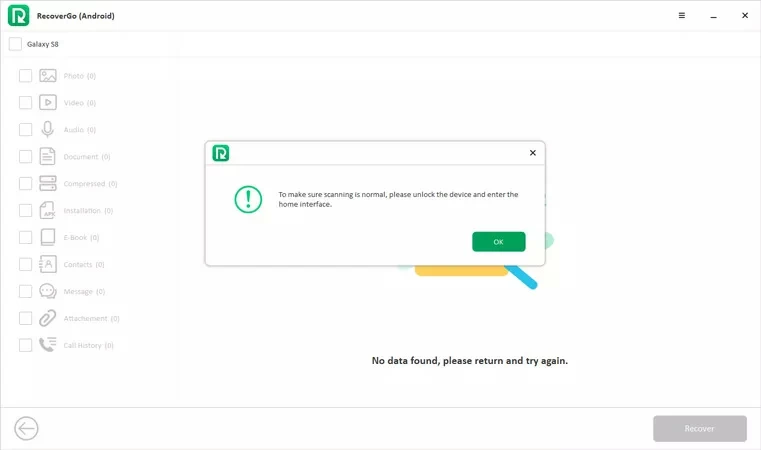
After scanning, you can see all the scanned data waiting for recovery on the RecoverGo software.
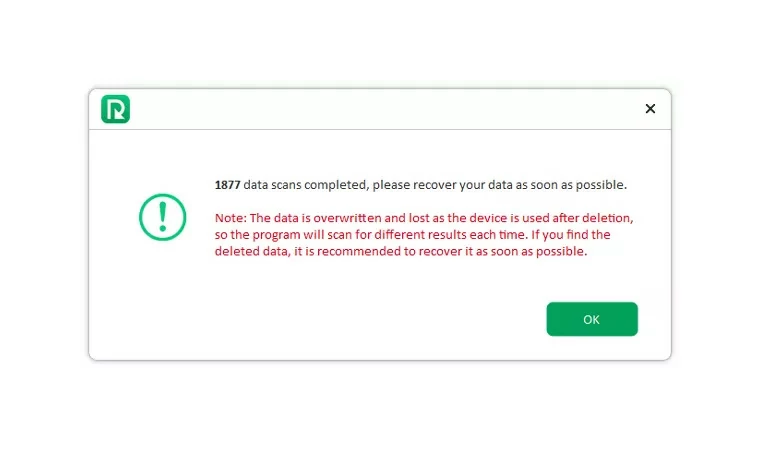
Step 5 Recover the lost data/files
The next operation is to locate the data/files to be recovered in the file directory, and then select them.
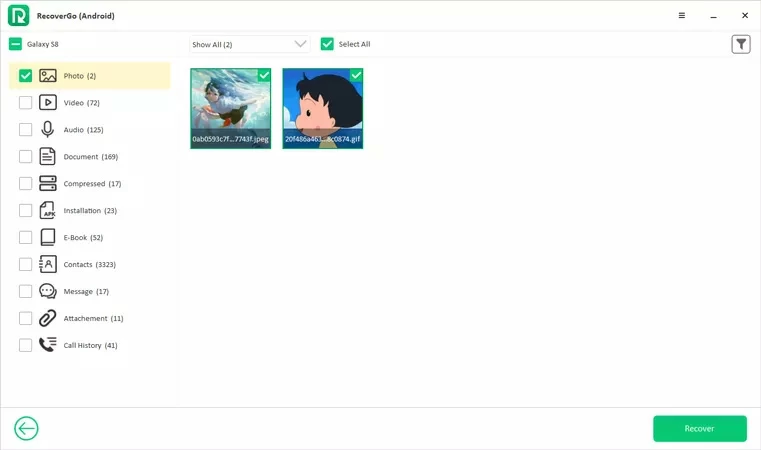
After confirming the files to be recovered, click "Recover" in the lower right corner of the interface to restore the files to your computer.
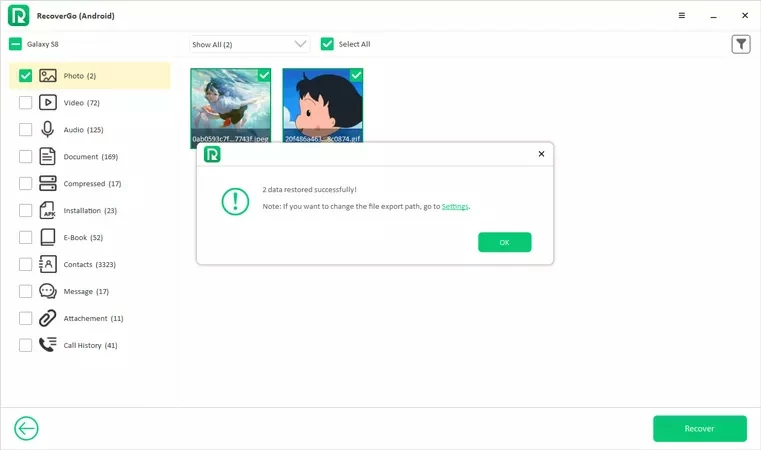
RecoverGo (Android) can help you easily recover deleted WhatsApp messages without backup. It supports restoring more than 10 types of files from WhatsApp, such as attachments, stickers, and voice notes.
Step 1 Connect your Android device and computer.
Start the RecoverGo (Android) program, and then select the "Recover Deleted WhatsApp Data" function to enter.
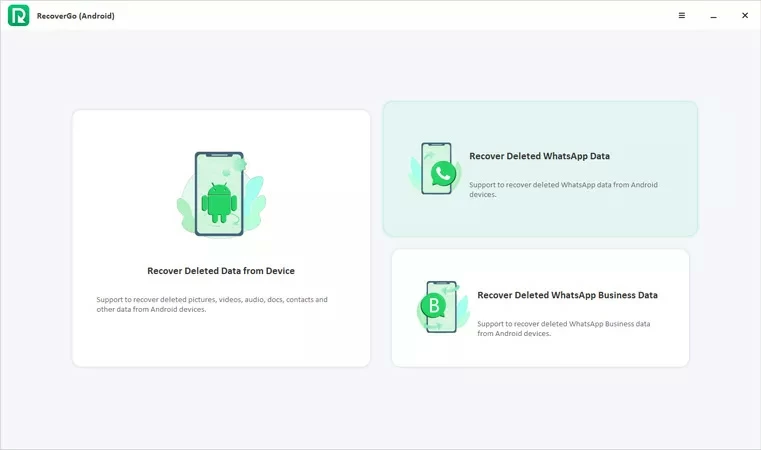
Step 2 Enable USB debugging mode of the device
Just like restoring files directly from the device, you also need to enable USB debugging on your device to allow RecoverGo (Android) to access your device and find the deleted WhatsApp data.
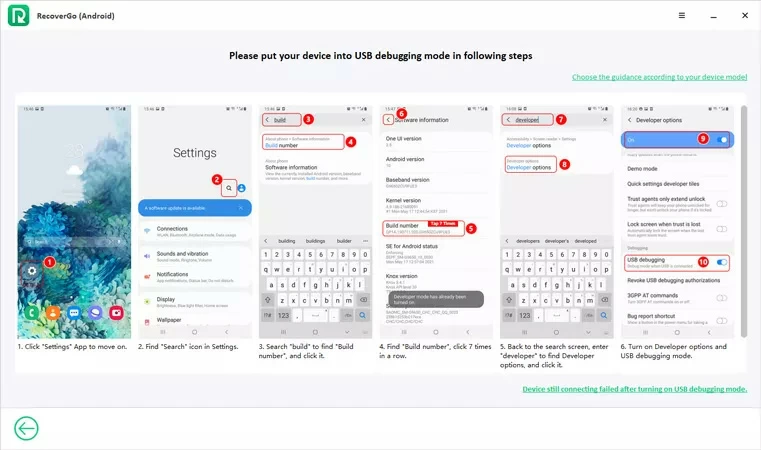
Step 3 Scan and find the deleted WhatsApp data
Next, you will see the interface of data formats to be scanned. Click "Scan" in the lower right corner.
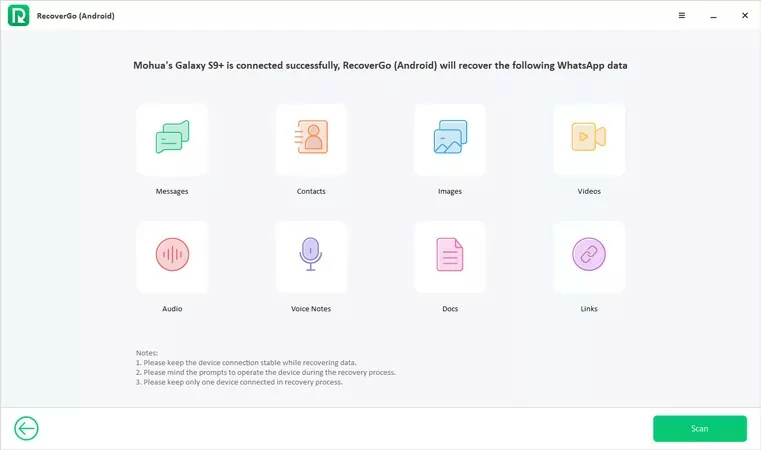
Before scanning, RecoverGo (Android) will prompt you to log into your WhatsApp account.
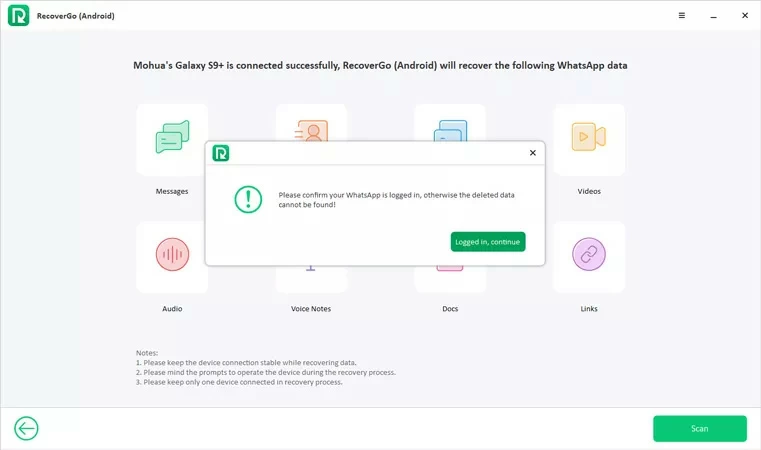
Step 4 Backup WhatsApp data
In the following steps, you need to follow the instructions on the interface to complete the backup of your WhatsApp data.
Specific backup operations: click the more information logo>Settings>Chat>Chat Backup>Backup to Google Cloud Disk (never)>Backup.
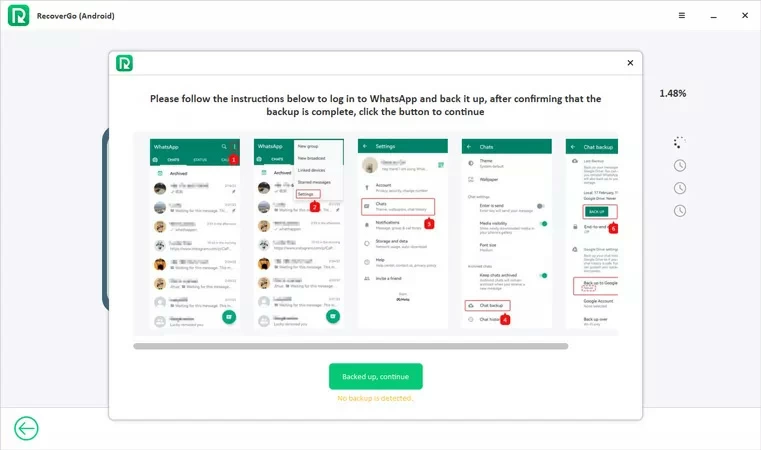
Step 5 Activate theWhatsApp account to be recovered
After completing the backup, you can activate your WhatsApp account by entering your phone number and new name.
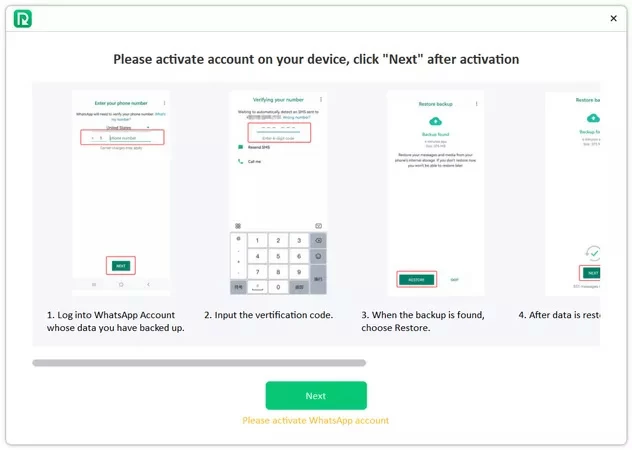
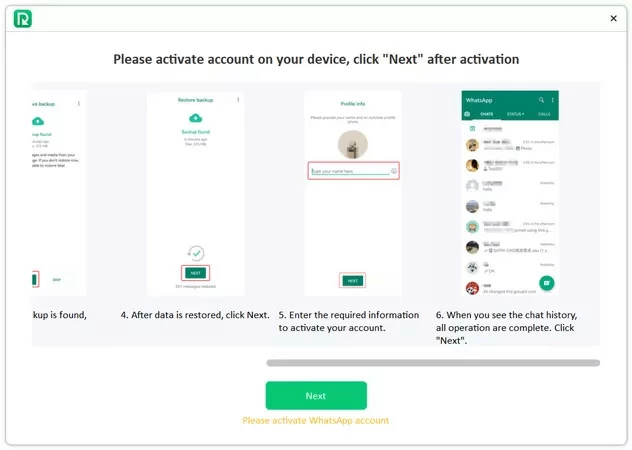
Step 6 Restore the deleted WhatsApp data
After scanning, click "OK" to select the files to be recovered.
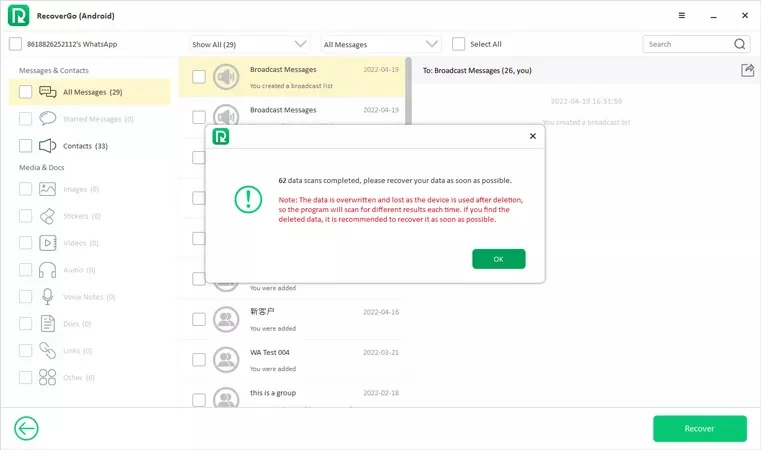
You can select files by selecting All in the upper left corner, or select data one by one.
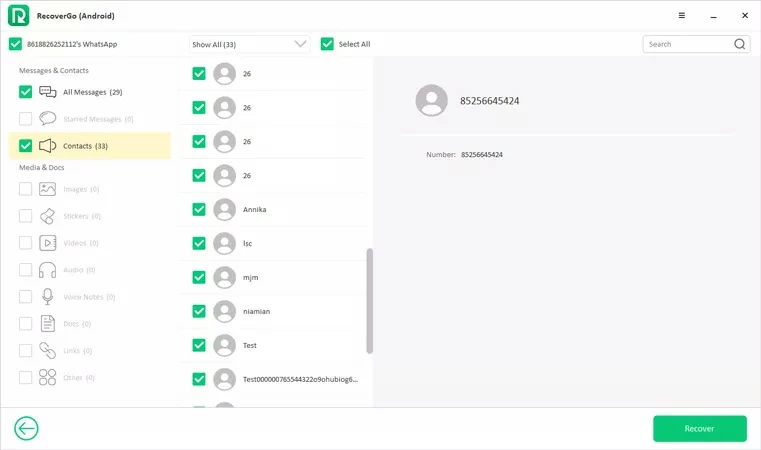
It supports to restore the data files to the computer and then you can click the file to check.
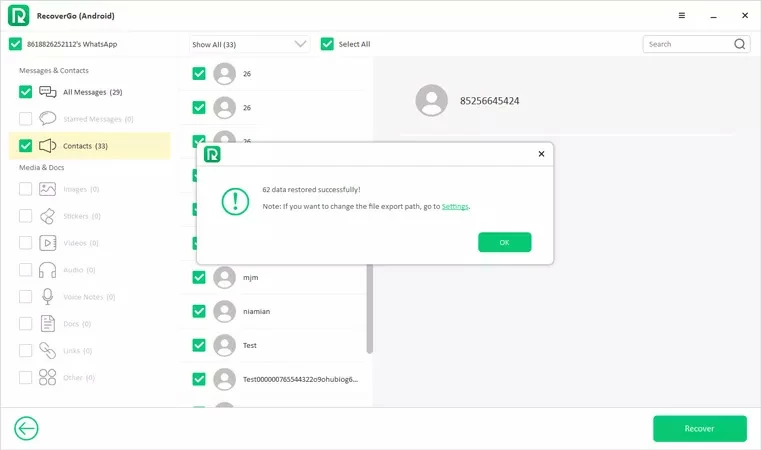
If your Business contacts or messages are lost, you can choose RecoverGo (Android) to retrieve the deleted WhatsApp business data.
Step 1 Download and install RecoverGo (Android), and then start the software.
After starting RecoverGo (Android), select "recover Deleted WhatsApp Business Data" to enter.
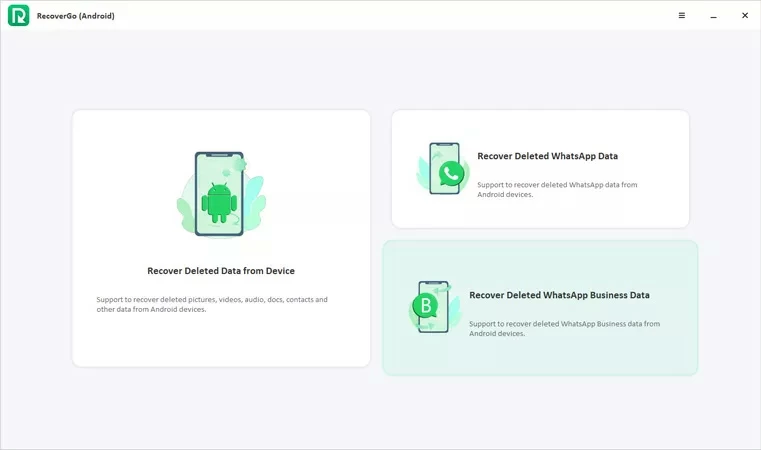
Step 2 Enable USB debugging on Android
Just like the 2 restoration methods above, you need to enable debugging mode to restore WhatsApp Business Data as prompted.
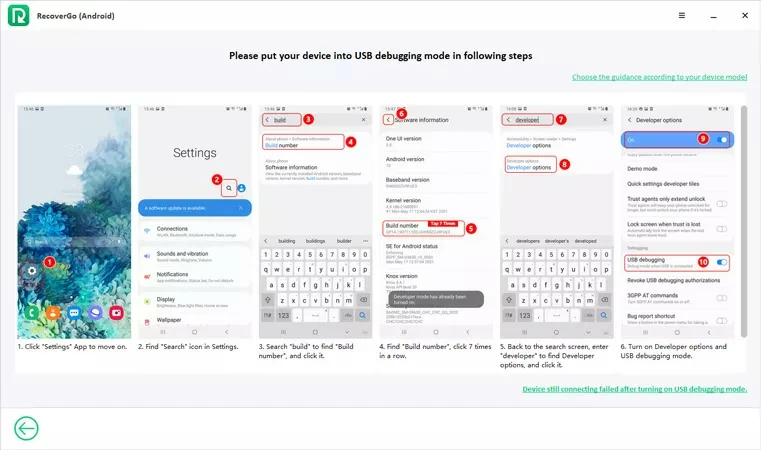
Step 3 Scan WhatsApp Business Data
After the USB debugging is enabled, the system will enter the file selection interface. You can choose the file format to be restored and click "Scan".
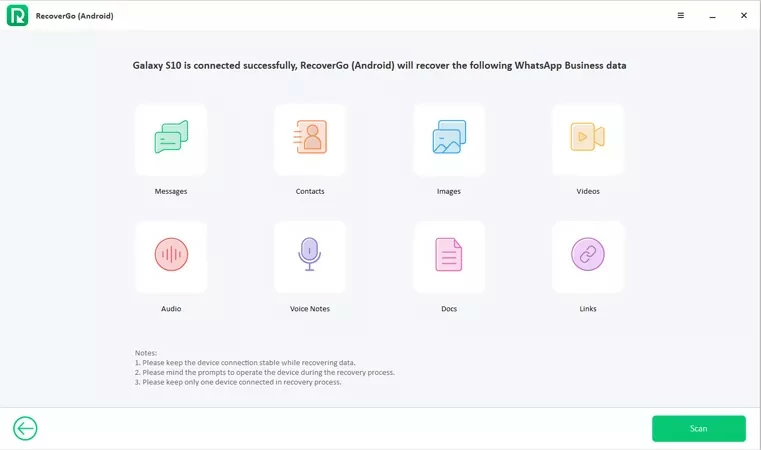
You need to log in to the WhatsApp Business account before scanning.
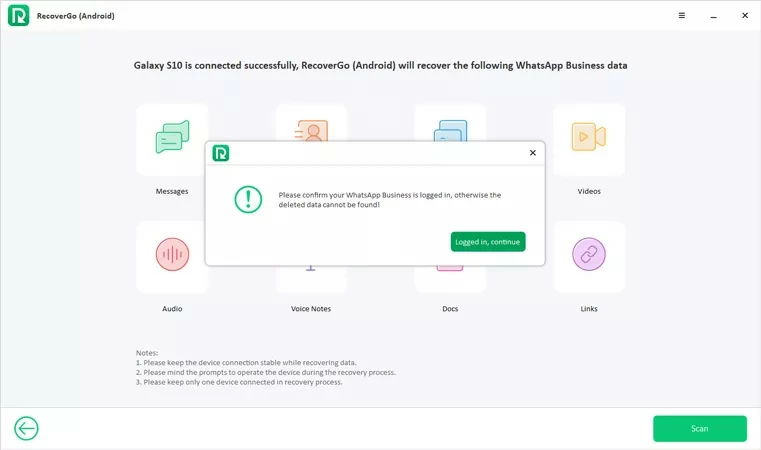
Step 4 Back up your WhatsApp Business account
Follow the prompted steps on the screen to back up your WhatsApp Business account.
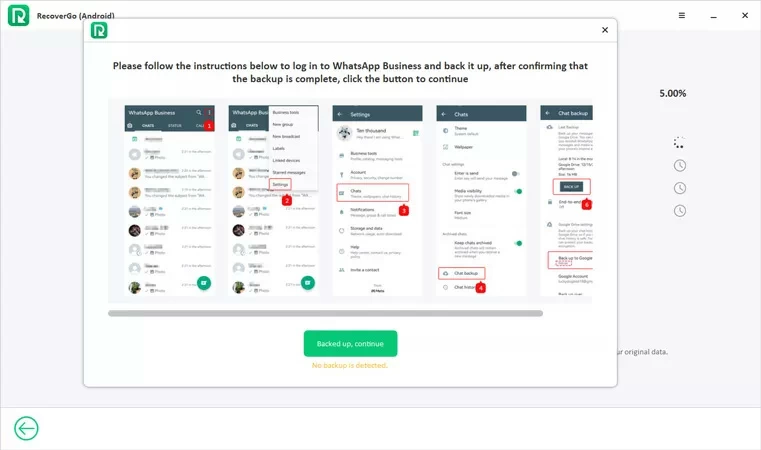
Step 5 Activate and back up the WhatsApp service account.
Before the recovery, you need to activate the WhatsApp Business account and restore the backup as prompted.
Enter your phone number to get the activation code.
Select "Restore" > "Next" to enter.
Enter a new name and complete the activation and recovery.
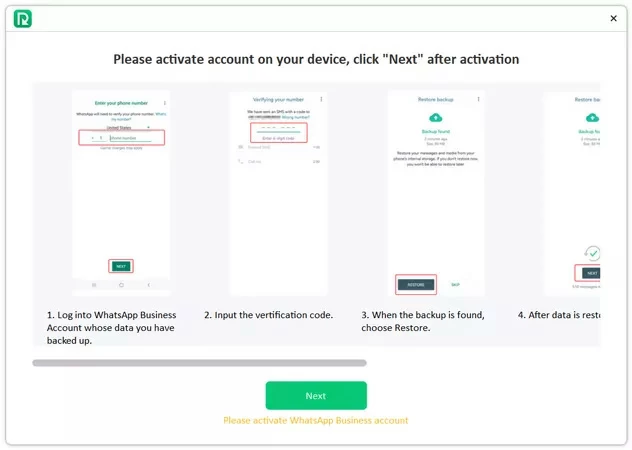
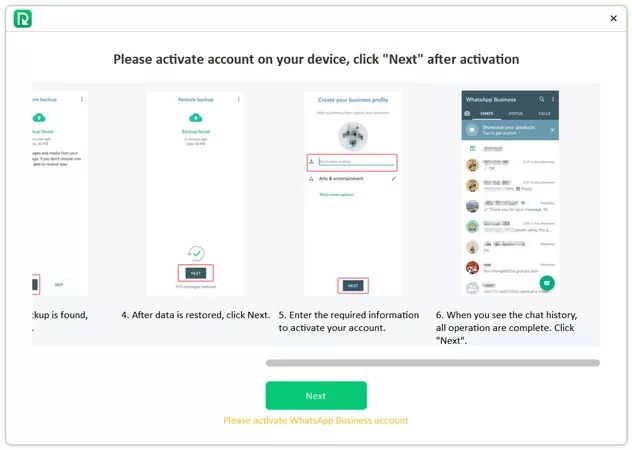
After the scan is complete, click "OK" to begin restoring your data.
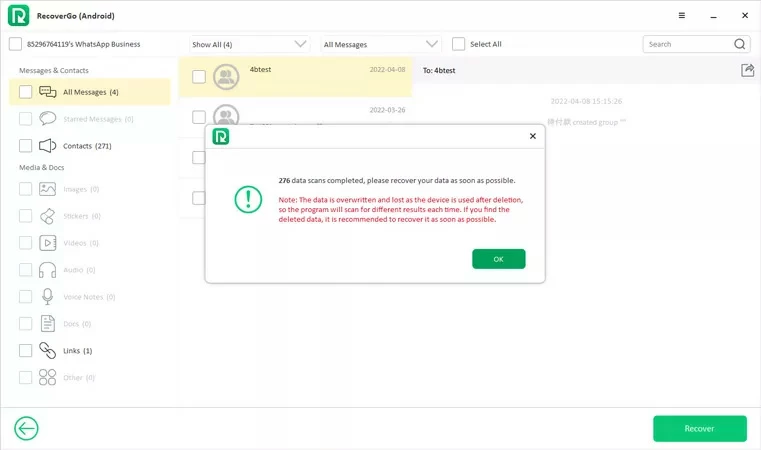
Step 6 Restore WhatsApp Business account data
After selecting the data or files you want to restore, then click the "Restore" button in the lower right corner to restore the data to your computer.