- Data Recovery
- Data Recovery for PC
- Data Recovery for Android
- Data Recovery for iPhone/iPad
- Unlock For Android
- Unlock for iPhone/iPad
- Android System Repair
- iPhone/iPad System Repair
Updated By Cameron On Oct 30, 2025, 7:28 pm
Did you accidentally del ete precious photos fr om your OPPO phone? There's no need to worry. Even if the photo has been permanently del eted, there are still many ways you can try to restore it. This guide will systematically introduce to you the complete solution for retrieving photos fr om OPPO devices.
Theoretically, photos permanently del eted fr om mobile phone storage still have the possibility of recovery, mainly based on the following two situations:
1. Cloud backup recovery: If you have enabled cloud services and synchronized photos before, you can directly retrieve them fr om the cloud backup
2. Professional tool recovery: In the absence of a backup, professional data recovery tools can be used to scan the device's storage area to retrieve the residual data that has not been overwritten
When you del ete photos on an OPPO phone, they are not immediately and permanently removed but first enter the "Recently del eted" album. To restore these photos, you can follow these steps:
Step 1 Open the Photos App and click on "Album".
Step 2 sel ect and open the "Recently del eted" album. Then check the photos you want to restore and click "Restore".
Note: If a photo has been del eted for more than 30 days, it cannot be restored.
If you have created an image backup (whether offline or online), restoring del eted photos will become a piece of cake. Here are several methods to restore photos using backups without the need for a computer.
Google Photos is usually enabled by default on Android devices and can store the photos you have del eted (offline photos are saved for 30 days and backup photos for 60 days). The recovery steps are as follows:
Step 1 Open Google Photos and click on "Library".
Step 2 Go to the "Trash" to view the available photos. Check the photo and click "Restore".
Google Drive also has a Recycle bin function, which can retain image backups. If you have backed up your photos before, you can find and restore the del eted ones here. The recovery steps are as follows:
Step 1 Open the Google Drive app.
Step 2 Click on the three horizontal lines in the upper left corner and sel ect "Backup".
Dropbox is another cloud storage service that can be used to save image backups. The recovery steps are as follows:
Step 1 Open Dropbox and click on the menu icon in the upper left corner.
Step 2 Enter the "Photos" folder. Then find and restore the photos you permanently del eted.
Microsoft OneDrive application is one of the commonly used cloud storage solutions by many users to create cloud backups of photos. The following introduces to you the specific operations for restoring del eted images fr om Microsoft OneDrive backups:
Step 1 Open the OneDrive app and click on the "Photos" option in the bottom bar.
Step 2 Check all the photos that need to be restored. Click the Options button, sel ect "Save", and save the photo to your phone.
Given that you are using an OPPO smartphone, it is very likely that you have completed the image backup on OPPO Cloud. In this case, you can follow these steps to restore del eted photos on the OPPO Cloud:
Step 1 Open the "Settings" app, find and click on the "OPPO Cloud" option.
Step 2 Then, you will see the list of previous backups. sel ect the latest backup and restore the photos to the device.
Option Restore Permanently del eted Photos on OPPO Via SD card
If your phone has an SD card installed, you need to manually copy the image to create a backup. If you accidentally del ete a photo fr om your mobile phone, you can connect the SD card to your computer or smart phone and browse the files to obtain the desired image.
When none of the above solutions work, we recommend that you use a professional mobile data recovery software - Geekersoft Data Recovery (Android). This tool is specially designed for Android devices. It can deeply scan the device's storage and retrieve files that have been permanently del eted without the need for backup. This software has excellent compatibility, supports the latest Android version, and is compatible with over 6,000 different models, helping you easily recover photos.
Core advantages of Geekersoft Data Recovery (Android):
Support direct recovery of photos, videos and other file types fr om OPPO devices without the need for advance backup.
Completely root-free operation, ensuring device safety and system integrity.
By adopting deep scanning technology, the recoverable data can be located to the greatest extent.
The recovery success rate is industry-leading, effectively solving various data loss scenarios.
Whether you need to recover permanently del eted photos or other data fr om an OPPO phone, Geekersoft Data Recovery (Android) can provide the necessary basic functions. The following are the detailed steps to recover permanently del eted photos fr om an OPPO phone using Geekersoft Data Recovery (Android).
Step 1 Download and install Geekersoft Data Recovery (Android) on your computer. Connect the OPPO device to the computer and sel ect "Recover del eted Data fr om Device".
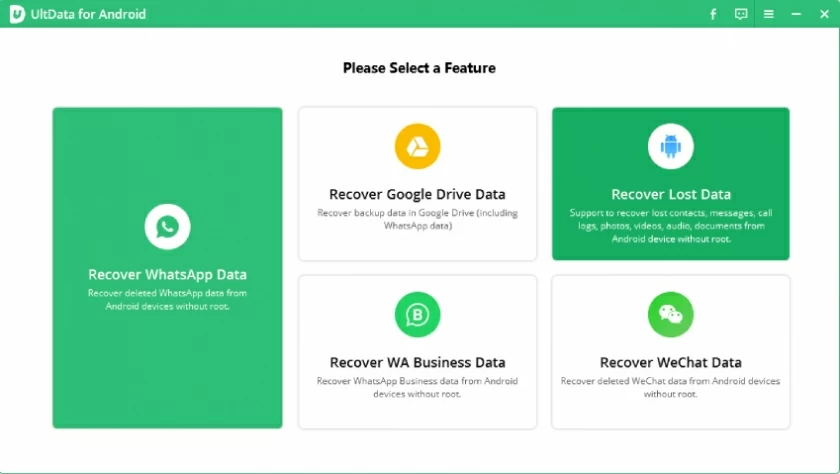
Step 2 Follow the prompts to allow USB debugging on your OPPO phone. And sel ect the type of file you want to restore. Here, you should choose "Photo", and then click "Scan" to continue.
Step 3 The software starts scanning your device. Once the scanning is complete, sel ect the photos you want to recover and save them to the appropriate location.
OPPO smartphones are highly favored for their outstanding imaging capabilities, but the accidental deletion of precious photos still occurs fr om time to time. Through the various recovery solutions provided in this guide, we hope to help you effectively deal with the sudden situation of data loss and easily retrieve every important memory.