- Data Recovery
- Data Recovery for PC
- Data Recovery for Android
- Data Recovery for iPhone/iPad
- Unlock For Android
- Unlock for iPhone/iPad
- Android System Repair
- iPhone/iPad System Repair
Updated By Amy On Oct 13, 2025, 7:56 pm
Many OPPO users have reported that it is difficult to retrieve photos they accidentally del eted in their private safes. This feature was originally intended to provide additional protection for users' important images and videos, but accidental deletion may result in the permanent loss of precious images. If you are also troubled by this problem, don't worry. This article will systematically introduce five effective methods to help you try to recover del eted photos in your private safe, whether you have a backup or not.
The private safe is a privacy protection feature built into OPPO mobile phones, providing encrypted storage space for files such as pictures and videos through passwords, PINS or biometric identification (such as fingerprints). It should be noted that if the unlock certificate is forgotten, it will also result in the inability to access the contents. In such cases, you may consider using professional tools (such as UnlockGo Android) to assist in retrieving your password.
Under normal circumstances, relevant files are saved in the "Private Safe" folder stored inside the mobile phone. Users can access through the file manager and move the files they wish to keep confidential into it to enhance privacy security.
If you are temporarily unable to use your computer, you can try the following methods to restore the del eted photos in your OPPO private safe.
If you have enabled the OPPO Cloud Backup function for your private safe, you can quickly retrieve del eted photos through the following steps.
Step 1 Open the "Settings" app on your phone and log in to your HeyTap (or OPPO Cloud) account.
Step 2 Enter "Cloud Services" or a similar option, find and click on "Backup and Restore".
Step 3 sel ect "Private Safe" to back up the records and click "Restore".
Step 4 sel ect the photos you need to restore fr om the list and confirm the operation.
If you have ever created a local backup, you can try restoring photos fr om this backup. The specific operation steps are as follows.
Step 1 Go to "Settings" > "Other Settings" on your phone.
Step 2 sel ect "Backup & Restore" > "Local Backup".
Step 3 sel ect the backup file that contains the del eted photos and follow the prompts to complete the restoration.
If you have ever synchronized private photos to Google Photos, you can use its Recycle Bin function to restore them. The specific operation steps are as follows.
Step 1 Photos del eted will be retained in the "Recycle Bin" of Google Photos for 30 days.
Step 2 Open the Google Photos app and go to the "Recycle Bin" in the sidebar.
Step 3 sel ect the target photo and click "Restore" to restore it to the gallery.
If the photo has been backed up to Dropbox, it can be retrieved fr om its "del eted Files" section. The specific operation steps are as follows.
Step 1 Log in to the Dropbox app and find the original storage location of the photo.
Step 2 If not found, please enter the "del eted Files" list.
Step 3 sel ect the photos you want to restore and click "Restore".
Important Note: All the above recovery methods rely on backups completed in advance. It is recommended that you enable the automatic backup function regularly to ensure data security to the greatest extent.
If there is no available backup, you can try using a professional data recovery tool (such as Geekersoft Data Recovery (Android)) to directly scan the device and attempt to retrieve the del eted photos of your private safe. As a one-stop data recovery tool, Geekersoft Data Recovery (Android) supports the recovery of files fr om various storage devices such as hard disks, USB flash drives, and SD cards, covering multiple formats including photos, videos, audio, and documents. Whether data loss is caused by accidental deletion, formatting, virus attacks or other reasons, Geekersoft Data Recovery (Android) can handle it with ease. Users only need to sel ect the file type and storage location, and the software will automatically scan and list the recoverable content. The interface is user-friendly and the operation is convenient, making it suitable for both individual and enterprise users to efficiently complete data recovery.
√ One-click recovery: Simplify the operation process and quickly perform photo recovery.
√ One-click recovery: Simplify the operation process and quickly perform photo recovery.
√ sel ective Recovery: Support precise sel ection of required photos to avoid full recovery.
√ Deep scan: Conduct a comprehensive scan of device storage to increase the probability of recovery.
On how to use the Android version of Geekersoft Data Recovery (Android) to recover del eted photos fr om an OPPO private safe, you can refer to the following steps.
Step 1 Download and install the the Geekersoft Data Recovery (Android) on your computer. Connect your OPPO phone via a USB data cable. After the program starts, sel ect the "Recover fr om Device" mode.
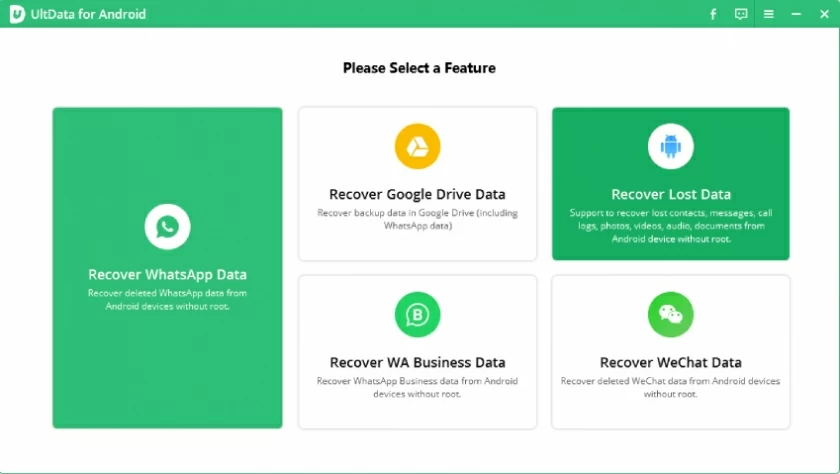
Step 2 Follow the on-screen instructions to switch your phone to the "USB Debugging Mode". When an authorization request pops up on your phone, click "Allow" to authorize your computer to connect. Then, sel ect the file types you need to recover (by default, all are sel ected), and then click the "Scan" button to start a deep analysis of the device data.
Step 3 After the scanning is completed, you can preview the target photos one by one or sel ect them in batches. After confirmation, click the "Restore" button to save the file to a safe location on your computer.
Bonus: Suggestions on Information Management
Losing photos of a private safe by accident is indeed disturbing, but in most cases, there is still a relatively high probability of successful recovery through the right strategies and methods.
1. Regular backup: Developing the habit of regularly backing up the contents of your private safe to the cloud or your local device is the most effective way to prevent data loss.
2. Tool assistance: In emergency situations where there is no backup, professional tools such as Geekersoft Data Recovery can be prioritized for evaluation as recovery methods.
The above are the 5 effective methods we have introduced to you for restoring del eted photos in an OPPO private safe. It includes guidelines for recovery through local backup, cloud backup, and other methods, as well as steps for restoring using the Android version of Geekersoft Data Recovery without a backup. You can choose the appropriate way according to your own situation.