- Data Recovery
- Data Recovery for PC
- Data Recovery for Android
- Data Recovery for iPhone/iPad
- Unlock For Android
- Unlock for iPhone/iPad
- Android System Repair
- iPhone/iPad System Repair
Updated By Amy On Oct 15, 2025, 9:03 pm
Some Android users have faced the predicament of having to recover accidentally del eted call recordings, especially when the recordings involve important content such as legal documents. Although they seem to have been permanently lost, in most cases, there is still a chance to successfully recover these recordings through appropriate methods. If you are also facing such a problem, we will comprehensively introduce you to a variety of practical solutions to help you retrieve del eted call recordings fr om your Android device and ensure that key data is not lost.
You might ask, can del eted call recordings on Android devices be restored? The answer is, yes. Even if you haven't backed up in advance, there are several ways to try to restore del eted call recordings on your Android device. Whether the recording was just del eted or has been lost for some time, the following technologies can assist you in recovering it.
Depending on the mobile phone brand and storage Settings (internal storage or SD card), call recordings are usually saved in the following paths:
- Huawei: You can access "Files" → "Categories" → "Internal Storage" → "Sound"
- Xiaomi: The path is "SD Card /MIUI/sound_recorder" or "Built-in Storage /MIUI/sound_recorder".
- Samsung: Enter "My Files" → "SD Card/Internal Storage" → "Voice Recorder"
- HTC: The recordings are saved in "SD Card/My Documents/My Recordings"
When you encounter a situation where your call recording is lost and the target recording still cannot be found through the above path, you can refer to the following methods to try to recover it.
For unbacked recordings, it is recommended to use professional data recovery tools such as Geekersoft Data Recovery (Android). As a comprehensive tool for Android data recovery, this tool can deeply scan the device's storage, retrieve permanently del eted call recordings, and provide a secure and accurate recovery process.
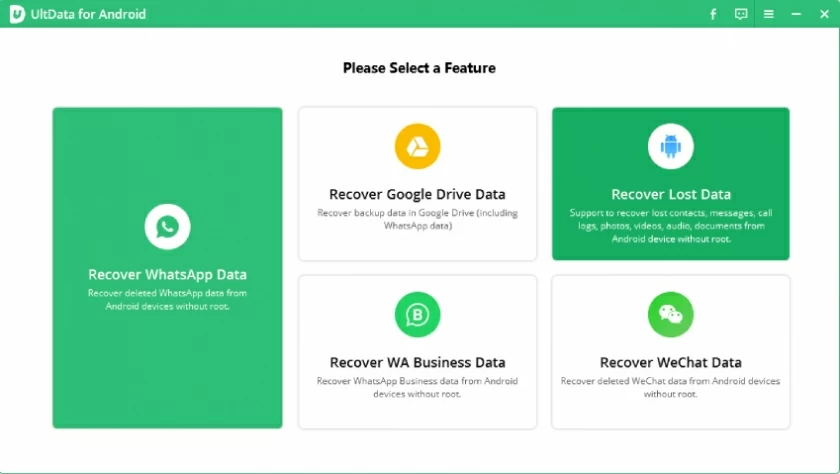
Core highlights of Geekersoft Data Recovery (Android):
- Support the recovery of 11 file types, including call recordings.
- High success rate in recovering del eted recordings.
- Compatible with over 6,000 Android device models.
- Support sel ective recovery to save storage space.
Without a backup, to restore del eted call recordings on your Android device using Geekersoft Data Recovery (Android), you can refer to the following operation steps:
Step 1 Launch the software on your computer, connect your phone via a USB data cable, and sel ect the "Recover fr om Device" mode. According to the interface prompts, set your phone to the "Transfer File" mode and enable the USB debugging function.
Step 2 sel ect the "Call Recording" file type, click "Scan", and keep your phone screen unlocked until the scan is complete.
Step 3 After the scanning is completed, sel ect the audio files you need to restore in the list and click "Restore" to save them to a safe location.
Some Android systems or recording apps offer a "Recycle Bin" (or "Recently del eted") feature. del eted recording files will be retained here for a certain period of time (usually 30 days) before being permanently cleared. The recovery steps are as follows:
Step 1 Open the "Voice Recorder" app on your mobile phone. Click on the "More" menu in the upper right corner of the interface (usually marked as "... ") The icon indicates).
Step 2 Enter the "Recycle Bin" or "Recently del eted" folder. sel ect the call recording you want to restore and click "Restore".
Please note: This function is not supported by all Android models. If you do not find the corresponding option, it indicates that your device does not have this function built-in. Please try other recovery solutions.
If there is no local backup on your device, you can try to contact the service team of the call recording application you are using. If the application provides cloud storage services, they may retain your recording data. The recovery steps are as follows:
Step 1 Obtain the support contact information of the application service provider through official channels (such as the in-app help center, the official website or the official email).
Step 2 Clearly explain the situation to the customer service and formally submit the data recovery request.
If you have ever created a backup of your call recordings, you can restore them through the following two official channels:
1. Recover via Google Drive
If the recording has been automatically synchronized to Google Drive, you can download it back to your device at any time. The operation steps are as follows:
Step 1 Open the Google Drive app and locate the folder where the recordings are stored
Step 2 Locate the target recording file and click on the "More" menu on the right (... icon)
Step 3 sel ect the "Download" option to restore the recording to your local device
This solution is suitable for users who have enabled automatic backup and is one of the most convenient recovery methods.
2. Restore through System Backup
The built-in backup service of some Android devices may include call recording data, depending on your backup Settings. The operation steps are as follows:
Step 1 Go to "Settings" > "Backup & Restore" on your phone.
Step 2 sel ect the corresponding backup record (local or cloud).
Step 3 Locate the target recording in the backup content and perform the restore operation.
The above are several effective methods for recovering del eted call recordings on Android devices that we have introduced to you. If you have backed up before, you can quickly restore it through Google Drive or System backup. If there is no backup, you can use professional recovery tools for a deep scan, such as Geekersoft Data Recovery (Android). In addition, we also recommend enabling the automatic backup function on a daily basis to ensure the security of your data.