- Data Recovery
- Data Recovery for PC
- Data Recovery for Android
- Data Recovery for iPhone/iPad
- Unlock For Android
- Unlock for iPhone/iPad
- Android System Repair
- iPhone/iPad System Repair
Updated By Tom On Oct 19, 2022, 8:56 pm
"I accidentally restored my Android phone to factory Settings. Is there any way to restore deleted contacts?"
Restoring your Android phone to factory Settings means that your phone will change back to the default state when it leaves the factory, such as start interface, standby mode, operation shortcut keys, timing reminder, etc., while clearing the parameter settings and data saved on your phone. Simply put, it is to completely restore your Android phone to its original status when no one used it. Restoring factory settings can help you restore the wrong operation changed in the device to its original state, and solve the problem of cell phone jamming. However, it will also delete all the information of your phone, including software pictures, video materials, SMS contacts, etc. How to restore the deleted contacts after the Android phone is restored to the factory settings? Don't worry. In this article, we will introduce some methods for you to restore deleted contacts after the Android phone is restored to factory settings.
As long as no new data is written after the device is restored to factory Settings, you can use a professional third-party Android data recovery software, such as RecoverGo(Android) to restore data. It helps you easily restore contacts without a backup or root.
Let's see how it works.
Step 1 Install and start RecoverGo(Android) on your PC, then select Recover Lost Data to start.
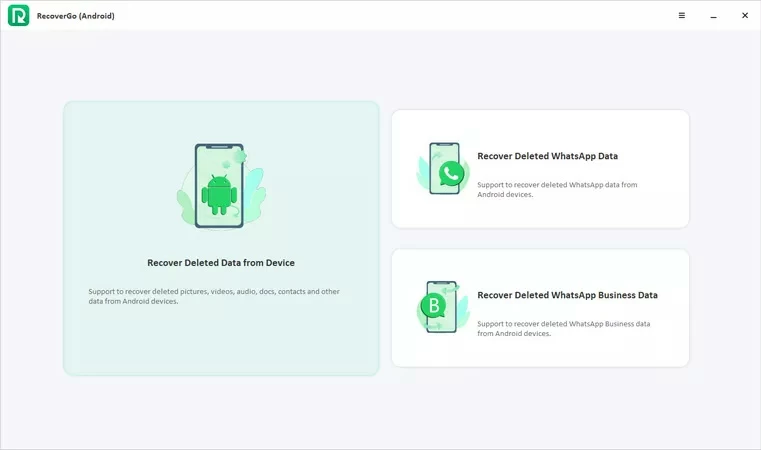
Step 2 Connect your Android phone to your computer with a USB cable, and then enable USB debugging options.
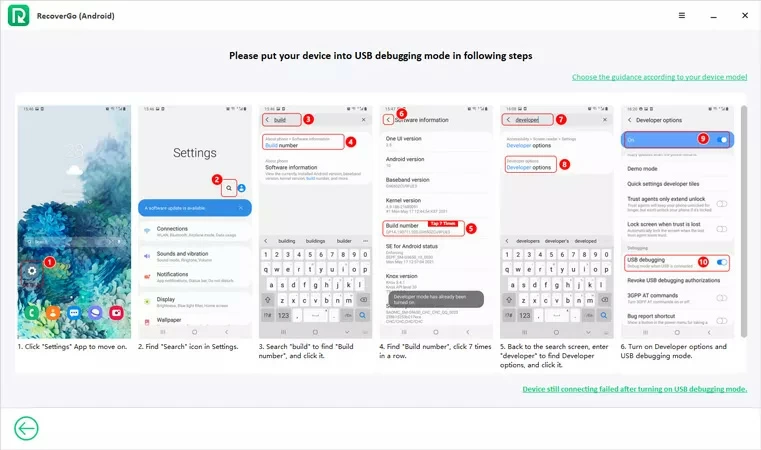
Step 3 After the connection is successful, select the Contacts in the pop-up window, and then click Next.
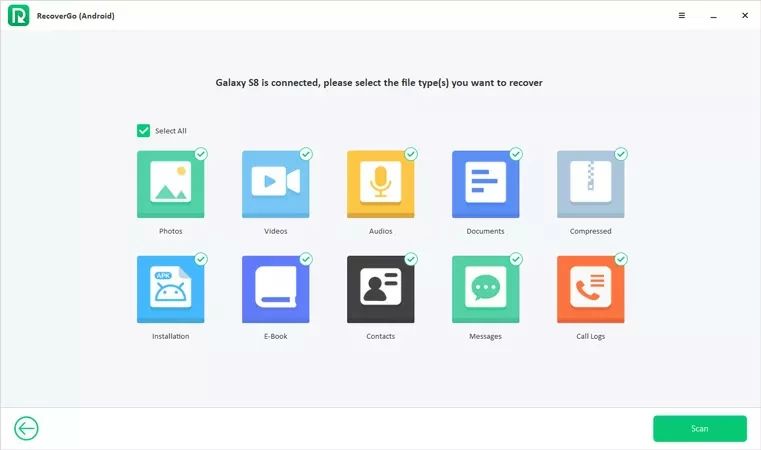
Step 4 RecoverGo(Android) will scan your Android phone. After scanning, you can see the preview of recoverable contacts data.
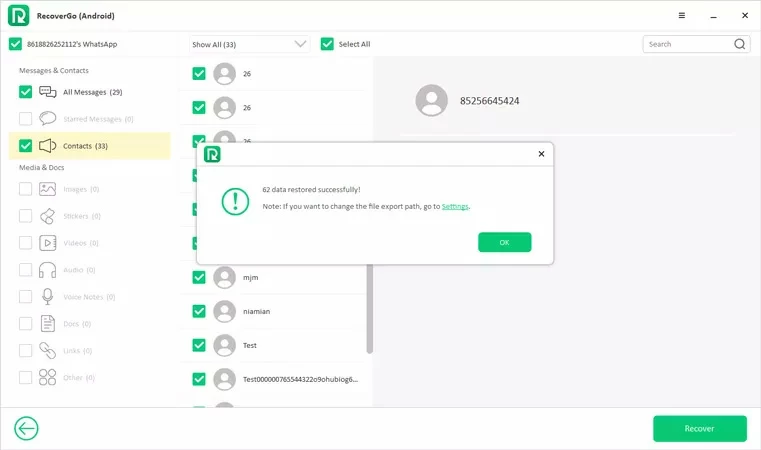
Step 5 Select the contacts information you want to restore, and click Restore.
The RecoverGo(Android) then conveniently restores the selected contacts to your Android phone.
Nowadays, more and more people are aware of the importance of data backup, so regular data backup has become a routine operation. If you backed up your data using your Google account or Samsung account before restoring your Android device factory Settings, it's quick and easy to restore your contacts information by backing up your data.
If you backed up your Android phone to your Google account before restoring it to factory Settings, you can sync all your contacts from the Cloud to your Android device through Google Contacts Sync.
Users of Google contacts please check out the following steps:
Step 1 Open the Contacts and select the Settings (gear) icon.
Step 2 Click "Undo changes", then select Welcome actual range, and finally click "Confirm".
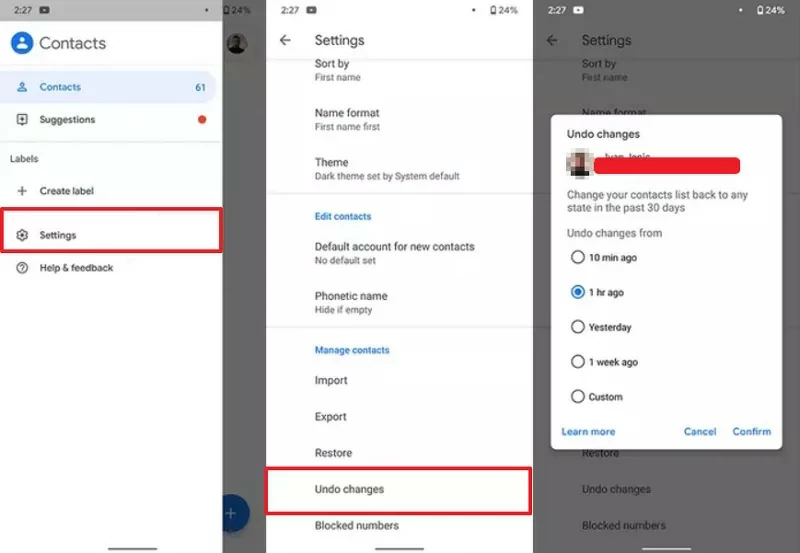
If you are not using Google's Contacts App, check out the following steps:
Step 1 Select Settings and then click Google > Services > Restore Contacts.
Step 2 Select the correct Google account and restore contacts.
Step 3 Select the phone to which contact data is to be recovered.
Step 4 Click Restore and wait for the system to prompt "Contact has been restored".
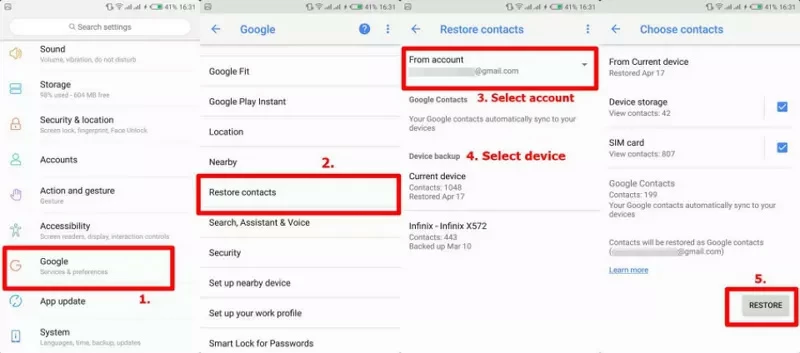
If you use Samsung Cloud for data backup, you can also restore the deleted contacts from Samsung Cloud. The specific operation steps are as follows
Step 1 Open the settings, click Account and Backup>Samsung Cloud.
Step 2 Click the Backup and Restore button to restore the contact.
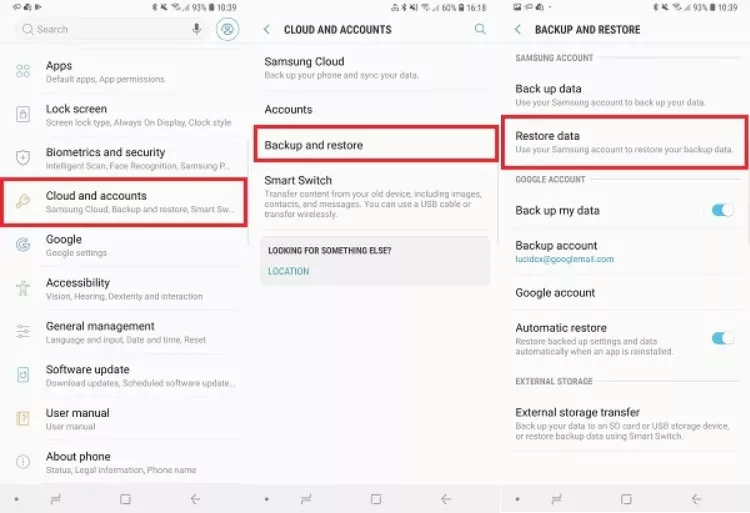
Step 3 Select the contacts you want to restore, and then click Restore Now.
Restoring factory settings means that all the settings in the phone will be restored to the factory state, and all the photos, files, messages, contacts and other information on the phone will be cleared. After the device is restarted, it will return to the state when it was first started, that is, all the files in the phone will be formatted.
Restoring factory settings can help you fix some system faults and bugs. In addition, it can help you clear forgotten PIN, password and lock screen pattern. However, it should be noted that restoring factory settings will delete all files in your phone. Therefore, we strongly recommend that you back up all useful files in the mobile phone before performing this operation to avoid file loss.
Restoring factory settings is to restore the device to its factory state, while hard reset is only to force the device to restart. The difference between them is that restoring factory settings will clear all data on the device, while hard reset will not.
At present, there are more and more technical means. In any case, it is possible to recover the contact information you have deleted. However, we recommend that you back up your data regularly. If there is no backup, you can use professional third-party Android data recovery softwares to restore data, such as RecoverGo(Android), as long as no new data has been written after the device is restored to factory settings.