- Data Recovery
- Data Recovery for PC
- Data Recovery for Android
- Data Recovery for iPhone/iPad
- Unlock For Android
- Unlock for iPhone/iPad
- Android System Repair
- iPhone/iPad System Repair
Updated By Cameron On Oct 16, 2022, 6:05 pm
"I recently restored my phone to factory Settings and forgot to back up my photos. Is there any way to get them back?"
If you accidentally restore your phone to factory Settings and all your photos are deleted, don't worry, because there are plenty of ways to quickly restore your data, including photos. Even if there is no backup, it can be restored.
Before introducing the specific operation, you need to know whether you have a backup before restoring the phone to the factory settings, because the measures you need to take are different. If you have backed up data to Google Photos, Google Drives, HUAWEI Mobile Cloud or Samsung Cloud, you can directly restore from the cloud. If you haven't backed up data such as photos to the cloud, you need to use third-party data recovery softwares, such as RecoverGo (Android).
In cases where your Android device does not back up data such as photos to the cloud, we recommend you use a third-party data recovery software, RecoverGo(Android). RecoverGo(Android) is a data recovery software used by many users. It has a simple interface, simple steps, and a very good user experience.
Next, let's see how to operate.Step 1 Download and install RecoverGo(Android), start the program and click "Recover Deleted Data from Device ".
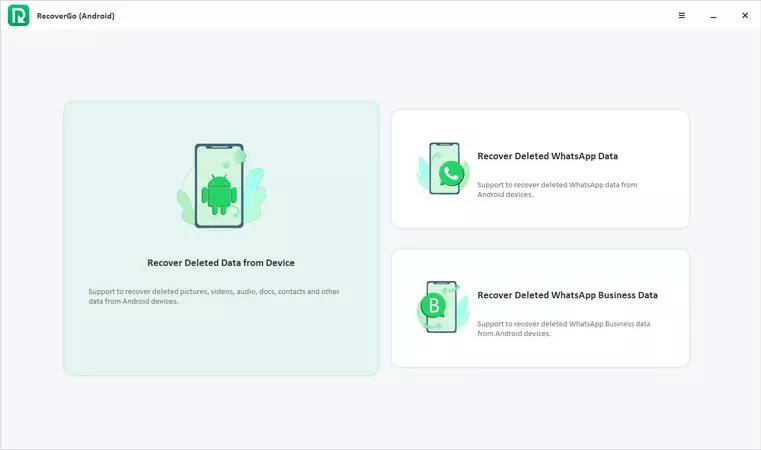
Step 2 Connect your Android device to your PC with a USB cable and enable USB debugging options.
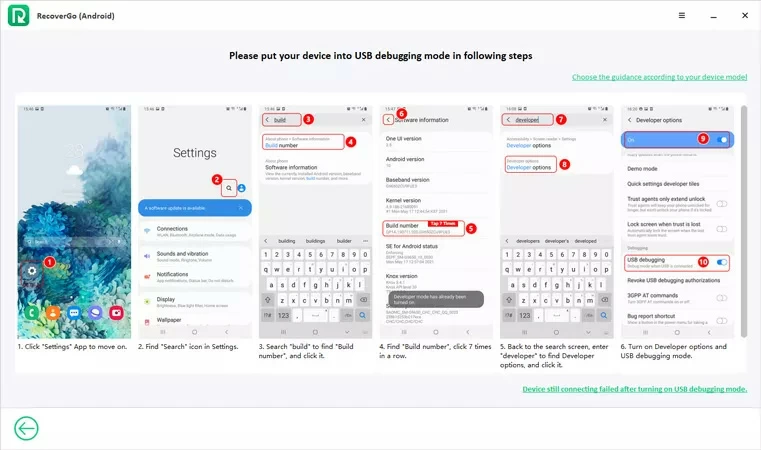
Step 3 After the device is connected successfully, select the "Photos" option in the popover and click the "Start" button.
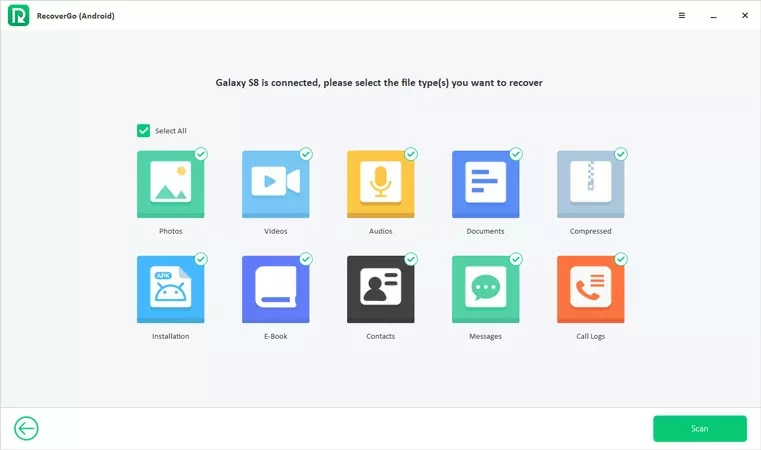
Step 4 After the RecoverGo (Android) scanning is completed, you can check and preview the recoverable photos. Select the photos you want to restore, and click the "Restore" button to save them to your PC.
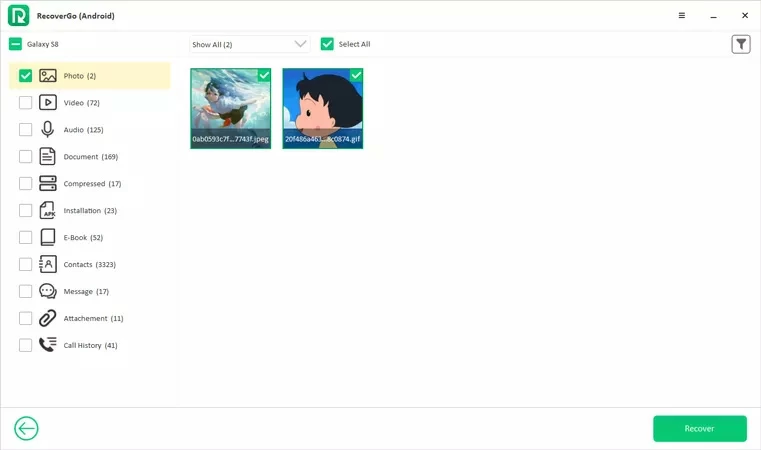
Without root, RecoverGo(Android) has a high success rate in restoring photos after restoring your Android device to factory Settings. It is worth recommending.
Assuming you've backed up your Android device's data to the cloud, you can restore your phone directly from the cloud after you restore it to factory Settings. Below we will introduce the specific operation steps for you.
Google Drive Backup is another alternative to iCloud and OneDrive for cloud data backup. It integrates Google Drive, Google Albums, and backup and synchronization of native data. After your phone has been restored to factory Settings, follow these steps to restore photos from Google Drive Backup.
Step 1 After launching the Google Drive app, log in with your Google account.
Step 2 Click on the "Files" tab in the lower right corner, and you will see all the photos and videos backed up to Google Drive.
Step 3 Select the photos you want to restore.
Step 4 Click the three-point menu, and then click "Download" according to the prompts.
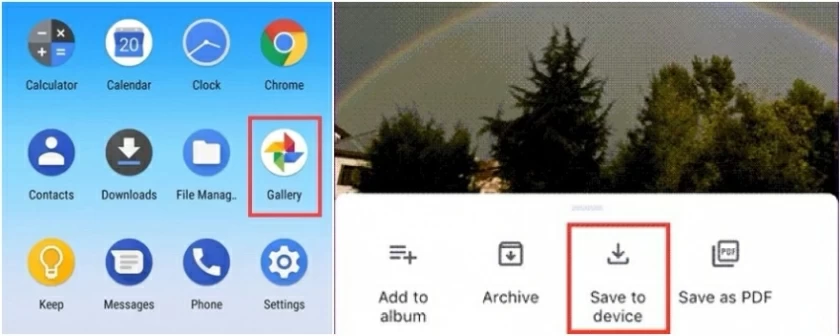
Google Photos is one of the options many users are familiar with for backing up photos and videos. As long as you enable the "Back Up and Sync" feature in Google Photos, your photos and videos are automatically uploaded and stored there, and can be accessed from any device. So even if your phone goes back to factory Settings, you can quickly restore and download it in Google Photos.
Step 1 After starting the Google Photos application, log in with your Google account.
Step 2 Click the "Photos" tab at the bottom of the screen.
Step 3 Select the photos you want to restore.
Step 4 Click the three-point menu > "Save to Device", and then click "Download" as prompted.
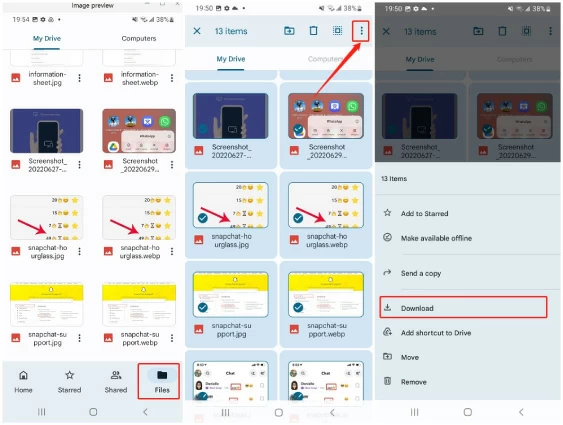
For users of Samsung devices, if all data has been backed up to Samsung Cloud, the most convenient and effective way to recover deleted photos after restoring factory Settings is from Samsung Cloud.
Step 1 Open your Samsung device, click "Settings">"Cloud and Account", and you will see the Samsung Cloud interface.
Step 2 Click "Samsung Cloud">"Backup and Recovery">"Restore Data" option.
Step 3 Select the photos you want to restore, and click the "Restore" option to start restoring.
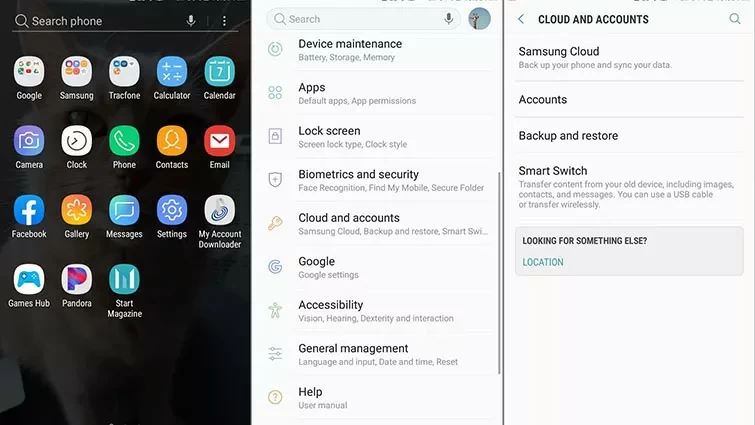
These are the four methods we recommend for you to restore photos after restoring factory settings. If you are not sure whether there is a backup, we recommend that you use RecoverGo (Android). RecoverGo (Android) is simple, fast and effective for restoring Android photos.