- Data Recovery
- Data Recovery for PC
- Data Recovery for Android
- Data Recovery for iPhone/iPad
- Unlock For Android
- Unlock for iPhone/iPad
- Android System Repair
- iPhone/iPad System Repair
Updated By Cameron On Sep 29, 2022, 9:29 pm
Whatever the reason, as long as you don't want to share your device's location, or don't want to show your device's location, it can be done.
The first way is to set up a virtual location with the help of a third-party software, so that no one knows your real location. AnyGo is a great App that allows you to change your location to anywhere, and you can even customize virtual GPS routes.
The detailed operation steps are as follows:
Step 1 Install and launch AnyGo on your computer, select "Change Location".
Step 2 Use a data cable to connect the iPhone that needs to be hidden to the computer; unlock your iPhone and click the "Start" button to start.
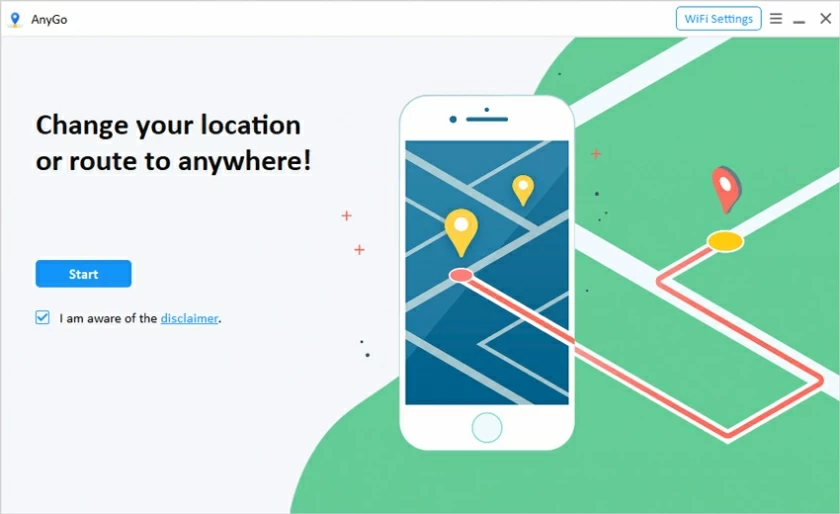
Step 3 Enter and search for the location you want in the search box, then click "Start Modify".
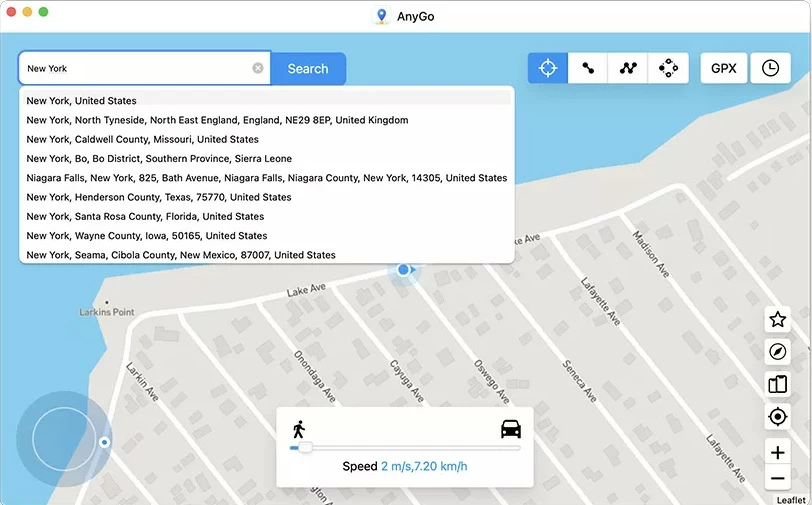
Step 4 Now the location of the iPhone will be changed to the location you set in AnyGo.
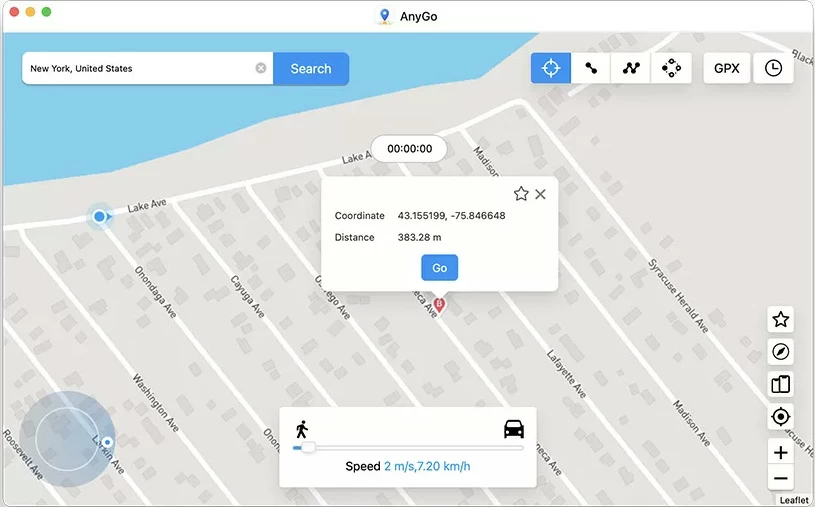
If you don't want your phone or other apps to collect your location, or if you don't want to share your location with others, the easiest way is to turn off your iPhone's location services.
Let's see how to do it:
Step 1 Unlock your iPhone, then click the "Settings" button and scroll down.
Step 2 Find Privacy > Location Services.
Step 3 Turn off location services.
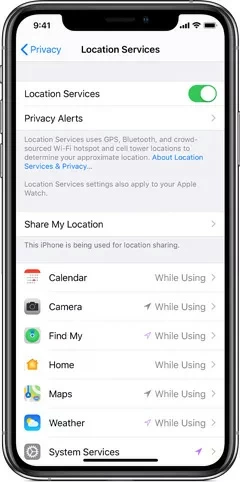
If for some reason you don't want your GPS location to be known to others, you can turn on airplane mode. Turn on Airplane Mode to quickly turn off all wireless communication on your device. Turn on Airplane Mode to quickly turn off all wireless communications on your device, including cellular, Wi-Fi, Bluetooth, GPS, Near Field Communication (NFC), and more.
Here's how to turn on Airplane Mode:
Method 1 Turn on Airplane Mode from Home and Lock Screen.
Unlock your iPhone, drag down from the top right corner, or scroll up the screen at the bottom. Then click on the little airplane icon.
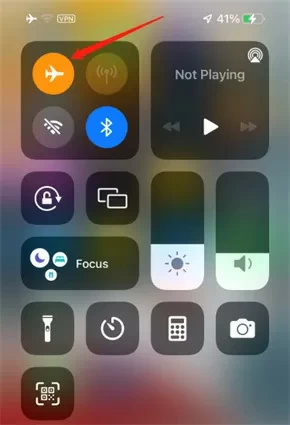
Method 2 Turn on Airplane Mode from Settings
Unlock your iPhone, then click the Settings button and scroll down > Turn on Airplane Mode.
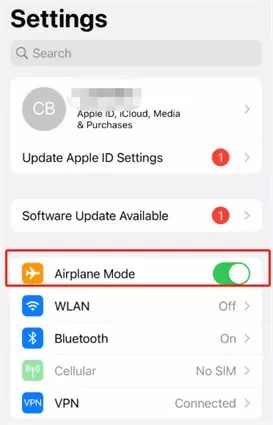
If you want to stop sharing your location with members of the Find My App, you can stop sharing through the settings. The operation is very simple.
Step 1 Start the Find My App and open Find My>Select People.
Step 2 Select the member you want to stop sharing location with.
Step 3 Click on the member and scroll down.
Step 4 Click Stop Sharing My Location.
The steps to stop sharing your location on iMessage are similar.
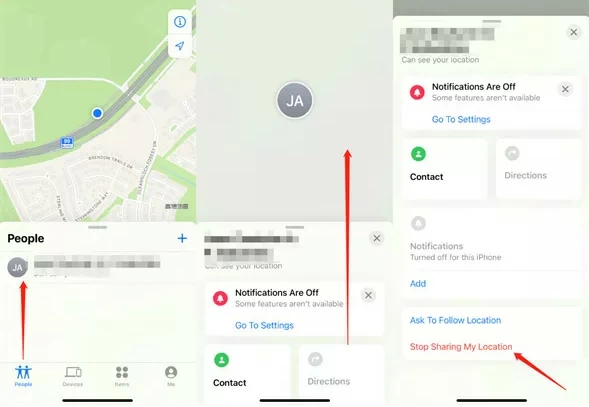
If you have multiple iOS devices, you can set the location shared by other iOS devices as your iPhone location. This is also a way to stop sharing your iPhone GPS location.
You can try the following steps:
Step 1 Unlock your iPhone and log in with your Apple ID on another iOS device.
Step 2 Then click "Settings" > Click on Apple ID > Find My.
Step 3 Select Use this iPhone as your location.
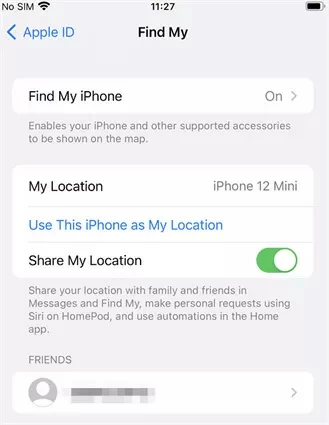
No, can't! Turning on Airplane Mode quickly turns off all wireless communication on your device, including GPS.
There are many ways to hide your location on iPhone, such as turning off your device's GPS location, virtualizing your device's GPS location. This article introduces 5 methods for you in detail, you can choose one or more to try according to your own needs.