- Data Recovery
- Data Recovery for PC
- Data Recovery for Android
- Data Recovery for iPhone/iPad
- Unlock For Android
- Unlock for iPhone/iPad
- Android System Repair
- iPhone/iPad System Repair
Updated By Tom On Oct 14, 2022, 9:52 pm
Life360 claims to provide the world's leading family safety service, so as to bring families closer with comprehensive safety and coordination features for life at home and on the go — all in one place.
However, many netizens also expressed concern that Life360 would leak personal privacy, especially location information. Many netizens are also searching for ways to disable Life360's location without anyone noticing, in order to prevent their real location from being tracked.
This article will show you how to turn off the Life360 location and how to fake the Life360 location.
Product recommendation: iPhone Location Spoofer
With all kinds of electronic devices flooding our lives, many users pay more attention to protecting their privacy while enjoying the convenience brought by electronic devices. For example, when using Life360, you don't want to be known about your real location. Here, let's first take a look at how to close the Life360 position.
Disabling your smartphone's GPS function is one of the most effective methods. It is not only suitable for the demand of closing Life360 location, but also for the location where all applications are closed, because disabling the GPS function of your smartphone means that your device location information is not turned on, which means that no application can call your location information.
To disable GPS on iOS:
Step 1 Go to "Settings" on your smartphone.
Step 2 Find the "Personal" category and open "Location Services".
Step 3 Disable GPS location services.
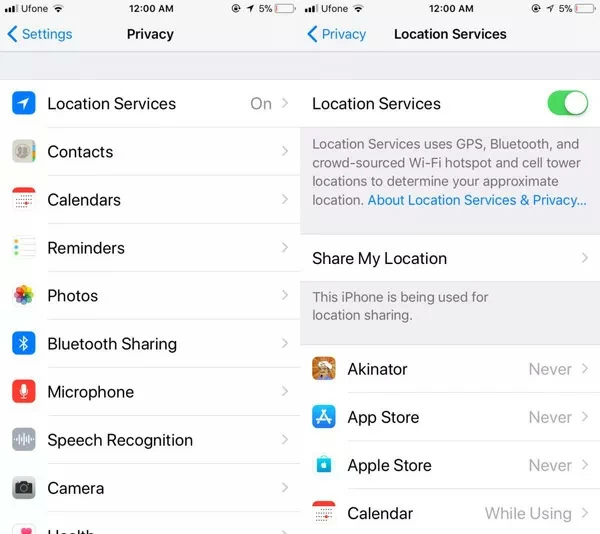
To disable GPS on Android:
Step 1 Go to "Settings" on your phone.
Step 2 Scroll down to access "Privacy".
Step 3 You will find the "Location" option.
Step 4 Turn it off to disable location tracking for the application.
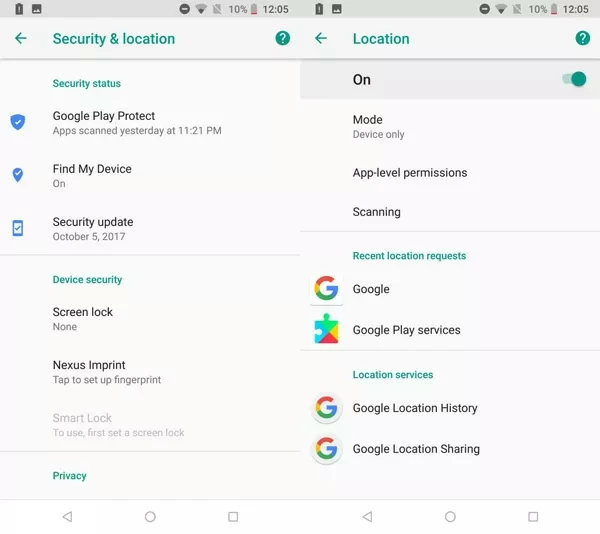
Enabling Airplane mode on your phone means you will disconnect your smartphone's Internet/data and GPS connections. If you do not need to use the Internet/data for the time being, you can enable airplane mode to prevent others from knowing your location information.
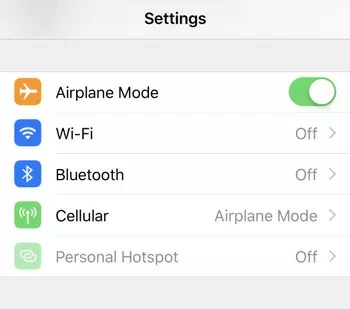
If you don't want to turn off GPS on your phone and can't enable Airplane mode, another simple way is to turn off the position of your circle of the Life360 application. So that other people can't know your location through Life360's location features.
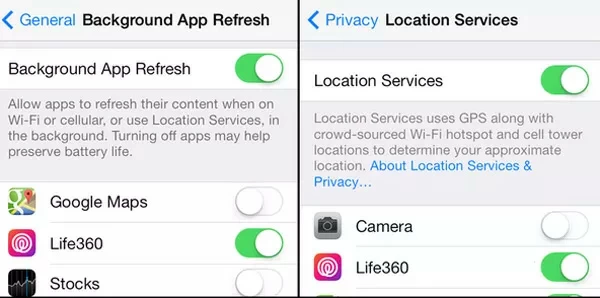
The detailed operation steps are as follows:
Step 1 Open the Life360 application, and then go to "Settings ">" Background App Refresh">"Privacy Location Services".
Step 2 Click "Location Sharing".
Step 3 Click the slider to disable it.
Step 4 Then, check the map and you will see "Location Sharing Paused"!
If you are concerned that using the Life360 application may reveal personal privacy, including location information. Then you can choose to uninstall the Life360 application.
In addition to not showing your GPS location information on the network, you can also hide your Life360 location information by providing false location information. If you're looking for a solution to hide your real location, here we've got the two best solutions for you. For iPhone users, we recommend AnyGo; For Android phone users, we recommend Fake GPS Go Location Spoofer.
If you are an iPhone user, you can use AnyGo to provide false location information. AnyGo is compatible with almost all versions of iOS, including iOS 14 beta.
The specific operation steps are as follows:
Step 1 After downloading and installing AnyGo, start the program and then select "Change Location".
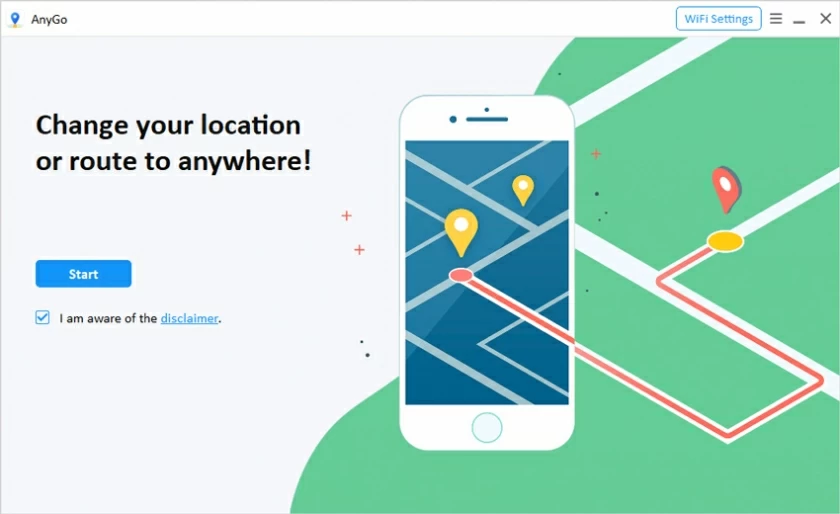
Step 2 Connect your iPhone to your computer using a USB cable. Then follow the prompts to trust the computer.
Step 3 After determining the target location on the map, click "Start modifying".
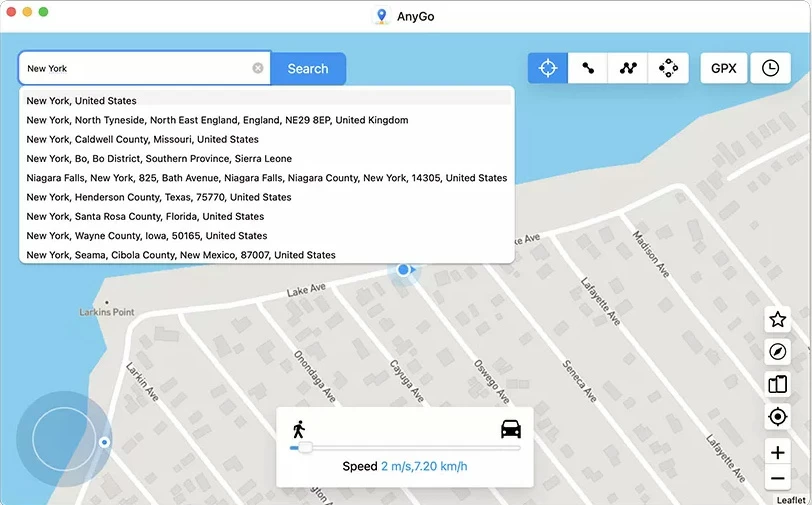
After completing the above steps, other users will see your location information on Life360 as a modified fake location information.
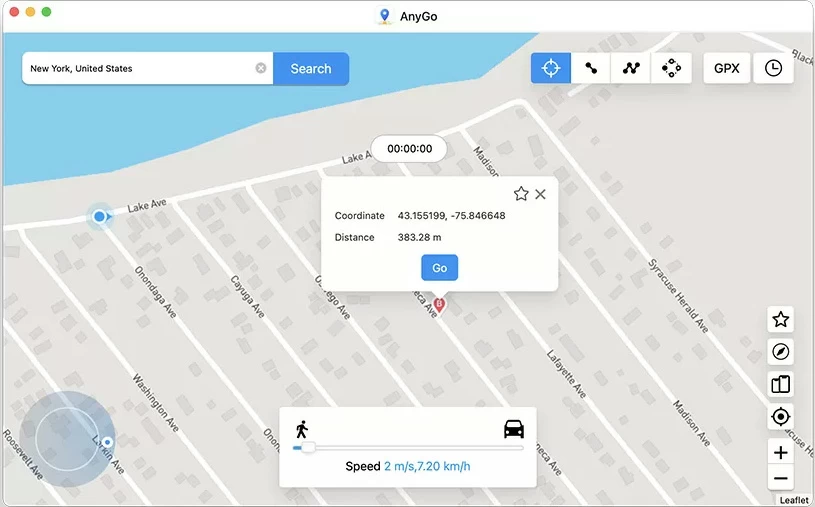
For Android phone users who want to hide your real Life360 Location information by providing false location information, your best choice is Fake GPS Go Location Spoofer.
The specific operation steps are as follows:
Step 1 Open the phone and enter "Settings" > "System" > "About the Phone" > "Software Information".
Step 2 Click "Software Information" about 7 times to learn the "internal version number" of the device.
Step 3 Enter "Lock Code" as prompted to enable developer options.
Step 4 Download and install the Fake GPS Go Location Spoofer application.
Step 5 Enter "Settings" > "System" > "Developer Options".
Step 6 Search and click "Select Simulated Location Application" >"Fake GPS Go Location Spoofer".
Step 7 Then open Fake GPS Go Location Spoofer and click "Start" after determining the target location.
By virtualizing your real location, you don't have to worry about anyone knowing where you are.
For children, especially minors, disabling GPS location sharing may result in parents not knowing the child' s location in time to determine whether children have hidden inappropriate whereabouts.
Everything has two sides. While technology promotes social progress, we also see some negative problems in the development of science and technology. The same is true of Life360, which does bring us convenience but also has the risk of invasion of privacy. If you really don't want others to know your real locatio, Anygo (for iPhone)/Fakegps Go Location Spoofer (for Android)will provide you with a virtual location. Come and try.