- Data Recovery
- Data Recovery for PC
- Data Recovery for Android
- Data Recovery for iPhone/iPad
- Unlock For Android
- Unlock for iPhone/iPad
- Android System Repair
- iPhone/iPad System Repair
Updated By Soha On Sep 11, 2022, 2:02 pm
Have you ever needed to change your current location in the game, or have to change your current location because you need to travel to check the map of your destination? This article will share with you 2 methods to change the location of your iPhone13/14. The first is to change your current location directly in iPhone Settings; the second is to virtualize your iPhone's location with the help of a third-party software.
Recommended product: iOS Location Changer
1. Turn on your iPhone and go to "Settings".
2. Scroll down and click "iTunes and App Store", then click "Apple ID" in the top bar.
3. On the pop-up window, click "View Apple ID".
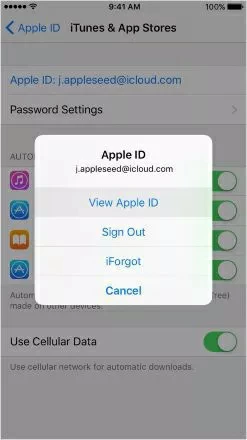
4. Then, find and click "Country/Region" in "Accounts", then "Select New Country".
5. After changing the new location, confirm your changes through the pop-up Terms and Conditions.
The above is the easiest way to change your current location without any software or programs.
AnyGo is a virtual GPS locator that many users are familiar with running on iOS devices, which can locate any location with just one click. For some region-restricted games, users can play games in unrestricted locations through AnyGo. In addition, users can anonymously select two-point or multi-point mode to virtualize the route, which is very simple.
1. Install and launch AnyGo on your computer, then connect your iPhone to the computer, and select "trust the device".
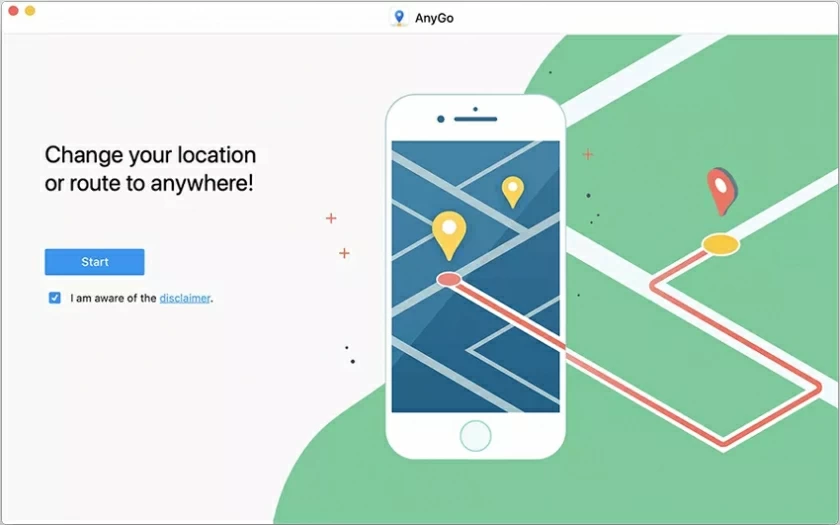
2. On the map opened by AnyGo, select any location and click "Start to Modify".
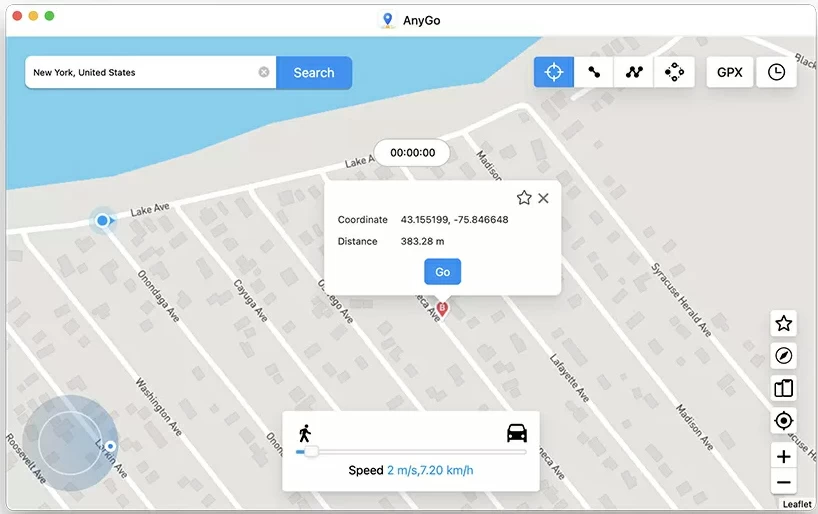
3. After completing the above steps, your iPhone location has been changed successfully.