- Data Recovery
- Data Recovery for PC
- Data Recovery for Android
- Data Recovery for iPhone/iPad
- Unlock For Android
- Unlock for iPhone/iPad
- Android System Repair
- iPhone/iPad System Repair
Updated By Cameron On Dec 1, 2022, 1:53 pm
The notes on the iPhone are a shorthand or checklist tool commonly used in our daily life and work. While notes are easy to use, as a form of electronic storage, there is also the possibility of loss. Whatever causes Notes to disappear, such as accidental deletion, phone malfunctions, or malware attacks, is there a way to recover them? The answer is yes. Here are five ways to recover Notes.
We recommend that you use iPhone Data Recovery software to recover deleted notes on your iPhone. You can use it after installing the software on your computer. It provides the ability to preview deleted notes before final recovery. Download iPhone Data Recovery now for free.
Once you find that your iPhone notes are lost, we suggest you take the following measures as soon as possible to greatly improve the chances of data recovery.
In fact, when you delete data from your iPhone, it doesn't disappear immediately, it just exists temporarily in a category called "unallocated" until a new file is created and takes up the space of "Unallocated." In this case, the deleted file will be overwritten and completely deleted. Therefore, once you notice that your notes are missing, please stop using your iPhone immediately to avoid permanent loss.
If you are using iOS 11 or later (including iOS 16), you can view the Recently Deleted folder. The folder stores the files deleted in the last 30 days, such as photos, videos, documents, and notes. It allows you to restore the notes deleted in the last 30 days. If more than 30 days have passed, deleted notes will be permanently deleted. Therefore, it is recommended that you go to the Recently Deleted folder as soon as you notice that your notes are missing. The specific operations are as follows:
Step 1 Open the Notes application and choose the Recently Deleted folder.
Step 2 Click Edit in the upper right corner. Then select the notes you want to recover.
Step 3 Click the Move option. Then select a folder on your iPhone as the destination for this move.
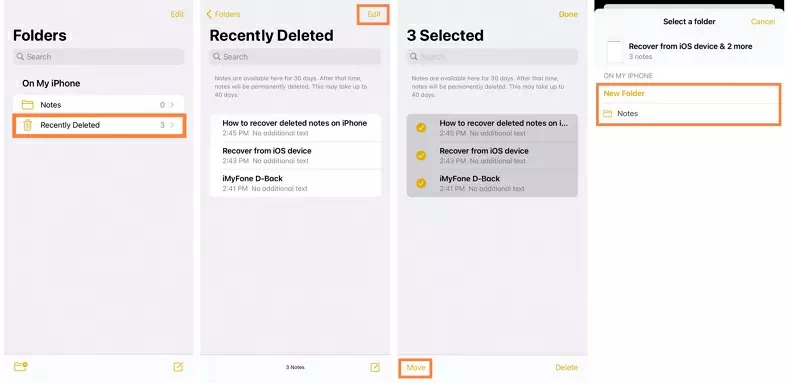
Another way is to check if your iPhone notes are backed up in iTunes or iCloud. If backup data exists, you can directly restore the backup data to recover deleted notes. However, it should be noted that, on the one hand, the method of restoring the backup data may cause data loss since the last backup, on the other hand, you cannot check in advance whether the backup file includes the deleted notes you need. So, use it with great caution.
Therefore, we recommend that you retrieve deleted notes directly from your iPhone, regardless of whether you have backed up your data or not. You can use professional third-party data recovery software to safely and quickly recover deleted iPhone data, including pictures, videos, documents, emails, and notes.
Our first recommendation is to use a third-party professional data recovery software, iPhone Data Recovery. It provides pre-restore preview function to improve recovery efficiency. It retrieves more than 18 types of data in just three steps, including photos, videos, contacts, messages, voice memos, emails, documents, WhatsApp data and more. Of course includes notes as well. It has four different recovery modes for users to choose from, such as the ability to recover permanently deleted notes from the iPhone without backup, with a high success rate.
It has good compatibility and can support all iOS devices such as iPhone 14/1312/11 and iOS versions such as iOS 16/15/14/13, which is widely praised by users. It is also featured by many professional websites, such as CNET, techradar, PCWorld, etc.
Step 1 Download and install iPhone data recovery on your computer.
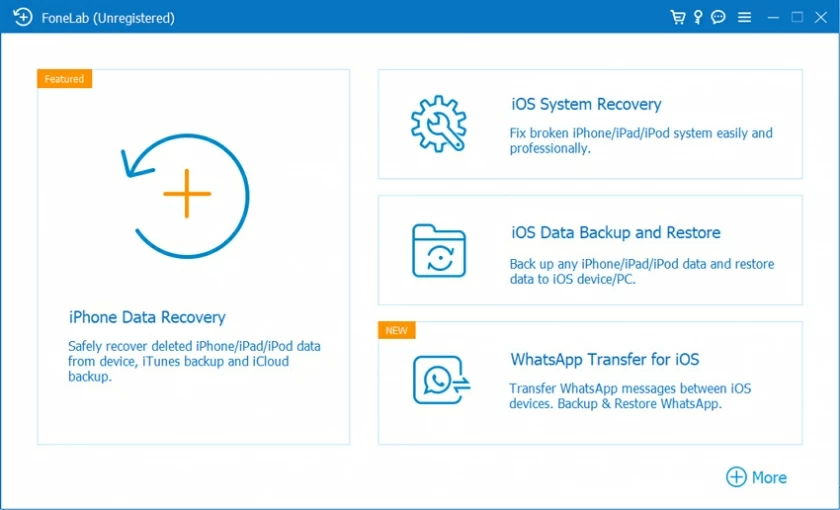
Step 2 After starting iPhone Data Recovery, select the "Restore from iOS Device" mode.
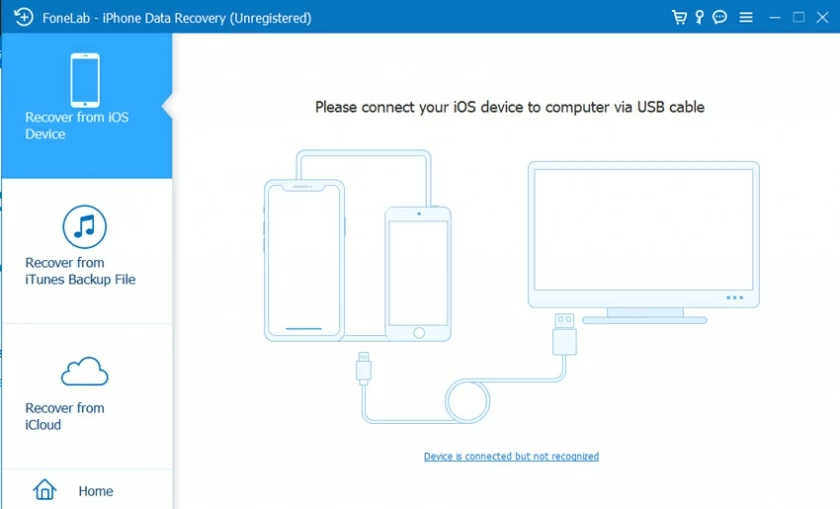
Step 3 Connect your device to the computer using a USB cable, and then click Next.
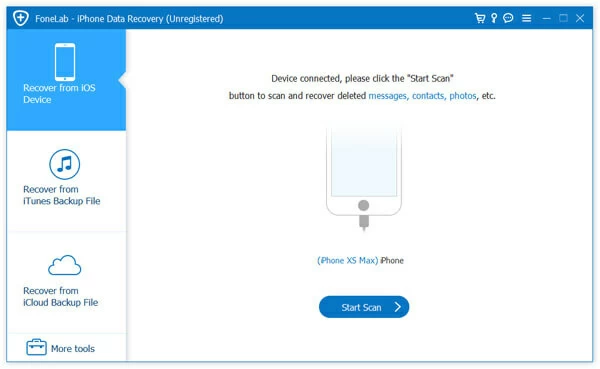
Step 4 Select the type of the file to be restored: Notes, and click Scan.
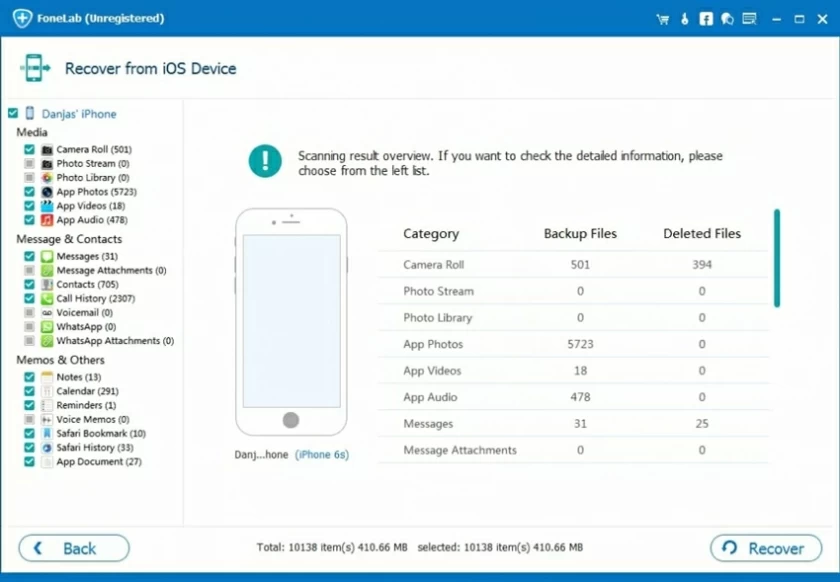
Step 5 After scanning, the results will be presented in a list. You can preview the file to determine the data to be restored, and then click the Restore button. Restore notes from iOS devices
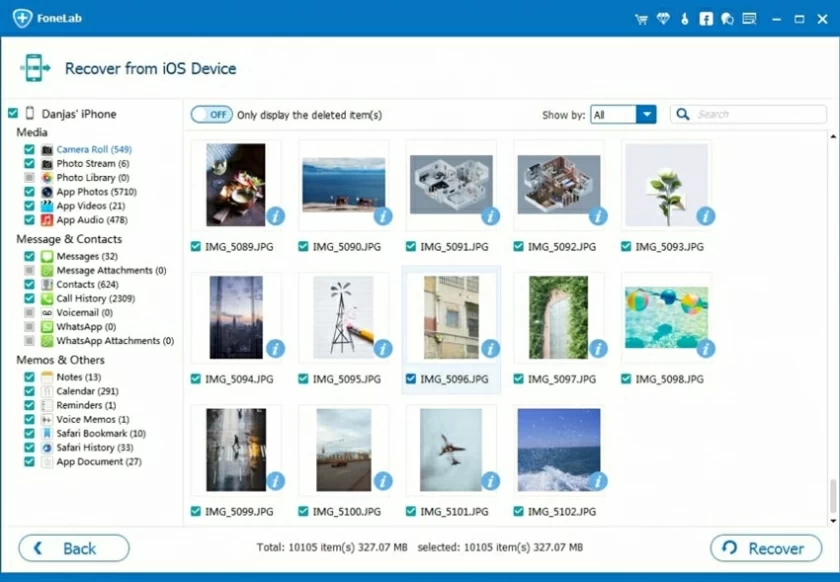
Restoring deleted notes from an iTunes backup is also a good method. This method is based on the premise that you regularly back up your iPhone data to iTunes. The specific operation steps are as follows:
Step 1 Connect your iPhone to your computer with a USB cable and open iTunes on your computer.
Step 2 Click Restore Backup to synchronize the latest iTunes backup to the iPhone.
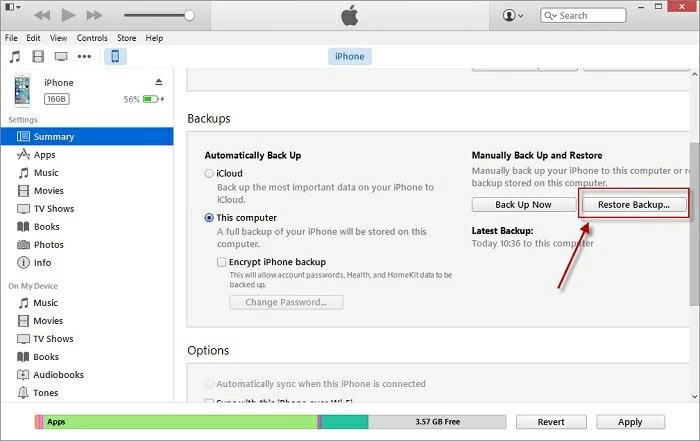
Important: Restoring iTunes backup will overwrite the existing data on iPhone, which may result in data loss. In addition, Apple does not officially provide preview function, so you can only know whether there are notes you need after the restore is completed.
If you do not want to overwrite the current data on your device and want to preview before restoring to improve the effectiveness of recovery, we recommend that you use the third mode of iPhone Data Recovery-Recover from iTunes Backup.
Step 1 After starting iPhone Data Recovery , select Restore from iTunes Backup and click Start. You will see all iTunes backup data on your computer and select one of them.
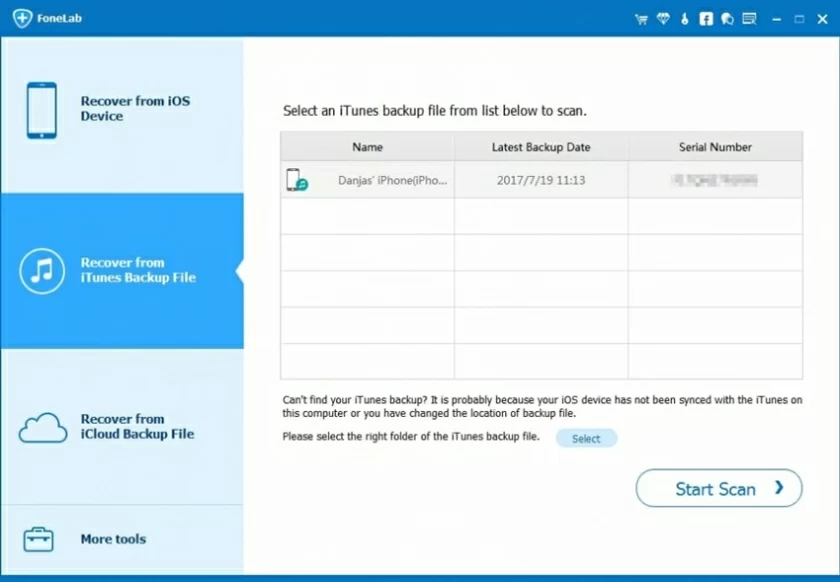
Step 2 Select Notes as the type of data to be restored and click Scan.
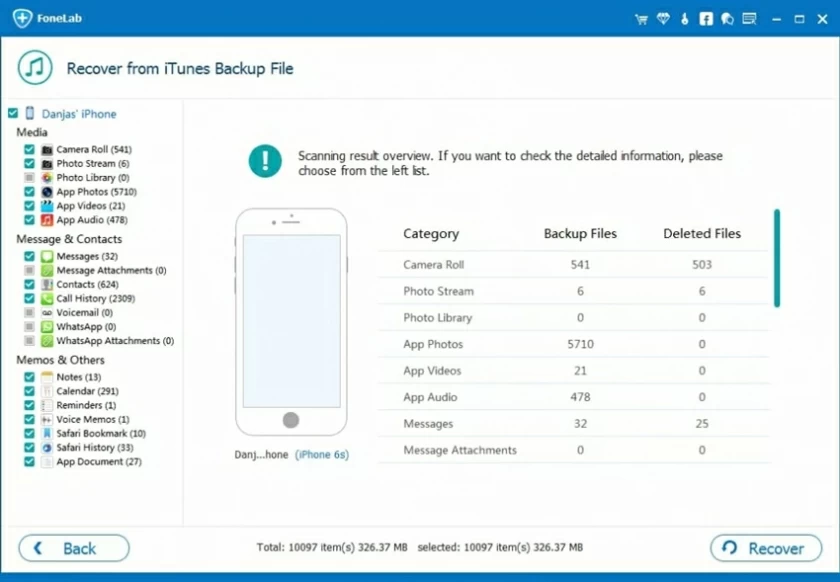
Step 3 After scanning, all Notes will be displayed. Preview and select your file, and then click Restore.
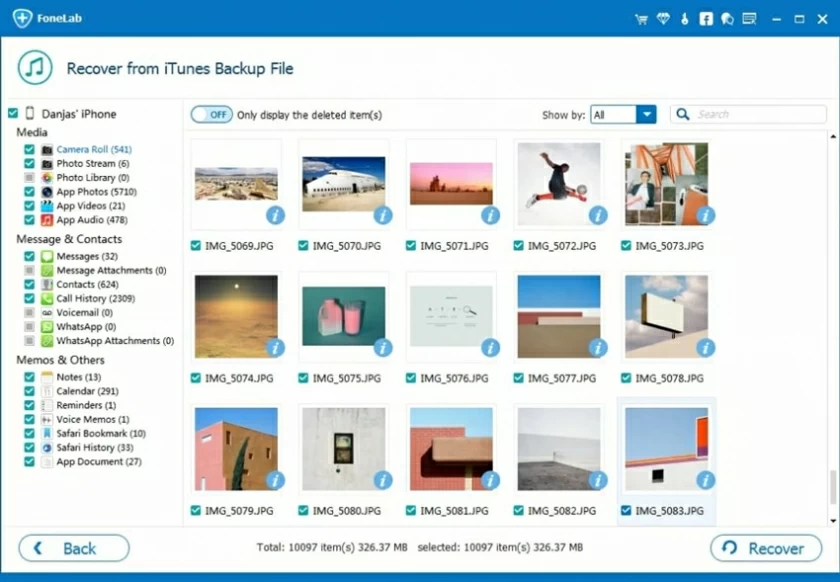
If you have iCloud backup enabled on your iPhone, you can also try to recover deleted notes from your iCloud backup files. The specific steps are as follows:
Step 1 Open your iPhone, go to Settings>General>Reset, and click Clear All Contents and Settings.
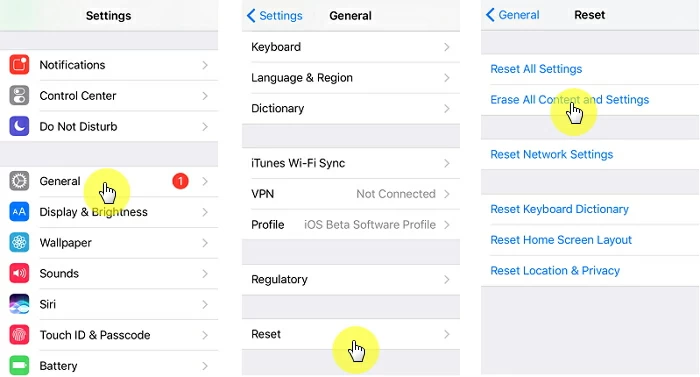
Step 2 Click Restore from iCloud Backup, and then log in to iCloud with your Apple ID and password.
Step 3 Select the backup containing the deleted notes from the available iCloud backup list to restore.
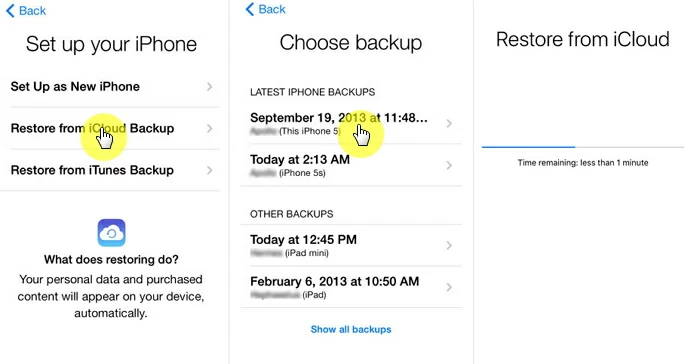
Important: The method of restoring from icloud backup will erase all data and Settings on your iPhone. Please use it with caution.
If you have iCloud backup enabled on your iPhone, you can also try to recover deleted notes from your iCloud backup files. The specific
Another way is to restore permanently deleted notes on your iPhone from iCloud.com. In other words, if you are not connected to the Internet and the notes have been permanently deleted, the iCloud still keeps them in the "Recently deleted" folder because the iPhone has no access to the Internet. You can perform the following steps:
Step 1 Open iCloud Com and log in with your iCloud ID and password.
Step 2 Select "Notes" on the home page and check the Recently Deleted folder.
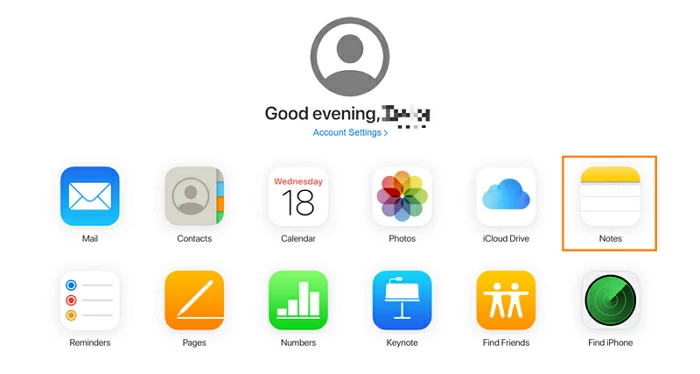
Step 3 Find the deleted notes that you want to recover and click the Recover button at the top.
In fact, when we find notes that have disappeared for unknown reasons, it's hard to tell how long they've been gone. Therefore, we would recommend that you first check the Recently Deleted folder. If you don't find the notes you need here. Then we strongly recommend that you use iPhone Data Recovery. With four powerful methods and a simple and clear interface, it enables you to effectively recover the data you want in just a few steps. More importantly, it provides preview function before actual recovery. In addition, it performs well in protecting the security and integrity of user data. If you are not sure which data recovery software to choose, try it. iPhone Data Recovery will not disappoint you. Furthermore, if you have other good suggestions on how to restore deleted notes on iPhone, please feel free to comment or contact us. We look forward to your comments.