- Data Recovery
- Data Recovery for PC
- Data Recovery for Android
- Data Recovery for iPhone/iPad
- Unlock For Android
- Unlock for iPhone/iPad
- Android System Repair
- iPhone/iPad System Repair
Updated By Cameron On Nov 12, 2023, 5:34 pm
"How do I look up calls from weeks or months ago on my iPhone?"
If you want to learn how to search for unsaved iPhone phone numbers, don't miss this article. Some iPhone users reported that the call they had made could not be found on the iPhone, and the iPhone seemed to hide the number. It's really annoying not being able to find your old iPhone call history. Don't worry, we'll show you a few effective ways to view your phone records from weeks or months ago on your iPhone. So let's go through the details of how to view past calls on the iPhone and recover deleted calls.
Typically, an iPhone can store 1,000 call records, of which the user can access the last 100 call records. If the user needs to view more than 100 other call logs on the iPhone, the current record needs to be deleted to make more room to view other call logs.
You may be curious about how long iPhone data is usually saved? If you do not use iCloud or iTunes to back up your data, iPhone call logs and other data will be stored for 180 days before being deleted. Even with deleted or hidden call records, you can easily view old call records on iPhone and even retrieve deleted call records through the methods introduced in this article.
To view all old call records on iPhone, please download the iPhone data recovery software iOS Data Recovery to quickly view!
Please read the following section to learn how to view call records from weeks or months ago on iPhone.
How to find old call history on your iPhone, first we provide you with three simple and commonly used methods. They can help you view call logs and phone numbers from months ago without the need for third-party software.
As is well known, opening the "Phone" application on the iPhone can access the device's recent call records. Then, click on the "Recent" option to view and manage recent call records, including incoming and outgoing calls.
To view your iPhone call history from the Phone app, you just have to complete the following steps.
Step 1 Open the Phone app on your iPhone.
Step 2 Click on "Recent Calls" to find the most recent calls (up to 100).
Step 3 Click the blue "i" icon next to the number to view more details about the call history.
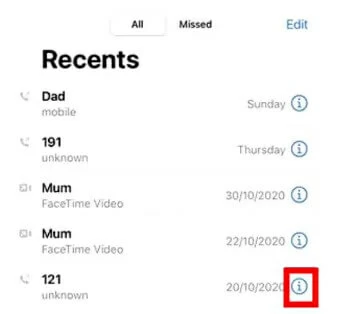
This method helps you access your iPhone's call history using the Phone app. Unfortunately, you can only view a limited number of recent calls, up to 100. If you need to see more call logs, contact your carrier and ask for them. Let's take a look at how to find more than 100 call logs in the Phone app on your iPhone.
To get the full call history on your iPhone, contact your carrier's customer service department or visit its official website to get your call history. However, mobile phone carriers typically retain call records for at least 18 months, with only a few keeping them for up to six years.
Taking AT&T users as an example, you only need to follow these steps to view your call history on their website.
Step 1 Visit the official AT&T website through Google Chrome, Safari, Microsoft Edge and other browsers. Then, please log in using your account.
Step 2 Click on "Phone Features" > "Call History" to access the full call history.
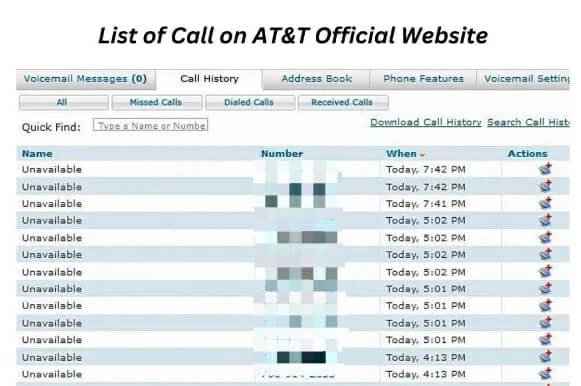
In addition, you can check your iPhone's call history through iCloud. However, checking call logs using iCloud will erase all existing data on the iPhone, and the call logs cannot be previewed until the backup is restored. The detailed steps are as follows.
Step 1 Launch your iPhone and open the Settings app.
Step 2 Click "General" > "Reset" > "Delete all content and Settings".
Step 3 Follow the prompts to set up your device, then select "Apps and Data" > "Recover from iCloud Backup."
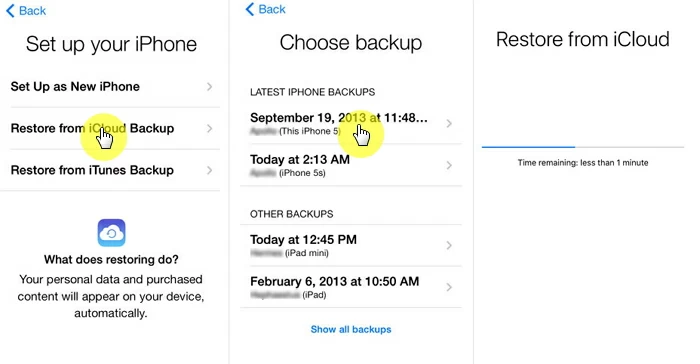
Tip: Find your iPhone call history through iCloud backup, and all recent calls not included in the backup will be lost. Therefore, we recommend that you save your important data in a different location before restoring the backup to avoid additional data loss.
If you want a simple, fast method that doesn't affect the current data on your device, then we highly recommend using iOS Data Recovery. It is the best tool for iPhone users to view more than 100 complete old call logs. It's easy to use and can deeply scan your iPhone to recover call logs even without a backup, without causing loss of existing data on the device. In addition, iOS Data Recovery is secure and does not store any data on your device.
After installing and launching the iOS Data Recovery tool on your computer, you can use iOS Data Recovery to view the full old call history on your iPhone in the following three ways.
Free Trial for Win Free Trial for Mac
If call logs are lost due to accidental deletion, iOS Data Recovery can also scan the device and find the lost call logs without backing them up.
Step 1 On the iOS Data Recovery main screen, choose "iPhone Recovery".

Step 2 Connect the iPhone to the computer using a USB cable. Then select "Call History" as the type of data you want to recover and click "Scan" to continue.

Step 3 After the scanning process is complete, you will see a list of all call records on the device. Select the call logs you want to recover and click Recover to save them to your computer.

Important: In order to maximize the success rate of recovery, we recommend that you stop using the device immediately after data loss, because new data written to the device will overwrite the lost data and eventually make it unrecoverable.
Step 1 On the iOS Data Recovery main page, select "Recover from iCloud", click "iCloud Backup", and log in to your iCloud account.
Free Trial for Win Free Trial for Mac
Step 2 Select the iCloud backup whose call records you want to view and click Next.
Step 3 After the scan is complete, select call records to be recovered from the result page and click Restore to save them to the computer.
iOS Data Recovery allows users to easily access iTunes backups to view older call logs on their iPhone without having to restore them. This method means that users can see the contents of the backup file before the recovery process, and thus have the option to restore specific call records.
Step 1 On the iOS Data Recovery main page, choose Recover from iTunes Backup.
Free Trial for Win Free Trial for Mac
Step 2 In the dialog box that is displayed, select Call History as the data type to be recovered and click Scan.
Step 3 In the iTunes backup file list, select the most relevant backup file and click Scan to search for the required call records.
Step 4 After the scan is complete, select the call records to be recovered and click Restore to save them to the computer.
The above are several effective methods we have introduced to retrieve old call records on iPhone. Among them, there are three commonly used methods, some only support viewing call records up to 100, while others require clearing all data on the device, which may cause additional data loss. Using professional data recovery software - iOS data recovery to view old call records on iPhone does not require backup and will not have any impact on existing data on the device. This data recovery software supports users to directly recover call records from iCloud, iTunes, and iPhone, making it simple and reliable.