- Data Recovery
- Data Recovery for PC
- Data Recovery for Android
- Data Recovery for iPhone/iPad
- Unlock For Android
- Unlock for iPhone/iPad
- Android System Repair
- iPhone/iPad System Repair
Updated By Cameron On May 9, 2023, 9:15 pm
In reality, there are many common reasons for partition loss, such as accidental deletion, unexpected power outage, virus attack, bad sectors, data corruption, etc. To recover deleted or lost partitions and data, you can use partition recovery software, which can help you easily and quickly solve problems. Among numerous partition recovery softwares, you can choose based on factors such as performance, recovery success rate, and security. In order to save you time and energy, we offer Top 10 Reliable Free Partition Recovery Softwares, from which you can choose the tool that best suits your needs for free recovery of lost partitions.
If you are looking for tools to easily restore deleted or lost partitions and data, don't miss out on the following 10 free partition recovery software.
After comprehensive consideration and repeated comparison, Geekersoft Data Recovery is the most reliable free partition recovery software. Geekersoft Data Recovery can quickly recover partitions and various file types, such as audio, video, photos, emails, archives, and documents, in the event of partitions being deleted, lost, inaccessible, and RAW. Geekersoft Data Recovery has also been selected as the "Data Recovery Software Leader" by G2, with independently developed patented technology that is safe and reliable.
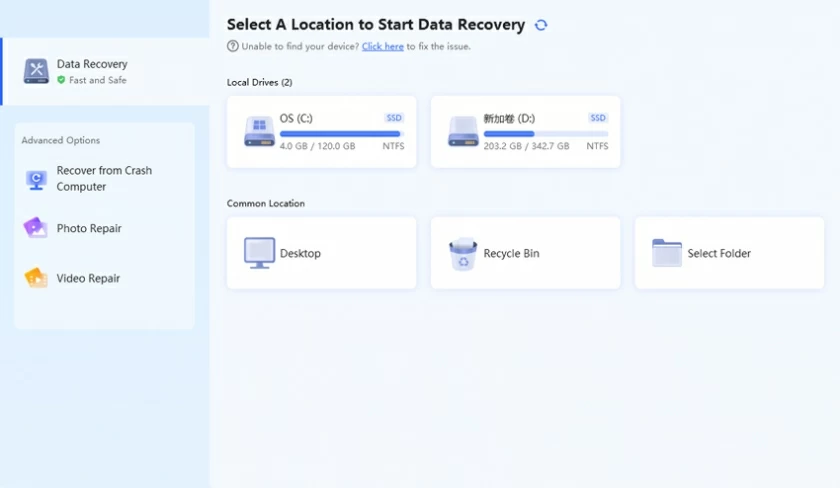
URL: https://www.geekersoft.com/geekersoft-data-recovery.html
Similar to Geekersoft Data Recovery software, TestDisk is also a good data recovery tool that allows users to recover data from non bootable partitions. TestDisk prepares for subsequent data recovery by converting non bootable partitions into bootable partitions. TestDisk is available for DOS, Windows, Linux, and Mac devices. Whether it's a PC or laptop, TestDisk runs perfectly and is a reliable free partitioning and file recovery solution. TestDisk can help users recover lost documents, multimedia, video, audio, and other files from partitions. However, it does not support the recovery of servers or professional and critical business data.
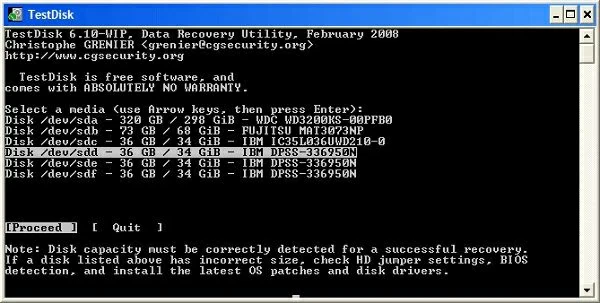
URL: https://www.cgsecurity.org/wiki/TestDisk
Orion File Recovery Software is also a tool that can help users recover partitions and data for free. It can scan partitions, hard drives, or storage cards to find and recover lost data. It can even restore permanently deleted files, which is very practical. If the partition on your computer has been deleted or lost, you can try restoring data through Orion file recovery software.
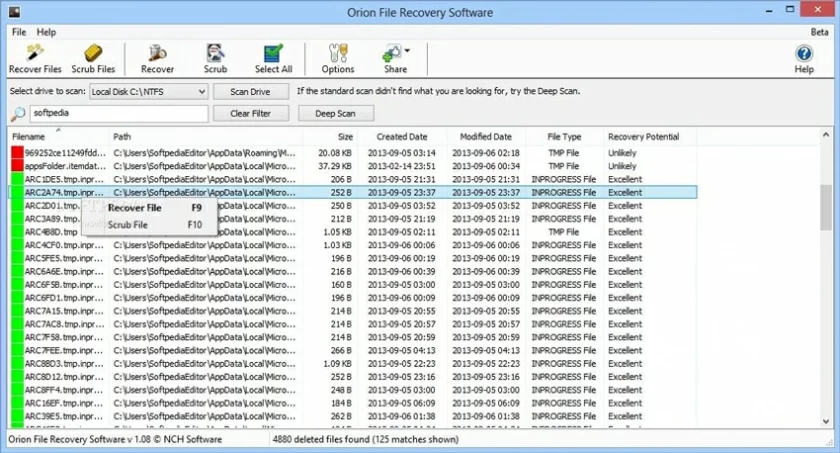
URL: https://www.cgsecurity.org/wiki/TestDisk
Another great free data recovery tool is DiskInternals Partition Recovery, which retrieves lost data from deleted and corrupted partitions. DiskInternals is for Windows and Mac computers. It can recover data by accessing unreadable disks in reader mode. However, DiskInternals Unlimited use is only available for the paid version.
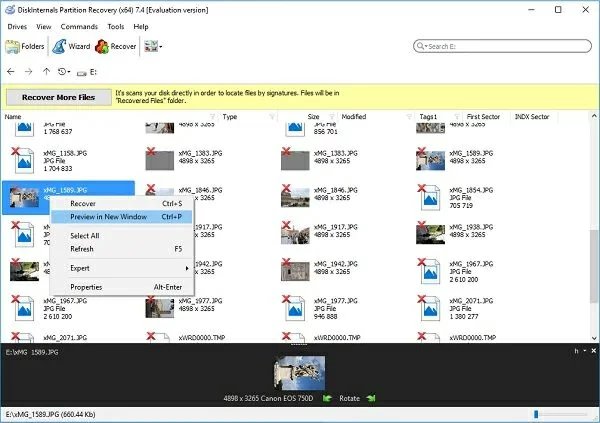
URL: https://www.diskinternals.com/partition-recovery/
You can also download Lazesoft Recovery Suite for free, which is a software that can recover deleted files from your PC. It is compatible with systems such as Windows 7, 8, and 10, and it can recover data from inaccessible drives, flash drives, unreadable partitions, SD cards, and USB drives. The prerequisite for Lazesoft Recovery Suite to recover data is that lost data can only be recovered from damaged drives or partitions before the deleted or lost data is overwritten by new data. If you need to recover lost partitions or data, please try the Lazesoft Recovery Suite. However, Lazesoft Recovery Suite Commercial and Professional editions require payment.
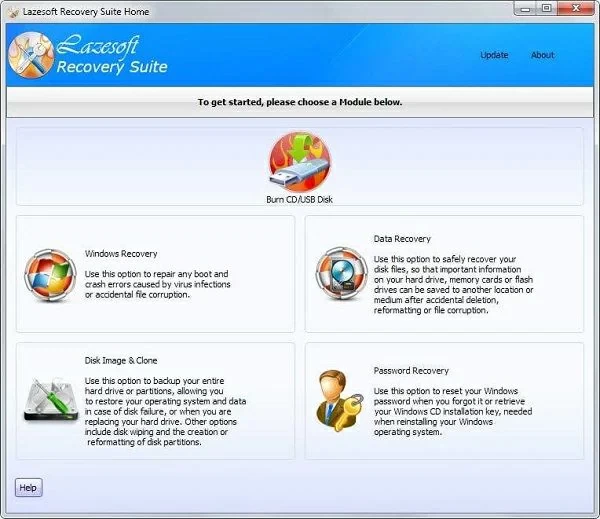
URL: https://www.lazesoft.com/lazesoft-recovery-suite-free.html
Acronis Recovery Expert Wizard is also familiar to many users. It can help you recover a lost partition. Acronis Recovery Expert Wizard can quickly retrieve lost partitions caused by accidental deletion, data corruption, bad sectors, or power outages. You can choose to restore the partition manually or automatically, very user-friendly.
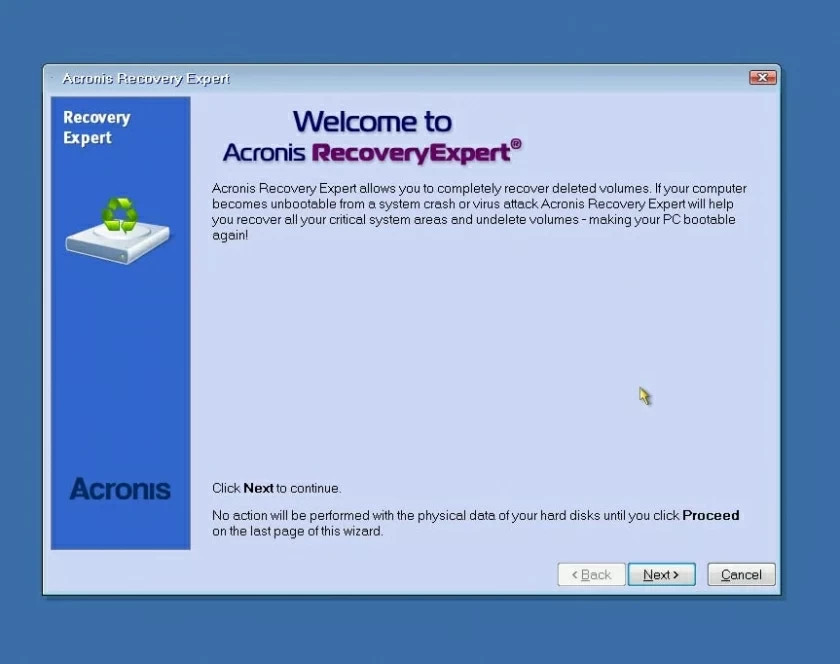
MiniTool Partition Recovery is also a very good partition recovery tool. It provides the function of recovering partitions lost due to error deletion, Windows update, virus attack, partition table damage, etc. MiniTool partition recovery can be performed through fast and deep scanning. In addition to recovering partitions and data from a PC, it also supports recovering lost partitions and data from other storage media.
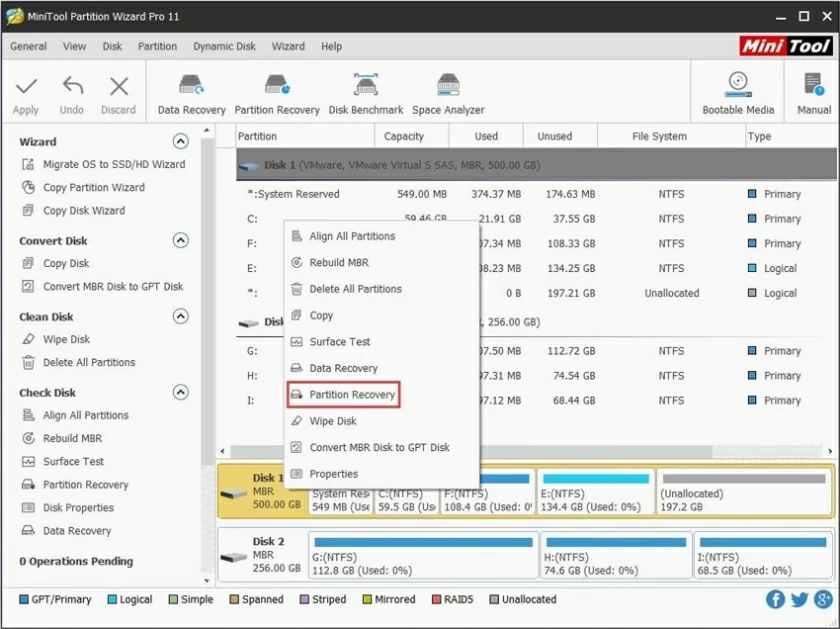
URL: https://www.minitool.com/free-tools/minitool-partitionrecovery.html
Active Partition Recovery is a data recovery software suitable for Windows, WinPE, Linux, and DOS computers. After scanning all partitions of a PC, Active Partition Recovery can recover deleted data that has not been overwritten. It provides fast scanning, super scanning, and last chance mode to help users scan and recover data. Free download for partition recovery on Windows 11, 10, 8, and 7. The commercial version of Active Partition Recovery has more advanced features and requires paid usage.
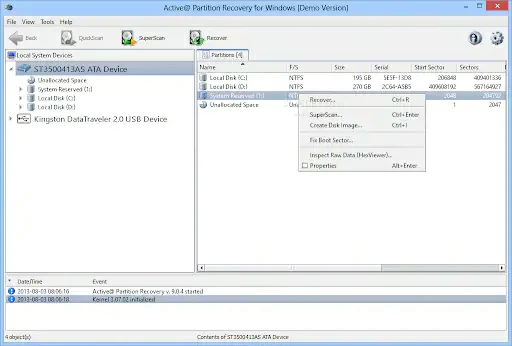
URL: https://www.easeus.com/data-recovery-software/
Disk Drill Partition Recoveryis a free partition recovery tool that is compatible with Windows and Mac, supporting the recovery of partitions and data lost due to various reasons. Disk Drill Partition Recovery supports almost all common file systems such as FAT, NTFS, exFAT, and EXT4. To easily recover lost data, try Disk Drill, which allows you to easily and effectively recover files from damaged or lost partitions.

URL: https://www.cleverfiles.com/partition-data-recovery.html
Partition Find and Mount is another free partition recovery software worth sharing. It can help locate partitions and mount them onto the computer, so that lost partitions can be used as general-purpose disks or drive volumes. In addition, in the event of loss, coverage, or damage to the master boot record, Partition Find and Mount will come in handy. Partition Locating and Mounting are simple and easy to use, safe and reliable, and easy to recover lost or deleted partitions for free.
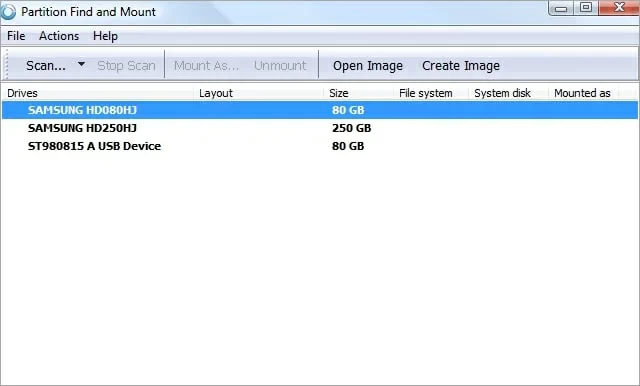
URL: http://findandmount.com/
If you do not want to recover lost partitions on a Windows 10 PC by installing third-party software, then using the diskpart.exe command-line utility to recover lost partitions is more suitable for you. In fact, DiskPart is a command-line utility in Windows PC that can manage disks, partitions, or volumes on computers running all operating system versions from Windows 2000 to 10. Specifically, users can use the DiskPart Command Prompt to perform disk partition operations, including creating, modifying, and deleting system disk partitions, and cleaning up data in internal/external hard drives, SD cards, and so on.
If you enter the wrong DiskPart command, resulting in the execution of the wrong command in the hard drive partition, or accidentally delete the partition, you need to cancel or cancel the DiskPart clean command to cancel the deletion of the partition. Take Windows 10 PC as an example, the specific steps are as follows:
Step 1 Right-click Start > Disk Management to check for missing partitions. If a partition has been lost or deleted, you will see disk space marked "unallocated."
Step 2 Run Command Prompt, enter Disk Part, and click Enter.
Step 3 Type the command "List Disks" and press Enter to view all storage devices on the system.
Step 4 Enter the command "Select Disk #" and press Enter. Note that # is replaced here with the number of the hard drive on which the lost partition needs to be recovered.
Step 5 Type: "Assign letter = H" and press Enter. Note that H is a randomly selected drive letter).
Step 6 Close the command prompt and see if you can access the missing partition.
If using diskpart.exe does not help you recover lost partitions on Windows, then we recommend using Geekersoft Data Recovery to recover lost or deleted partitions and data.
You may not be familiar with disk partitions, but you must have heard of computer C disk. When dividing a computer's hard drive into multiple parts, they are called partitions, or disk partitions. The computer's operating system manages the data in each partition separately. A disk partition is distinct from a drive, which represents a drive letter assigned to the partition. A partition is simply a logical separation from the entire hard drive.
Common causes of partition loss include accidental deletion, damage, error restore, improper partition size adjustment, partition table loss or physical damage, backtracking/sector, etc., as well as deletion of partitions of computer hard disks due to virus infection, computer system crash and unexpected system shutdown. All data present in the lost partition will be lost. In these cases, if you want to retrieve lost data, you need to retrieve the deleted partition. The free partition recovery software introduced in this article can help you achieve data recovery.
To recover lost or deleted partitions, you can use the help of partition recovery software. Partition recovery software is a solution specifically designed to recover lost or deleted partitions from computer hard drives. We know that partitions created separately on hard drives can be used to store and manage data in different regions. In addition, creating partitions can backup data in the event of system crashes or virus attacks. In case of accidental deletion, damage, error restore, improper partition size adjustment, partition table loss or physical damage, backtracking/sector, as well as virus infection, computer system crash and other reasons that result in partition loss, no longer accessible or erroneously deleted, partition recovery software is your most convenient and reliable solution. For example, Geekersoft Data Recovery can easily recover lost partitions and data stored in them, which may include Word, Excel, images, audio, video, and other data.
The above is the Top 10 Reliable Free Partition Recovery Softwares we have introduced to you. You can choose based on their respective performance, recovery success rate, security, etc. The Geekersoft Data Recovery interface is simple, easy to use, and has strong data recovery ability and fast speed. It supports the recovery of raw partitions and data of different file types that have been lost due to various reasons. You can also preview before restoring, providing targeted and efficient recovery. Geekersoft Data Recovery places great emphasis on data security, and you can use it with confidence. To perform partitioning and data recovery, Geekersoft Data Recovery is the first choice for millions of users.