- Data Recovery
- Data Recovery for PC
- Data Recovery for Android
- Data Recovery for iPhone/iPad
- Unlock For Android
- Unlock for iPhone/iPad
- Android System Repair
- iPhone/iPad System Repair
Updated By Amy On Jul 9, 2023, 10:46 pm
Recuva is a powerful, free file recovery tool (non open source) suitable for the Windows platform. It can be used to directly recover any format of files that have been accidentally deleted from hard drives, flash drives, storage cards (such as SD cards, MMC cards, etc.), including deleted images, music, documents, videos, emails, etc. Recuva can help users quickly recover as long as the device has not been written to data, whether formatted or deleted from the empty recycle bin. It supports FAT12, FAT16, FAT32, NTFS, and exFat file systems. The interface of the software is concise and smooth, making it easy to use. It searches for deleted files very quickly, and users can click the scan button after selecting the drive to scan. Piriform Recuva is a file recovery software with a high success rate.
Recuva is one of the best of many free file recovery software. It has its advantages as well as its disadvantages. Recuva is not the one-stop solution that users sometimes mistakenly think it is.
It is safe to use Recuva for data recovery from hard drives, flash drives, memory cards and other storage devices. Recuva is a legitimate program that you can download and use with confidence, without viruses or malware. Recuva is a data recovery program that scans your storage devices, hard drives, flash drives, and storage cards (such as SD cards, MMC cards, etc.) to find and recover deleted data without changing or damaging your files or devices.
Generally speaking, Recuva is considered a free data recovery software. However, Recuva offers Free and Professional versions. Among them, the Free version of Recuva allows users to search and recover deleted files without restrictions. The price of the Recura Professional version is $19.95. Recuva Professional is an upgraded version of Recuva Free with more powerful features.
If you want to know the difference between the free version of Recuva and the professional version, then check out the following.
1. The data recovery success rate is higher in Recuva Professional. While the Recuva free version also allows users to search and recover deleted files without restriction, it does not scan as fast/deep as Recuva Professional. Recuva Professional can find files that Recuva Free cannot find.
2. Recuva Professional has more powerful functions. Recuva Professional supports file recovery from virtual disks. And it can also create and restore virtual disks.
3. The automatic update function is only available to Recuva Professional users. Recuva Free does not support automatic updates.
In other words, the functionality of Recuva Free is limited compared to that of Recuva Professional. It may not help you find some files. And its scanning speed is slower. Therefore, if your data is critical, then we recommend you use Recuva Professional to improve data recovery success rates.
The answer is yes. On the one hand, Recuva is able to find various types of deleted files from various types of storage devices such as hard drives, external storage, USB drives through fast deep scanning. On the other hand, it also supports recovering all kinds of files from formatted drives, video, audio, pictures, documents, excel, etc., as well as documents containing specific text strings. In addition, Recuva also supports free data recovery from CDS, MP3 players, and iPods.
However, Recuva cannot recover files that have been overwritten. This means that if deleted files have been overwritten by new data, Recuva will not be able to recover them. In addition, files that are safely deleted by PC/Mac cleaning software cannot be recovered by Recuva, as these files are also deleted from the file system.
To use the Recuva Free file recovery program, visit the Recuva website and then download Recuva Professional or Recuva Free as needed. Then follow these steps to use Recuva Free to restore the lost data locally to your computer.
Step 1 Install and start the Recuva free data recovery program. Follow the prompts to select the file type and location to restore, and then click "Next" to start restoring the data.
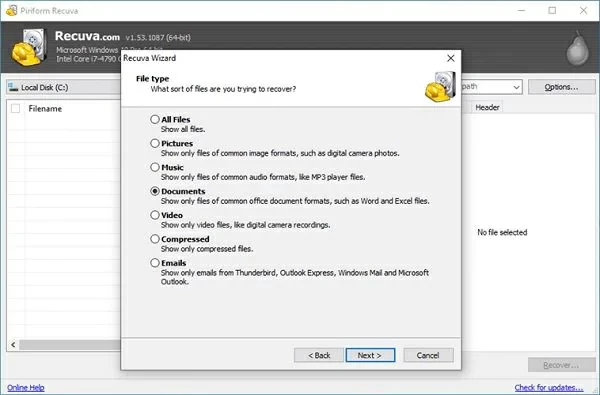
Step 2 Recuva will start quickly scanning your hard drive, flash drive, storage card, and other storage devices. After the scan is completed, you can check if there is any data that needs to be restored in the scan results.
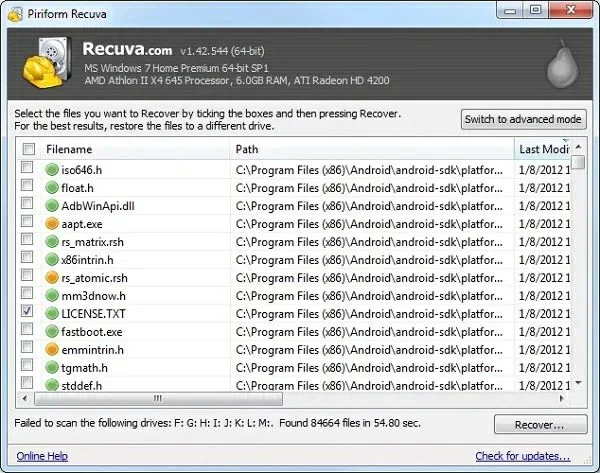
Step 3 or after clicking Advanced Mode, select "Deep Scan", then select local disk, flash drive, storage card, etc., and click "Scan" to continue. Deep scanning may sometimes take several hours to complete. Select the deleted files that need to be restored and save them to a safe location.
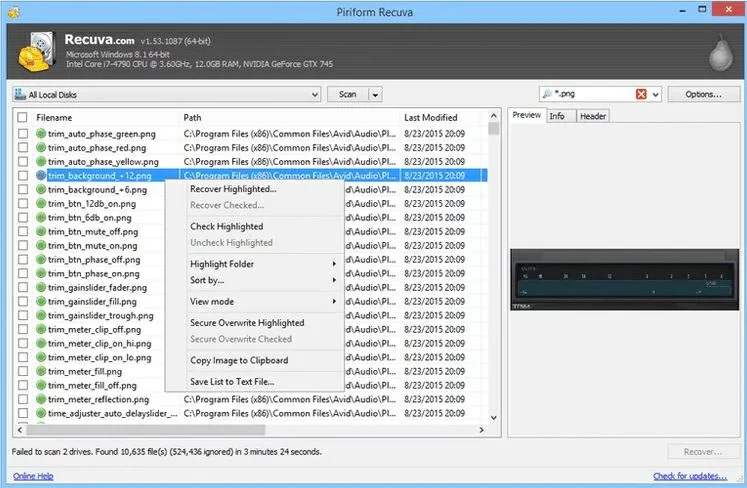
Unfortunately, for files that have been overwritten or safely deleted, the Recuva Free Data Recovery program may not be able to find the deleted files you need.
Some users may receive an error message during data recovery using Recuva: The file system type cannot be determined. At this point, it indicates that the drive of the device is corrupted, and the files on the drive are recognized as RAW. This error message is displayed because Recuva cannot recover RAW files.
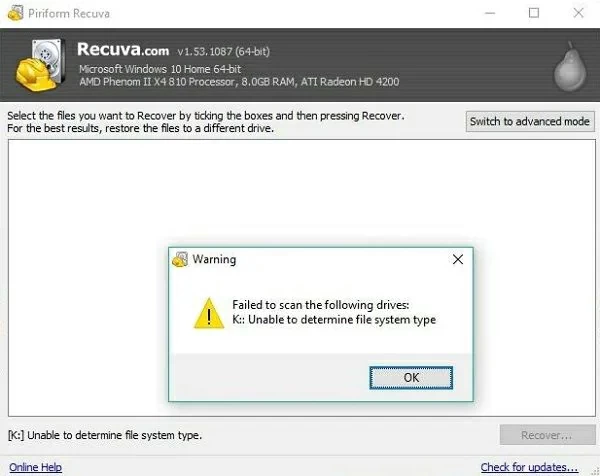
1. Use other data recovery programs that can recognize RAW files
Some data recovery programs in the industry can recognize RAW drives and recover files from them, such as Geekersoft Data Recovery. It has powerful features that can recognize USB drives, SD cards, and computer hard drives in RAW format, making it easy to recover lost data. Download Geekersoft Data Recovery for free to scan files in RAW drives.
2. Quickly format the hard drive
Quick formatting can initialize the file system so that Recuva can recognize the hard drive. Because after rapid formatting, although the hard drive appears empty, the files inside can still be restored. You just need to use Recuva after quick formatting to restore the file.
How to format a hard disk quickly? You just open Windows Explorer, right-click on the RAW drive and choose "Format" > check "Quick Format" and click "Start".
Recuva Data Recovery is one of the best data recovery tools in the industry and highly praised by users. But if using Recuva Data Recovery does not find the data you need to recover, you can also try other alternative solutions, such as Geekersoft Data Recovery. Geekersoft Data Recovery has a high success rate in data recovery, and is safe and reliable.