- Data Recovery
- Data Recovery for PC
- Data Recovery for Android
- Data Recovery for iPhone/iPad
- Unlock For Android
- Unlock for iPhone/iPad
- Android System Repair
- iPhone/iPad System Repair
Updated By Cameron On Oct 22, 2025, 8:42 pm
It is completely understandable to feel anxious when you find that the Excel file you have painstakingly edited has been del eted and cannot even be found in the Recycle Bin. The primary question at this point is: Why did the file bypass the Recycle Bin and disappear directly? How can we retrieve them then? This article will first systematically analyze the causes of direct deletion of files without going through the Recycle Bin, and provide you with specific recovery solutions on Windows and Android devices.
Understanding the reason for the disappearance of files is the first step towards successful recovery. Any of the following situations may result in the Excel file being directly del eted:
1. Permanent del ete shortcut key: When you accidentally use the Shift + del ete key combination while quickly cleaning up files, this operation bypasses the Recycle Bin and directly permanently del etes the files.
2. Recycle Bin Properties Settings: If you have checked "Do not move files to the Recycle Bin..." in your Recycle Bin properties If you choose this option, then when you del ete the file, it won't go to the Recycle Bin.
3. Recycle Bin Space Management: When the capacity of the Recycle Bin reaches its limit, the system will automatically clean up earlier files or directly del ete new files. In addition, the system will automatically empty files 30 days after they enter the Recycle Bin by default, or you may have manually performed the emptying operation.
4. Excessive file size: The Recycle Bin has a capacity limit for each drive (typically 5% to 10% of the partition). If the size of the del eted Excel file exceeds this limit, the system will prompt and execute a direct deletion.
5. Abnormal system function: Due to system errors, viruses or unexpected power outages, the Recycle Bin function may be damaged, preventing it fr om temporarily storing del eted files normally.
6. Deletion fr om external storage devices: Files del eted fr om external devices such as USB flash drives, portable hard disks or SD cards will not pass through the computer's Recycle Bin.
When a del eted Excel file is no longer in the Recycle Bin, does it completely disappear? In fact, that's not the case! On the storage drive, although the file is not visible, it still exists. After a file is del eted, the system will mark it as available space on the hard disk. At this point, as long as no new data overwrites it, the file still has recoverability. That is to say, before the new file occupies this part of the available space, we all have the opportunity to retrieve the del eted file. Even if a file was del eted fr om an external drive using the Shift+del ete key combination or did not enter the Recycle Bin for some special reasons, we can still restore it with the help of appropriate tools. In this situation, prompt action is crucial, while avoiding saving new data to the same drive. Because if new data is constantly written to the drive, the possibility of successfully recovering files will be significantly reduced.
After understanding why the files are not in the Recycle Bin and their possible storage locations, the next issue to be addressed is how to retrieve these files. In fact, we can achieve this goal through methods such as Windows file recovery, file history, or Windows backup. Below, we will introduce in detail four methods to help you successfully recover del eted Excel files.
At present, the mainstream recovery methods include two categories: built-in system tools and professional software. The "File History" and "Backup and Restore" functions that come with the Windows system can be used as basic recovery methods. However, when these tools cannot meet the requirements, it is recommended to use professional data recovery software such as Geekersoft Data Recovery. It is worth mentioning that Geekersoft Data Recovery is not only a highly reliable Android data recovery tool, but also supports over 6,000 devices (including various models of computers). Meanwhile, this tool is also compatible with the Mac system and can be regarded as one of the top data recovery software on the market.
Highlights of Geekersoft Data Recovery:
It supports the recovery of over 1,000 types of files, including documents, photos, videos, etc.
Based on advanced technology, a high recovery success rate is ensured.
The operation is simple and convenient, and no technical background is required.
Before restoring the data, you can preview the content of the data.
The following are the detailed steps to retrieve del eted Excel files or other types of files using Geekersoft Data Recovery:
Step 1 Install Geekersoft Data Recovery software on your computer. After installation is complete, sel ect the "C Drive Scan" option.
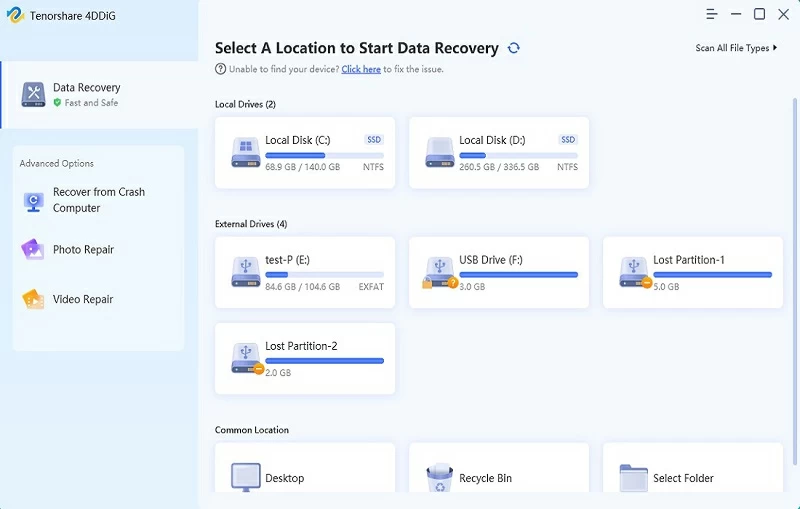
Step 2 sel ect the type of file you want to recover, such as an Excel file. Please choose the "Document" option and then click the "Scan" button.
Step 3 After the scanning is completed, preview all recoverable files. At this point, simply click the "Restore" button to complete the restoration process.
If you need to recover del eted Excel files, you can use the Windows file recovery tool provided by Microsoft officially. This command-line application supports the recovery of various del eted or lost files fr om local hard drives and external storage devices. Even if the files do not appear in the Recycle Bin, you can still attempt to repair them. The specific operation process is as follows:Step 1 Go to the Microsoft Store to install the Windows File Recovery tool. After installation is complete, use the Windows + S key combination to launch the search box, enter "Windows File Recovery" and run it as an administrator.
Step 2 requires entering a recovery command that meets the format requirements in the command line interface: winfr SourceDrive: DestinationDrive: /switches.For example, to recover Excel files fr om drive C and save them to drive E in regular mode, the command is: winfr C: E: /regular /n *.xlsx
Step 3 As completed, the system will automatically generate a folder named "Recovery_< Date >" on the target disk, where all successfully recovered documents will be stored.
Note: To avoid overwriting del eted data, please ensure that the recovered files are saved to a different drive.
For users who do not wish to install third-party tools, the built-in "File History" feature of the Windows system provides a system-level data recovery solution. This function enables users to trace back to any saved version before file modification by regularly backing up the contents of a specified folder, effectively dealing with situations such as accidental deletion or data corruption. After enabling this function, restoring del eted Excel files only requires the following steps:
Step 1 Locate the directory where the original Excel file is located, right-click on the folder and sel ect the "Restore Previous Version" option.
Step 2 The system will display a list of all the historical versions that have been backed up. Users can sel ect the most suitable version based on the timestamp and then click the "Restore" button to complete the data restoration.
This solution does not require a professional technical background and takes into account both security and ease of use. It is the preferred path among the native system recovery solutions.
As a system-level data protection solution, the Windows backup function provides a reliable recovery path for del eted Excel files. It should be noted that the prerequisite for this method to take effect is that the user has pre-enabled and configured system backup. The specific operation process is as follows:
Step 1 Launch the search interface using the Windows+S shortcut key, enter and go to the "Control Panel".
Step 2 sel ect "System and Security ">" Backup & Restore (Windows 7) ">" Restore My Files" in sequence.
Step 3 You can locate the target file through "Browse Files" or directly search for Excel documents with known file names using the "Search" function.
Step 4 Specify the storage path for the recovered files (it is recommended to choose a storage partition different fr om the original location). Finally, confirm the execution of the recovery operation and wait for the system to complete the processing.
When faced with the unexpected loss of important Excel documents, there is no need to be overly anxious. This article systematically introduces four recovery solutions for missing files in the Recycle Bin, including professional tool recovery, system function restoration, and the backup and recovery mechanism detailed in this article. By any method, users have the opportunity to quickly retrieve mistakenly del eted Excel documents in the Windows environment. It is worth mentioning that the use of professional data recovery tools can be further expanded to support the search of multiple file types, enabling the full data recovery to be completed within minutes and effectively ensuring data security.