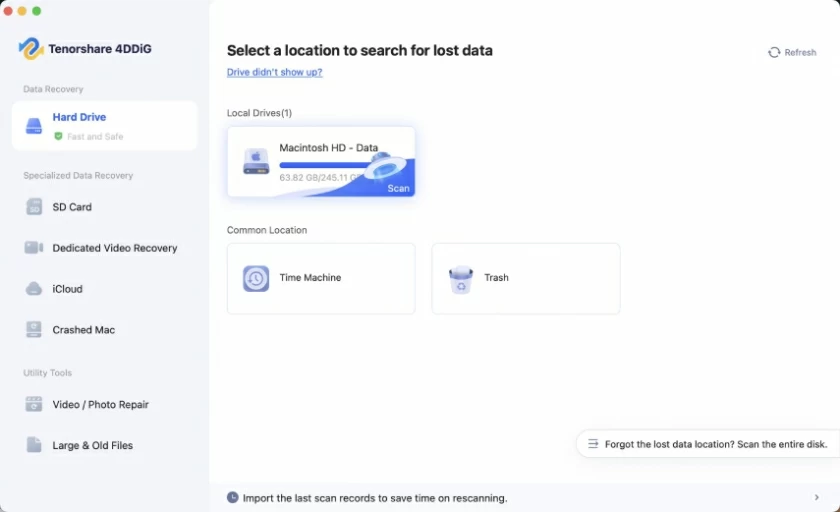I accidentally del eted important photos fr om my Mac device. How can I recover these del eted photos?Many Mac users have experienced accidentally deleting important data such as photos fr om their Mac devices. If you are also facing such a predicament, then you mustn't miss this article. We all know that accidentally deleting photos often triggers anxiety, especially when these photos carry precious memories or are of crucial significance to work. However, the good news is that you can recover del eted photos on your Mac through a variety of methods. Below, we will introduce to you all the information about recovering del eted important photos fr om Mac devices, including the storage locations of del eted photos, common reasons for photo loss, and preferred methods for recovering photos, etc.
PART 1 Common Reasons Why Photos Are del eted on Mac
Common reasons why photos may be del eted fr om a Mac include but are not limited to the following situations:1. Accidental deletion: You or someone else might have accidentally dragged the photo into the wastebasket.2. Malware or virus attacks: Malware can sometimes damage your files, including photo files.3. Software malfunction: Errors or malfunctions in the photo management software may result in the accidental loss of photos.4. Hardware failure: A faulty hard drive or other storage device may result in data loss, including photos.5. Disk Cleanup: While attempting to free up storage space on your Mac, you might have accidentally del eted photos.
PART 2 Where del eted Photos on Mac Might Be Stored?
In fact, when users del ete photos on a Mac, these photos do not immediately disappear completely fr om the system. The following are the possible locations where del eted photos might be stored1. del eted files will be moved to the Mac's trash by default until the user del etes them manually.2. For iOS users who have enabled the "Time Machine" feature, they can restore del eted photos fr om the "Time Machine" backup.3. For iOS users who have enabled the iCloud Photo Gallery, del eted photos may be kept in the "Recently del eted" album for up to 30 days.4. If the del eted photos were originally stored on an external hard drive or SD card, you can check whether these devices offer recovery options.
PART 3 Tips and Precautions for Mac Photo Recovery
The following precautions can help you increase the success rate of recovering del eted photos on your Mac device and reduce the risk of data loss:1. After a photo is del eted, the recovery process should be initiated as soon as possible to prevent the del eted data fr om being overwritten due to continued use of the Mac device (such as storing new files, installing software, etc.). Once overwritten, the data will be difficult to recover. 2. The built-in recovery methods of the system (such as the "Photos" app and Wastebasket) are only suitable for short-term temporary deletion scenarios. For permanently del eted or unbacked photos, it is recommended to use dedicated tools like Geekersoft Data Recovery, as their recovery capabilities and success rates are more advantageous.
3. If the del eted photos were originally stored on external hard drives, memory cards or other devices, it is necessary to first confirm whether the devices are properly connected. Prioritize the recovery operation on the external storage devices to avoid increasing the difficulty of recovery due to device damage or data migration. 4. Before performing any recovery operation, it is recommended to back up the important data currently stored on the Mac device to prevent secondary data loss due to recovery operation errors (such as accidentally deleting existing files).
PART 4 Five Methods to Recover del eted Photos on Mac System (Concise Operation Guide)
In the Mac operating system, for the recovery needs of del eted photos, the system and related professional data recovery tools offer a variety of feasible solutions. To help you efficiently solve the problem of accidentally deleting photos, we will provide a detailed explanation of various recovery methods so that you can choose the appropriate approach based on your actual situation.
Method 1 Using Geekersoft Data Recovery Software to Recover Mac del eted Photos
If the photos have been permanently del eted, exceeded the temporary storage period or have no backup data, they can be restored with the help of a third-party professional data recovery tool - Geekersoft Data Recovery software. It should be particularly noted that del eted photos are not completely untraceable. If users can take the recovery operation in time, the success rate is relatively high. The core key lies in preventing del eted data fr om being overwritten. Once Mac devices or related external storage devices are continued to be used, the risk of data overwriting will increase significantly. However, Geekersoft Data Recovery can effectively reduce such risks and help users track and recover del eted photos. Geekersoft Data Recovery software scans the storage media of Mac devices (including internal hard drives and external storage devices) to search for del eted, lost or damaged files (including photos in various formats). This software is equipped with advanced scanning algorithms, which can accurately identify file data marked as "del eted" but not yet overwritten in the storage medium, and then complete data extraction and recovery. Even if the photo has been determined by the system as "permanently del eted", it still has the possibility of recovery.
The core functions of Geekersoft Data Recovery software:1. It is compatible with and can restore multiple mainstream photo file formats, including JPEG, PNG, TIFF and various camera RAW formats (such as CR2, NEF, etc.), meeting the photo recovery needs in different scenarios. 2. It supports extracting and recovering del eted photos fr om various storage devices such as internal hard drives, external hard drives, USB flash drives, and memory cards (such as SD cards and CF cards) of Mac, with a wide range of applications. 3. With advanced scanning algorithms, it can conduct in-depth mining of storage media and comprehensively retrieve potential recoverable photos. At the same time, it provides a file preview function, which enables users to accurately identify the target photo before restoration and improve operational efficiency. 4. Users can independently sel ect the photos they need to restore after previewing, without having to restore all retriemable files in batches. This effectively saves storage space and recovery time, and offers high operational flexibility. 5. Advanced data recovery technology is adopted to strictly ensure the integrity of files during the recovery process, avoiding data loss or damage caused by recovery operations, and ensuring that the recovered photos can be opened and used normally. For information on how to use Geekersoft Data Recovery software to recover del eted photos on Mac, you can refer to the following steps:Step 1 Install the
Geekersoft Data Recovery software on your Mac device. After starting the software, sel ect the original storage location of the del eted photos in the interface (such as the internal hard drive partition, external storage device, etc.). After confirming the sel ection, click the "Start" button to start the scanning process.
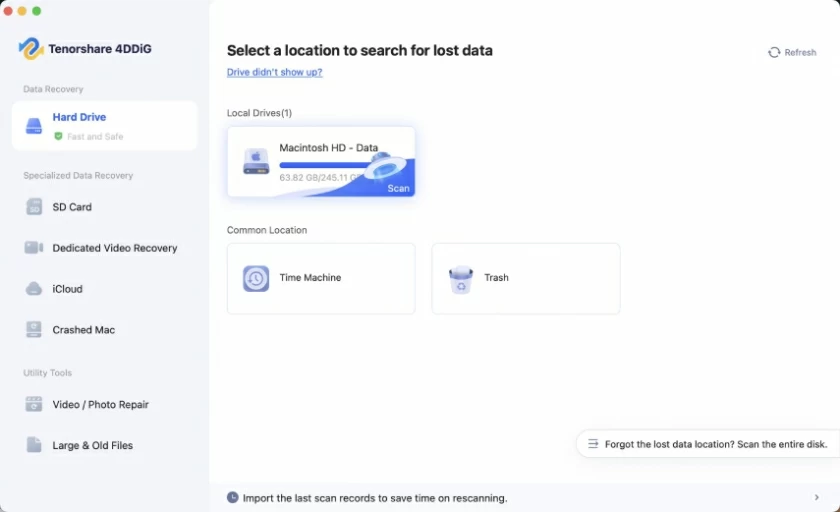
Step 2 The software will conduct a thorough scan of the sel ected storage location. The duration of the scan is affected by the capacity of the storage device, the amount of data, and the scanning mode (quick scan/deep scan). During this period, it is necessary to maintain a stable connection of the device to avoid interrupting the scan. Step 3 After the scanning is completed, the software interface will display all recoverable files. Users can filter the target files through the "Photos" category and click on the files to preview the content. After sel ecting the photos to be restored, click the "Restore" button, choose a safe storage path (it is recommended to be different fr om the original storage location to avoid data overwriting), and the photo recovery is completed.
Method 2 Restore Mac Ddel eted Photos through "Photos" Application
The "Photos" app that comes with the Mac system has a built-in "Recently del eted" photo album function. This function can temporarily store del eted photos, with a maximum storage period of 30 days. If the photo was del eted within this period, it can be restored through the following steps:Step 1 Launch the "Photos" application on your Mac device. Click on the "Albums" TAB in the left navigation bar to enter the album management interface. Step 2 Search for and click on "Recently del eted" albums in the album list. The interface will display all del eted photos that are in a temporary storage state. Users need to sel ect the photos to be restored, and then click the "Restore" button at the bottom of the window to restore the sel ected photos to their original storage location. Please note that this method is simple to operate and takes a short time. It is suitable for scenarios where photos have been recently del eted and are still within the temporary storage period of the "Recently del eted" album. If the photo was del eted more than 30 days ago or has been del eted again fr om the "Recently del eted" album, this method cannot restore it.
Method 3 Recover Mac del eted Photos through Trash
In the Mac system, when users del ete photos, they are usually moved to the "Trash" (i.e., the system's Recycle bin) rather than being permanently del eted directly. If you need to retrieve del eted photos fr om the wastebasket, you can follow these steps:Step 1 Click the "Trash" icon in the Dock bar at the bottom of the Mac desktop to open the Wastebasket window and view the currently stored del eted files. Step 2 Locate the target photo, right-click on the sel ected photo, and in the pop-up shortcut menu, choose the "Put Back" option. The system will automatically restore the photo to its original storage location before deletion. Please note that this method is applicable to scenarios where the photo has been del eted for a short time and the "Empty the Trash" operation has not yet been performed. If the user has manually emptied the trash can or the system has automatically cleared the files in the trash can according to the Settings, the photos in the trash can will be permanently del eted and cannot be retrieved and restored by this method.
Method 4 Restore Mac del eted Photos with Time Machine
If the user has enabled the Time Machine function on the Mac device and this function is in normal operation, del eted photos can be restored through its backup data. The specific operation steps are as followsStep 1 Start the "Time Machine" application on your Mac. After the program is fully loaded, use the timeline function on the right side of the screen to precisely navigate to the time point before the photo was del eted. At this time, the interface will display the file backup status at this time point. Step 2 Search for and sel ect the photos to be restored one by one in the backup file list. After confirming that the sel ection is correct, click the "Restore" button on the interface. The system will automatically restore the sel ected photos to their original storage locations before deletion. Please note that the prerequisite for this method is that the user has enabled the Time Machine function in advance and has completed the regular backup of data through this function before deletin
Method 5 Recover del eted Photos fr om iCloud on Mac
If the user has enabled the iCloud Photo Gallery function on their Mac and the relevant Settings are normal, the del eted photos will be temporarily stored in the "Recently del eted" album in the iCloud cloud, with a maximum storage period of 30 days. The operation steps to recover del eted photos fr om iCloud are as follows:Step 1 Open the "Photos" app on your Mac device and make sure you have successfully logged into your iCloud account bound to the iCloud Photos Gallery. In the left navigation bar of the application, click the "Album" TAB, and in the album list, locate and find the "Recently del eted" album. Step 2 Browse and sel ect the photos you need to retrieve in the "Recently del eted" album. After completing the sel ection, click the "Restore" button on the interface. The system will start the recovery process and restore the sel ected photos to their normal storage state. Please note that for users who use the iCloud Photo Gallery to synchronize photos on a daily basis, this method is convenient to operate, does not require additional tools to be installed, and can quickly restore photos. However, this method has a time limit and can only restore photos within the storage period of iCloud's "Recently del eted" album. Once the 30-day storage period has passed, photos cannot be restored through this approach.
Summary
The above are the 5 effective methods we have introduced to you for recovering important del eted photos fr om your Mac device. The loss of precious photos often causes trouble for users, but by choosing appropriate tools and scientific methods, in most cases, del eted photos can be retrieved on the Mac system. For photos that have been permanently del eted or have no backup, it is recommended to give priority to using professional third-party recovery tools such as Geekersoft Data Recovery.