- Data Recovery
- Data Recovery for PC
- Data Recovery for Android
- Data Recovery for iPhone/iPad
- Unlock For Android
- Unlock for iPhone/iPad
- Android System Repair
- iPhone/iPad System Repair
Updated By Cameron On May 23, 2022, 8:28 pm
When unlocking the iPhone, we enter the wrong passcode multiple times, and get the "iPhone is disabled" prompt. If you are also getting the same prompt, you may have tried something to bypass the disabled iPhone, such as restarting the disabled iPhone, but you may still failed. Don't be discouraged, this problem is not impossible to remove, the failure to remove iphone disabled is just that the correct method has not been found.
The "iPhone is disabled" usually pops up after entering an incorrect passwords more than six times in a row. An iPhone in disabled mode means it's locked with a passcode, not a hardware problem with the phone. When the "iPhone is disabled" appears on the phone, you can try to bypass disabled iphone through the following 4 methods, let's find out!
iPhone disabled? you can download the iOS unlock tool:

If you remember the correct password for the device, the easiest way to bypass a disabled device is to wait for the lock period to end and then enter the password to unlock the device.
Normally, the iPhone/iPad will be locked for 1, 5, 15, 60 minutes and a long time after entering the wrong passwords. Using the correct passwords before the device is locked for a long time can help you bypass the iPhone lock.
Normally, there are 1/ 5/15/60 minutes and long-term waiting time for iPhone/iPad to be locked after entering the wrong passwords serveral times in a row. Using the correct passwords before the device is locked for a long time can help you bypass the "iPhone is disabled".
If you forget your password or if your iPhone has been disabled for a long time (i.e. you enter the wrong password and end up receiving a "Connect to iTunes" alert), then you need to bypass the disabled iPhone by using the following three methods.
With the second and third solutions, you need a laptop or desktop.
If you want to bypass "iPhone disabled" without computer, go to solution four.
PLEASE NOTE BEFORE USING: With this solution, the device data will be erased, just like restore to factory resetting. If you have backed up your iPhone beforehand, use the backup operation to restore the data after the device is unlocked.
If your computer has previously synchronized iPhone through iTunes, the operations are as follows:
If your iPhone was connected, trusted, or synchronized to the computer before it was disabled and you have access to the calculator, it's easy to bypass "iPhone Disabled."
With macOS 10.14 or earlier, go to the iPhone's calculator and start iTunes. Then, click on your iPhone icon in the top left corner of the iTunes window. Select Restore iPhone on the summary popover to bypass the password-disabled iPhone.
On a computer with macOS 10.15 or later, connect your iPhone to it and open Finde". Click your iPhone in the left sidebar of the Finder screen and go to the General tab. Next, select "Restore iPhone" to bypass the locked screen and unlock the disabled iPhone.
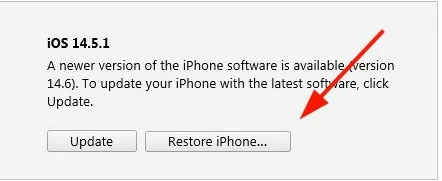
During the operation, if the system prompts you whether to back up before restoring, please select the "Backup" option so that you can restore the backup data after bypassing the disabled iPhone.
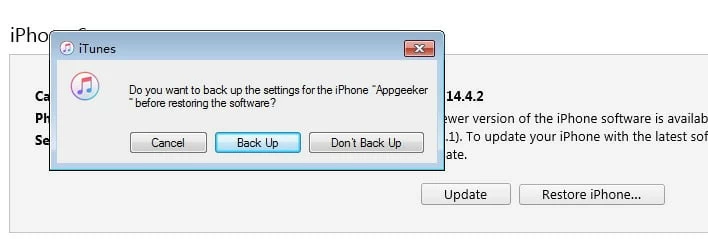
If your computer hasn't previously synchronized iPhone through iTunes, the operations are as follows:
If you are working on a computer that has never synced with your iPhone, you need to go through recovery mode to bypass the lock. You can use iTunes or Finder to bypass the iPhone passcode and unlock the device after the iPhone is restored in recovery mode.
1. Disconnect the iPhone from your computer. You then need to put the disabled iPhone into recovery mode by following the instructions.
For all models after the iPhone 8, hold down the volume button and power button, and when you see "Shutdown", slide it to shut down your device. Then hold down the power button and connect the iPhone to the computer. When you see Recovery Mode, release the button.
For iPhone 7 (Plus), turn off the iPhone first. Then, continue to hold the volume down button and connect the iPhone to the computer. Release the button when it enters recovery mode.
For iPhone 6 and earlier models, turn off the device, then connect the device to your computer while pressing and holding the Home button until you enter recovery mode and release the button.
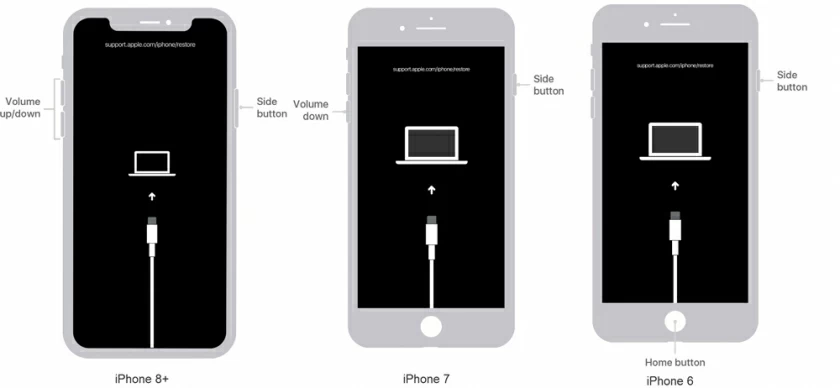
2. After the device enters recovery mode, please keep the iPhone connected to the computer, and use iTunes or Finder to complete the operation.
When iTunes or Finder is up and running, find your iPhone, you will see a dialog as shown below, please select the "Restore" option to bypass the iPhone disabled screen.
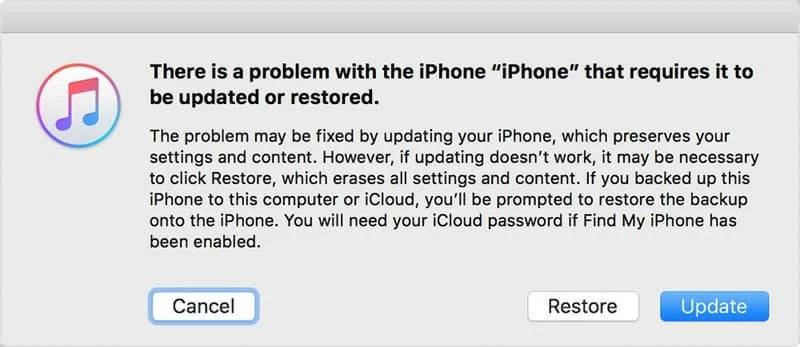
Read the instructions on the next screen until iTunes or Finder has downloaded and installed the latest iOS firmware to erase the iPhone.
If you find that your iPhone automatically exits the recovery mode and returns to the iPhone disabled interface during the operation, you can only retry the first step to enter the recovery mode again.
Once the entire process is complete, your iPhone will bypass any disabled messages on the screen.
If the locked iPhone is not linked to iTunes, is there any other tool to bypass the disabled iPhone problem without passcode? The answer is yes, using the third-party AnyUnlock tool is much better than iTunes in terms of efficiency and iOS unlocking function.
With this tool, you don't need to do any password attempts, you can easily get into locked iPhones as well as iPads and iPods.
Steps of iPhone disabled bypassing without iTunes
Step 1: Launch AnyUnlock and unlock the screen passcode.
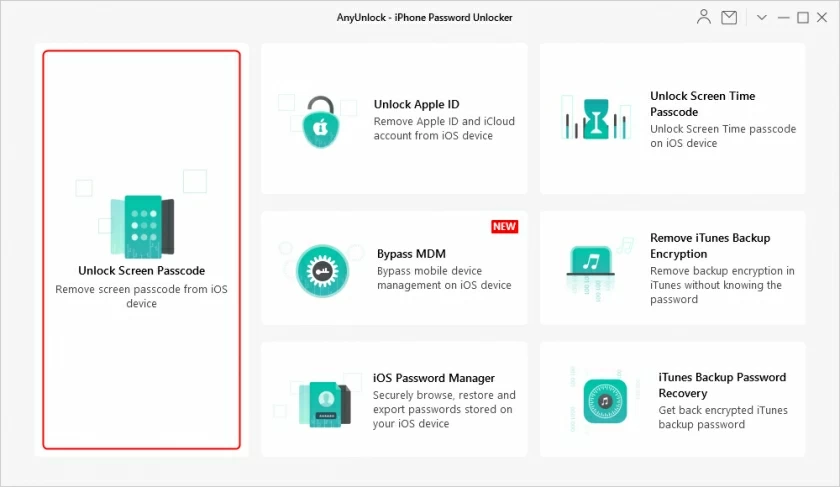
Step 2: Plug your iPhone into your computer. Before bypassing a locked or disabled iPhone, confirm your device information and click the "Start" button.
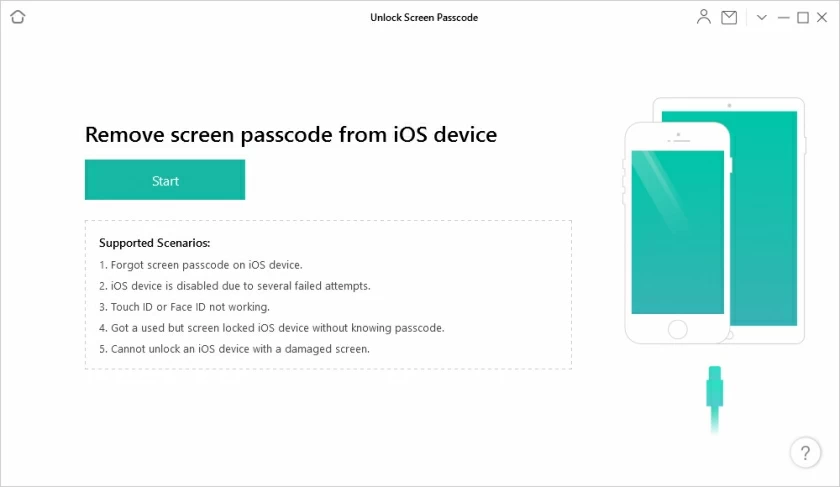
Step 3: After that, the system will download iOS firmware for the disabled iPhone which takes about ten minutes.
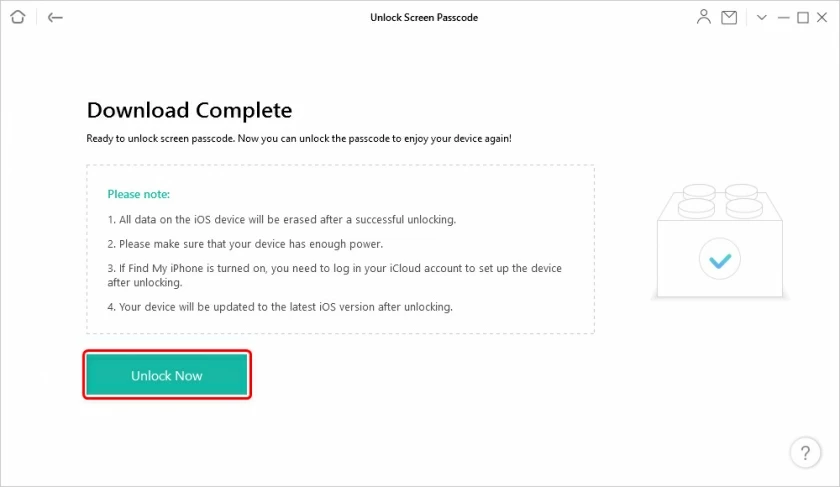
Step 4: Click "Unlock Now" when the download is complete.
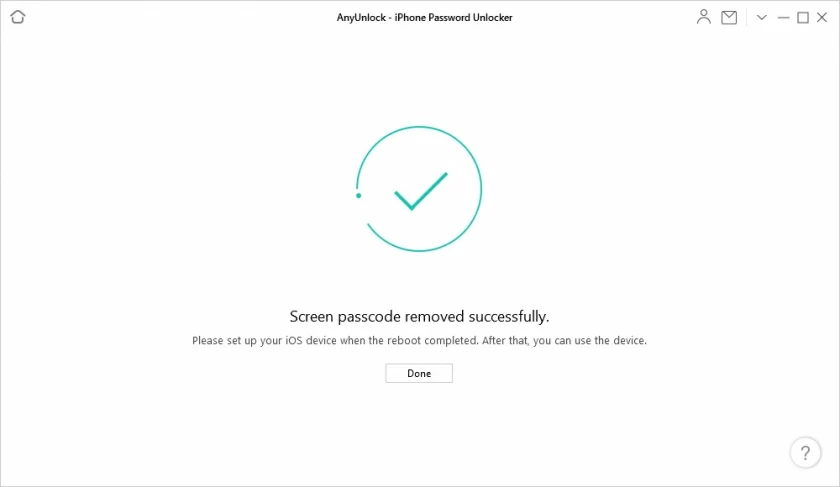
Bypass disabled iPhone complete! Your iPhone will be reset to the factory state and will not return to the disabled interface.
The last way to bypass a disabled Apple device is to use iCloud, which will unlocking your iPhone as long as it has the "Find My iPhone" option enabled.
Open a browser on any device with internet access and go to iCloud.com, then "Find my iPhone". Log in to your locked iPhone with your Apple ID and password, and then select the disabled device you need to bypass.
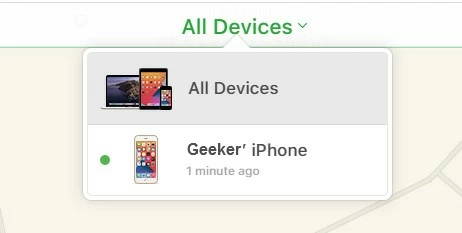
Select the icon of the iPhone that you want to unlock.
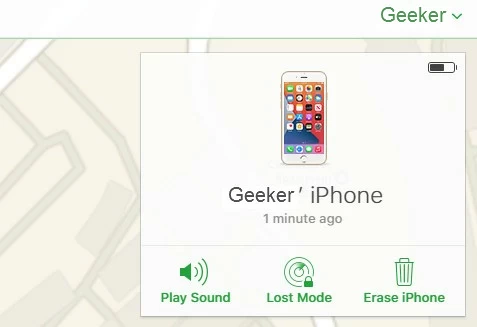
After erasing, all the contents of your iPhone will be deleted, including the passcode. As long as your iPhone can connect to the network normally, restarting the device after this operation can bypass the iPhone lock.