- Data Recovery
- Data Recovery for PC
- Data Recovery for Android
- Data Recovery for iPhone/iPad
- Unlock For Android
- Unlock for iPhone/iPad
- Android System Repair
- iPhone/iPad System Repair
Updated By Tom On May 14, 2022, 9:52 pm
Can iTunes unlock iPhone when you forget the passcode and can't use iPhone? In this article, we will introduce you 2 methods to unlock iPhone using iTunes. You can unlock your iPhone no matter you remember the passcode or not.
Forgetting the passcode will make the device inaccessible, and a series of incorrect password attempts will result in a lock as well.
Unlocking your iPhone through iTunes is a quick and easy way to do it.
If you are wondering how to reset disabled iPhone without iTunes, we have also listed a trustworthy tool below.
Special Note: After unlocking your iPhone with iTunes, all data and settings on your iPhone will be cleared and reset.
If you already have an up-to-date copy of the device's contents, or if you can back it up when you unlock the phone, you can retrieve the data by restoring from the backup. Otherwise, you will lose your phone data after unlocking the password.
Unlock with a computer that has previously synced your iPhone with iTunes:
1. Prepare a computer. It is recommended to use a computer that has synchronized the iPhone through iTunes.
2. Connect the iPhone to the computer via a USB cable. When you're ready, check out how to unlock iPhone from iTunes.
3. Open iTunes. Make sure iTunes is updated to the latest version.
4. When iTunes detects an iPhone, an iPhone icon will appear in the upper left corner of iTunes. (In Finder, the detected device is in the left sidebar.) Click it. If you do not see the icon, use the following method.
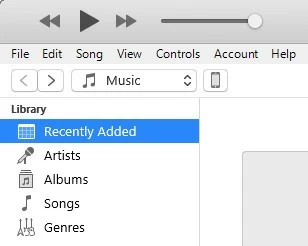
5. On the left side of the iTunes screen, click Summary. If you don't find the backup of the locked iPhone, please use iTunes to back up the data first by using the backup button. When complete, proceed to the next step.
Click the "Restore iPhone" button, and then iTunes will start to unlock the phone.
Unlock with "a computer that has never synced an iPhone with iTunes":
In this case, iTunes (or Finder) won't recognize the iPhone, but don't panic, you can go into recovery mode with the iPhone, and then use iTunes to unlock the iPhone password.
iTunes will detect the iPhone in recovery mode and restore it. To enter recovery mode:
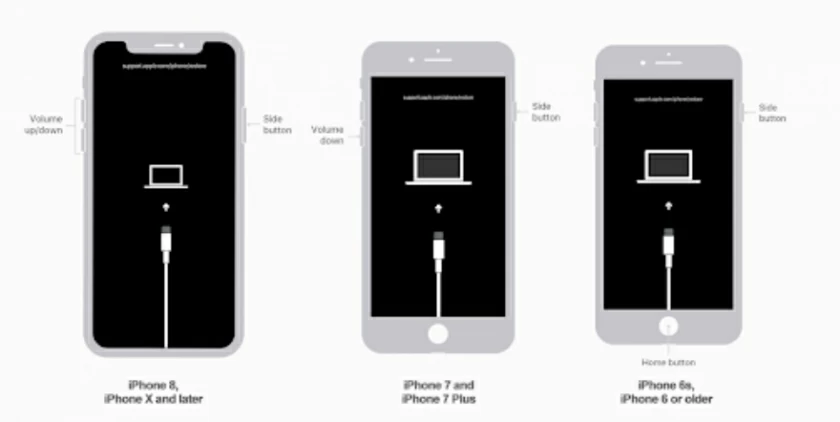
For iPhone 8-12 and later models: Press and hold the volume up/down button and side button at the same time. Release the button when the power slider appears, then slide to turn off the device. Then press and hold the side button while connecting your iPhone to your computer until you see the recovery mode screen and release it.
Pre-iPhone 8: Press and hold the shutdown button until you see the shutdown slider, then turn off the device. Press and hold the Volume Down button (hold the Home button if you have a Home button) and connect your iPhone to your computer. Release the button when the iPhone is in recovery mode.
After entering recovery mode, iTunes will have access to unlock the iPhone password and select Recovery in iTunes or Finder pop-ups. ITunes (or Finder) will then wipe your iPhone data and passwords. If your device exits the recovery mode, enter the recovery mode again.
After iTunes or Finder has finished unlocking your phone, you can select backup from iTunes or iCloud to restore the original data.
IPhone Unlocker also makes it easy to wipe off the iPhone password /Apple ID/Touch ID/Face ID, and it also fixes the error that occurs when unlocking an iPhone through iTunes:
ITunes prompts "To allow access, please respond to your iPhone...".
"iPhone is locked with passcode, please try again later" appears when iTunes backs up iPhone.
ITunes says "iTunes could not connect to the iPhone because it is locked with a passcode. You must enter your passcode on the iPhone before it can be used with iTunes".
Guidelines of iPhone Unlocking Tools
1. Launch the software and connect your iPhone to the computer.
2. Tap to unlock the screen password, then click the "Start" button.
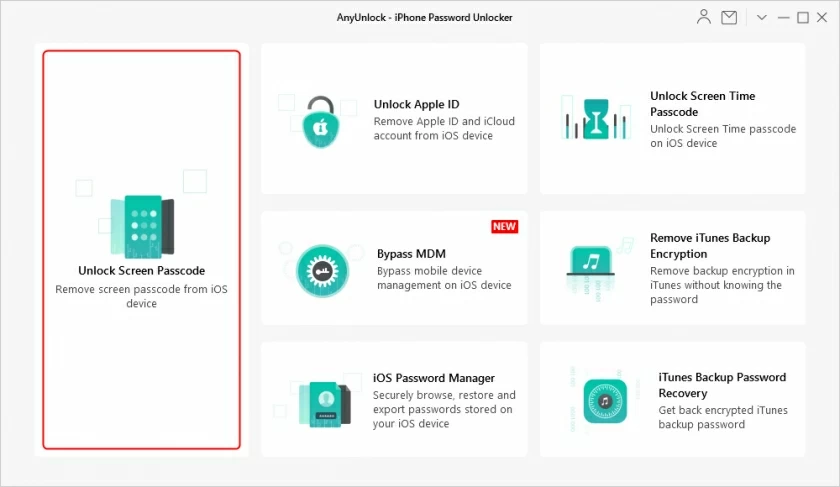
3. Download the firmware and click "Unlock Now".
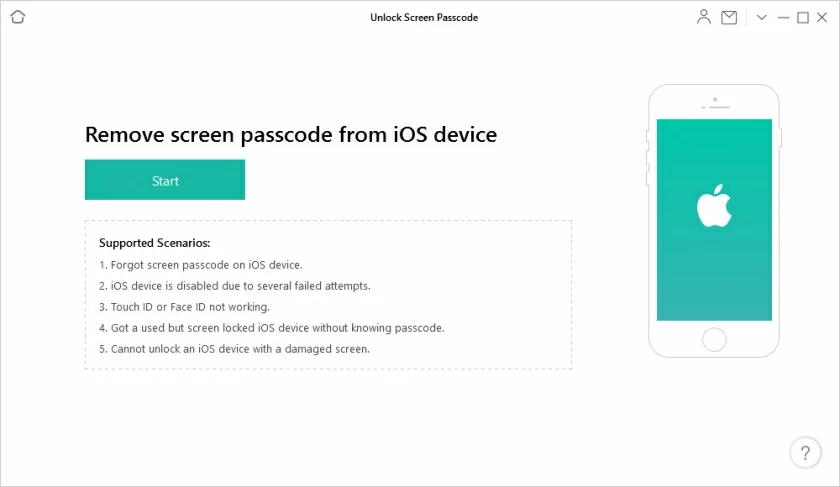
4. After the unlocking is completed, restart the device and it can be used normally.
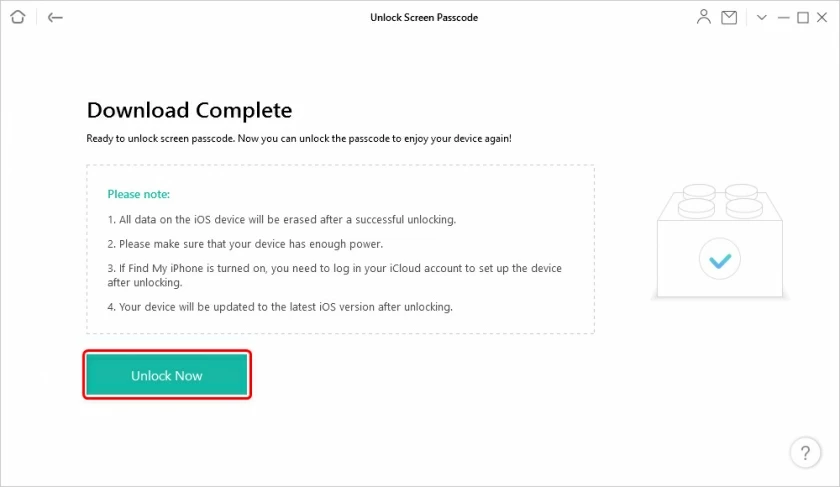
Once unlocked, you can restore the phone's data via a backup on iTunes or iCloud if needed.
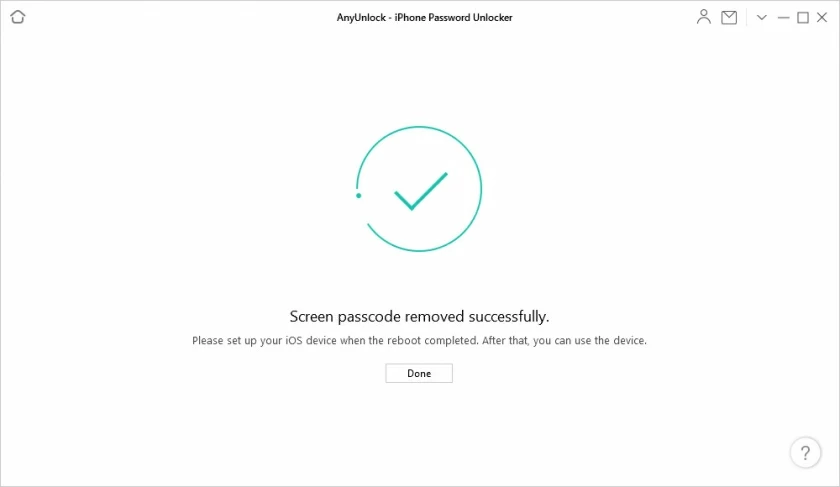
Through this article you can learn how to unlock iPhone with iTunes. Also learn how to unlock iPhone without iTunes. Relatively speaking, using iTunes to unlock can be relatively complex and error prone; It is easier to use the above tools to unlock directly. Hope you enjoyed this post. And finally, we strongly recommend that you back up your iPhone data regularly.
The only way to unlock a disabled iPhone without iTunes is to use a third-party iPhone unlocking tool. The second solution in this article is such an unlocking tool, which can directly receive the password and ID on the iPhone device without going through iTunes.
There are two ways to connect a disabled iPhone to iTunes. One is to connect to the banned iPhone by starting iTunes on a computer that has previously backed up data. The other is to put the iPhone into data recovery mode and then connect to the banned device through iTunes.