- Data Recovery
- Data Recovery for PC
- Data Recovery for Android
- Data Recovery for iPhone/iPad
- Unlock For Android
- Unlock for iPhone/iPad
- Android System Repair
- iPhone/iPad System Repair
Updated By Tom On May 31, 2023, 7:32 pm
For users with multiple iOS devices, Apple ID is definitely a user-friendly initiative launched by Apple. With the same Apple ID, users can manage and synchronize multiple iOS devices simultaneously, while also ensuring data security and privacy.
Apple is committed to providing users with secure and reliable electronic devices, so it pays great attention to security. However, during the use of iOS devices, it is likely that the Apple ID will be locked due to various reasons. Once the Apple ID is locked, it will cause users to be unable to use iOS devices and Apple services normally. Don't worry, iForgot Apple can help you easily unlock your Apple ID. Below, we will provide you with detailed information on unlocking iforgot.apple.com and how to use the website to unlock a locked Apple ID.
iForgot Apple is an official website supported by Apple and designed to provide all kinds of after-sales service for Apple users. If users are having trouble logging into their iCloud account or using an Apple device, they can access iforgot.apple.com through a browser for assistance. Whether it's retrieving an Apple ID password or an iCloud account, it can be easily resolved through the iForgot Apple website.
In what cases can iForgot Apple help me?
You can use the iForgot Apple website to help you with the following problems:
Retrieve your iCloud account if you forget your Apple ID password or login credentials.
Encountered a problem logging into iTunes, iCloud, or another Apple service.
A problem occurred while logging into the Apple Developer account.
Want to update or change the Apple ID password.
If you forget your Apple ID password, you can use Apple's official service iForgot Apple to reset your password. You can follow these steps:
Step 1 Visit iforgot.apple.com from a web browser. Enter your account's Apple ID and verify the CAPTCHA.
Step 2 Now press Reset Password and select Continue.
Step 3 On the new page, answer the security question, or enter the recovery key, or press Get Email.
Step 4 Then use the on-screen guide to successfully reset your Apple ID password.
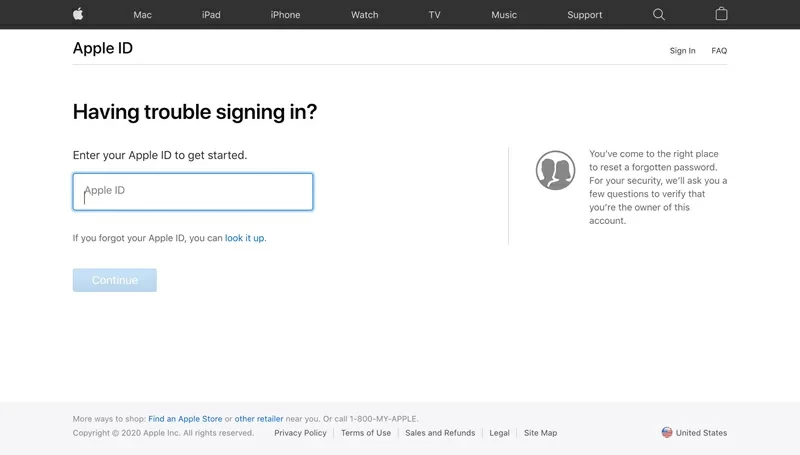
You can also quickly change the Apple ID password by logging in to an iPad or iPhone with the same Apple ID. The specific steps are as follows:
Step 1 Open your iOS device (iPhone or iPad) and go to Settings.
Step 2 Tap your ID at the top of the screen.
Step 3 After finding the password and security options, select Change password.
Step 4 If your iOS device has the Screen Password enabled and you are logged into your iCloud account, you will need to enter your screen password. Change or reset your password as prompted.
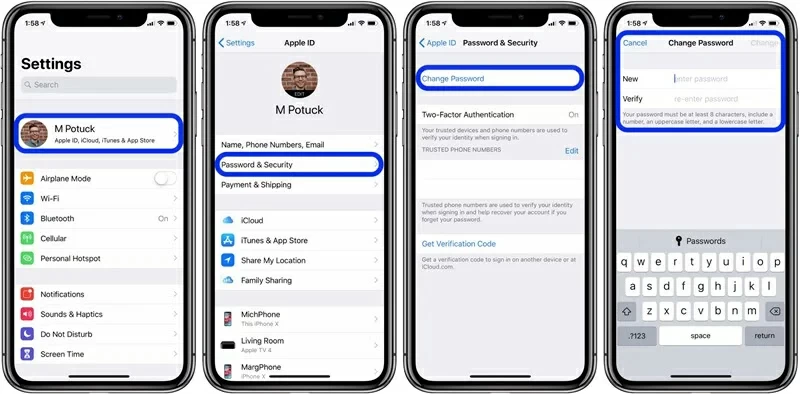
In addition to being able to change your Apple ID password from your iPhone or iPad, you can also change your password using a MacBook. For macOS Catalina or later, you can follow these steps:
Step 1 Open the MacBook, go to System Preferences and click Apple ID.
Step 2 Select the Password and Security Selection, then select Forget Apple ID or Password. Change the password as prompted.
Step 3 Enter your Mac administrator password to confirm the password change.
For MacBooks using Mojave, Sierra, or High Sierra or later, you can follow these steps:
Step 1 Press the Apple logo in the top menu, go to System Preferences and press iCloud.
Step 2 Click on the Account Details and select Forgot Apple ID or Password, then reset the password as prompted.
Step 3 Enter your Mac administrator password to confirm the password change.
If you have an iPhone or iPad running iOS 12 or later, the Apple Support app will also help you update your Apple ID password. You can follow these steps:
Step 1 Download the Apple Support app from the App Store.
Step 2 Install and run the Apple Support application, moving from themes to passwords and security.
Step 3 Click "Reset Apple ID password", select "Different Apple ID" and enter the ID, and then reset the password as prompted.
If you have an iPhone or iPad running iOS 12 or later, the Find My iPhone app can also help you update your Apple ID password. Let's take a look at how:
Step 1 Run the 'Find My iPhone' application on your iPhone or iPad.
Step 2 Click to forget your Apple ID or password, and then follow the prompts to reset your password.
If you are still unable to change your password following the above guidelines, try the methods discussed below:
If your Apple ID has a security issue set, you can also use it to unlock your password.
Step 1 Access your Apple ID account from a browser and click Forget Apple ID or Password.
Step 2 Enter the Apple ID and select Reset.
Step 3 On the page that pops up, you will be presented with multiple verification options to answer the security question.
Step 4 Enter the correct answer to reset the Apple ID password.
In addition, you can also unlock your Apple ID password through dual factor authentication.
Step 1 Access your Apple ID account from a browser and click Forget Apple ID or Password.
Step 2 Enter the Apple ID and select Reset.
Step 3 On the page that pops up, select two-factor authentication.
Step 4 Select a trusted device to obtain an authorization code. Then enter the code you got on the other device to reset the Apple ID password.
In addition to the above methods to unlock the Apple ID passcode, there is a simple alternative that is a third-party passcode unlock tool. After comprehensive comparison and repeated trials, Geekersoft iPhone Password Unlock stands out for its powerful features and excellent user experience. It helps you bypass the various iPhone locks, delete your old Apple ID from your device, and log in to your new Apple ID to regain access to your device and Apple services.
How to use the Geekersoft iPhone password unlocker to unlock an Apple ID password, you can refer to the following steps:
Step 1 Download, install, and start Geekersoft iPhone passcode Unlock on your PC and select Unlock Apple ID.
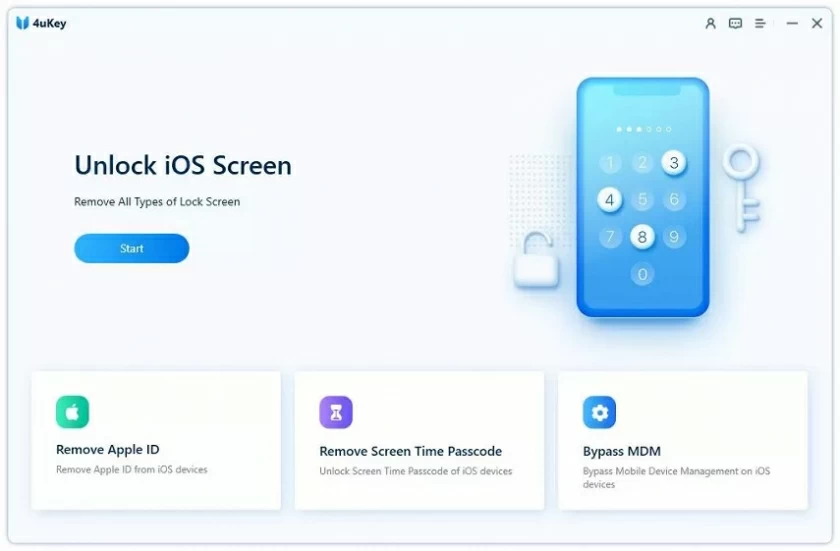
Step 2 Connect iPhone/iPad to PC via USB, then click "Trust" on iDevice.
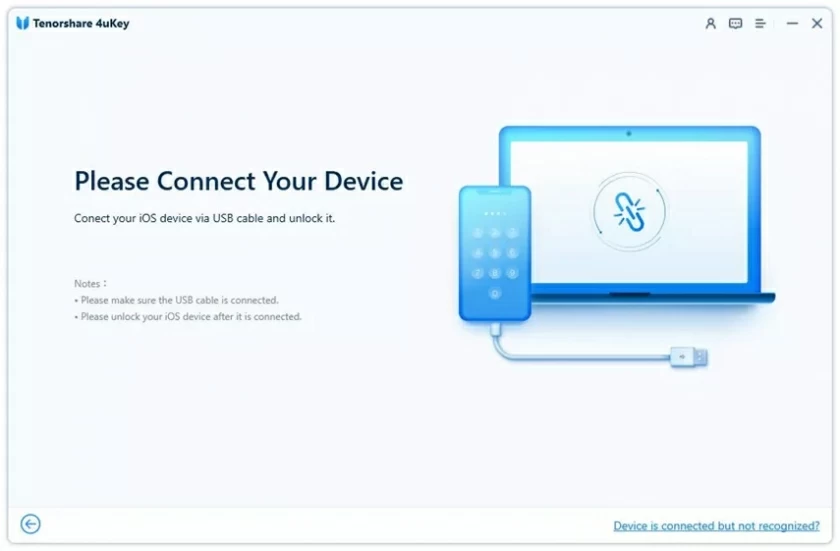
Step 3 Click "Unlock" to start removing iCloud and your account and Apple ID.
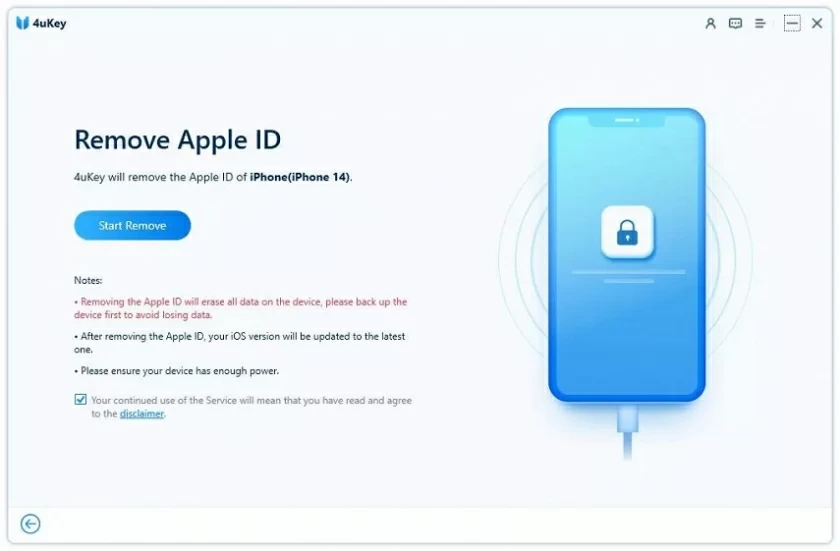
Later, you will see that the Apple ID password has been successfully unlocked. After deleting the Apple ID and iCloud connected to the device, you can create and add a new Apple ID to regain access to the device.
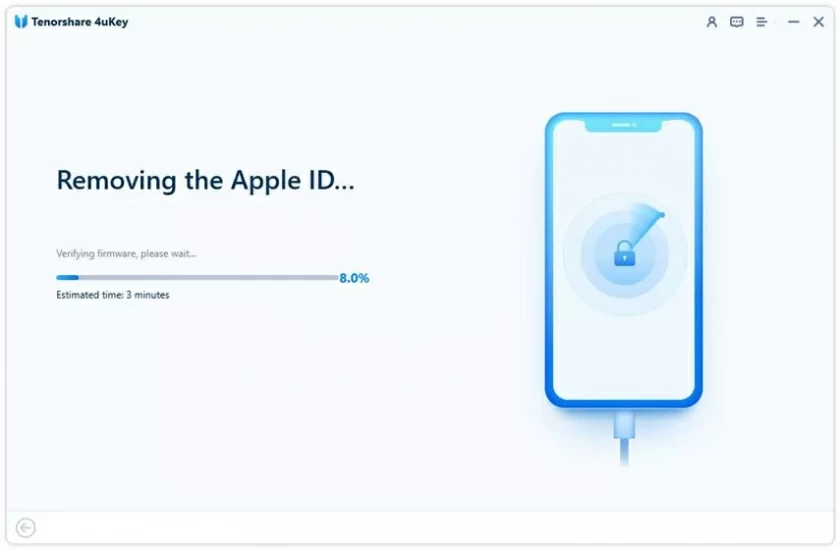
To unlock your Apple ID password, we recommend that you first choose an official solution, such as visiting iforgot.apple.com to unlock it. If these methods do not work, then use the Geekersoft iPhone Passcode Unlocker. Through this method, you only need to click the mouse and go through three simple steps to regain access to all functions of the device. It is 100% safe and reliable, and you can use it with confidence.