- Data Recovery
- Data Recovery for PC
- Data Recovery for Android
- Data Recovery for iPhone/iPad
- Unlock For Android
- Unlock for iPhone/iPad
- Android System Repair
- iPhone/iPad System Repair
Updated By Cameron On Aug 20, 2023, 10:11 pm
With the development of information technology, smart phones have become an indispensable tool for people's work and life. Among them, Android phones have millions of users from all over the world. In order to protect the data security on your phone or prevent unauthorized people from using your smartphone, you can lock the phone screen by setting a password, face recognition, etc. The way many Android users protect mobile phone data is to set a mobile phone lock screen password. This way you can prevent unauthorized people from using your Android phone. Unfortunately, however, forgetting the Android lock screen password happens quite often. If you try to enter the wrong Android lock screen password many times, it will cause the phone to be locked.So, how to deal with the tricky situation of Android phones being locked? Below, we will introduce you in detail how to unlock Android forgotten password in six reliable ways.
Product recommendation: Android Screen Unlock
Android phones are known to have built-in biometric features such as face unlock or fingerprint unlock. Therefore, when you forget the passcode of your Android phone, the easiest way to unlock it is to use face unlock or fingerprint unlock. The premise of using face unlock or fingerprint unlock method is that you have set it up in advance. These two methods are simple, secure, and can help you quickly and easily unlock your Android phone without having to remember a password.
Specifically, facial unlocking uses the device's front facing camera to recognize the user's face and unlock the phone. Fingerprint unlocking uses the device's fingerprint scanner to identify the user's fingerprint and unlock the phone. To use facial or fingerprint unlocking correctly on an Android phone, you can refer to the following steps.
Step 1 Make sure your face or fingerprint is registered on the device.
Step 2 Make sure there is enough light so your face is clearly visible.
Step 3 Make sure your finger is clean and dry, and place your finger on the fingerprint sensor.
Step 4 Try face unlock or fingerprint unlock.
Step 5 Make sure the device is not rooted or running any custom ROMs.
If you still can't unlock your Android device through face unlock or fingerprint unlock, then you can try the following solutions.
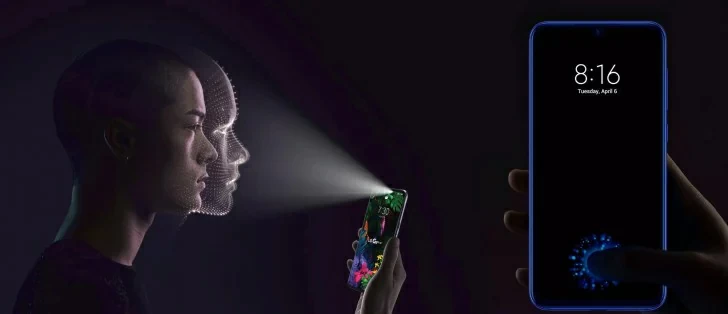
The Best Tool to Unlock Android Phones! Unlock forgotten Android phone lock screen password, hassle-free!
Bypass Android FRP lock without PIN or Google account.
Completely disconnect from your previous Google Account.
Quickly remove all Android screen locks(PIN/Pattern/Fingerprint/Face ID).
Geeksoft Screen Unlock is a multi-functional one-stop Android screen unlock solution. It supports users to fully recover lost files from Android devices and unlock forgotten Android passwords. This is a cross-platform unlocking software that can easily unlock Android phones. It is one of the best phone unlock software, cost-effective and easy to use. It can not only help you unlock Android devices, but also protect the data files of Android devices.
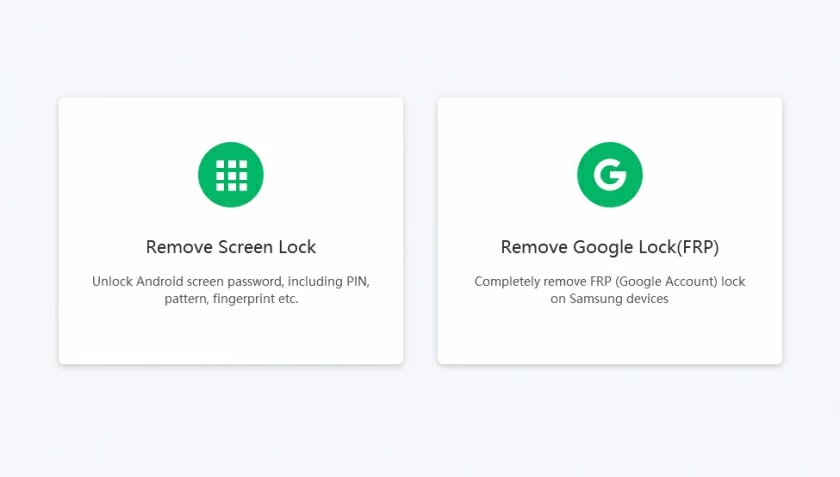
Geeksoft Screen Unlock (Android) removes 4 types of screen locks: pattern lock, PIN, password and fingerprint.
Compatible with Samsung Galaxy S/Note/Tab series, LG G, Huawei, Xiaomi, Lenovo and various similar Android devices.
Everyone can get started quickly without any technical knowledge.
Please note: when using it to unlock Huawei, Lenovo, Xiaomi devices, all data will be lost after unlocking.
Step 1 Select the option to unlock Android screen
After launching the program, select the "Screen Unlock" option, then use a USB cable to connect the Android phone forgot the password, and click the "Unlock Android Screen" button on the software.
Step 2 Enter download mode
According to the prompt, put the Android device in download mode to unlock it.
Step 3 Start the unlocking process
Then, the software will start the unlocking process and you will see the progress of unlocking, downloading drivers and configuration files on the screen. After the unlocking is complete, you will be able to directly access the Android device forgot the password without entering any password.
Additionally, you can remotely unlock an Android phone with a forgotten passcode from another Android phone using the Google Find My Device feature. The premise of this method is that you need to know the bound Google account and its password, and you have enabled "Find My Device" on the device forgot the password, then you can unlock the Android phone forgot the password.
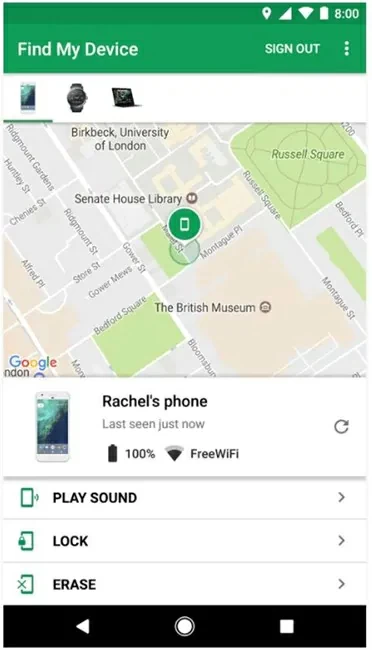
Step 1 Open the Find My Device app or visit android/find.
Step 2 Sign in to the linked Google account.
Step 3 Select the device you want to unlock and tap the "Unlock" button. Then your Android device will be unlocked.
Please Note: This feature is only available for Android 5 and above, and can be unlocked without an Android password.
When you forget your password, you can also choose to reset Android. For example, using a Google account reset or performing a factory reset. This feature is available on Android 4.0 and earlier devices. If your device is Android 5.0 or above, we recommend using the screen unlocking tool or other methods mentioned in this article.
Step 1 Keep entering wrong PIN code on Android phone.
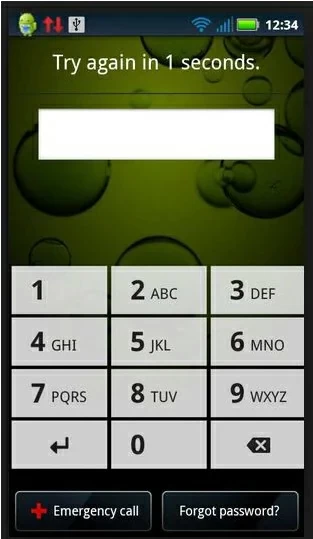
Step 2 Then click "Forgot Password". After a while, you will see "Forget Mode".
Step 3 Follow the prompts to add a Google account username and password.
Step 4 Then reset the password.
Factory reset can also help you unlock Android passcode. However, we recommend that you list this method as the last option, because after unlocking your Android device this way, you will lose data that has not been synced to your Google account. In addition, we also recommend that you remove the SD card before resetting your Android device.
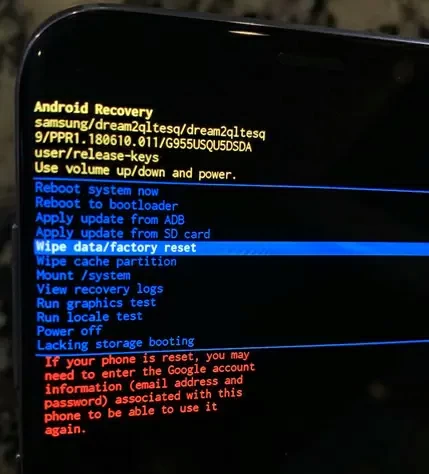
Step 2 Press and hold the Volume (-) and Power/Side buttons simultaneously. Then when the phone vibrates, release the power button and hold the volume down button.
Step 3 Use the Volume (-) button to select the Wipe Data/Factory Reset option. Then press the Power/Side button to confirm.
Step 4 Click on the "Yes – Delete All User Data" option and the Power button to confirm.
Step 5 After resetting the Android device, select "Reboot system now" and tap the Power/Side button to restart the device.
After the above steps, your Android phone has been unlocked and the password has been deleted.
For Samsung users, the best way to unlock Android forgot password is to use Samsung's Find My Phone feature. It allows users to remotely unlock the device, reset the lock screen password, or even disable the lock screen completely, which is very convenient.
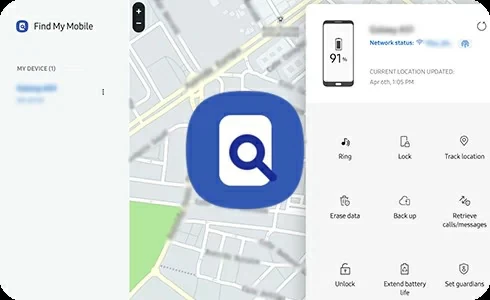
Step 1 Sign in to your Samsung account on your computer or mobile device.
Step 2 Find the device to be unlocked and select the "Unlock" option.
Step 3 Enter a new password. Later, you can use the new password to access your Samsung device.
Tips: Use Geeksoft Screen Unlock - Screen Unlock (Android) to help you easily bypass Google FRP on Android. To easily fix issues like lost Google accounts, forgotten PINs, and unlocking old phones, , you can trust it. Geeksoft Screen Unlock - Screen Unlock (Android) supports Samsung, Huawei, Xiaomi, Redmi, Oppo, Realme and Vivo and other brands.
No, there is no universal code that will unlock all Android phones. For mobile device security, only the user can set a unique password on their Android phone. Therefore, there is no so-called universal unlock code for Android phones.
Taking Samsung phones as an example, you can set up face or fingerprint unlocking through the following steps.
Step 1 Turn on your Samsung phone, go to the "Settings" app.
Step 2 Click on the "Lock Screen" option and select the "Screen Lock Type".
Step 3 Select the "Fingerprint" or "Face Unlock" option.
Step 4 Set the desired unlock function according to the prompt.
Once done, you'll be able to unlock your Samsung phone with your fingerprint or face.
If you want to unlock your Android phone without losing data, there are many ways to help you do it. Among them, the best method is the fingerprint or face unlock method. In addition, you can also use Geeksoft Screen Unlock - Screen Unlock (Android) to unlock the phone forgot password.
The above are the six reliable methods we have introduced for unlocking an Android phone when you forget your password. Among them, use Geek Screen Unlock - Screen Unlock (Android) to delete Android forgotten passwords, which is fast and safe, and can provide you with a better mobile experience.