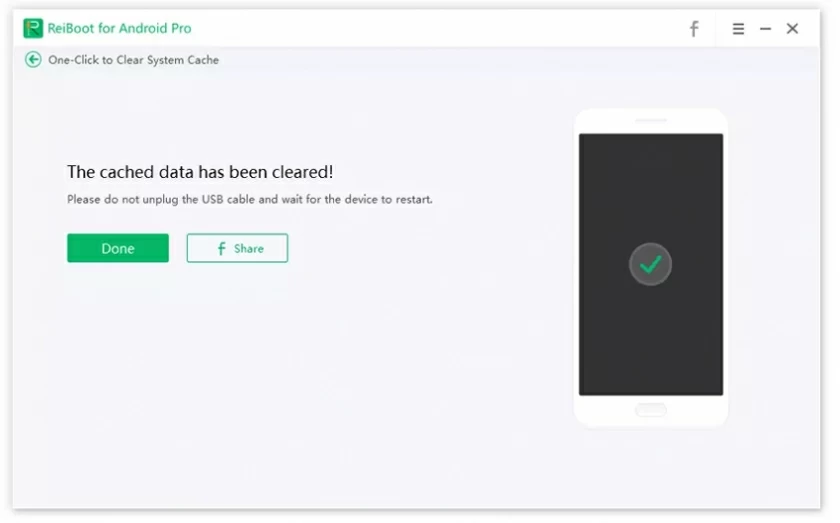- Data Recovery
- Data Recovery for PC
- Data Recovery for Android
- Data Recovery for iPhone/iPad
- Unlock For Android
- Unlock for iPhone/iPad
- Android System Repair
- iPhone/iPad System Repair
Updated By Tom On Nov 27, 2022, 11:42 am
ReiBoot for Android is a professional Android system repair tool. Using this tool, you can easily fix dozens of Android system problems (such as being stuck in the startup flag, unable to start, black screen/blue screen crash, system error reports, application crashes, etc.)
1. Download and install Android ReiBoot on the computer, then connect the Android phone to the computer through a USB cable, and click "Repair Android System" on the startup software interface.
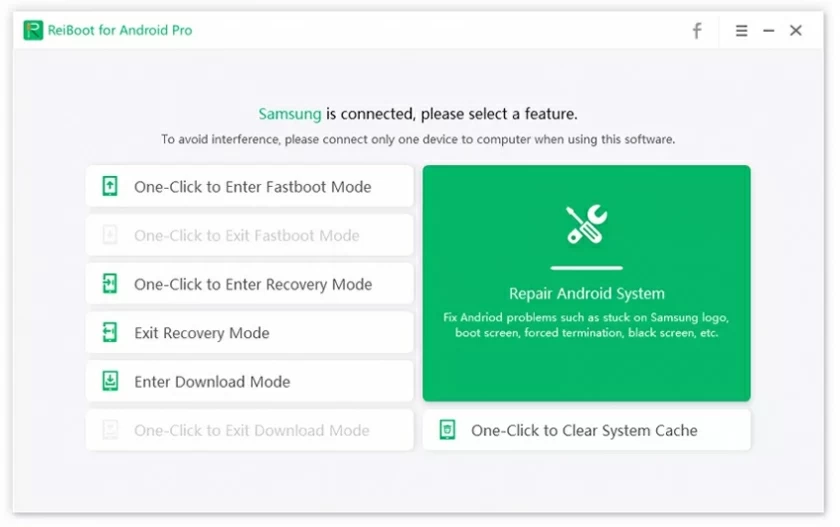
2. After entering the following interface, click "Repair Now" to enter.
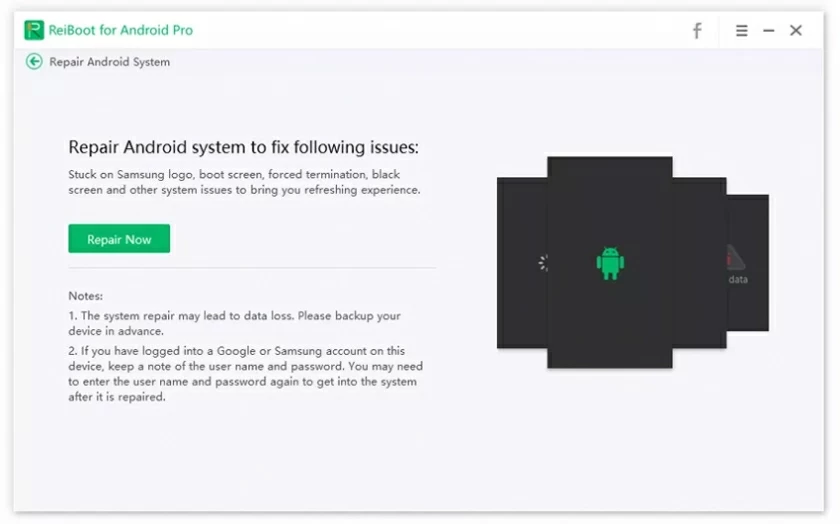
3. Select the correct information for your device.
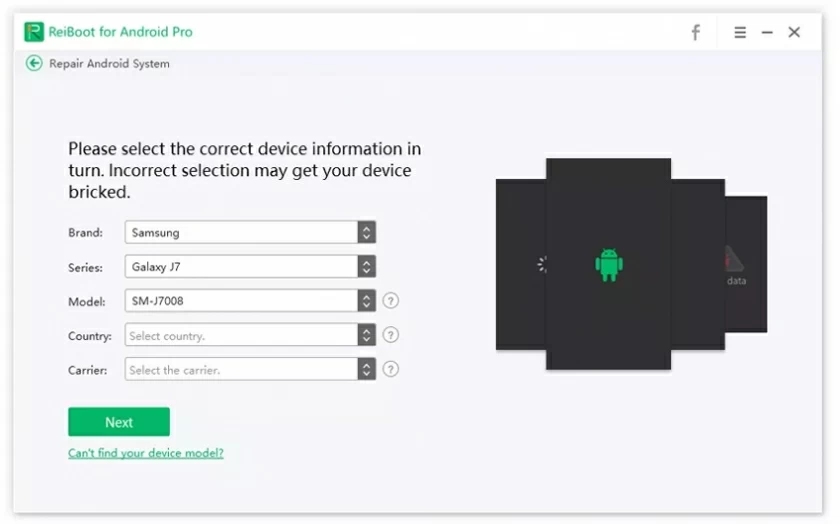
4. Download the firmware package for the corresponding device. This process does not take too long.
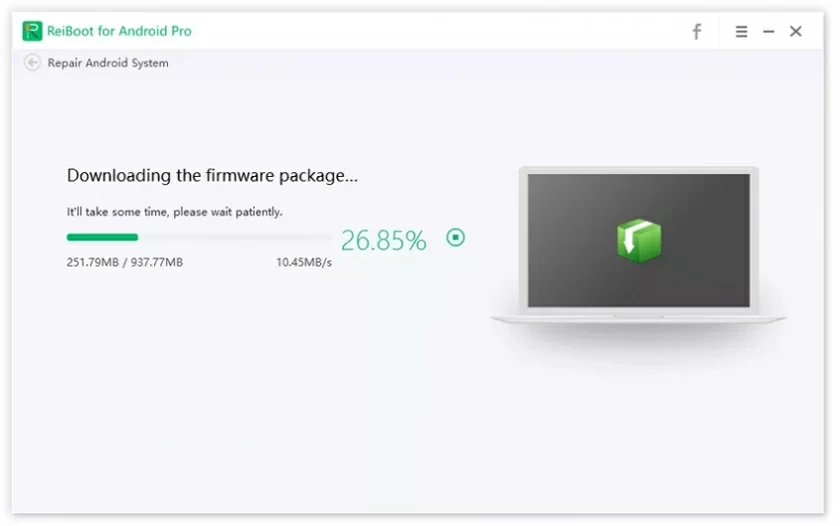
5. After the firmware package is downloaded to the computer, click "Repair Now" on the interface to start system repair.
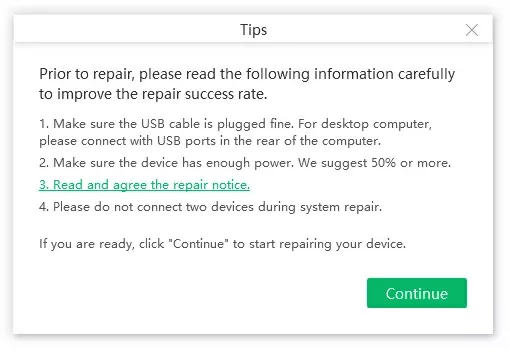
Tips: Please read the precautions carefully and click then "Continue". Next, follow the prompts to put the phone into download mode to start the repair.
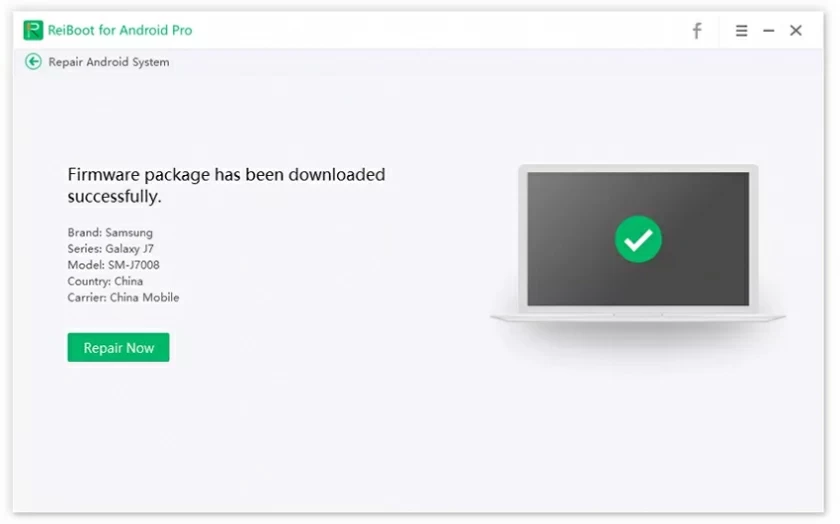
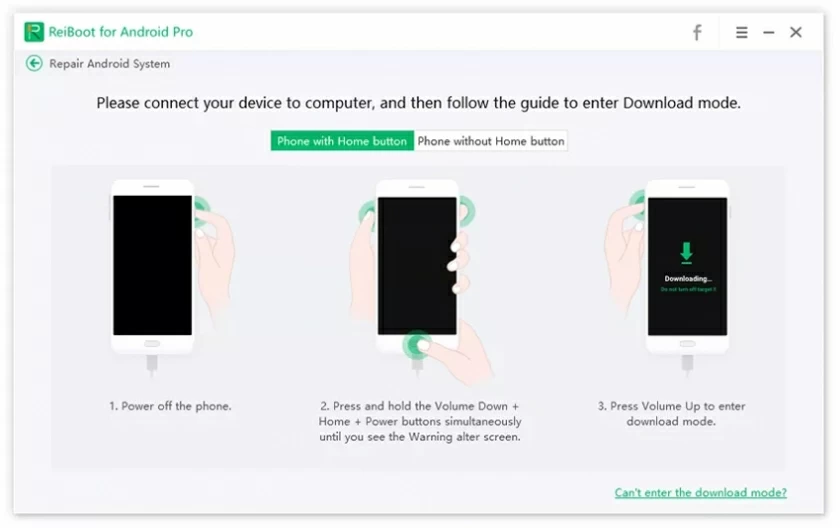
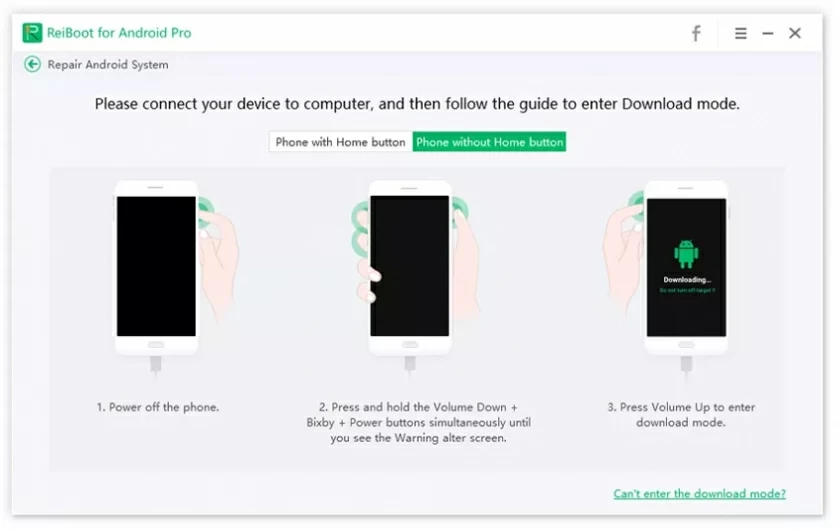
The repair process will take a few minutes. Do not disconnect the device from the computer during the repair process. After the repair is complete, the Android device can be used normally.
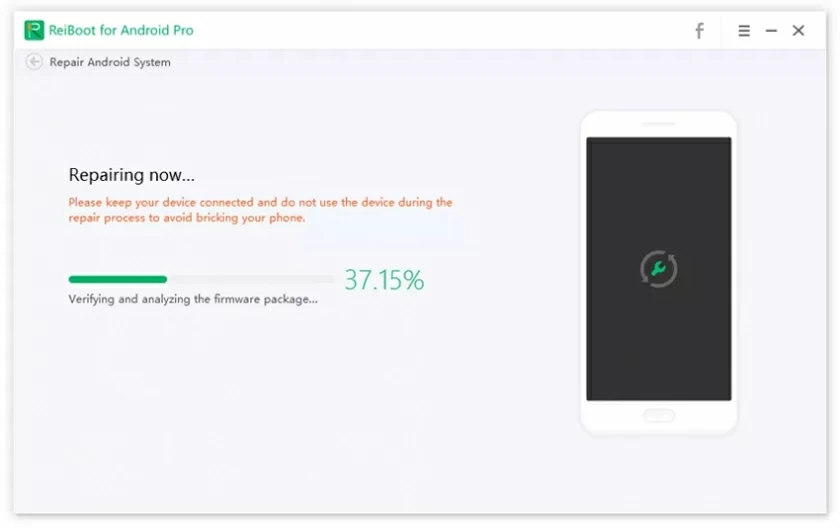
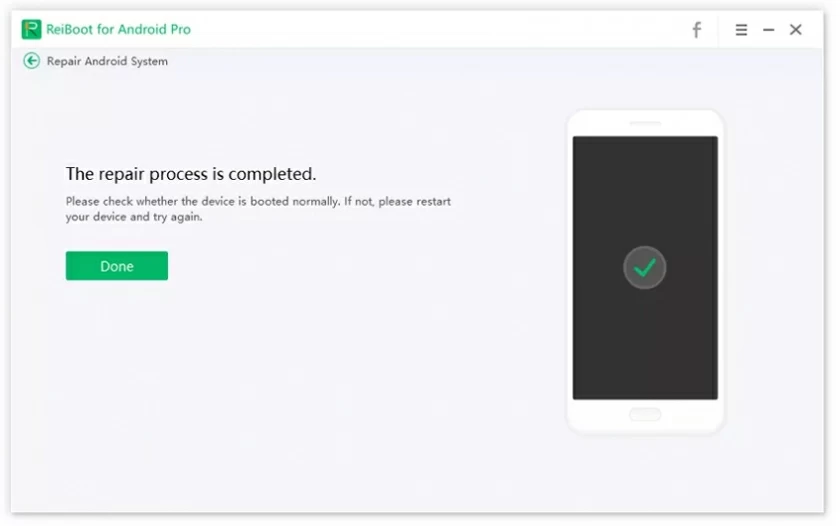
Tip: If there is a problem during the repair process, you can click "Retry" to repair your device again.
1. After starting the software, connect the mobile phone to the computer, and then click "One button to enter Fastboot mode" on the menu to enter.
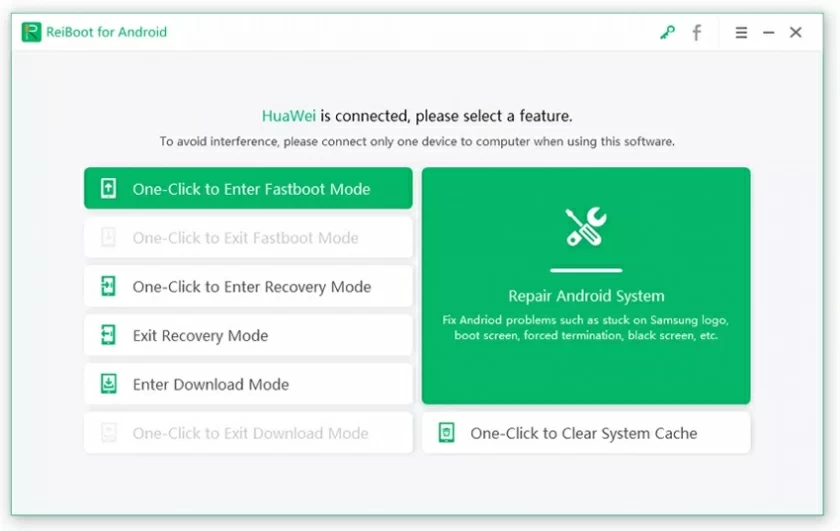
2. Then the program will automatically detect your phone and display USB debugging mode. Follow the steps below to enable USB debugging.
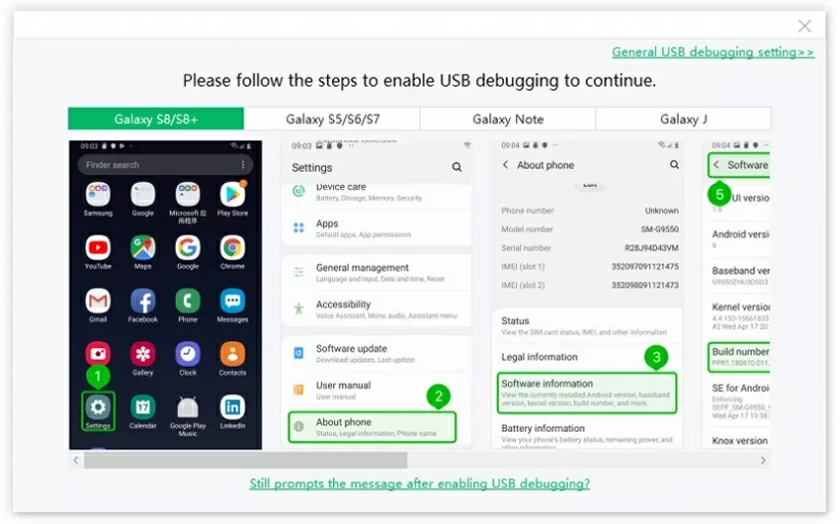
Since USB debugging provided by different manufacturers has certain differences, it is recommended to install different brand debugging methods for debugging.
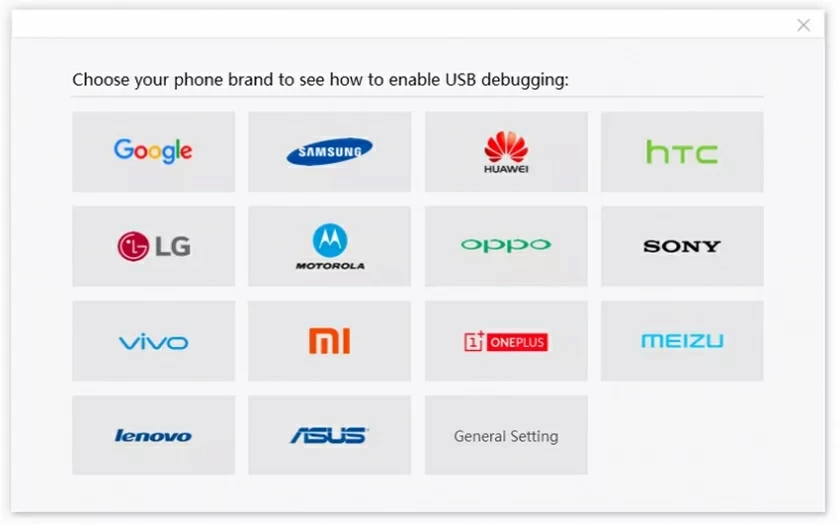
3. The device starts to enter Fastboot mode.
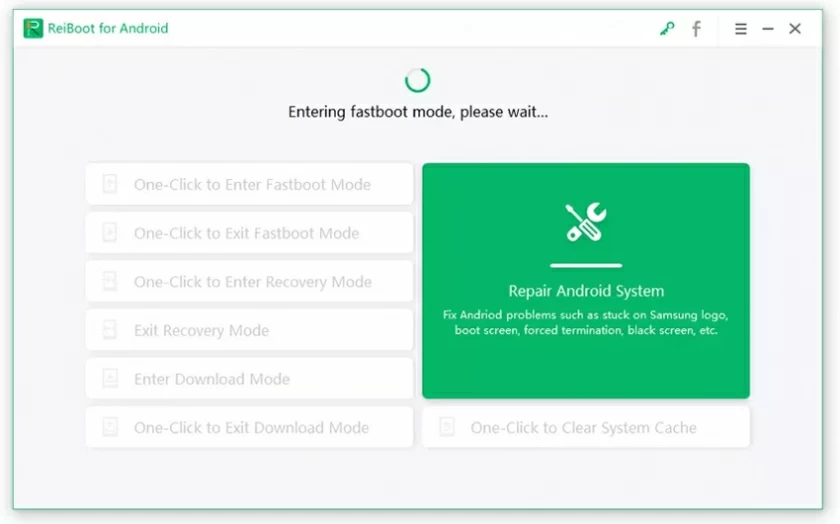
4. After a few minutes, you can enter Fastboot mode.
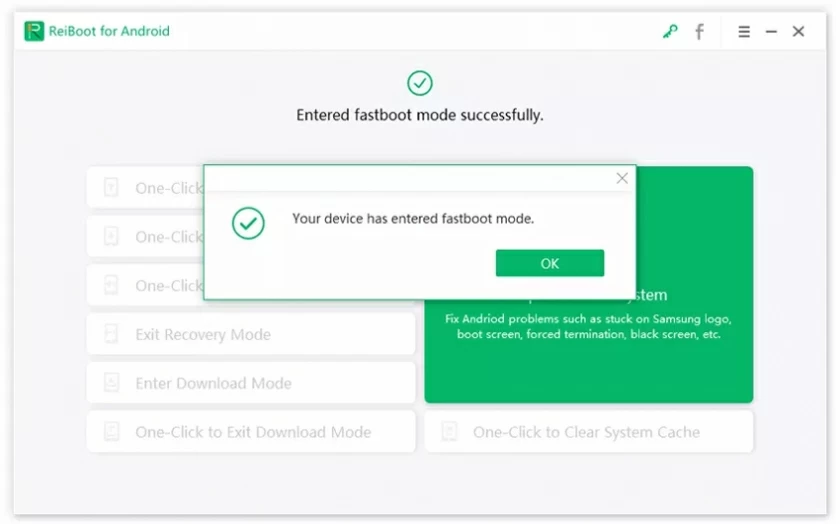
1. Just like the entry operation, first start the program and connect the device, then select the function of "One Click to Exit Fastboot Mode".
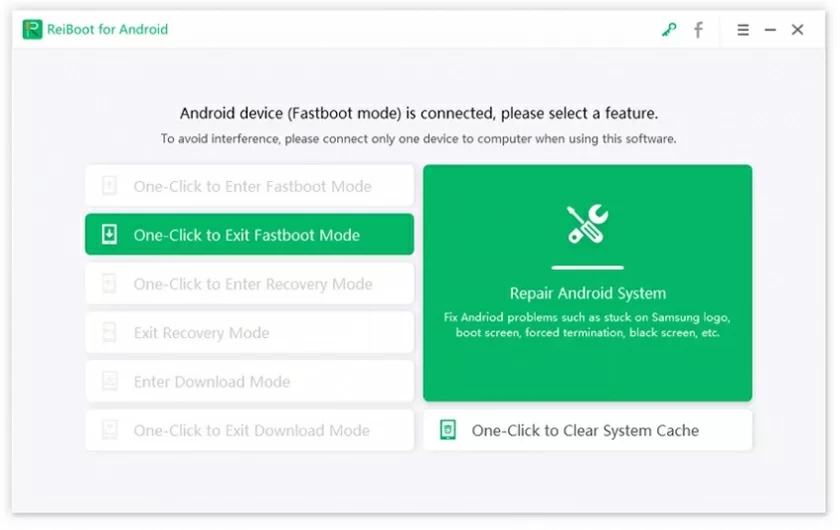
2. Start the process of exiting Fastboot mode.
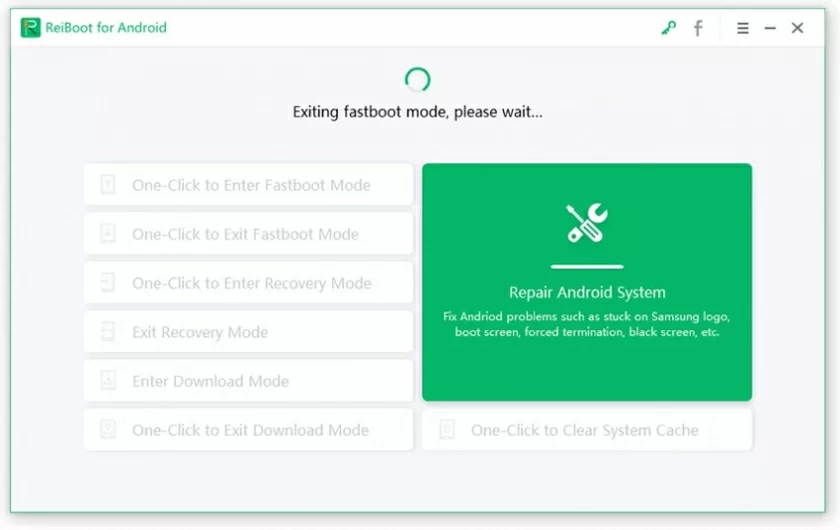
3. After a few seconds, the phone can successfully exit the Fastboot mode.
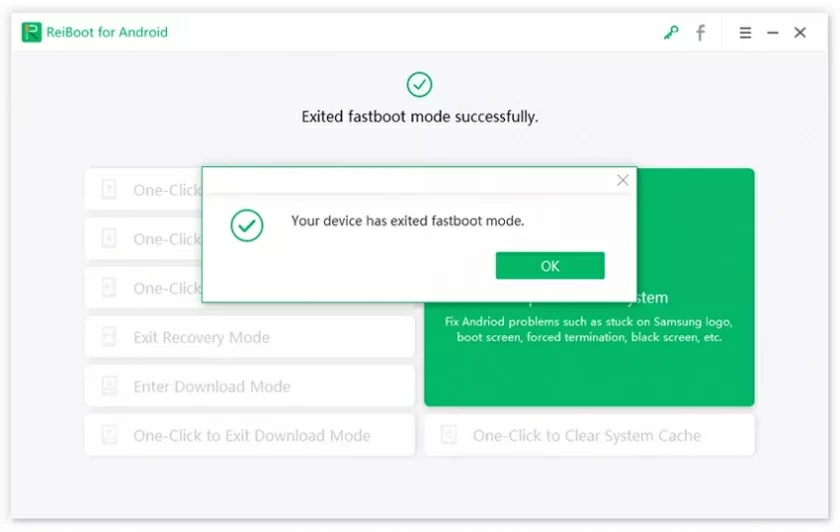
1. Install ReiBoot for Android and connect your Android device to your computer using a USB cable.
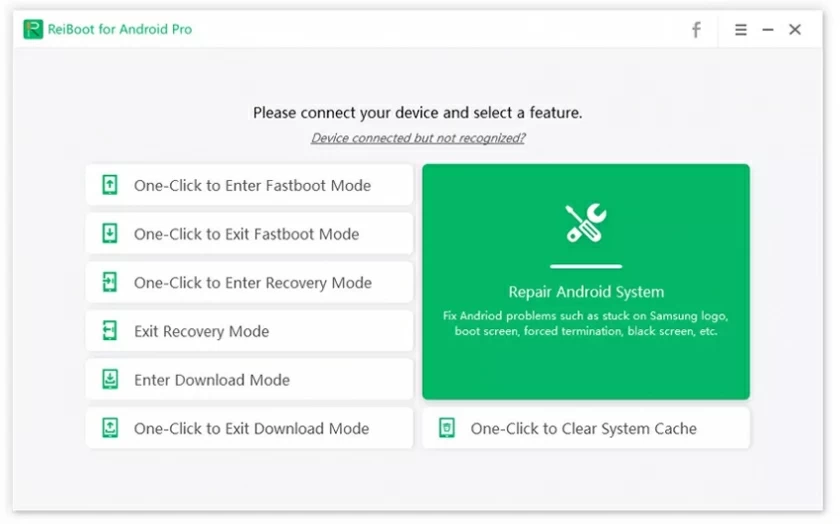
2. On the interface, choose Exit Recovery Mode.
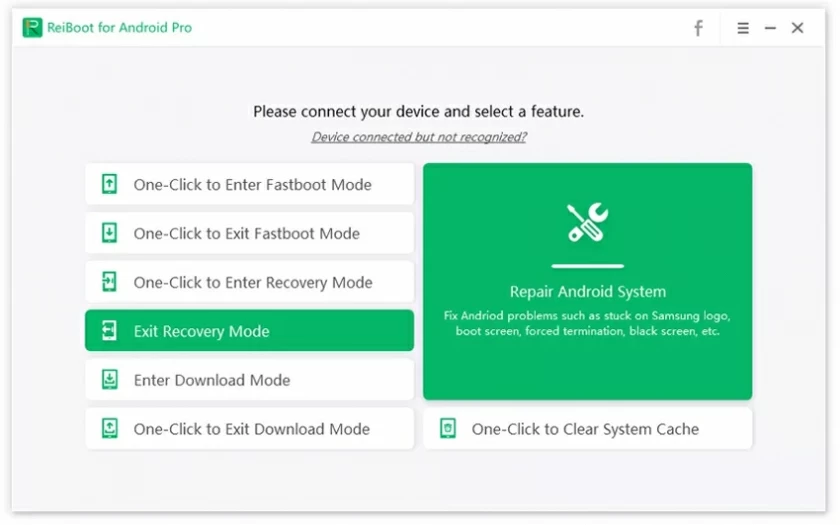
3. The installation interface prompts you to exit the recovery mode.
Samsung Galaxy
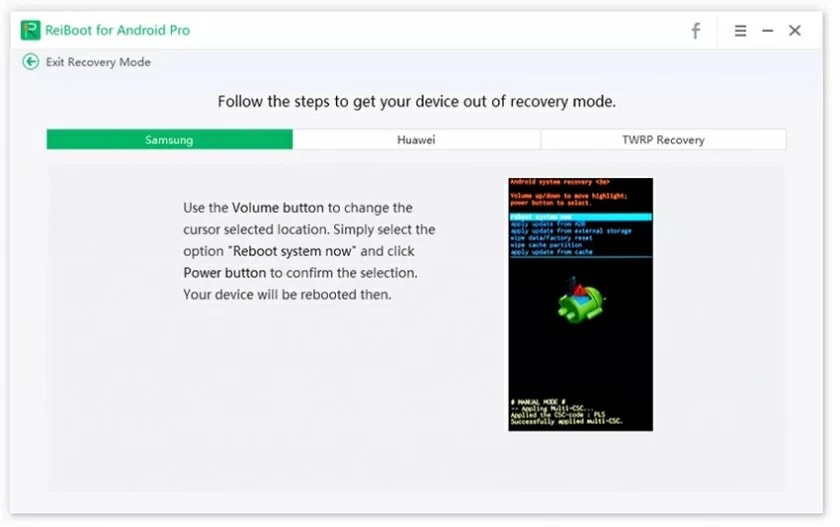
HUAWEI
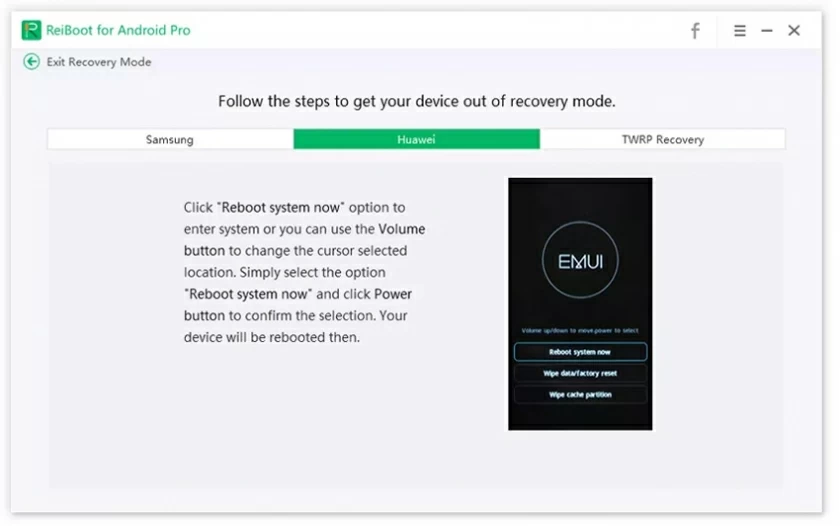
Others
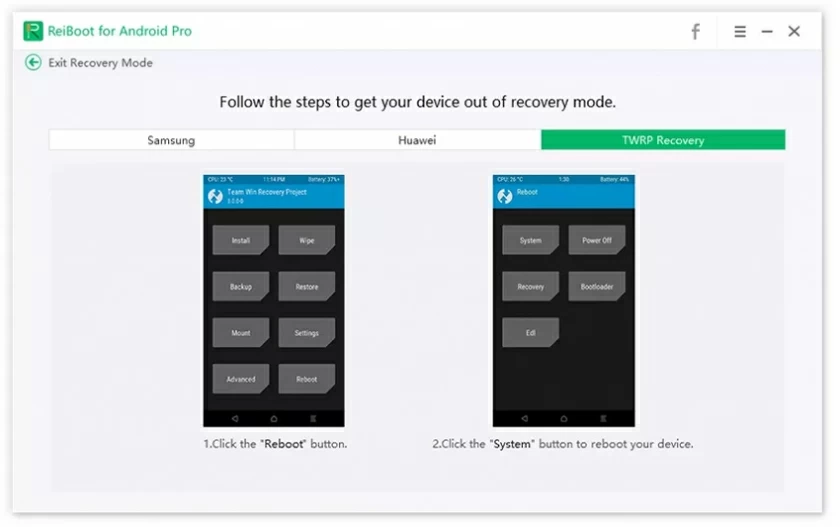
4. Exit recovery mode.
1. Download ReiBoot for Android
2. Choose Feature "Enter Download Mode"
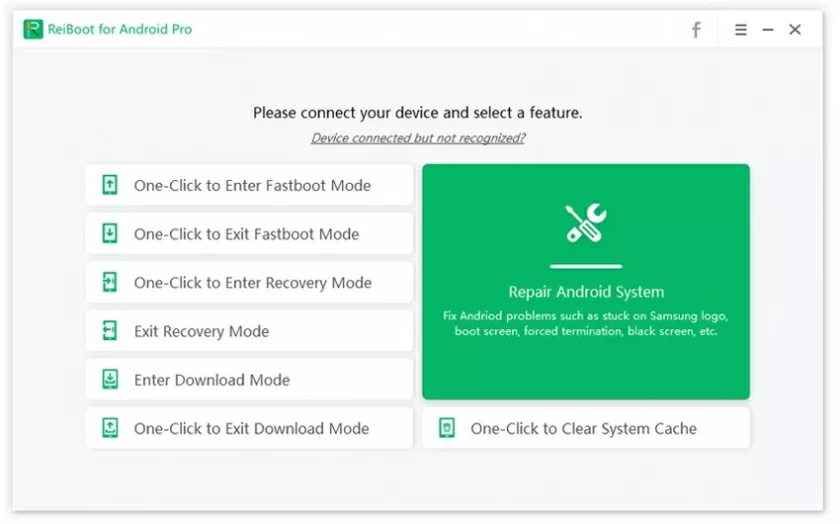
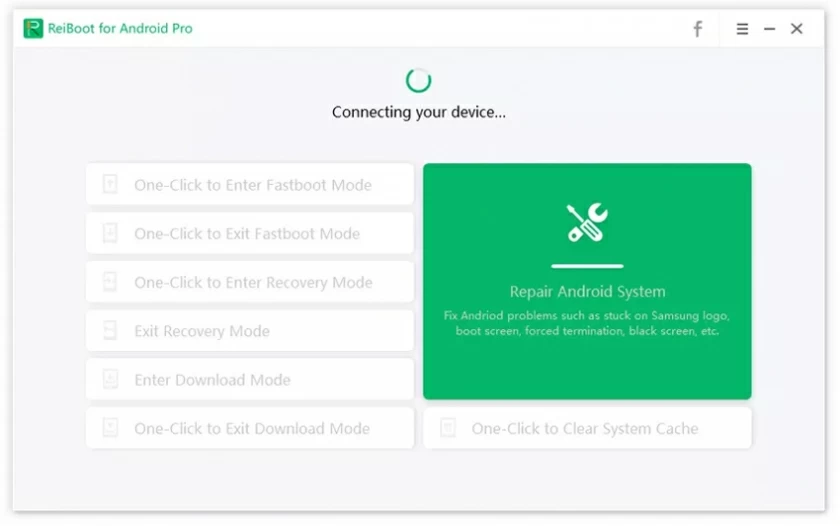
For Samsung:
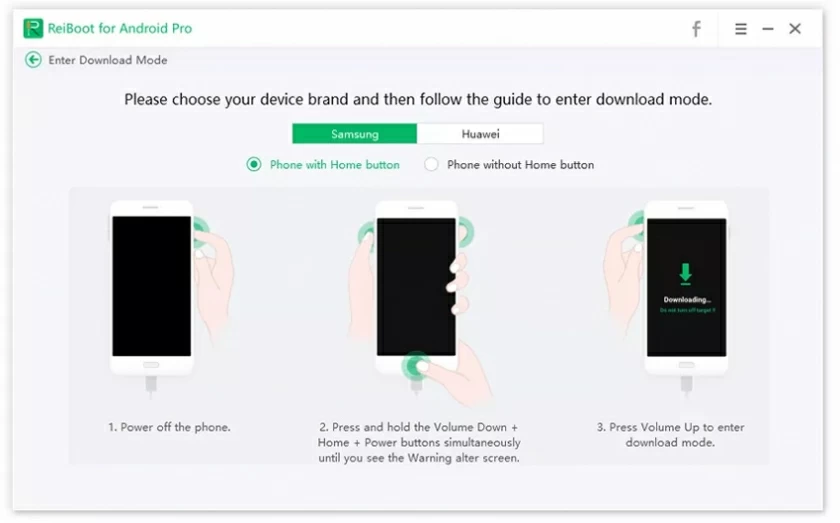
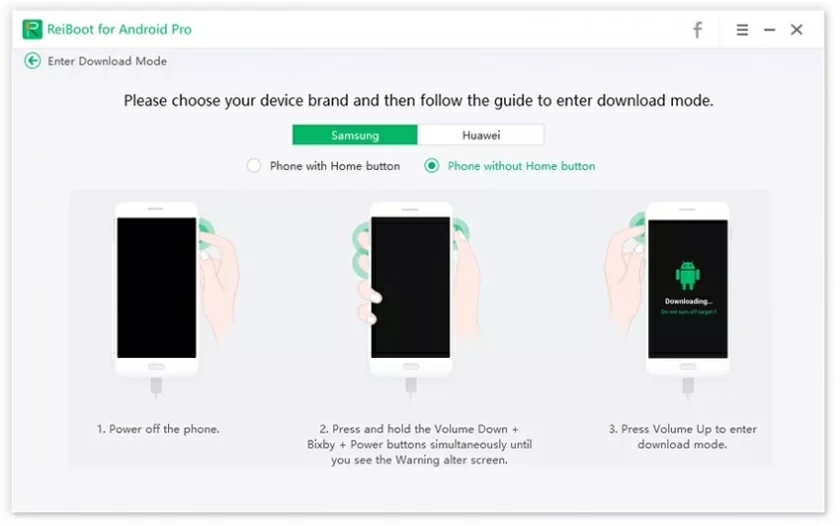
For Huawei
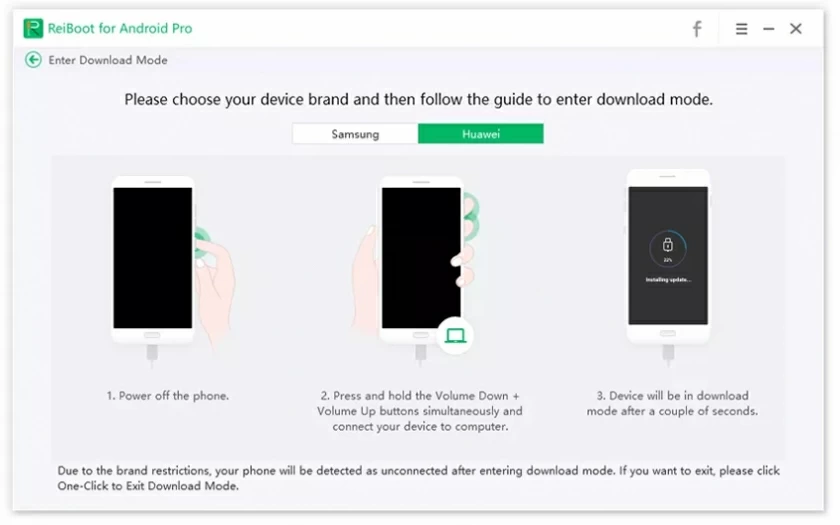
3. Enter Download Mode Successfully
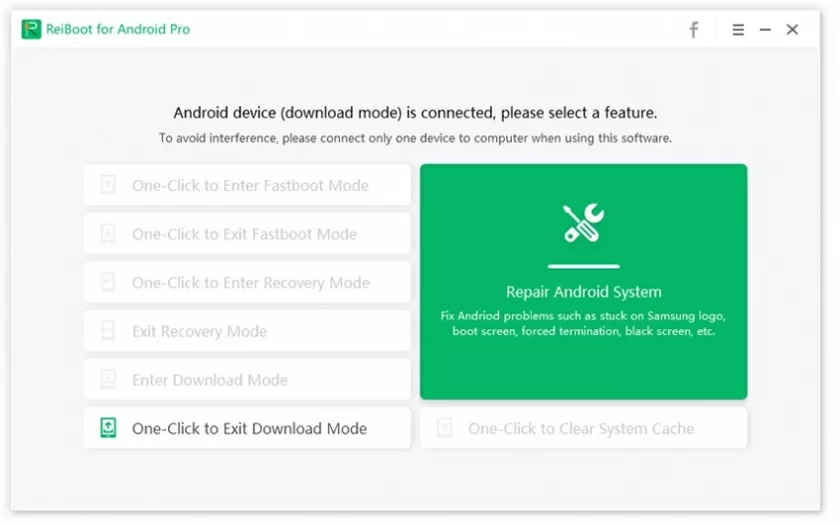
1. Download and install ReiBoot, and connect the Android device to your computer through the USB cable.
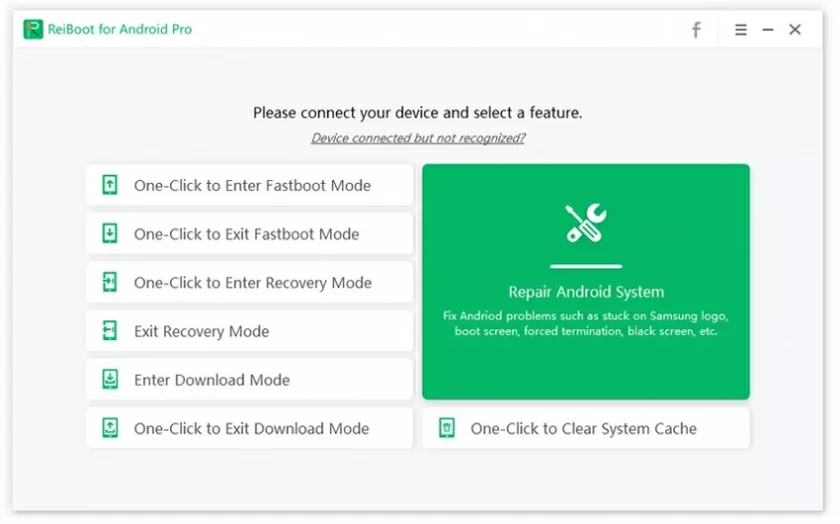
2. Enable USB debugging on the device.
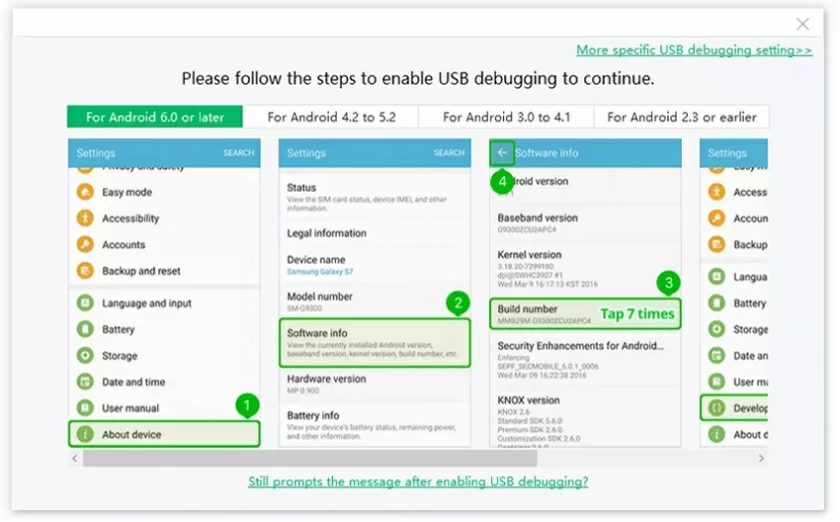
Note: USB debugging of different brands of mobile phones will be different. It is recommended to find the operations corresponding to your mobile phone model.
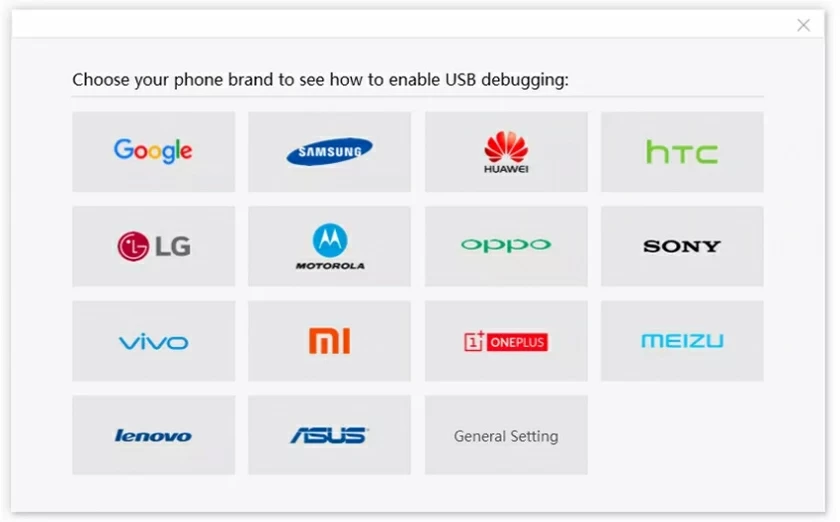
3. Select and click "One Click to Clear System Caches" on the interface to enter.
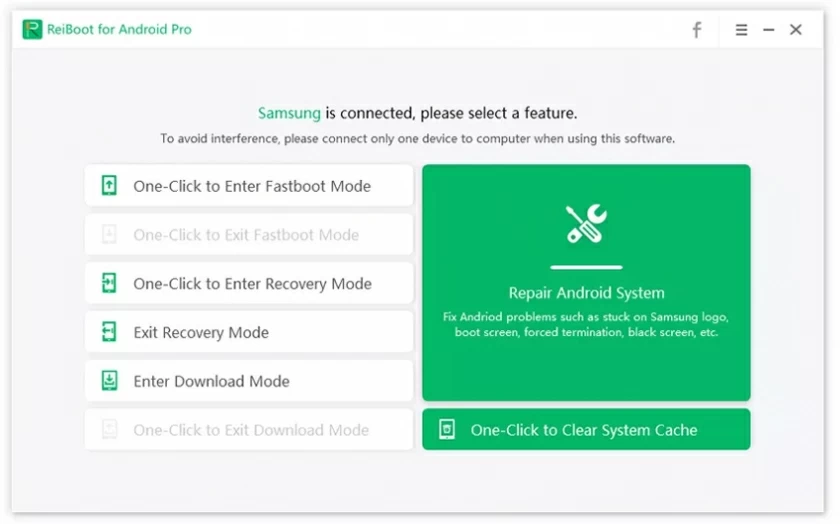
4. Wait for the tool to finish clearing the Android system cache.