- Data Recovery
- Data Recovery for PC
- Data Recovery for Android
- Data Recovery for iPhone/iPad
- Unlock For Android
- Unlock for iPhone/iPad
- Android System Repair
- iPhone/iPad System Repair
Updated By Tom On Oct 31, 2022, 8:27 pm
As we all know, the recycle bin on the computer enables us to restore deleted files with one click. At present, we use smart phones frequently, and there is no built-in recycle bin or garbage folder for smart phones. It is very convenient to install a recycle bin or garbage folder on your phone, especially when you need to restore important files accidentally deleted on your Android phone.
In fact, some deleted files on Android devices are very important. This article will show you how to access deleted files from Android devices and how to restore various files from Android. In addition, we will show you how to install the recycle bin on Android to temporarily store and restore deleted files, just like the recycle bin on your PC.
Product recommendation:Android data recovery.
Unfortunately, there is no recycle bin or garbage folder on Android phones. You won't be able to undelete data from the recycle bin on Android. The main reason is that there is limited storage space on Android phones and there is no recycle bin or garbage folder to save deleted files. Otherwise, the Android phone will soon be flooded with unnecessary files. Generally, Android phones only have 32GB - 512GB of storage space.
In addition, many applications have configured garbage folders that allow users to recover data that has been deleted from their Apps. This is another reason why Android phones don't provide a system recycle bin for users.
Introduction to the "Recycle Bin" of commonly used applications on Android devices
The junk folder of email: Open your email app on Android, such as Gmail, Yahoo, Outlook, and click the "Trash" folder to access the deleted emails. All email apps have trash folders to temporarily save deleted emails.
The Trash folder of Photo Apps: Google Photo Album, Samsung Cloud and other photo applications have a built-in trash folder as well.
The Recently Deleted Folder in File Manager: The Recently Deleted folder in the Categories of File Manager app on Android can also be used to find and recover your recently deleted files.
Furthermore, File Explorer applications, such as Dropbox and ES File Explorer, also have recycle bins.
Even though many apps have trash folders, in fact, not all deleted files/data can be found in your Android phone through the above methods. In particular, photos, video and audio files, SMS or contacts, call records and other files may be difficult to view and restore.
Therefore, the simplest and most convenient way to recover deleted files is to use third-party data recovery softwares. A professional Android data recovery tool can scan and recover deleted data in just a few steps, without checking the recycle bin or trash folder of evert application on Android.
Among the numerous Android data recovery tools on the market, Geekersoft data recovery stands out for its ease of use and compatibility. Geekersoft data recovery can recover deleted files from common Android phone or tablet brands, such as Samsung, Google Pixel, Huawei, OnePlus, Xiaomi, etc. This Android data recovery software can recover photos, video and audio files, SMS messages, contacts, call logs, and WhatsApp data from Android 2.1-Android 12 devices. It also provides a preview function before restoring deleted data. You can easily preview and select specific files, and then click to scan. Geekersoft data recovery can perfectly handle your Android data recovery needs.
The detailed operation steps of Geekersoft data recovery are as follows:
Step 1 Click the Download button to obtain Geekersoft data recovery, and then install and start the software. The program is fully compatible with Windows and Mac systems.
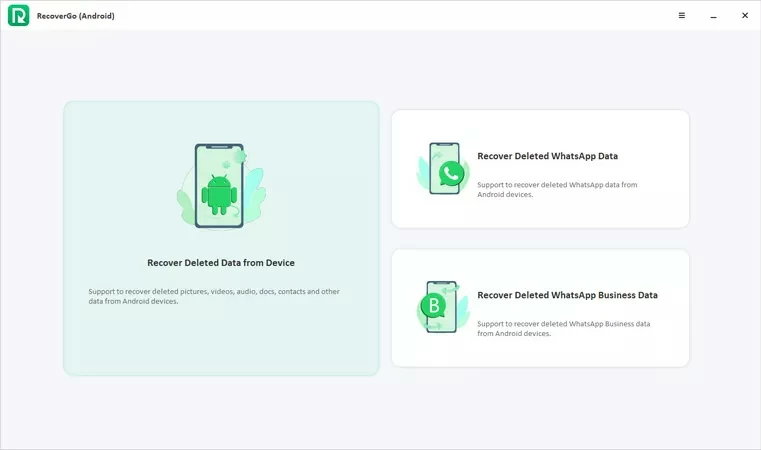
Step 2 Connect your Android phone to the computer using the USB cable. Click "OK" in the pop-up window to authorize USB debugging on Android phones.
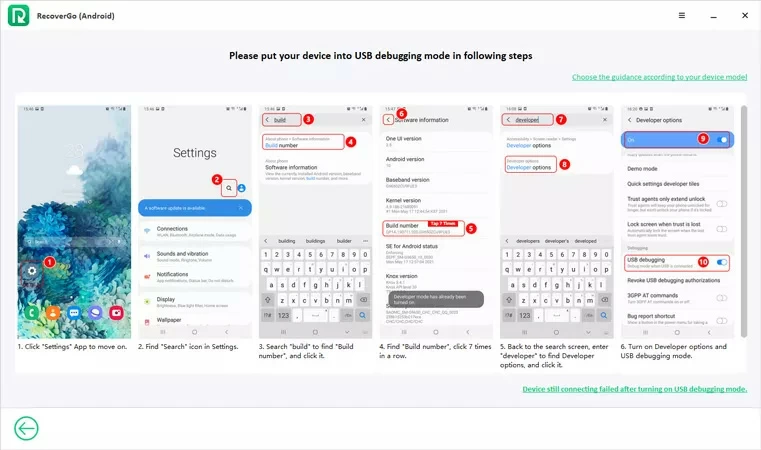
Step 3 After the connection is successful, select the file type to restore, such as "Contacts", "Message", "Gallery", "Call Logs", "WhatsApp", "Videos", or "Select All". Then click Next.
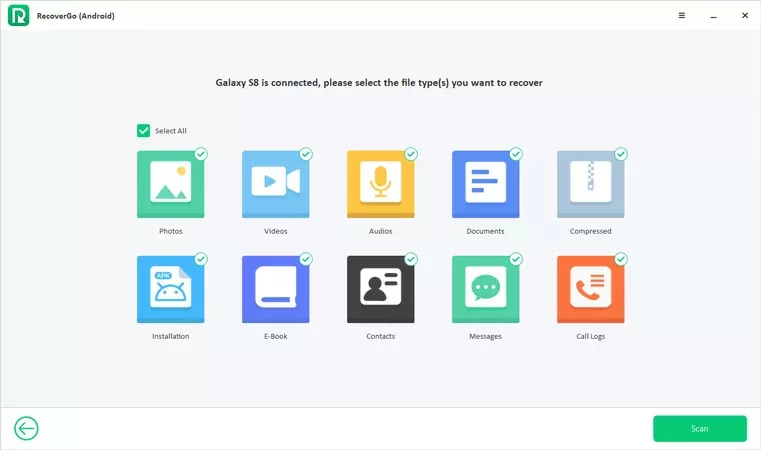
Step 4 Before scanning the deleted files on the Android phone, Geekersoft data recovery needs your authorization to access the space where the deleted files are stored so that you can install the corresponding phone support programs on your phone. Then follow the guide to enable "Install via USB" and install the application. After installation, click "Allow".
Step 5 This program will scan your Android phone. After scanning, select the deleted files that you want to restore and click Restore.
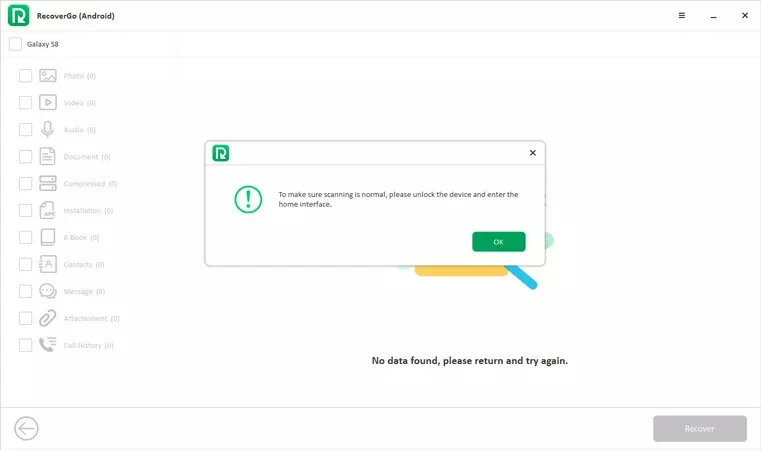
Deleted files will be saved to your computer after recovery. You can manually or use Geekersoft data recovery to move restored the "Contact", "Messages", "Gallery", "Call Logs", "WhatsApp", "Videos" and other files back to your Android phone. Geekersoft data recovery can quickly import data from PC to Android/iOS devices and transfer files between Android and iOS devices.
As we all know, there is no built-in recycle bin or garbage folder for Android phone. Therefore, when you delete any file on your Android phone, the file will not be saved anywhere. It is still stored in the original location of your Android internal memory. The deleted files will not be replaced or deleted until new data is written to the location. So, if you close the network connection immediately after deleting files and stop using your phone to avoid writing new data, you will have a chance to recover these deleted data, even if these files are invisible to you on Android.
In addition, Android phone makers like Samsung offer a Recycle Bin option that makes it easy to find deleted photos or videos.
Steps for restoring deleted photos on Samsung smartphones.
Step 1 Start the "Gallery" application > Click the horizontal three-point icon > "Wastebasket".
Step 2 Click or hold to select a photo to restore.
Step 3 Click the restore icon to start the restore.
Tip: Data temporarily stored in the "wastebasket" will be permanently deleted after 15 days.
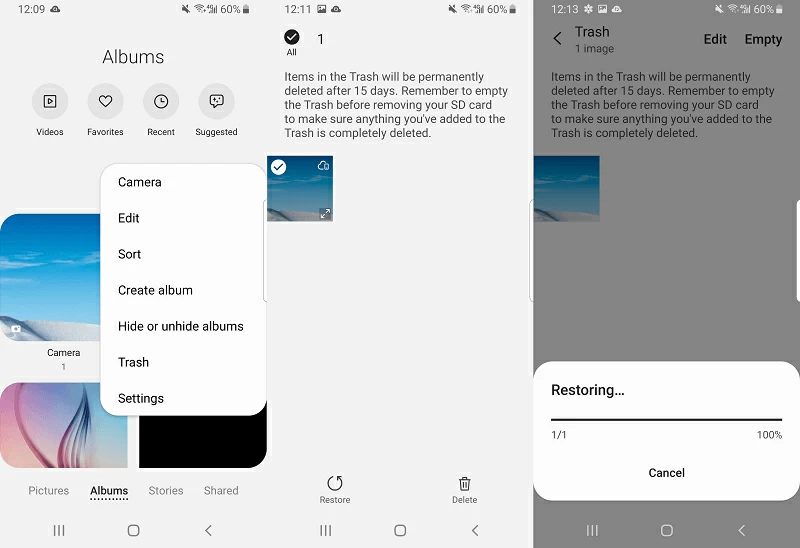
The deleted files on Android phones are temporarily deleted, so you can restore them even if there is no special recycle bin. Professional Geekersoft data recovery can help you quickly and conveniently recover deleted files from Android phones.
Deleted files on Android phones are temporarily deleted, so you can recover them even if you don't have a dedicated recycle bin. Professional Geekersoft data recovery can help you quickly and easily recover the deleted files in the Android phone.
To avoid regretting deleting files on your Android phone, you can install a third-party Android recycle bin application to restore recently deleted files to their original location. Dumpster is a popular recycle bin application on Android that creates a backup of the files you need so you can manage all the important files/data on your device.
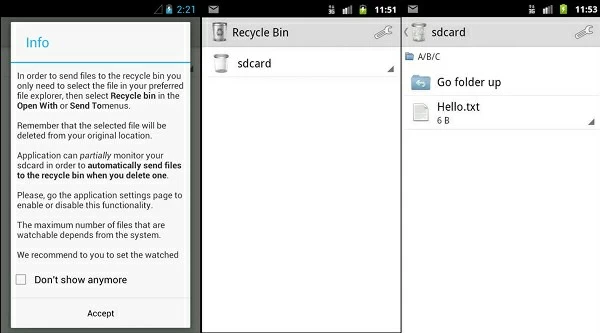
There is no recycle bin on Android devices. With the help of third-party data recovery tools or recycle bin applications, you still have the opportunity to find and recover your deleted data. Professional data recovery software--Geekersoft data recovery is easy and fast.