- Data Recovery
- Data Recovery for PC
- Data Recovery for Android
- Data Recovery for iPhone/iPad
- Unlock For Android
- Unlock for iPhone/iPad
- Android System Repair
- iPhone/iPad System Repair
Updated By Amy On Oct 20, 2023, 5:18 pm
"When I open Google on my iPhone 15, I get a message that Google doesn't work. The Google search bar in the Safari app on the iPhone 15 also doesn't work. Is there a solution to Google's inability to work on the iPhone?"
Google is one of the world's famous Internet companies, and netizens from all over the world are using Google search tools. However, some iPhone users are experiencing problems with Google Chrome apps. "Why doesn't Google work on the iPhone? Is there a solution to the problem of Google not working?" Don't worry, this article will give you a detailed explanation of why Google doesn't work on iPhone/iPad and 6 reliable solutions.
Product recommendation: iOS System Repair
- Poor network connection: Google is a total number of network-based numbers, so when you find that Google does not work on iPhone/iPad, please first check that the device's cellular data connection is intact or that the Wi-Fi is properly connected and stable.
- Browser cache Full: A full cache on the browser will cause Google to not work properly.
- Outdated browser: The Google search bar does not work on an iPhone/iPad using an outdated browser.
After looking at the common reasons why Google doesn't work on the iPhone, let's take a look at how to fix the problem.
If you are unsure of the reason why Google Search cannot run on iPhone, but want to quickly solve this problem, we recommend that one of the best software tools to solve such problems is iOS System Repair. This tool can help users solve issues such as iPhone black screen, iPhone getting stuck in the Apple logo, and Google not being able to run on the iPhone, and has been highly praised by users.
Step 1 Install and start iOS System Repair on your PC, and click Standard Mode.

Step 2 Connect your iDevice to your PC using a USB cable, and click Next.
Step 3 Set your iPhone or iPad to DFU/Recovery mode as prompted by the iOS System Repair.

Step 4 Click "Download" to download the firmware.

Step 5 After the above steps are complete, open the Google App on the iPhone. You can see that the Google App can be used normally.
In addition to using a one-stop solution, you can also try other methods to solve the problem of Google not running on iPhone/iPad. We have summarized 5 solutions for fixing Google search engine failure on iPhone/iPad for you. These solutions are suitable for different scenarios, and you can choose according to your situation.
As a well-known online search engine, when you can start Google on your iPhone/iPad but cannot use it properly, please check your network connection first. Lack of internet connection or unstable network connection will result in Google search engine not working. You can refer to the following steps to check your internet connection.
Step 1 Contact your network provider to ensure that your cellular data plan has not been used up yet.
Step 2 Ensure that the cellular network connection on the phone is turned on and check if Google is allowed to access cellular data. You just need to go to Settings>Google Apps and open cellular data.
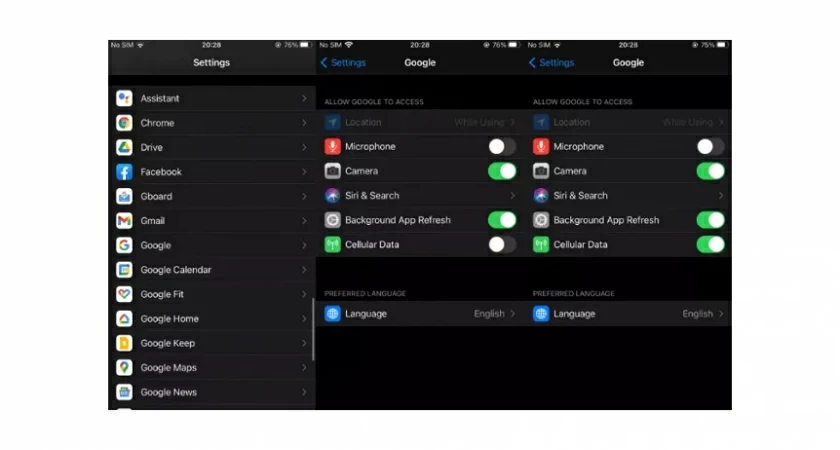
Step 3 Check the Wi-Fi connection to ensure it is stable and fast. Because when there are issues with your Wi Fi connection, it may also cause iPhone/iPad to be unable to access the internet.
Restarting your device may be the fastest and most effective solution for situations where Google is unable to run on iPhone/iPad. Restarting the iOS device helps it cool down and clear RAM, which may solve the issue of iPhone Google Search not working. Different iOS devices have different methods for restarting.
- For iPhone 15/14/13/12/11/X:
First, press and hold the device volume or side button to display the power off slider.
Then, drag the slider to the left and wait thirty seconds to turn off the device.
Finally, turn the iPhone back on and press the side button until you see the Apple logo.
- For iPhone 8/7/6:
First, press and hold the side button until the close slider appears.
Then, slide the slider to the left and wait thirty seconds to turn off the device.
Finally, place your hand on the side button again, and when the Apple logo is displayed, the phone will open.
- For iPad:
First, hold down the volume button and the top button at the same time until the shutdown slider appears.
Then, slide the slider to the left and wait thirty seconds to turn off the device.
Finally, press and hold the top button until you see the Apple logo, and the phone will open.
If your device restarts and the internet connection is normal, but the Google application doesnt work properly, you can try restarting the application. This method can help you solve potential issues with Google Chrome or your browser application. To restart Google Chrome on iPhone/iPad, you only need to complete the following steps.
Step 1 Open the application that you want to restart.
Step 2 Swipe up on the control panel and pause between screens.
Step 4 Swipe right or left to find the Google app. Slide up again to close the program.
Step 5 Click the application and search for it.
If you are using an outdated Google app, Google may not work properly on iPhone/iPad. To update the Google app on your iPhone/iPad, you can follow these steps.
First, open your iPhone/iPad App Store and click the profile icon.
Then, check for updates to be processed and select the Google Chrome (or you're the browser) app to update.
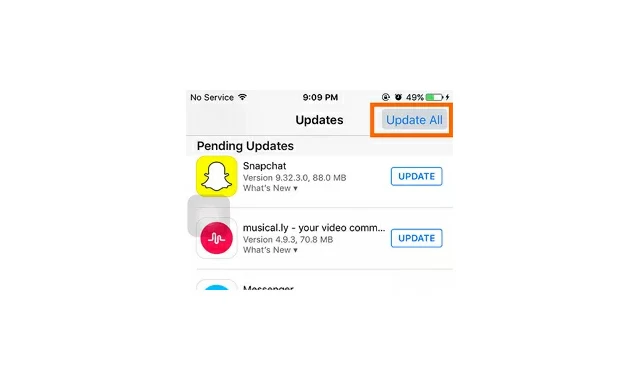
After you've updated and restarted your browser, if Google still doesn't work on your iPhone, then we recommend you try another browser app. The top five browsers on iPhone/iPad are Google Chrome, Ghostery, Mozilla Firefox, Opera browser, and Safari iOS.
Google has become one of the most famous multifunctional search engines with its advanced technology and excellent search capabilities. However, some iPhone users have indeed encountered the issue of Google Not Working on iPhone/iPad. Here are some common reasons why Google doesn't work on iPhone/iPad, and six effective solutions. You can choose according to your own needs, and using iOS System Repair can provide you with a one-stop service.