- Data Recovery
- Data Recovery for PC
- Data Recovery for Android
- Data Recovery for iPhone/iPad
- Unlock For Android
- Unlock for iPhone/iPad
- Android System Repair
- iPhone/iPad System Repair
Updated By Amy On Aug 10, 2022, 10:04 pm
PDF files are usually secured with a password. If the PDF is set with a password, then it can be guaranteed that the document can only be opened and edited if it is authorized. If you know the document password and no longer want the password, then you can remove the protection password from the PDF. In this article, we will introduce 3 solutions to remove password from PDF, among these solutions, Geekersoft PDF Editor is the most recommended tool because it is the easiest to operate.
Recommended product: pdf password unlocker?
PDF unlocker - Geekersoft PDF Editor has an intuitive and simple interface that makes it very easy to remove passwords from PDFs. In addition, this tool has the advantage that if you forget the password, it only takes one click to delete the password in the PDF file.
Step 1: Open the password protected PDF file
Start the Geekersoft PDF Editor program, then select the PDF file or drag the PDF file to the program to open it. If the PDF file is protected with an password, the window will prompt you to enter the password before opening the file.
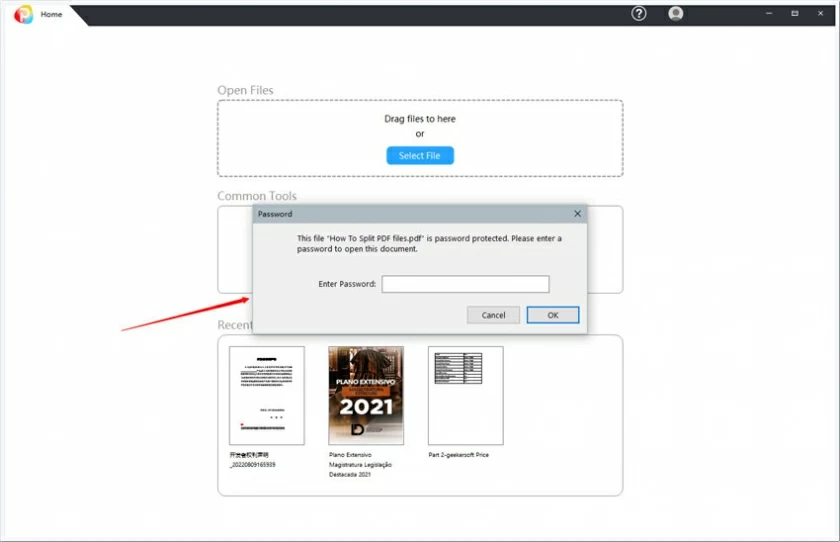
If you have not installed Geekersoft PDF Editor, you can download and install it from the link below.
Step 2: Remove the protection password
Enter the "Protection" option menu, then click the "Remove Password" button. Click "OK" and save the document, the protection password is removed.
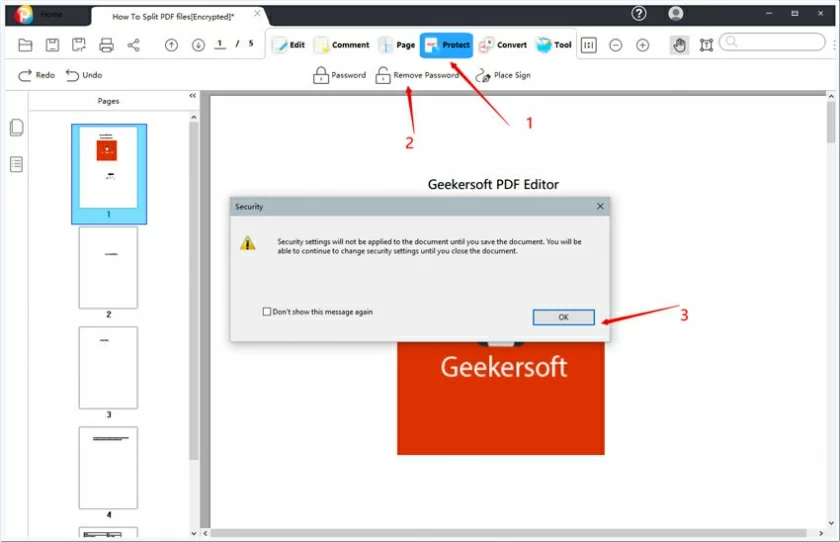
If you don't want to install any pdf password unlocker program, Google Chrome will be an great choice for you to remove password from PDF files.
Step 1. Make sure you are using the latest version of the Chrome browser, open the PDF file with the password in Chrome, and enter the password in the prompt box.
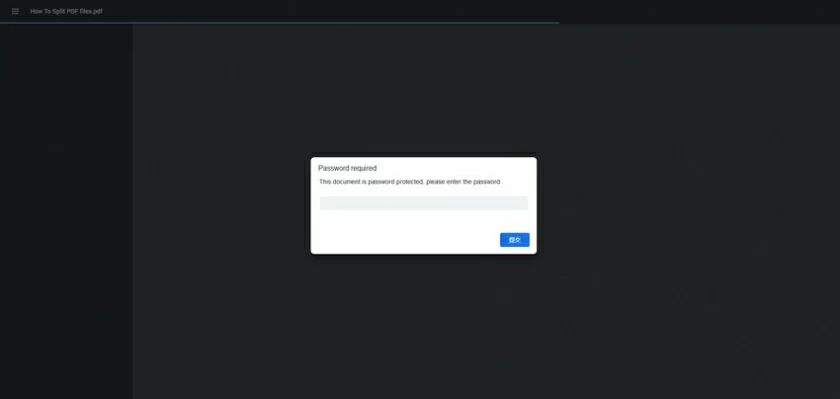
Step 2. Remove PDF password
Select the "Print" option in Chrome to print a password-protected PDF file and save it as a PDF.
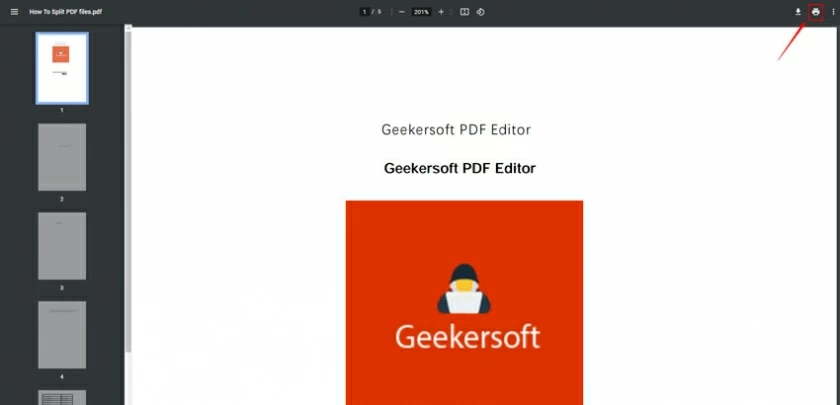
Step 3. Save PDF without password
In the pop-up window, click the "Save" button to save the PDF file without password protection, and then open the file without password.
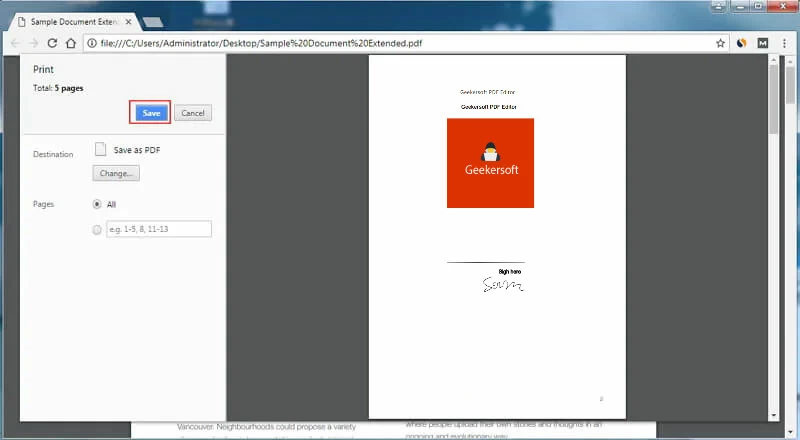
Adobe Acrobat Pro also supports removing password protection from PDFs, which can be done in the following two steps.
Step 1: Open the PDF in Adobe
Open password-protected PDF files by entering the password after installing Adobe Acrobat Pro. Go to File > Properties, or click Permission Details in the left panel.
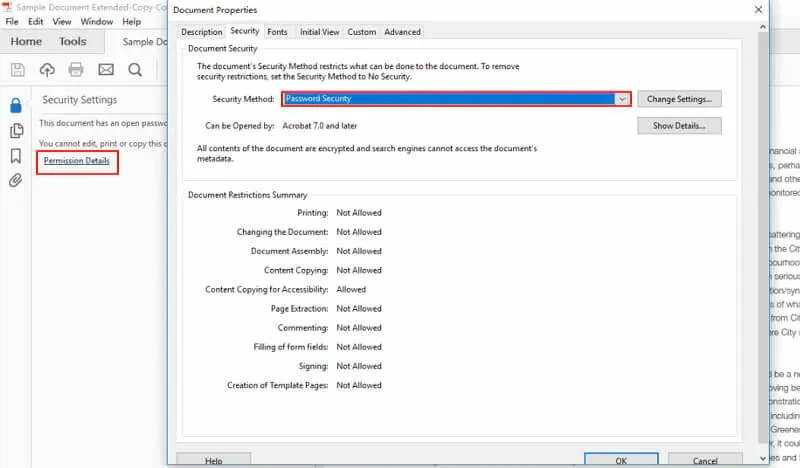
Step 2: Remove PDF password
Select the "Security" option on the pop-up interface, and then select "No Security" in the "Security Method" drop-down menu to remove the password. After saving, the PDF file becomes a PDF file without a password.
For many people, the reason for removing the password may be inconvenient to reveal. Although it may seem suspected of illegality, under normal circumstances, users deletes it for benign purposes. Since the password is no longer required, it is necessary to unlock the password.
Removing passwords from protected PDF files is actually quite simple. If you know the password, it only takes a few clicks to remove the password using the above tools. If you don't know the password and cannot open the encrypted PDF file, then the removal is relatively difficulty. You need to try some PDF password remover programs, but there is no guarantee that these programs will do the job.
You can use Preview to remove PDF passwords on Mac. Use Preview to open a password-protected PDF document after entering the password, click File > Save As to save the password-free PDF document.
Download pdf password unlocker