- Data Recovery
- Data Recovery for PC
- Data Recovery for Android
- Data Recovery for iPhone/iPad
- Unlock For Android
- Unlock for iPhone/iPad
- Android System Repair
- iPhone/iPad System Repair
Updated By Soha On Aug 30, 2022, 4:14 pm
Due to the wide application of the PDF file format, many PDF editors have emerged as the times require. The reason why PDF editors are favored by many users is that they can easily and quickly manipulate PDF files. The iLovePDF software introduced in this article can merge PDFs quickly and efficiently. Of course, merging PDFs is only one of the many features of iLovePDF software.

Online sites may collect confidential/sensitive information in your PDF documents, so we highly recommend you to use a local merging solution: GeekerPDF.
In people's work and life, all kinds of electronic files are flooded. More and more files are involved in a single task or project, and related files appear in many different file formats. At this time, saving related documents in PDF format and integrating them will greatly improve work efficiency.
The merged PDF often contains a large number of files, which will be very convenient for users to retrieve the required information and data, and save the time required to browse paper documents. At the same time, the document is saved in the form of an electronic version, which is also conducive to saving space.
iLovePDF is one of the most widely used online PDF editors, you can use it to merge up to 25 PDF files at a time. The following are the specific steps to merge PDF files with iLovePDF:
Step 1. Visit the iLovePDF website with a browser, click "Merge PDF Files" to add and merge your PDF files.
iLovePDF can merge files you have stored on your computer, Google Drive or Dropbox. Drag and drop your PDF files into the desired order with the mouse. Right-click the A-Z button to sort the loaded files alphabetically.

Step 2. Click "Merge PDF" to merge two or more PDF files.
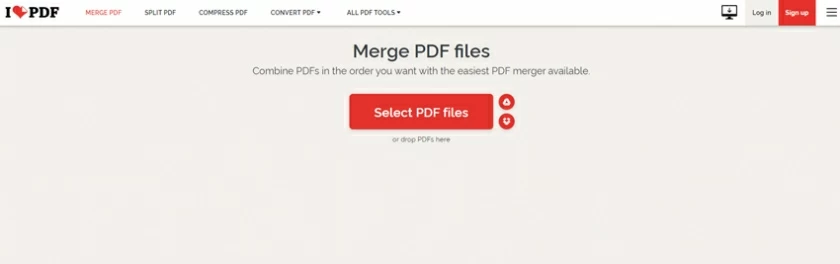
Step 3. Click "Download Merged PDF" to save the merged PDF file to your computer.
You can also save the merged PDF file in the cloud using Google Drive and Dropbox, etc.

Merging PDFs with iLovePDF App on smartphones and tablets is very easy. Just click the Merge PDF button to combine multiple files into one document.
Select the PDF files you want to merge from your mobile device or cloud storage in your file manager. Multiple files can be checked at once by clicking the select button multiple times.
Select Tools, then Merge PDF from the bottom menu bar, use the menu to drag and drop the pages in the correct order.
Click the red "Merge PDF" to merge.
Select File to find the merged PDF file in the output directory.
Important note:
iLovePDF is a good tool for merging PDF files online, but you need to pay attention that before merging, you need to make sure your internet connection is stable, because any interruption of internet may cause the PDF merging process to fail. Also, online websites may collect confidential/sensitive information in your PDF documents and cannot guarantee the quality of the output file. Given the risks of using an online tool, we recommend you to use other alternatives such as GeekerPDF, Adobe, etc.
The GeekerPDF program is the best offline alternative to the online version of iLovePDF. The application provides a variety of PDF file processing functions, including editing PDFs, annotating PDF pages, converting PDF files, merging PDF files, and more.
GeekerPDF is a completely free to use PDF editor with a clean and intuitive user interface. You can easily use the services provided by GeekerPDF.
GeekerPDF has complete page manipulation functions, and supports various PDF page management operations, such as: merging multiple PDF files, splitting PDF files, extracting PDF pages, adding new pages, rotating PDF pages, deleting PDF pages, etc.
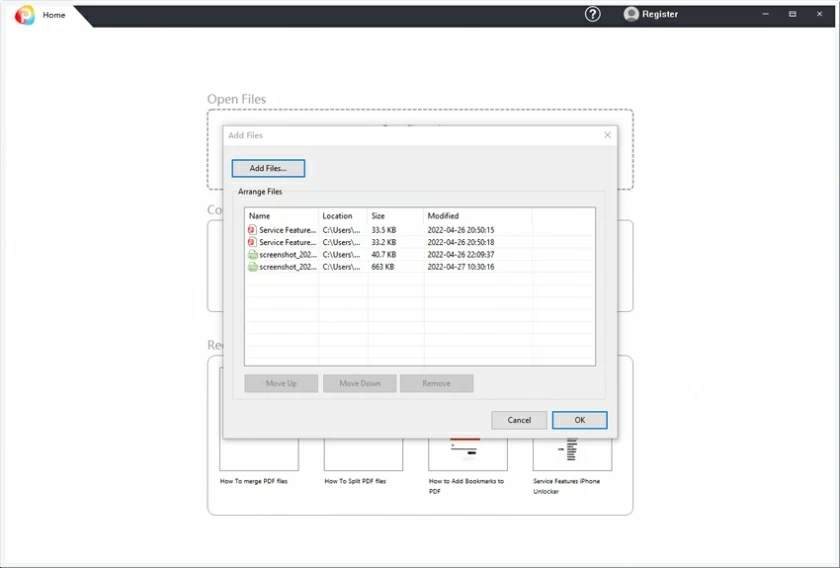
For some people who want to convert PDF files to Office file format, Geekersoft also has PDF conversion Word, PPT, Excel, image operations, and it can also recognize scanned PDFs into editable PDF files with the OCR function.
In addition to the above functions, GeekerPDF also has dozens of functions such as encryption and decryption of PDF files, adding and deleting watermarks, adding and deleting backgrounds, adding and deleting Bates code, and handwritten signatures. it is a very perfect PDF solution.