- Data Recovery
- Data Recovery for PC
- Data Recovery for Android
- Data Recovery for iPhone/iPad
- Unlock For Android
- Unlock for iPhone/iPad
- Android System Repair
- iPhone/iPad System Repair
Updated By Soha On Aug 18, 2022, 6:16 pm
Is there any way to extract photos from PDF documents? More and more users are troubled by this problem. In response to this problem, we have found a lot of tools, such as Geekersoft PDF Editor. Next, we will introduce you to the easiest way to extract images from PDF.
Recommended PDF Extraction Image Product Download:
Everyone knows that PDF is a good way to store pictures, mainly because it takes up little space and opens quickly, and is often used for various purposes such as presentations and papers. However, PDF files are difficult to edit, especially for image extraction. Don't worry, we will give you details on how to Extract Image from PDF.
Before introducing the operation method, let's first understand the reasons for extraction:
There are many pictures in documents, and it is very inconvenient to find pictures. It is often necessary to save one or two important pictures for frequent use, such as quotation pictures in documents.
PDF is friendly to image reading, but if you need to edit pictures, add and modify picture elements, etc., there is absolutely no way. The best way is to extract the image and use professional image editing tools to edit it and then replace the image to make your documents more beautiful and useful.
To extract lossless photos from PDF, you need a reliable software. There are many extraction tools on the market, but there are few simple and easy-to-use tools. What we recommend here is Geekersoft PDF Editor, the best tool for extracting photos from PDF.
Extracting images with Geekersoft PDF Editor is a simple task, which can be done with just a few clicks, and can be used to extract jpg/PNG/etc from PDF.
The following are the specific steps:
Step 1: After installing the tool, launch the software to open the PDF file.
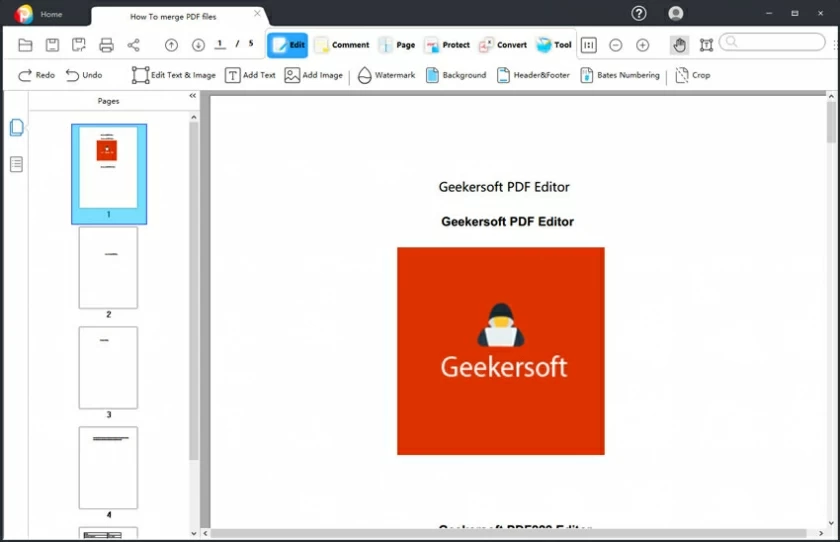
Step 2: Click the menu from the top toolbar to enter edit mode.
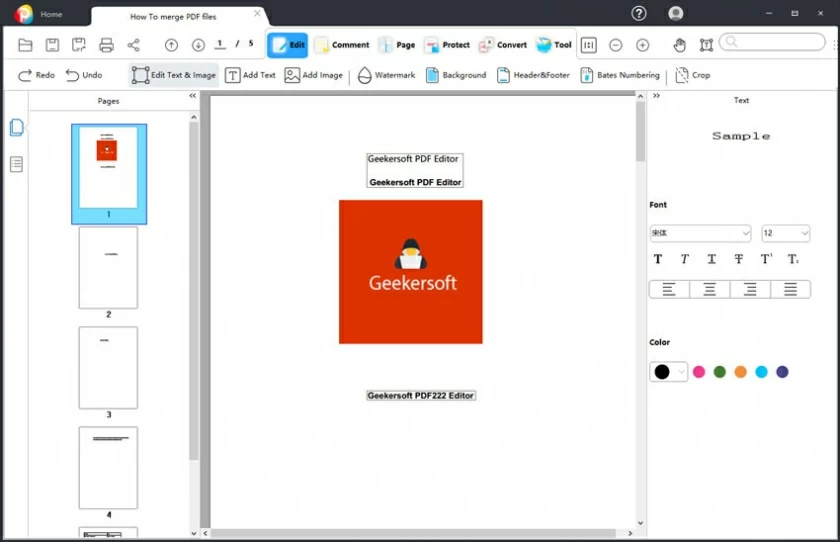
Step 3: Select the image you want to extract and extract it from the PDF.
After selecting the image to be extracted, the image operation menu will appear on the right side of the software, select Extract from the menu; or right-click the image, and then select Extract Image from the menu.
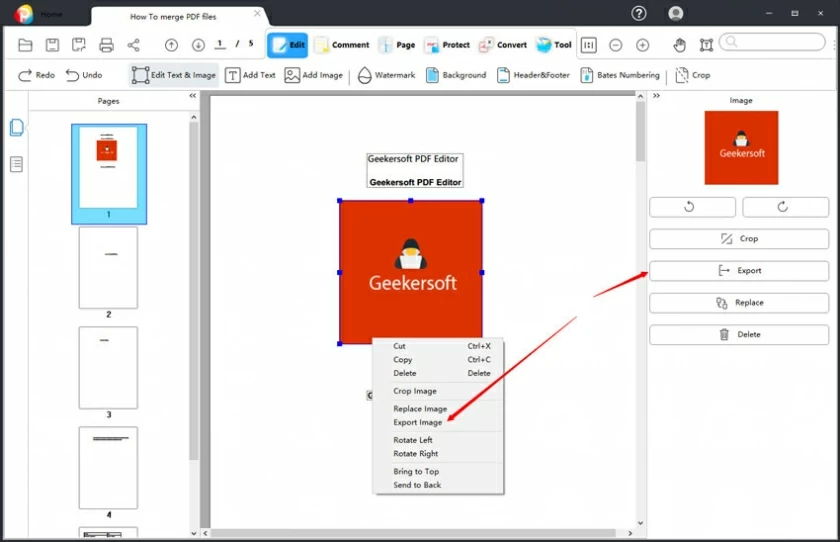
Step 4: Select the storage location of the extracted image, and then save it.
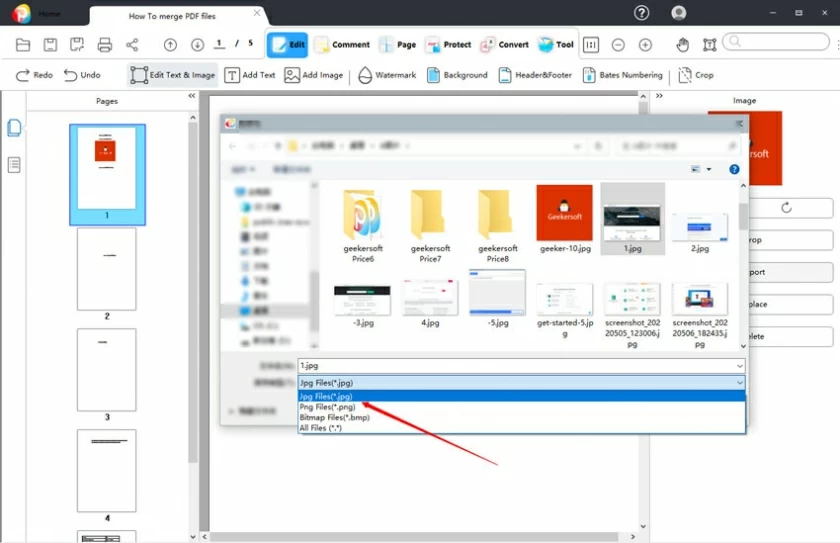
In addition to extracting images, Geekersoft PDF Editor can easily extract PDF pages, and supports various PDF operations such as reading, editing, annotating, resizing, moving, replacing, copying, deleting, extracting or cropping.
The answer is yes. For extracting PDF images, some professional editing software can do it without affecting the resolution extraction, such as Adobe Acrobat and Geekersoft PDF Editor.
Yes, PDF editing software with OCR can support extracting text from PDF images. For documents with many PDF images, you can use the OCR of each editing software to extract the content contained in the images.
Yes, there are many ways to extract PDF images online, such as ilovepdf, PDFCandy, etc. However, online tools need to upload documents to the server for processing, and there will be some doubts in terms of security. We suggest that it is best to use software to extract offline.